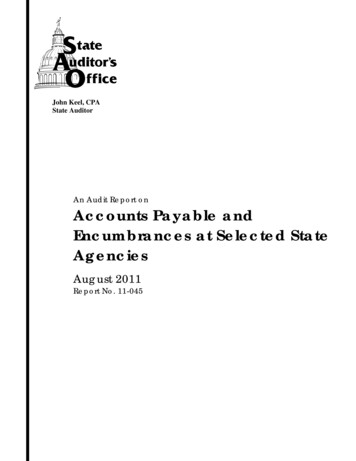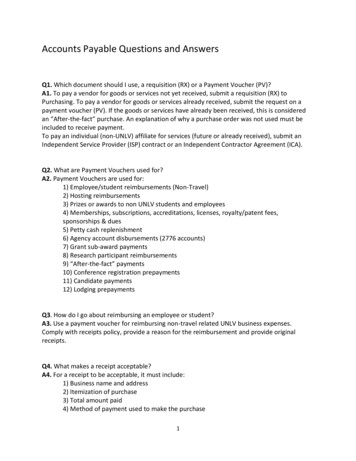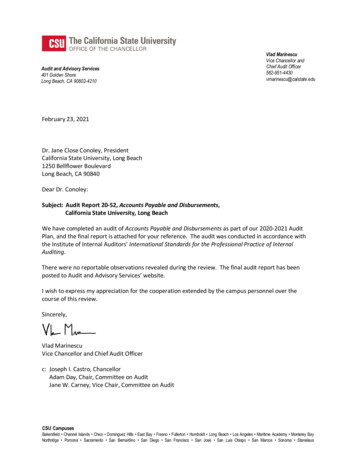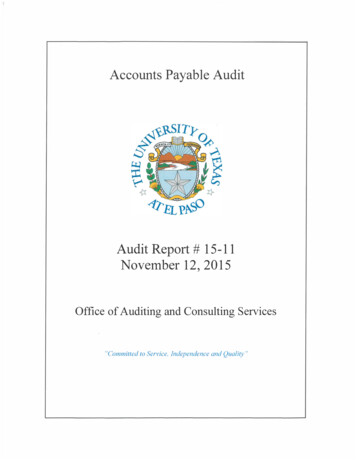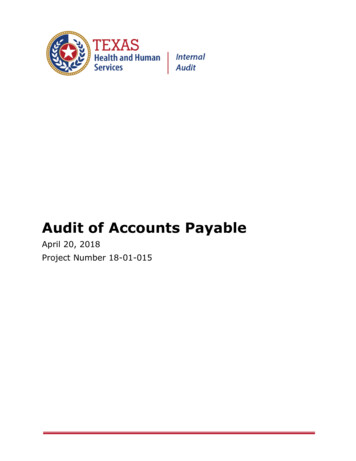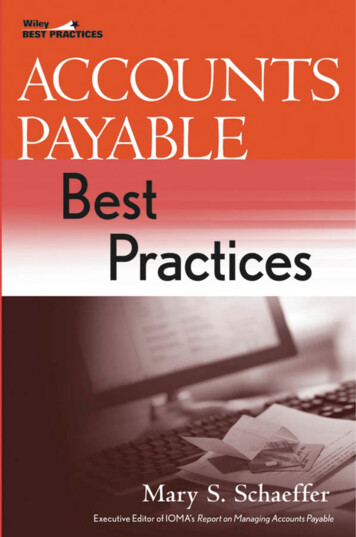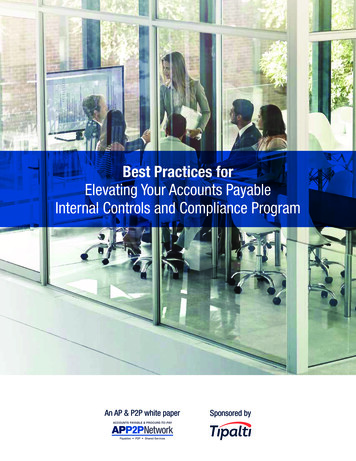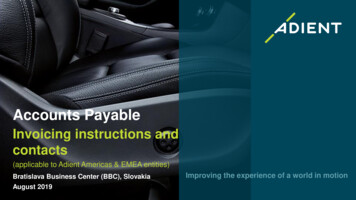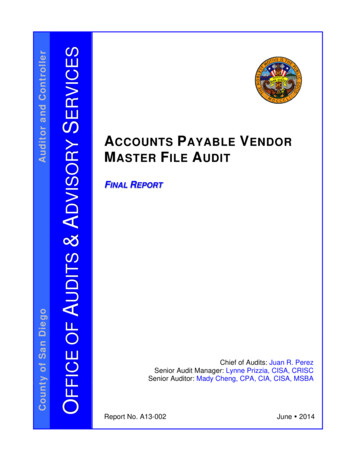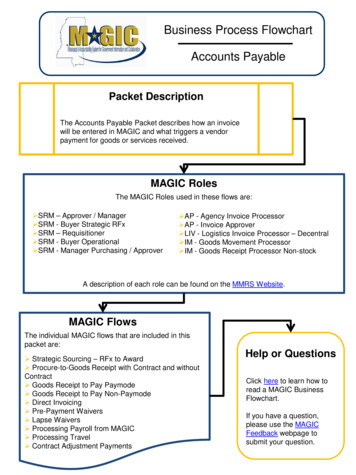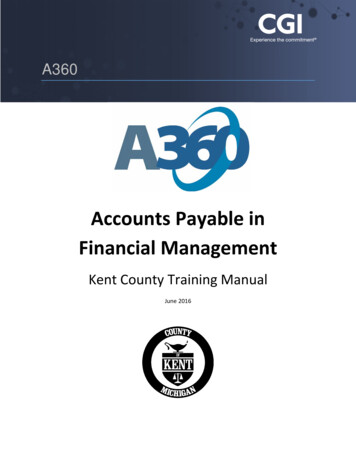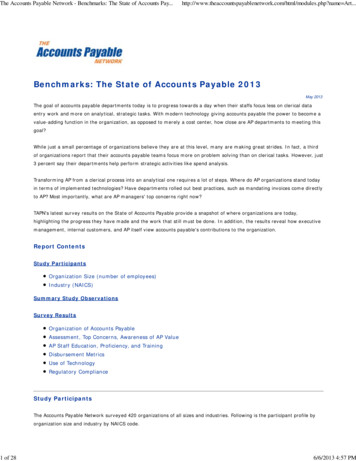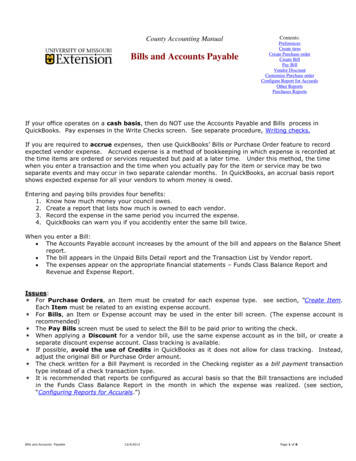
Transcription
County Accounting ManualBills and Accounts PayableContents:PreferencesCreate itemCreate Purchase orderCreate BillPay BillVendor DiscountCustomize Purchase orderConfigure Report for AccuralsOther ReportsPurchases ReportsIf your office operates on a cash basis, then do NOT use the Accounts Payable and Bills process inQuickBooks. Pay expenses in the Write Checks screen. See separate procedure, Writing checks.If you are required to accrue expenses, then use QuickBooks’ Bills or Purchase Order feature to recordexpected vendor expense. Accrued expense is a method of bookkeeping in which expense is recorded atthe time items are ordered or services requested but paid at a later time. Under this method, the timewhen you enter a transaction and the time when you actually pay for the item or service may be twoseparate events and may occur in two separate calendar months. In QuickBooks, an accrual basis reportshows expected expense for all your vendors to whom money is owed.Entering and paying bills provides four benefits:1. Know how much money your council owes.2. Create a report that lists how much is owned to each vendor.3. Record the expense in the same period you incurred the expense.4. QuickBooks can warn you if you accidently enter the same bill twice.When you enter a Bill: The Accounts Payable account increases by the amount of the bill and appears on the Balance Sheetreport. The bill appears in the Unpaid Bills Detail report and the Transaction List by Vendor report. The expenses appear on the appropriate financial statements – Funds Class Balance Report andRevenue and Expense Report.Issues: For Purchase Orders, an Item must be created for each expense type. see section, “Create Item.Each Item must be related to an existing expense account. For Bills, an Item or Expense account may be used in the enter bill screen. (The expense account isrecommended) The Pay Bills screen must be used to select the Bill to be paid prior to writing the check. When applying a Discount for a vendor bill, use the same expense account as in the bill, or create aseparate discount expense account. Class tracking is available. If possible, avoid the use of Credits in QuickBooks as it does not allow for class tracking. Instead,adjust the original Bill or Purchase Order amount. The check written for a Bill Payment is recorded in the Checking register as a bill payment transactiontype instead of a check transaction type. It is recommended that reports be configured as accural basis so that the Bill transactions are includedin the Funds Class Balance Report in the month in which the expense was realized. (see section,“Configuring Reports for Accurals.”)Bills and Accounts Payable12/4/2013Page 1 of 6
PreferencesIf you wish to add “Enter Bills and Pay Bills” to the Home page, change the Desktop View Preferences.The QuickBooks Administrator needs to login to allow thischange. Select Edit from menu bar. Select Preferences Select Desktop view Select Company Preferences. Insert checkmark preceding “Enter Bills and PayBills” Select OK to save the changes.Make the Checking Account the Default bank account for Bills Select Edit from menu bar.Select Preferences.Select Checking.Under My Preferences, place checkmarkpreceding Open the Pay Bills.Select the Checking account.If Purchase Order form will be used, activate theInventory and Purchase Order Preference. TheQuickBooks Administrator needs to login to allow thischange. Select Edit from menu bar. Select Preferences Select Items & Inventory. Select Company Preferences. Insert checkmark preceding “Inventory and purchase orders are active” and “Warn about duplicatepurchase order numbers.”Create Purchase Order(optional)Create a BillRecord Items received andPay BillWrite checkCreate an ItemAn Item is created and linked to an expense account and used in Purchase Order form, or may be used inthe Bill form. Open the Item List. Select Lists from the menu bar, Item List.Right Click anywhere on the Item List screen.Left click on New.Click the down arrow for Type and select Non-inventory Part or Service. (for most Extension-relatedactivities)Type an Item NameThe Description box is optional.Enter a rate if the rate is fixed.Otherwise, leave the rate field blank.Under Account, select appropriateExpense account. An Account isRequired! Click OK.Bills and Accounts Payable12/4/2013Page 2 of 6
Here is an example of an Item list.Create a Purchase Order (optional)If your office pays a vendor on credit, the company may require a Purchase Order, listing the items forpurchase and including billing and delivery information. In QuickBooks, the purchase order form uses theItem list method as explained in above section, Create an Item. Select Vendor from the menu bar.Select Create Purchase Orders.Select Vendor.Assign class code.Enter date and Purchase Order number.Enter Shipping information.Select appropriate Item. See section, “Create anItem.”Enter description.Enter quantity and rate, if approriate.Assign class code for each transaction line.The Staff field is optional and may be added to anexisting purchase order template. (see customizepurchase order)Vendor message and Memo are optional.Select Save and close.Purchase Order amounts do not appear in the Revenue and Expense reports, Ledger reports, Funds ClassBalance reports. When items are received and a Bill created, the expense amounts will be included in thereports. See Purchases Reports section.When items are received, open the Purchase Order related to the appropriate vendor to mark itemsreceived and create a Bill. Select Vendors from menu bar. Select Receive Items and Enter Bill. Select the appropriate Purchase Order to insert into Bill screen.Create a BillInstead of a Purchase Order, a Bill may be created to post the expense in the month in which the cost wasincurred. Select Vendors from menu bar.Select Enter BillsSelect VendorEnter dateEnter referencre number if appropriate.Enter Amount Due and Bill due date.Enter Terms if appropriate.The Memo field may include the vendor account number.There are two tabs: Expenses and Items. It isrecommended that Expenses tab be used.Enter the appropriate Expense account.Enter AmountEnter Memo.Skip Customer and Billable fields. Select Save and close. Enter a class code for each transaction line.Bills and Accounts Payable12/4/2013Page 3 of 6
Pay BillsWhen the vendor’s invoice or bill arrives, markthe QuickBooks Bill transaction paid for theappropriate vendor name. Select Vendors from the menu bar. Select Pay bills. Insert checkmark for the appropriatevendor transaction. Enter the Amount to pay.Note: If the bill amount is more than orless than the original bill, retrieve the Billand change the amount and save it beforeproceeding to the Pay Bills screen.Otherwise, in the Pay Bills screen apply adiscount and post to appropriate discountexpense account. Enter date. Enter method of payment and “to be printed” is selected. Is the correct bank account displayed? Select Pay Selected Bills. A Payment Summary screen will display. Select Print checks to pay the bill (s).Apply Vendor Discount & creditsVendor credits are not recommended because a class code cannot be assigned.Instead of applying a vendor discount, it is recommended that the original bill amount be changed beforemarking the bill paid. However, a vendor discount may be applied if your office wants to track discounts.Create a separate discount expense account, or use the same expense account, when applying adiscount for a vendor bill. A discount amount applied to this account will be subtracted from the expenseaccount. The net result will appear in reports.To create a new account, go to reate New Account.pdfFor example, if a Bill reflects the expense account 7700-Furniture & Equpment, then use 7700 as the Discount Expenseaccount. Second option is to create a separate discount expense account 7701 as a subaccount under 7700.To Apply a Vendor Discount, In the Pay Bill screen, enter the reducedamount in the Amt to Pay field.Select the Set Discount buttonSelect Discount tab.Enter amount of discount.Select appropriate expense account, orcreate a discount expense account. (tocreate a discount expense account, scroll upin the pull-down list and select “create newaccount.”)Select appropriate Class code.Select Done.Complete the Pay Bill screen to writethe check.Transactions involved in the Accounts Payable to Checks process are identified below.A)B)A)B)Create the Vendor Bill. Amount is posted to appropriate expense accounts and the accounts payable account.Mark the Bill Paid. The Vendor’s accounts payable is closed and a check is written and posted to the Checking register.3700-Telephone Serv-Local Expense3800-Telephone Serv-Tolls Expense9200-Accounts PayableBills and Accounts Payable75.0088.00163.0012/4/2013A) 9200-Accounts Payable163.00B) 0050-Checking (Cash)163.00Page 4 of 6
Customize Purchase Order formThe existing purchase order form may be modified by opening the form as follows. Select Vendors from menu bar. Select Create Purchase orders. At top of screen, select down arrow next to Customize button. Select Customize Design and Layout. Select Customize Data Layout.The Customized Purchase Order screen allows you to edit the Header, columns, footer, and printoptions.The Basic Customization button allowsyou to add Extension logo, change colorscheme, change font, and select Councilinformation to appear on Invoice.The Layout Designer button allows you toedit the form, move text boxes or images.Select the OK button to save changes.A new Purchase Order form or template may be created as follows. Select Vendor from menu bar.Select Create Purchase Orders.At top of screen, select down arrow next toCustomize button.Select Manage Templates.Select the Download Templates button foradditional Purchase Order form designs.The new Template can be edited.Reports for AccuralsSince Accounts Payables (and also Receivables) are considered accured expense (income), these Billtransactions are recorded in the month in which the transaction occurred. However, the bill may be paid inthe following month and is recorded in the checking register as a bill payment transaction instead of acheck transaction.Bills and Accounts Payable12/4/2013Page 5 of 6
When configuring a report that captures accured transactions (Accounts Receivables or Payables) i.e.Ledger, Accounts Payable, or Monthly Income and Expense Summary reports, the following adjustmentsshould be made to capture the original Bill (or Invoice ) transaction.Under the Modify Report button, Display tabReport Basis AccuralUnder the Filters tab,Transaction types also should include Bill, Bill Payment for Payables (Invoice, Payment, SalesReceipts for Receivables)Under the acccural reports,The Bill amount is included in the Funds Class Balance Report in the month in which it wasposted. The amount also appears as Accounts Payable in the Balance Sheet Report.When the Bill Payment is paid, it reduces Account Payable and decreases the cash (checkingregister) part of the Balance Sheet Report.The major distinction between a Report that captures accured transactions and a Report that calculates theCheckbook (Cash) balance is the REPORT BASIS.The exclusion of the Accounts Payable (Accounts Receivable) from the Accounts filter does not alter theFunds Class Balance Report. However, it does eliminate the incorrect display of the negative sign forpositive class balances.Other ReportsVendors and Payables reports may be generated from the general QuickBooks Report menu. Select Reports from menu bar. Select Vendors and Payables.A Quick Report for Accounts Payable may be created. Open the Balance sheet report (Reports, Company and Financial, Balance Sheet Standard.)Remember: your report must be set to Accured Report basis for the Account Payable to disiplay.See section, Configuring Reports for Accurals.Double click on the Accounts Payable amount.Set the Date range to ALL to see a history of accounts payables, or enter a specific date range.Purchases Reports Select Reports from menu bar. Select Purchases An Open Purchase Orders reports is recommended.Bills and Accounts Payable12/4/2013Page 6 of 6
Bills and Accounts Payable 12/4/2013 Page 3 of 6 Here is an example of an Item list. Create a Purchase Order (optional) If your of