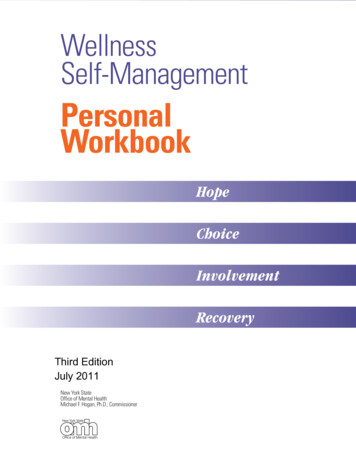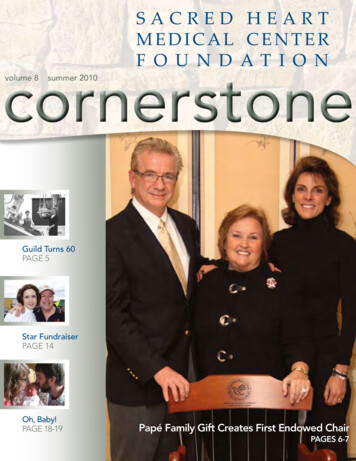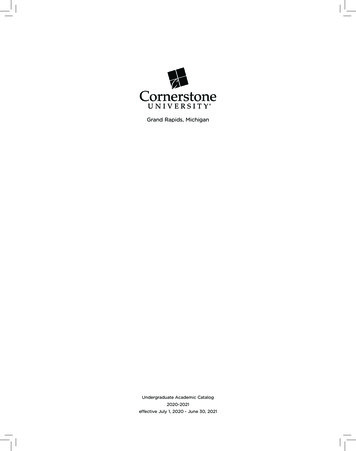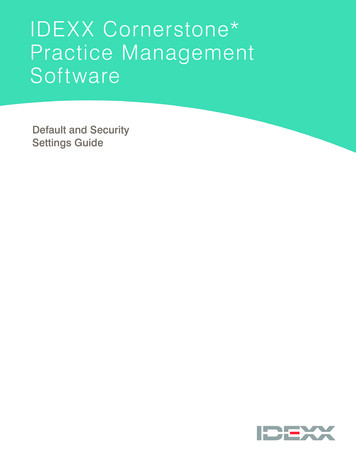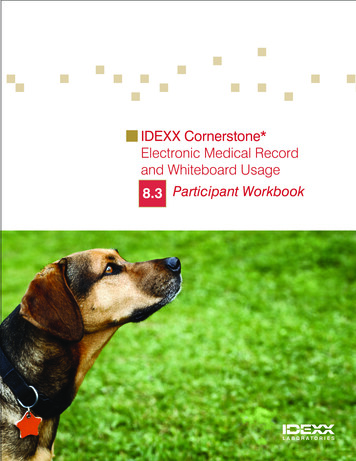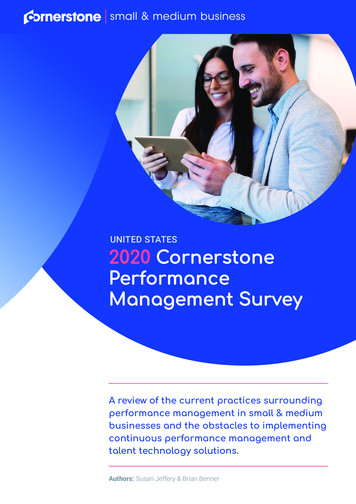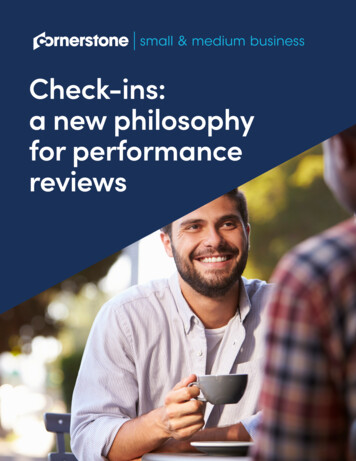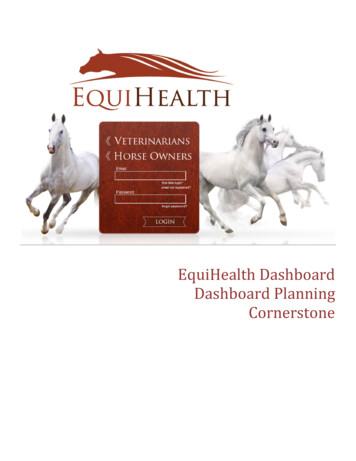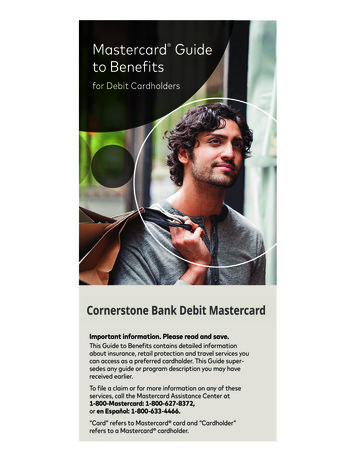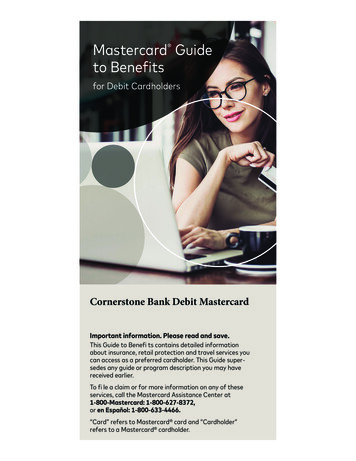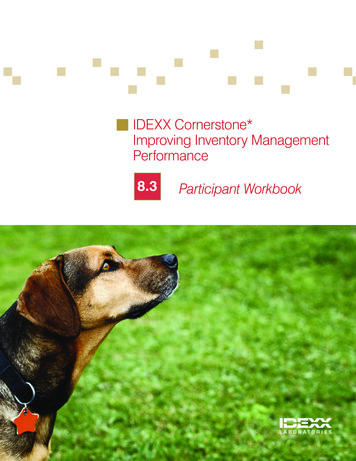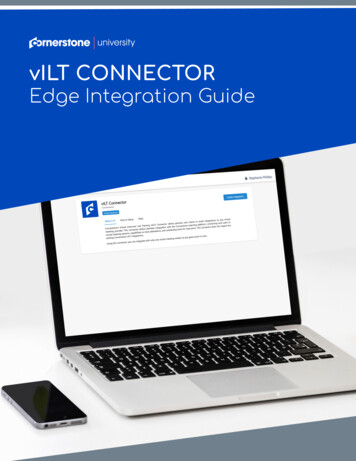
Transcription
universityvILT CONNECTOREdge Integration Guide
1TABLE OF CONTENTSWELCOME TOPREREQUISITESPREPARATIONSEDGE SETUPGETTING STARTEDCREATING INSTRUCTORSUPDATING INSTRUCTORSCREATING & EDITING EVENTS/ SESSIONSLAUNCH A SESSIONGET ATTENDANCEAUTOMATED ROSTER UPDATEMANUAL ROSTER UPDATEFREQUENTLY ASKED QUESTIONS3344466677778
2VERSION RIPTIONOriginal version
3WELCOME TOvILT CONNECTORCornerstone's Virtual Instructor Led Training (vILT) Connector allowsyou to build your own integrations with any virtual meeting provider.This connector allows seamless integration with the CornerstoneLearning platform, connecting end users to virtual meeting sessions,capabilities to track attendance, and scheduling tools for instructors.While we encourage all clients to be a part of the vILT Connector Early Adopter,it’s important to make sure the features meet your needs.Here are a few characteristics of an Early Adopter: Knowledge of how to integrate with public APIs Clients who only require: Session with a single part Use one account for their organization to manage virtual meeting training Create/Update Instructor, Create/Update Session, Get Attendance, Launch Sessionworkflows to satisfy their organizational needs.PREREQUISITES1. To configure this integration you must have Edge Marketplace - Manage and Edge Integrations Manage permissions.2. To configure ILT Session and Events your user must have standard ILT Permissions.3. To utilize this feature a client must have Cornerstone Learning, Cornerstone Edge and a virtualmeeting provider.
4PREPARATIONS1. Have your virtual meeting provider or 3rd party engineering/software development team review thevILT Connector documentation within the API Explorer.2. Virtual meeting provider or 3rd party engineering/software development team develops the integrationbased on the requirements provided in the Cornerstone documentations.EDGE SETUPGETTING STARTED1. Log in to your Cornerstone portal.2. Navigate to the Edge Marketplace (Admin Tools Edge Marketplace).3. Search for vILT Connector then click on the vILT Connector tile.4. Click on Create Integration.5. Enter your virtual meeting provider information, then click Submit.
56. Click on Configure Now. You will then be directed to the Settings page. You can also navigate tothis page by going to Admin Tools Edge Integrations search for vILT Connector click on vILTConnector7. Configure the integration on the Settings page. Integration Name - This is a name use to identify the integration implemented on your side, this canbe any name you choose. Username - This is the username provided by your vendor/development partner in order toauthenticate the request from Cornerstone LMS to the virtual meeting vendor provider. Password - This is the password for the username provided by your vendor/development partner inorder to authenticate the request from Cornerstone LMS to the virtual meeting vendor provider. Base Service URL - This is the base URL endpoint for all the virtual meeting vendor webhooks. Thisis provided by your vILT Vendor.8. Select the Save Settings button.9. Search for vILT Connector integration and enable the integration by turning on the toggle switch.
6CREATING INSTRUCTORSILT Administrators can add Instructors added to vILT custom provider using the Vendors & Instructorsconfiguration page. An existing Cornerstone user can be added as an instructor or any other instructorcan be added. User First Name, Last Name and email address are required. Upon clicking submit, theinstructor information will be sent to the virtual meeting provider.Depending on your virtual provider, instructors may need to be registered instructors with the provider.Instructors are validated with 3rd party providers by using the instructor email.UPDATING INSTRUCTORSILT Administrators can edit existing Instructors added to vILT custom provider using the Vendors &Instructors configuration page. User First Name, Last Name and email address are required, but canbe edited. Upon clicking submit, the updated instructor information will be sent to the virtual meetingprovider.CREATING & EDITINGEVENTS/ SESSIONSEvent and Session creation is identical to existing ILT workflows. Events created for vILT sessions must beassociated with the vILT custom provider. Session information is sent to the virtual meeting provider when"Save" is pressed from the create session Summary page.
7LAUNCH A SESSIONOnce a session has successfully requested or been assigned end users can launch a session from theirCornerstone Transcript, when the designated launch timeframe has opened.Depending on your virtual provider, instructors may have a different launch URL to initialize the session.GET ATTENDANCEAUTOMATED ROSTER UPDATEAfter a session has been updated or completed, the roster will be sent using Get Attendance workflowautomatically.For each email address reported in the GetAttendance call that matches a CSOD user email, we shouldmark that user as attended for the specific session. Other users and non-matches will not result in anyattendance changes within the CSOD system.MANUAL ROSTER UPDATEA user can also manually call GetAttendance from the UI. On the session roster, click the UPDATEROSTER button at least 24 hours after the session ends. This obtains the attendance information from theprovider directly and updates the roster within the Cornerstone portal. The instructor should wait at least24 hours after the session ends to ensure that the provider has properly recorded all attendance. Then,click the SUBMIT ROSTER button.Consideration: Using the manual roster update will overwrite the existing roster for the session.
8FREQUENTLY ASKED QUESTIONSQ: What is not available with this connector?A: With this vILT connector Sessions with multiple parts, Sessions with Extended Options (vendor specificconfigurable options such as allow recording or for non-registered users to join), and cancel session arenot available. Early Adopters can still cancel the session within CSOD, but session will not be automaticallycancelled on the meeting provider side.Q: What vendors/providers can I use with this connector?A: The connector was designed after analyzing several popular vendors and is built to require onlyfundamental data. We recommend reviewing the documentation to evaluate if it will satisfy therequirements.Q: Can I continue use my existing vILT integration?A: Cornerstone will continue to support these integrations, but are aware that new integrations can becreated by others with more or newer featuresQ: Can I use this new connect and my existing vILT integration at the same time?A: Yes, existing integrations should not be impacted.Q: Can I use this connector with multiple virtual meeting providers?A: You can have a single vILT provider using the connector for the Early Adopter.Q: Can I associate multiple accounts for a single integration?A: The Early Adopter will allow a client to have a single provider that uses the connector. For example, theycan use one Skype Cloud account per portal.
vILT Connector documentation within the API Explorer. . order to authenticate the request from Cornerstone LMS to the virtual meeting vendor provider. Base Service URL - This is the base URL endpoint for all the virtual meeti