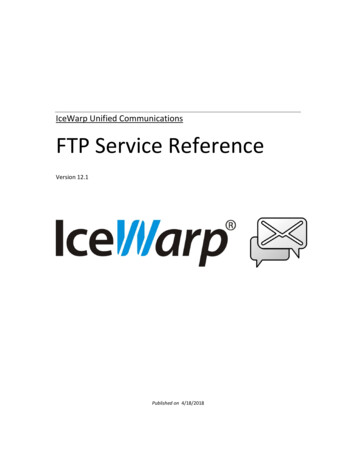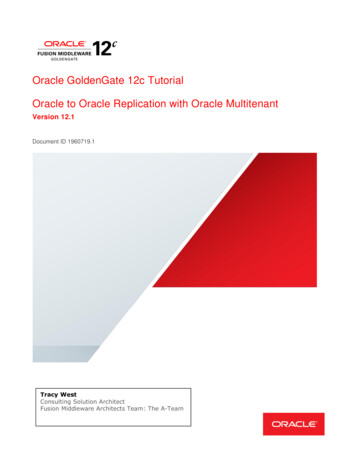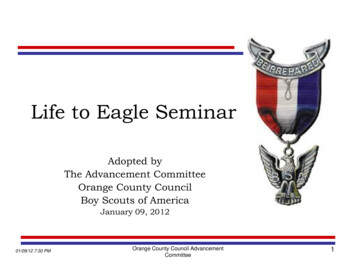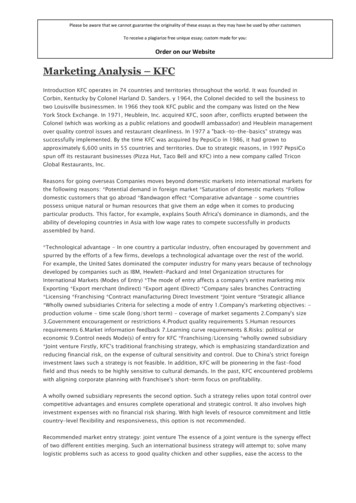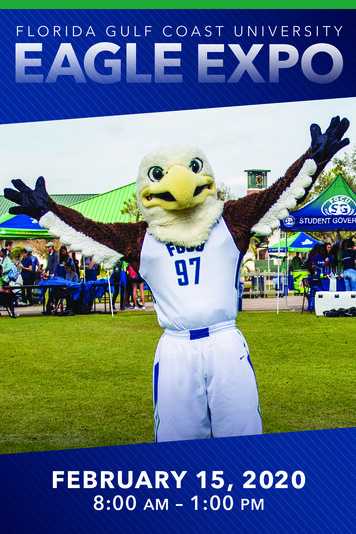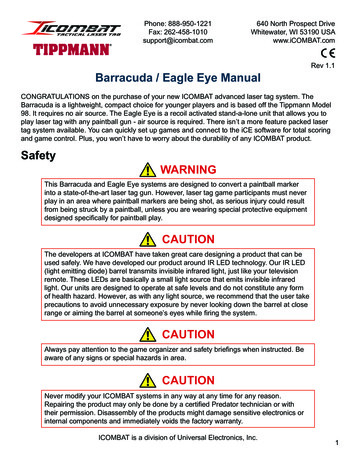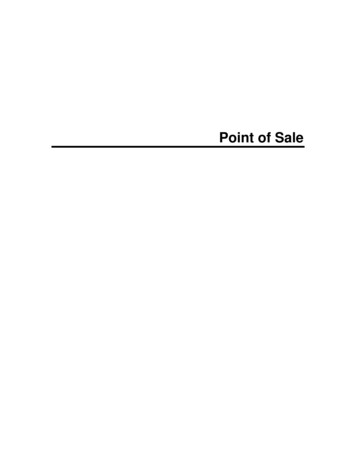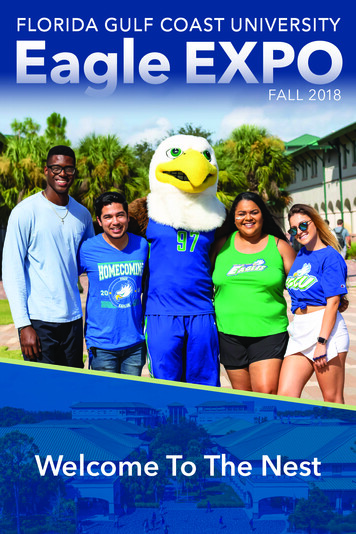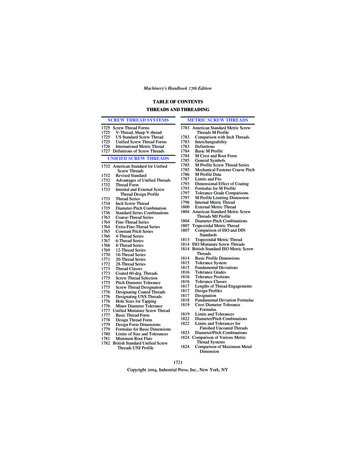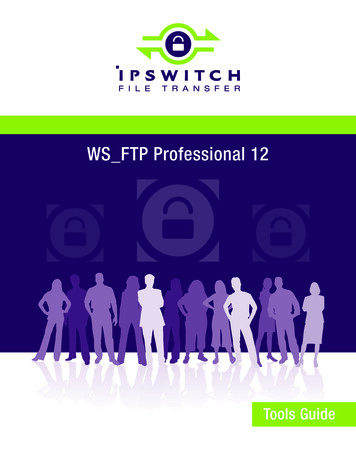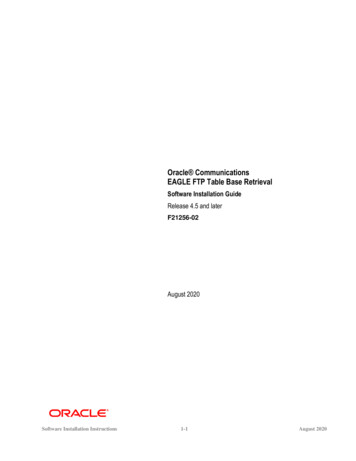
Transcription
Oracle CommunicationsEAGLE FTP Table Base RetrievalSoftware Installation GuideRelease 4.5 and laterF21256-02August 2020Software Installation Instructions1-1August 2020
Oracle Communications EAGLE FTP Table Base Retrieval Software Installation Instructions, Release 46.5 and laterCopyright 2003, 2020, Oracle and/or its affiliates. All rights reserved.This software and related documentation are provided under a license agreement containing restrictions on use and disclosure andare protected by intellectual property laws. Except as expressly permitted in your license agreement or allowed by law, you may notuse, copy, reproduce, translate, broadcast, modify, license, transmit, distribute, exhibit, perform, publish, or display any part, in anyform, or by any means. Reverse engineering, disassembly, or decompilation of this software, unless required by law forinteroperability, is prohibited.The information contained herein is subject to change without notice and is not warranted to be error-free. If you find any errors,please report them to us in writing.If this is software or related documentation that is delivered to the U.S. Government or anyone licensing it on behalf of the U.S.Government, the following notices are applicable:U.S. GOVERNMENT END USERS: Oracle programs, including any operating system, integrated software, any programs installedon the hardware, and/or documentation, delivered to U.S. Government end users are “commercial computer software” pursuant tothe applicable Federal Acquisition Regulation and agency-specific supplemental regulations. As such, use, duplication, disclosure,modification, and adaptation of the programs, including any operating system, integrated software, any programs installed on thehardware, and/or documentation, shall be subject to license terms and license restrictions applicable to the programs. No other rightsare granted to the U.S. Government.This software or hardware is developed for general use in a variety of information management applications. It is not developed orintended for use in any inherently dangerous applications, including applications that may create a risk of personal injury. If you usethis software or hardware in dangerous applications, then you shall be responsible to take all appropriate fail-safe, backup,redundancy, and other measures to ensure its safe use. Oracle Corporation and its affiliates disclaim any liability for any damagescaused by use of this software or hardware in dangerous applications.Oracle and Java are registered trademarks of Oracle and/or its affiliates. Other names may be trademarks of their respective owners.Intel and Intel Xeon are trademarks or registered trademarks of Intel Corporation. All SPARC trademarks are used under license andare trademarks or registered trademarks of SPARC International, Inc. AMD, Opteron, the AMD logo, and the AMD Opteron logo aretrademarks or registered trademarks of Advanced Micro Devices. UNIX is a registered trademark of The Open Group.This software or hardware and documentation may provide access to or information about content, products, and services from thirdparties. Oracle Corporation and its affiliates are not responsible for and expressly disclaim all warranties of any kind with respect tothirdparty content, products, and services unless otherwise set forth in an applicable agreement between you and Oracle. OracleCorporation and its affiliates will not be responsible for any loss, costs, or damages incurred due to your access to or use of thirdparty content, products, or services, except as set forth in an applicable agreement between you and Oracle.CAUTION: Use only the guide downloaded from the Oracle Help Center cations/Before upgrading your system, access the My Oracle Support web portal (https://support.oracle.com) andreview any Knowledge Alerts that may be related to the System Health Check or the Upgrade.Before beginning this procedure, contact My Oracle Support and inform them of your upgrade plans.Refer to Error! Reference source not found. for instructions on accessing My Oracle Support.Software Installation Instructions1-2August 2020
Table of Contents1.INTRODUCTION . 1-41.11.21.31.41.51.61.71.8OVERVIEW. 1-4SOFTWARE RELEASE NUMBERING . 1-4USER GUIDE CONVENTIONS . 1-4DOCUMENTATION ADMONISHMENTS . 1-5MY ORACLE SUPPORT (MOS) . 1-5EMERGENCY RESPONSE . 1-5ACRONYMS. 1-6RELATED PUBLICATIONS . 1-62.HARDWARE AND SOFTWARE REQUIREMENTS . 2-13.SOFTWARE INSTALLATION . 3-23.1OVERVIEW. 3-23.2FTRA SOFTWARE INSTALLATION ON WINDOWS . 3-23.3.1Java Runtime Environment Installation . Error! Bookmark not defined.3.4FTRA SOFTWARE INSTALLATION ON LINUX . 3-113.4.1Java Runtime Environment Installation . 3-123.5WINDOWS FTRA RELEASE 4.X OR LATER UPGRADE . 3-12List of FiguresFigure 1. Exploring the FTRA 4.X CD Using Windows Explorer. . 3-2Figure 2. Exploring the FTRA 4.X Zip File Using Windows Explorer. . 3-3Figure 3. Add or Remove Program Window . 3-4Figure 4. Selecting a Custom Installation . 3-5Figure 5. Creating New Folder for FTRA Installation. 3-6Figure 6. Rename New Folder to ftra . 3-6Figure 7. Copy the ftra install.exe File . 3-7Figure 8. Extracting the FTRA Program Files Using the Command Prompt . 3-8Figure 9. Setting the Environment Variables . 3-9Figure 10. Creating a Shortcut to FTRA . 3-10Figure 11. Windows Upgrade Procedure from FTRA Release 4.x to FTRA Release 4.5 . 3-13List of TablesTable 1. Documentation Admonishments . 1-5Table 2. Acronyms . 1-6Software Installation Instructions1-3August 2020
1. Introduction1.1 OverviewThe FTP-Based Table Retrieve Application (FTRA) was designed in conjunction with the FTP Retrieve and Replacefeature to transfer EAGLE database tables using an FTP session to a remote server for offline processing. The FTRA isa stand-alone application that interfaces with one or more STP’s. The FTRA can read database tables from the selectedEAGLE using the EAGLE’s retrieve commands. The EAGLE will convert the output of these retrieve commands intoCSV (comma separated value) format files that FTRA ultimately collects. The FTRA also uses a local list of EAGLEcommands: FTRA reads the contents of the commands file, validates the commands, and finally uses the command tocollect data from the selected STP. FTRA also collects logs useful for event tracking and error message display.The FTRA provides the following features through the use of a Graphical User Interface (GUI). STP Connection Configuration STP Connectivity Test FTP Server Configuration Retrieving the EAGLE database tables with the results converted to CSV files. Automated or manual retrieval of database tables from multiple STPs with the command line interface. The resultsare converted to CSV files. Validation of command files before being sent to the STP. Command file editing Viewing the log files for event tracking and error message display.1.2 Software Release NumberingRefer to Engineering Release Notes or other appropriate document with the most recent build numbers in order toidentify the proper components (software loads etc.) that comprise the product’s software release.1.3 User Guide ConventionsTo differentiate between references to objects, actions, literal entries, and user-supplied information, the followingconventions are used in this user guide:Menu selections and buttons are shown in bold, and the steps in a menu path are represented with “ ”. For example:Select Edit STP Connection Configuration from the menu.The Add button is not enabled when the STP Connection Configuration menu opens.Commands and entries that must be entered exactly as shown in this document are shown in the 10 point Courier boldfont. For example:Using a text editor (such as Notepad), add the following lines to the AUTOEXEC.BAT file:SETFTRA HOME ”C:\ download directory ”SETJRE HOME ”C:\Program Files\Java\ Java bin directory ”Software Installation Instructions1-4August 2020
User-specific information is shown in italics and enclosed in “ ”. For example, the name of the folder you wish to useas the download directory in the previous example is shown as download directory .1.4Documentation AdmonishmentsAdmonishments are icons and text throughout this manual that alert the reader to assure personal safety, to minimizepossible service interruptions, and to warn of the potential for equipment damage.Table 1. Documentation AdmonishmentsDANGER:(This icon and text indicate the possibility of personal injury.)WARNING:(This icon and text indicate the possibility of equipment damage.)CAUTION:(This icon and text indicate the possibility of service interruption.)Topple:(This icon and text indicate the possibility of personal injury and equipment damage.)1.5 My Oracle Support (MOS)MOS (https://support.oracle.com) is your initial point of contact for all product support and training needs. Arepresentative at Customer Access Support (CAS) can assist you with MOS registration.Call the CAS main number at 1-800-223-1711 (toll-free in the US), or call the Oracle Support hotline for your localcountry from the list at http://www.oracle.com/us/support/contact/ index.html. When calling, make the selections in thesequence shown below on the Support telephone menu:1.Select 2 for New Service Request2.Select 3 for Hardware, Networking and Solaris Operating System Support3.Select one of the following options: For Technical issues such as creating a new Service Request (SR), Select 1 For Non-technical issues such as registration or assistance with MOS, Select 2You will be connected to a live agent who can assist you with MOS registration and opening a support ticket.MOS is available 24 hours a day, 7 days a week, 365 days a year.1.6 Emergency ResponseIn the event of a critical service situation, emergency response is offered by the Customer Access Support (CAS) mainnumber at 1-800-223-1711 (toll-free in the US), or by calling the Oracle Support hotline for your local country from thelist at http://www.oracle.com/us/support/ contact/index.html. The emergency response provides immediate coverage,automatic escalation, and other features to ensure that the critical situation is resolved as rapidly as possible.Software Installation Instructions1-5August 2020
A critical situation is defined as a problem with the installed equipment that severely affects service, traffic, ormaintenance capabilities, and requires immediate corrective action. Critical situations affect service and/or systemoperation resulting in one or several of these situations: A total system failure that results in loss of all transaction processing capability Significant reduction in system capacity or traffic handling capability Loss of the system’s ability to perform automatic system reconfiguration Inability to restart a processor or the system Corruption of system databases that requires service affecting corrective actions Loss of access for maintenance or recovery operations Loss of the system ability to provide any required critical or major trouble notificationAny other problem severely affecting service, capacity/traffic, billing, and maintenance capabilities may be defined ascritical by prior discussion and agreement with Oracle.1.7 AcronymsAn alphabetized list of acronyms used in the document that are not included in Error! Reference source not found.:Table 2. AcronymsCDEFTRAGUIOTNCommon Desktop EnvironmentFTP-Based Table Retrieve ApplicationGraphical User InterfaceOracle Technology Network1.8 Related Publications[1] EAGLE 46.8 System Health Check Guide, E54339[2] EAGLE 46.8 Maintenance Guide, F11910[3] EAGLE 46.8 Database Administration - System Management User's Guide, F11885For information about additional publications related to this document, refer to the Oracle HelpCenter site.Software Installation Instructions1-6August 2020
2. Hardware and Software RequirementsTo run the offline application, a workstation on a Windows or LINUX platform is required.The Windows workstation requires that the following hardware and software is installed. Windows 2000/XP1, Windows 7 Professional, Windows Server 2008 R2 or Windows 10 Professional Note: Windows 98 and Windows NT support is discontinued. 2 CPU: Pentium III 750MHz or faster RAM – Minimum 128 MB Disk Space – Minimum 500 MB 500 MB per STP CD-ROM drive 10/100BaseT Ethernet connection to the LAN Static IP addressing Java Runtime Environment (JRE) 1.73 or latest availableThe Linux workstation requires that the following hardware and software is installed. CPU: Pentium III Processor speed - 750 MHz or faster RAM - Minimum 512 MB Disk Space - Minimum 500 MB 500 MB per STP CD-ROM drive 10/100BaseT Ethernet connection to the LAN Static IP addressing Java Runtime Environment (JRE) 1.73 or latest available1Windows is a registered trademark of Microsoft Corporation in the United States of America and/or other countries.Windows Vista is not supported.3Oracle and Java are registered trademarks of Oracle and/or its affiliates. Other names may be trademarks of theirrespective owners. FTRA and Java are separate products, but FTRA requires Java to operate.2Software Installation Instructions2-1August 2020
3. Software Installation3.1 OverviewThe installation and upgrading of the FTRA can be done locally or remotely thru a LAN. Since FTRA is a Java basedapplication, it requires the Java Runtime Environment to be installed on your machine. The installation and upgradingof the FTRA can be accomplished in 5-10 minutes if the Java Runtime Environment had been previously installedand 30-90 minutes (depending upon the download speed of your internet connection if you are downloading the Java Runtime Environment software from Oracle’s web site) if it has not been previously installed. The FTRA will notprovide service during this time. If the FTRA is being upgraded, it will not be necessary to recreate directories orenvironment variables that already exist.If the FTRA software is being installed for the first time, perform one of these procedures: 3.2 FTRA Software Installation on Windows3.4 FTRA Software Installation on LinuxIf the FTRA software is being upgraded to FTRA 4.5, perform one of these procedures: 3.5 Windows FTRA Release 4.x or Later UpgradeInstallation of the FTRA software can be done in one of two ways: if the release is 4.4 or earlier, an FTRA CD may beprovided for installation; for 4.5 and subsequent releases, the FTRA software will be distributed via a downloaded zipfile obtained from https://edelivery.oracle.com.3.2FTRA Software Installation on Windows1.If you are installing FTRA using an FTRA CD, place the FTRA CD in the CD-ROM drive.a.To see the contents of the FTRA CD, double click on My Computer icon on the Desktop of your computer.That action will open the Windows Explorer.b.Click on the Folders tab at the top of the Windows Explorer menu and it will display the drives in your system.c.Select the CD Drive by clicking on it and it will display the contents of the CD as shown in Figure 1.Figure 1. Exploring the FTRA 4.X CD Using Windows Explorer.Software Installation Instructions3-2August 2020
2.Follow the steps below if the FTRA Software will be installed from a downloaded FTRA zip file.a.Create a new folder to copy and unzip the FTRA zip file into it:i.ii.Select the C: drive.Right click and select New - Folder as shown in Figure 2, and rename it ftra zip.b.Copy the downloaded FTRA zip file to the ftra zip folder, andc.Unzip the file to that same directory.Figure 2. Exploring the FTRA 4.X Zip File Using Windows Explorer.Proceed to Step 3 to install the Java Runtime Environment.3.Install the Java 2 Runtime Environment, Standard Edition from the CD or ftra zip directory:You may not need to install the Java 2 Runtime Environment, Standard Edition Version 1.7 if it is alreadyinstalled on your machine. Perform the following steps to verify the existing Java installation.a.Go to Start Menu- Settings- Control Panel - Add or Remove Programs. That action will display all theprograms that are installed on your computer.b.Verify the Java version installed:i.ii.If the Java 2 Runtime Environment, Standard Edition Version 1.7 is already installed on your computer(as shown in Figure 3), go to Step 5.If the Java TM 2 Runtime Environment Standard Edition Version 1.7 software is not installed on yourcomputer, go to Step 4.Software Installation Instructions3-3August 2020
Figure 3. Add or Remove Program Window4.Install the Java 2 Runtime Environment software on your computer by performing these steps.a.Select the CD Drive on your computer or select the ftra zip directory.b.Select the Windows folder by double clicking on it. The executable files required for the FTRA installation aredisplayed.c.Double-cli
Oracle Communications EAGLE FTP Table Base Retrieval Software Installation Guide Release 4.5 and later F21256-02 . For information about additional publications related to this document, refer to the Oracle Help Center site