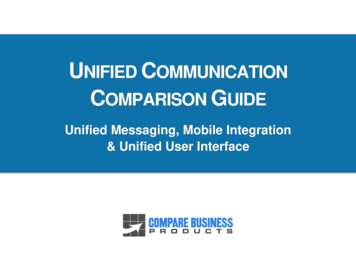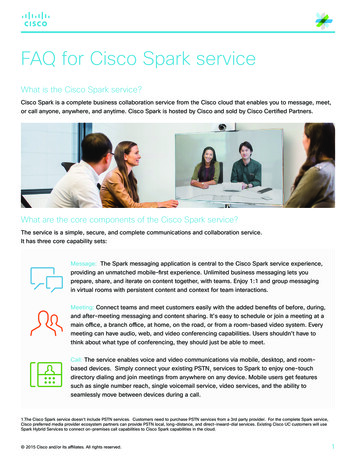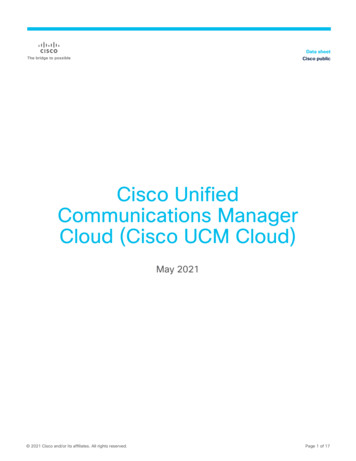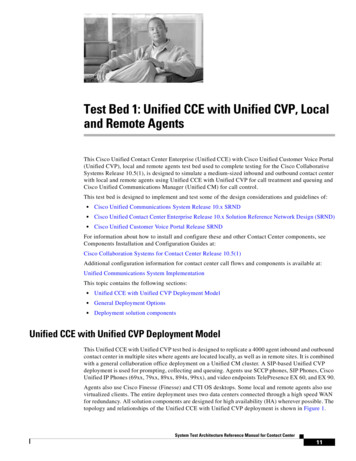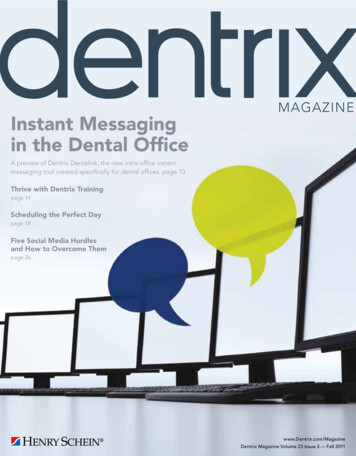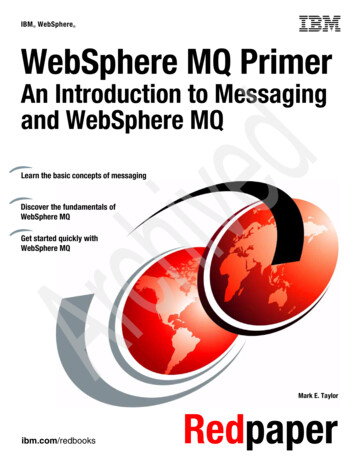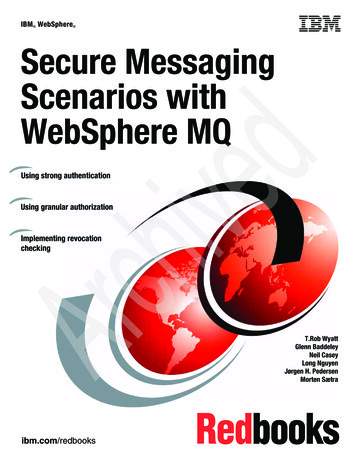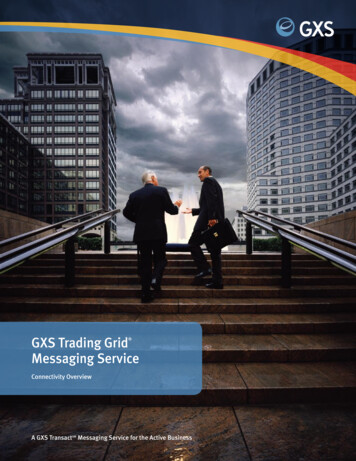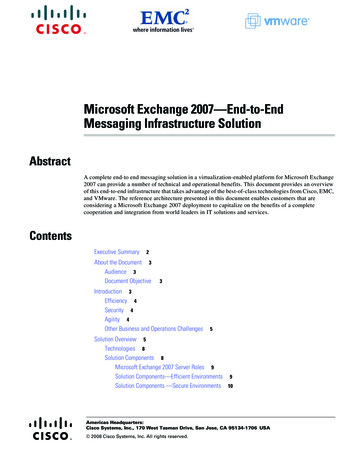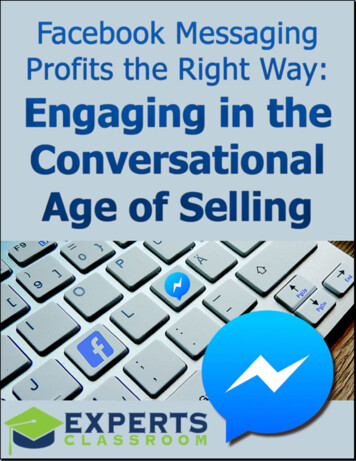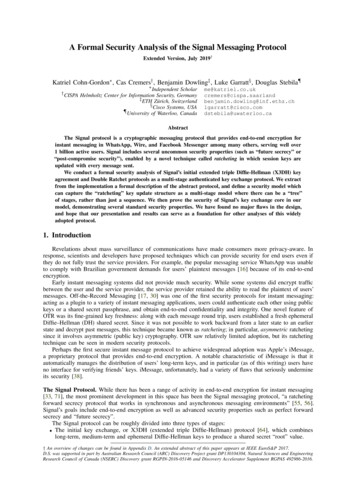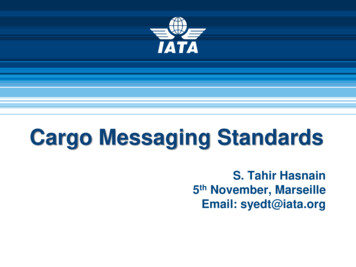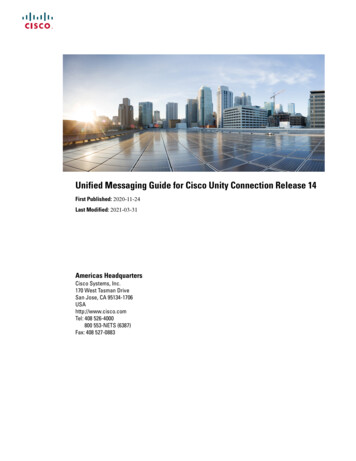
Transcription
Unified Messaging Guide for Cisco Unity Connection Release 14First Published: 2020-11-24Last Modified: 2021-03-31Americas HeadquartersCisco Systems, Inc.170 West Tasman DriveSan Jose, CA 95134-1706USAhttp://www.cisco.comTel: 408 526-4000800 553-NETS (6387)Fax: 408 527-0883
2021Cisco Systems, Inc. All rights reserved.
CONTENTSCHAPTER 1Introduction to Unified Messaging1Overview 1Unified Messaging with Google WorkspaceSingle Inbox for Exchange/Office 36522Storing Voicemails for Single Inbox Configuration 2Single Inbox with ViewMail for Outlook 2Single Inbox with Other Email Clients 3Accessing Secure Voicemails 3Transcription of Voicemails Synchronized Between Unity Connection and Exchange/Office 3653Transcription of Voicemails in Secure and Private Messages 5Synchronization with Outlook Folders 6Enabling the Sent Items Folder Synchronization 6Working of Message Routing Using SMTP Domain Name 7Location for Deleted Messages 8Types of Messages Not Synchronized with Mail Servers 8Disabling and Re-enabling Single Inbox 9Synchronization of Read/Heard Receipts, Delivery Receipts, and Non-delivery Receipts 10Single Inbox with Google Workspace 11Single Inbox with Gmail Client 11Cisco Voicemail for Gmail 12Accessing Secure Voicemails 12Transcription of Voicemails Synchronized Between Unity Connection and Gmail Server 12Text-to-Speech 13Calendar and Contact Integration 14About Calendar Integration 14Unified Messaging Guide for Cisco Unity Connection Release 14iii
ContentsAbout Contact Integrations 15CHAPTER 2Configuring Unified Messaging17Overview of Unity Connection Communication with Exchange Server 17Unified Messaging with Google Workspace 20Prerequisites for Configuring Unified Messaging 20Task List for Configuring Unified Messaging 20Task List for Configuring Unified Messaging with Exchange 2016 or Exchange 2019 20Task List for Configuring Unified Messaging with Office 36522Task List for Configuring Unified Messaging with Google Workspace 25Task for Configuring Unified Messaging 26Configuring Unified Messaging in Active Directory 26Granting Permissions 27Granting Permissions for Exchange 2016 or Exchange 201927Confirming Authentication and SSL Settings 28Confirming Exchange 2016 or Exchange 2019 Authentication and SSL Settings 28Configuring Paged View Functionality in Unity Connection for Exchange 2016 or Exchange 201929Accessing Office 365 Using Remote Exchange Management Power Shell 30Assigning Application Impersonation Role for Office 36531Creating a Unified Messaging Service to Access Mail Server 31Creating Unified Messaging Services in Unity Connection 32Uploading CA Public Certificates for Exchange and Active Directory 32Saving the Public Certificate for Microsoft Certificate Services or Active Directory CertificateServices to a File 33Uploading the Public Certificates to the Unity Connection Server 33Uploading Certificates for Office 365 and Cisco Unity Connection 34Settings Configured on Unity Connection Users 34Unified Messaging Account for Users 35Unified Messaging Accounts and User Accounts Related for Unity Connection 35Creating Unified Messaging Accounts for Users 35Test Unified Messaging Configuration 36View the Summary of Unified Messaging Configuration 36Testing System Configuration and Unified Messaging with Exchange and Unity Connection 37Unified Messaging Guide for Cisco Unity Connection Release 14iv
ContentsTesting Access to Calendars for Unity Connection 37Resolving SMTP Domain Name Configuration Issues 37CHAPTER 3Configuring Text-to-Speech 39Configuring Text-to-Speech 39Overview 39Task List for Configuring Text-to-Speech 39Configuring the Text-to-Speech Feature 39Configuring TTS on Office 365, Exchange 2019 or Exchange 2016CHAPTER 4Configuring Calendar and Contact Integration3941Configuring Calendar and Contact Integration 41Overview 41Configuring Calendar and Contact Integration with Exchange or Office 365 Servers 41Configuring Office 365, Exchange 2019, Exchange 2016 for Calendar and Contact Integration42Configuring Unity Connection for Calendar and Contact Integration 44Configuring Unity Connection Users for Calendar and Contact Integration 44Testing Calendar Integration with Exchange or Office 365 Servers 45CHAPTER 5Moving and Restoring Exchange Mailboxes47Moving and Restoring Exchange Mailboxes 47Overview 47Updating User Settings After Moving Exchange Mailboxes 47Moving Exchange Mailboxes to a New Exchange Server 48Replacing Unity Connection Unified Messaging Accounts After Moving Exchange Mailboxes 48Restoring Exchange Mailboxes 49Task List for Restoring Microsoft Exchange Mailboxes 49Disabling Single Inbox Before Restoring Exchange Mailboxes 50Behavior of Synchronization Cache when Single Inbox is Disabled 50Behavior of Synchronization Cache when Single Inbox is Enabled 51Disabling Single Inbox for Unity Connection 51Unified Messaging Guide for Cisco Unity Connection Release 14v
ContentsUnified Messaging Guide for Cisco Unity Connection Release 14vi
CHAPTER1Introduction to Unified Messaging Overview, on page 1 Single Inbox for Exchange/Office 365, on page 2 Single Inbox with Google Workspace, on page 11 Text-to-Speech, on page 13 Calendar and Contact Integration, on page 14OverviewUnified Messaging feature provides a single storage for different types of messages, such as voicemails andemails that are accessible from a variety of devices. For example, user can access voicemail either from theemail inbox using computer speakers or directly from the phone interface.The following are the supported mail servers with which you can integrate Unity Connection to enable UnifiedMessaging: Microsoft Exchange servers Microsoft Office 365 Gmail ServerIntegrating Unity Connection with Exchange/Office 365 servers provides the following functionalities: Synchronization of voicemails between Unity Connection and mailboxes Transcription of Unity Connection voicemails. Text-to-speech (TTS) access to email. Calendar access that allows users to do meeting-related tasks by phone, such as, hear a list of upcomingmeetings and accept or decline meeting invitations. Contacts access that allows users to import contacts from mail server and use the contact information inpersonal call transfer rules and when placing outgoing calls using voice commands.Unified Messaging Guide for Cisco Unity Connection Release 141
Introduction to Unified MessagingUnified Messaging with Google WorkspaceUnified Messaging with Google WorkspaceUnity Connection 14 and later provides a new way to users for accessing the voice messages on their Gmailaccount. For this, you need to configure unified messaging with Google Worspace to synchronize the voicemessages between Unity Connection and Gmail server.Integrating Unity Connection with Gmail server provides the following functionalities: Synchronization of voicemails between Unity Connection and mailboxes Transcription of Unity Connection voicemails.Single Inbox for Exchange/Office 365The synchronization of user messages between Unity Connection and supported mail servers is known asSingle Inbox. When the single inbox feature is enabled on Unity Connection, voice mails are first deliveredto the user mailbox in Unity Connection and then the mails are replicated to the user mailbox on supportedmail servers. For information on configuring the Single Inbox in Unity Connection, refer “Configuring UnifiedMessaging” chapter.Note The single inbox feature is supported with both IPv4 and IPv6 addresses. When the single inbox feature is enabled for a user, the Outlook rules may not work for single inboxmessages. To see the maximum number of users supported for Exchange and Office 365 server, see the section“Specification for Virtual Platform Overlays” of the Cisco Unity Connection 14 Supported Platform Listat https://www.cisco.com/c/en/us/td/docs/voice ip comm/connection/14/supported platforms/b14cucspl.html.Storing Voicemails for Single Inbox ConfigurationAll Unity Connection voicemails, are first stored in Unity Connection and then synchronized to configuredmail servers.Messages sent from Cisco ViewMail for Microsoft Outlook are also synchronized to Exchange/Office 365 mailbox for the recipient.Single Inbox with ViewMail for OutlookConsider the following points if you want to use Outlook for sending, replying, and forwarding voicemailsand to synchronize the messages with Unity Connection: Install ViewMail for Outlook on user workstations. If ViewMail for Outlook is not installed, the voicemailsthat are sent by Outlook are treated as .wav file attachments by Unity Connection. For more informationon installing ViewMail for Outlook, see the Release Notes for Cisco ViewMail for Microsoft Outlookfor the latest release at http://www.cisco.com/en/US/products/ps6509/prod release notes list.html. Make sure to add SMTP proxy addresses for unified messaging users in Unity Connection. The SMTPproxy address of a user specified in Cisco Unity Connection Administration must match the Exchange/Office 365 email address specified in the unified messaging account in which single inbox is enabled.Unified Messaging Guide for Cisco Unity Connection Release 142
Introduction to Unified MessagingSingle Inbox with Other Email Clients Associate an email account of each user in the organization with a Unity Connection server domain.The Outlook Inbox folder contains both voicemails and the other messages stored in Exchange/ Office 365.The voicemails also appear in the Web Inbox of a user.A single inbox user has a Voice Outbox folder added to the Outlook mailbox. Unity Connection voicemailssent from Outlook do not appear in the Sent Items folder.NotePrivate messages cannot be forwarded.Single Inbox with Other Email ClientsIf you do not install ViewMail for Outlook or use another email client to access Unity Connection voicemailsin Exchange/ Office 365: The email client treats voicemails as emails with .wav file attachments. When a user replies to or forwards a voicemail, the reply or forward also is treated as an email even ifthe user attaches a .wav file. Message routing is handled by Exchange/ Office 365, not by UnityConnection, so the message is never sent to the Unity Connection mailbox for the recipient. Users cannot listen to secure voicemails. It may be possible to forward private voicemails. (ViewMail for Outlook prevents private messages frombeing forwarded).Accessing Secure VoicemailsTo play secure voicemails in the Exchange/ Office 365 mailbox, users must use Microsoft Outlook and CiscoViewMail for Microsoft Outlook. If ViewMail for Outlook is not installed, users accessing secure voicemailssee only text in the body of a decoy message which briefly explains the secure messages.Transcription of Voicemails Synchronized Between Unity Connection andExchange/Office 365A system administrator can enable the single inbox transcription functionality by configuring the unifiedmessaging services and the SpeechView transcription services on Unity Connection. "Synchronization ofmultiple forward messages” service is not supported with Unity Connection, if configured with Single Inbox.For information on configuring unified messaging services in Unity Connection, refer chapter "ConfiguringUnified Messaging". For information on configuring SpeechView transcription service, see the “SpeechView”chapter of the System Administration Guide for Cisco Unity Connection, Release 14, available athttps://www.cisco.com/c/en/us/td/docs/voice ip comm/connection/14/administration/guide/b 14cucsag.html.1. In Single Inbox, the transcription of voicemails is synchronized with Exchange in the following ways: When sender sends voicemail to a user through Web Inbox or touchtone conversation user interfaceand the user views voicemail through various email clients, then the transcription of voicemails aresynchronized as shown in the Table 1.Unified Messaging Guide for Cisco Unity Connection Release 143
Introduction to Unified MessagingTranscription of Voicemails Synchronized Between Unity Connection and Exchange/Office 365When Sender Sends Voice Mail through Web Inbox or Touchtone Conversation User InterfaceTable 1: When Sender Sends Voice Mail through Web Inbox or Touchtone Conversation User InterfaceScenariosWeb InboxOutlook WebMailViewMail for OutlookAccess/ Outlook withoutVMOSuccessful delivery ofvoicemailsThe text of thetranscription getsdisplayed in the readingpane of the email.The text of transcriptiongets displayed in thereading pane of theemail.The text of thetranscription getsdisplayed in the readingpane of the email and isalso displayed in thetranscription panel.Failure or ResponseTime-outThe “Failure orResponse Timeout” textgets displayed in thereading pane of theemail.The “Failure orResponse Timeout” textgets displayed in thereading pane of theemail.The “Failure orResponse Timeout” textgets displayed in thereading pane of the emailand is also displayed inthe transcription panel.Transcription in Progress The “Transcription in The reading pane of theemail is blank .text.Progress” text getsdisplayed in the readingpane of the email.The “Transcription inProgress” text getsdisplayed in thetranscription panel. When sender sends voicemail to a Unity Connection user through ViewMail for Outlook and theUnity Connection user views voicemail through various email clients, then the transcription ofvoicemails are synchronized, as shown in the Table 2:When Sender Sends Voicemaill through ViewMail for OutlookTable 2: When Sender Sends Voicemaill through ViewMail for OutlookScenariosWeb InboxOutlook WebMailViewMail for OutlookAccess/ Outlook withoutVMOSuccessful delivery ofvoicemailsThe text of transcriptiongets displayed in thereading pane of theemail.The text of thetranscription is the partof transcript file“Transcription.txt”.Unified Messaging Guide for Cisco Unity Connection Release 144The text of thetranscription is the partof transcript file“Transcription.txt” andis also displayed in thetranscription panel.
Introduction to Unified MessagingTranscription of Voicemails in Secure and Private MessagesNoteScenariosWeb InboxOutlook WebMailViewMail for OutlookAccess/ Outlook withoutVMOFailure or ResponseTime-outThe “Failure orResponse Timeout” textgets displayed in thereading pane of theemail.The “Failure orResponse Time-out”text is the part oftranscript file“Trancription.txt”attached in the voicemail.The “Failure orResponse Time-out”text is the part oftranscript file“Trancription.txt”attached in the voicemailand is also displayed inthe transcription panel.Transcription in Progress The “Transcription inProgress” text getsdisplayed in the readingpane of the email.The attachment“Transcription pending.txt”indicates the progress oftranscription.The attachment“Transcription pending.txt”indicates the progress oftranscription and the text“Transcription inProgress” is alsodisplayed in transcriptionpanel.The message body of the voicemails composed using ViewMail for Outlook and received by Unity Connectionare either blank or contain text. When a sender sends a voicemail to Unity Connection through third party email clients, the receivercan view the voicemail through various clients after synchronizing the transcription of voicemails.Do the following steps to synchronize the new voicemails between Unity Connection and mailboxes fora unified messaging user with SpeechView transcription service:a. Navigate to Cisco Personal Communications Assistant and select Messaging Assistant.b. In the Messaging Assistant tab, select Personal Options and enable the Hold till transcriptionreceived option.NoteBy default, the Hold till transcription received option is disabled for Exchange/Office 365.c. The Hold till transcription received option enables the synchronization of voicemail between UnityConnection and mail server only when Unity Connection receives time-out/ failure transcriptionresponse from the third party external service.Transcription of Voicemails in Secure and Private Messages Secure Messages: The secure messages are stored only on the Unity Connection server. Secure messagesare transcribed only if the user belongs to a class of service for which the Allow Transcriptions ofUnified Messaging Guide for Cisco Unity Connection Release 145
Introduction to Unified MessagingSynchronization with Outlook FoldersSecure Messages option are enabled. This option, however, does not allow the synchronization oftranscribed secure messages on the mail servers integrated with the Unity Connection server. Private Messages: The transcription of private messages is not supported.Synchronization with Outlook FoldersThe voicemails of a user are visible in the Outlook Inbox folder. Unity Connection synchronizes voicemailsin the following Outlook folders with the Unity Connection Inbox folder for the user: Subfolders under the Outlook Inbox folder Subfolders under the Outlook Deleted Items folder The Outlook Junk Email folderMessages in the Outlook Deleted Items folder appear in the Unity Connection Deleted Items folder. If theuser moves voicemails (except secure voicemails) into Outlook folders that are not under the Inbox folder,the messages are moved to the deleted items folder in Unity Connection. However, the messages can still beplayed using ViewMail for Outlook because a copy of the message still exists in the Outlook folder. If theuser moves the messages back into the Outlook Inbox folder or into an Outlook folder that is synchronizedwith the Unity Connection Inbox folder, and: If the message is in the deleted items folder in Unity Connection, the message is synchronized back intothe Unity Connection Inbox for that user. If the message is not in the deleted items folder in Unity Connection, the message is still playable inOutlook but not resynchronized into Unity Connection.Unity Connection synchronizes voicemails in the Sent Items folder of Outlook with the Exchange/ Office 365Sent Items folder for the user. However, the changes to the subject line, the priority, and the status (for example,from unread to read) are replicated from Unity Connection to Exchange/ Office 365 only on an hourlybasis.When a user sends a voicemail from Unity Connection to Exchange/ Office 365 or vice versa, thevoicemail in the Unity Connection Sent Items folder remains unread and the voicemail in the Exchange/ Office365 Sent Items folder is marked as read.By default, the synchronization of voicemails in the Exchange/ Office 365 Sent Items folder with the UnityConnection Sent Items folder is not enabled.Enabling the Sent Items Folder SynchronizationSecure voicemails behave differently. When Unity Connection replicates a secure voicemail to Exchange/Office 365 mailbox, it replicates only a decoy message that briefly explains secure messages; only a copy ofthe voicemail remains on the Unity Connection server. When a user plays a secure message using ViewMailfor Outlook, ViewMail retrieves the message from the Unity Connection server and plays it without everstoring the message in Exchange/ Office 365 or on the computer of the user.If a user moves a secure message to an Outlook folder that is not synchronized with the Unity ConnectionInbox folder, only the copy of the voicemail is moved to the Deleted Items folder in Unity Connection. Suchsecure messages cannot be played in Outlook. If the user moves the message back into the Outlook Inboxfolder or into an Outlook folder that is synchronized with the Unity Connection Inbox folder, and: If the message exists in the Deleted items folder in Unity Connection, the message is synchronized backinto the Unity Connection Inbox of the user and the message becomes playable again in Outlook.Unified Messaging Guide for Cisco Unity Connection Release 146
Introduction to Unified MessagingWorking of Message Routing Using SMTP Domain Name If the message does not exisit in the Deleted items folder in Unity Connection, the message is notresynchronized into Unity Connection and can no longer be
e14 FirstPublished:2020-11-24 LastModified:2021-03-31 Amer