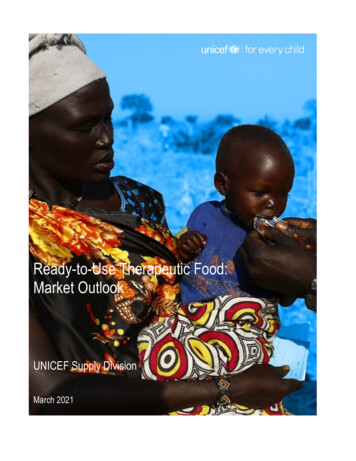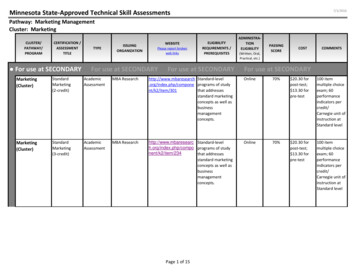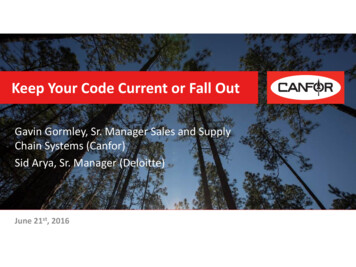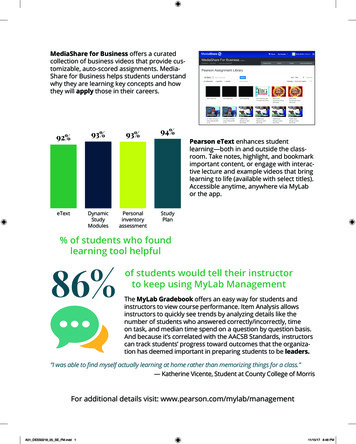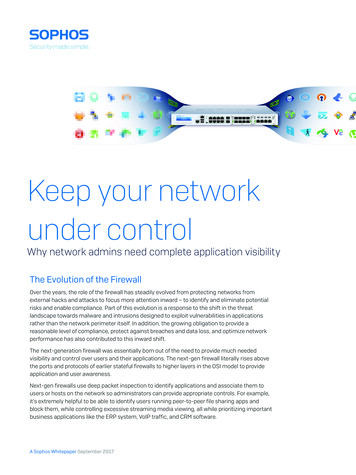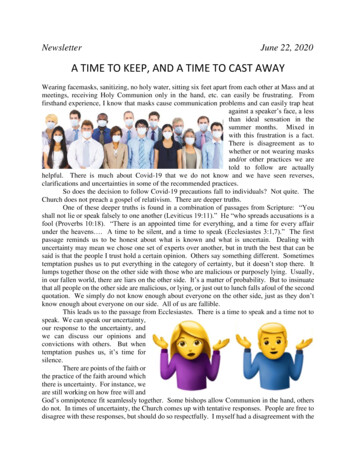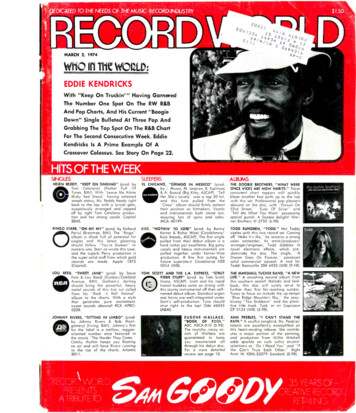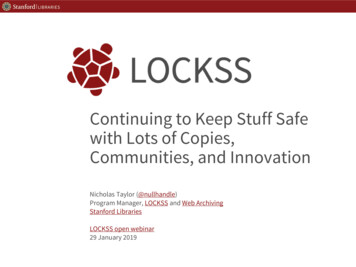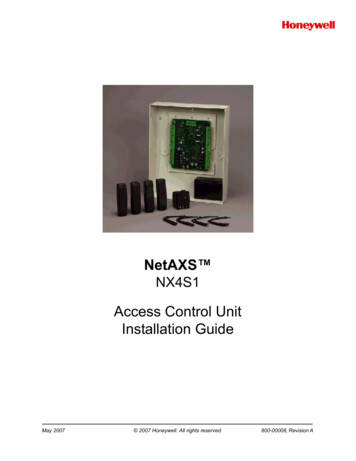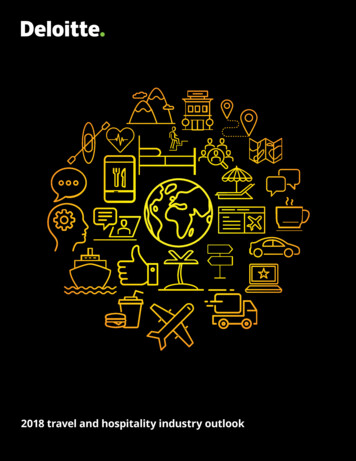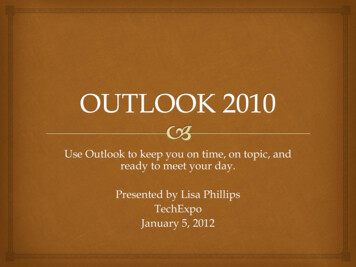
Transcription
Use Outlook to keep you on time, on topic, andready to meet your day.Presented by Lisa PhillipsTechExpoJanuary 5, 2012
Disclaimer I am not, nor will I ever be, a MicrosoftExchange/Outlook expert. I am sharing some of the helpful functions of theOutlook 2010 client that I have found useful to me. This is by no means a comprehensive list of the coolstuff you can do to make your life easier, and Last but not least, my favorite thing about thisprogram is that it is so customizable according toyour tastes and work style.
What we will cover today Quick Parts (aka – Stationary in Notes) Quick Steps Follow-Up, Flagging and Tasks Categories and Color Coding Message Recall Recover Deleted Messages (Med Ctr – 90 Days) FB and LinkedIn connectors
What are Quick Parts? Anything you want to send repeatedly withoutretyping it. In Lotus Notes we called it Stationary. Canned responses (i.e. Account requests)Instructional information (How do I ?)Directions to an event or meeting (with a map).This can include graphics, different fonts and colors. Basically, anything you will send out more thanonce, it’s easier than an attachment and faster to do. If you start typing the name of the Quick Part, Outlookwill ask you if you want to insert that Quick Part.
Create a Quick Part building block In the “Insert” ribbon you will see Quick Parts Create the email you would like to preserve andselect it. (Email can contain pics, links, colors, etc.) Click on Quick Parts and “Save Selection to QuickParts Gallery” called a “building block”. You can add multiple “building blocks” in a singleemail if you need to (directions, a signature block, adisclaimer, etc )
Building Block properties You have the opportunityto change the attributes ofthe entry when you createit (name, category,description, and options)or take the defaults. Categories anddescriptions will be veryhelpful if you have manyentries for multiple jobsor applications.
What are Quick Steps? Combining steps to speed up managing your mail. Create one or a combinations of steps: Reply and delete Forward to a specific person (Manager, Mother) andmove to folder Categorize and move to a folder Create a meeting from an email with the body of theemail in the meeting and as the subject. Forward to a designated person (i.e. your Manager)
Create a custom Quick Step Actions include Filing Change Status Categories, Tasks andFlags Respond Appointment Conversations
Flag an email for follow up later Right click on the emailand go to “Follow up” Choose when you wantto follow up on thismessage. You can set a customflag or mark the itemcomplete
Create a custom flag Custom allows you to: Set start date Due date Reminders w/alarms
You created a task from an email Flagged items become tasks and show up on thebottom right of your main email screen. If you click in that area the a new ribbon appearscalled “Task Tools” which allows you to sort tasksby different criteria. (date, importance, category, etc.)
Categories and Color Coding Tell at a glance what kind of week you are going tohave by the color of your calendar entries The ability to sort your mail by category is a greatway to group emails (i.e. Personal, Team, TechExpo) Categories are totally customizable by name andcolor. You can assign more than one category to an object(not sure why you would want to, but you can). Be careful not to set to many or you’ll have several ofthe same general color
At a glance, a visual reminder
How do you view your email? By date? Ascending? Descending? By person’s name By subject By conversation How about by category You can see which ones you haven’t categorized yet Everyone has a personal preference The way that works best for you is the right way
Choose how to arrange your email
Did you ever send an email and wishyou could get it back? You can with “Message Recall”. There are caveats – the message must be “unread”and sent to an internal address If you send a message and realize you forgotsomething or decided it wasn’t a good idea, recall it. You will get a message for every successfullyrecalled message. Then you can send a replacement email, with nonethe wiser, if you want to.
How it works Open the sent messagefrom the sent folder In the “Message”ribbon click “Actions”in the Move area. Click on “Recall ThisMessage” So easy, but you haveto be fast.
Delete or replace, that is the question You can choose todelete the unreadmessage or you canreplace the unreadmessage. You can also choosewhether or not youwant to be notified, butwhy wouldn’t you?
Recover Deleted Mail Click on Folder Click Recover Deleted Items
Recover Deleted Items
It’s not magic but it feels like it If you have deleted an item from not only yourInbox, but also from your deleted items you can getit back. (Medical Center policy is 90 days) Go to the “Folder” ribbon and click on “DeletedItems” You will see a list of the deleted items that are still onthe server. (Messages that are still in your “DeletedItems” folder will not be there.) Selected one or more and recover them. WOW - Magic
Social Networking
Setting up the connectors In the “View” ribbonselect “People Pane” Choose “AccountSettings” Select the socialnetwork connectorsyou want to see Log in to your account
Text Message Notifications You can set up your account to notify you about the following: Missed calls and voice mail messages You can receive a textmessage when you miss a call or receive a voice message. Calendar updates You can be notified by text message whenyour calendar is updated or when you receive a meetingreminder. You can also set up your account to send you adaily agenda by text message at a specific time of day. E-mail updates You can receive a text message whenmessages that meet specific criteria are received.
Turning on Notifications Turning On NotificationsBefore you can choose which types of notifications to set up, you must turn on notifications. To enable turn on, use thefollowing steps: In Outlook Web App, click Options See All Options Phone Text Messaging tab. Click Turn on Notifications. In the Text Messaging dialog box, select your locale and mobile operator, and then click Next. Enter your phone number and click Next. Your mobile phone will receive a passcode. Enter that passcode, and then click Finish.Missed Calls and Voice Messages To set up your phone to receive text messages when you miss calls and or have voice mail messages, use thefollowing steps: In Outlook Web App, click Options See All Options Phone Voice Mail tab. In the Notifications section, choose one of the following options: I only want to receive text message notifications when I have voice messages I want to receive text message notifications about missed calls and voice messages
Turning on Notifications Calendar UpdatesTo set up your phone to receive calendar update notifications, use the following steps. In Outlook Web App, click Options See All Options Phone Text Messaging tab. Click Set up calendar notifications. If you don't see this link, notifications aren't set up yet. To setthem up, click Set Up Notifications and follow the steps to turn on notifications that were providedearlier. Choose from the following options. Notifications when my calendar is updated in the next number of days After you select thischeck box, select from a range of 1 to 7 days. You can also choose to have notifications sent only duringworking hours. Notifications for meeting reminders After you select this check box, you'll receive reminders ofupcoming meetings in a text message. You can also choose to have notifications sent only duringworking hours. Daily Calendar agendas You can choose the time of day you want the agenda delivered.Click Save.
Turning on Notifications E-Mail NotificationsTo set up your phone to receive e-mail notifications, use the followingsteps: In Outlook Web App, click Options See All Options Phone TextMessaging tab. Click Set up e-mail notifications using an Inbox rule. In the New Inbox Rule dialog box, set the following options. When the message arrives, and Select from a variety of options. Do the following The action Send a text message to is already selected. Ifyour mobile phone number isn't displayed to the right of this option, clickthe Select one link to choose your mobile phone number. Click Save.
Missed calls and voice mail messages You can receive a text message when you miss a call or receive a voice message. Calendar updates You can be notified by text message when your calendar is updated or when you receive a meeting reminder. You can also set up your account to send you