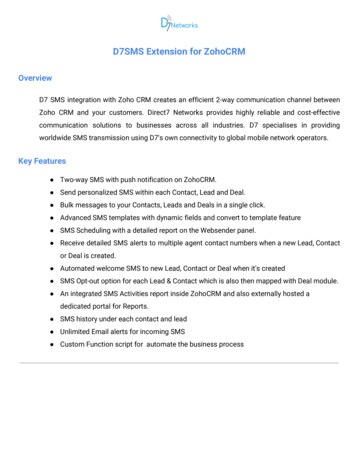
Transcription
D7SMS Extension for ZohoCRMOverviewD7 SMS integration with Zoho CRM creates an efficient 2-way communication channel betweenZoho CRM and your customers. Direct7 Networks provides highly reliable and cost-effectivecommunication solutions to businesses across all industries. D7 specialises in providingworldwide SMS transmission using D7's own connectivity to global mobile network operators.Key Features Two-way SMS with push notification on ZohoCRM. Send personalized SMS within each Contact, Lead and Deal. Bulk messages to your Contacts, Leads and Deals in a single click. Advanced SMS templates with dynamic fields and convert to template feature SMS Scheduling with a detailed report on the Websender panel. Receive detailed SMS alerts to multiple agent contact numbers when a new Lead, Contactor Deal is created. Automated welcome SMS to new Lead, Contact or Deal when it's created SMS Opt-out option for each Lead & Contact which is also then mapped with Deal module. An integrated SMS Activities report inside ZohoCRM and also externally hosted adedicated portal for Reports. SMS history under each contact and lead Unlimited Email alerts for incoming SMS Custom Function script for automate the business process
Video TutorialClick on the following link for detailed instructions and tutorialhttps://youtu.be/WYYuNOC6OIoInstallation and configuration1.2.3.Install the extension from Zoho marketplace1.1.Open Zoho CRM and Navigate to Settings Marketplace All1.2.Search for D7SMS1.3.Select D7SMS and follow on-screen instructions to complete the installationCollect API Details from D7Website2.1.Signup at e to https://d7networks.com/accounts/profile/ and click on “ API details”Update API Details on the extension3.1.Navigate to Settings Marketplace All Installed D7SMS Configure3.2.Click on Edit symbol next to “Extension Settings”3.3.Update “ API Username ” and “ API Password ” with the API Details received.3.4.Default value of “ Msg From ” is “ D7-Zoho ”. If you purchased SenderID or a dedicatednumber you can add it here.
Send SMS Navigate to a Contact, Lead or Deal Send SMS option will be available on the top right side. If the “ Send SMS ” button is not listed on top, you can find it on the submenu. Click on thebutton as given in the following image and the “ Send SMS ” option will be available on themenu list. After click on “ Send SMS ” a Popup window will be opened with multiple options, and eachexplained here:
Select Template : Choose an already created template (if created any) Insert Fields : Insert Dynamic fields to Message content. Available dynamic fieldsare listed here. Message : This will be the SMS Body Save Message As template : Save current message content as a template. This isthe easiest way to create templates with dynamic variables Schedule Message : Schedule message to send later. Once the message is composed you can click on “Send” and you will receive a status messageon the same window. Also, you can get a detailed report from the “ SMS Activity ” module.
Bulk SMS Navigate to Contacts, Leads or Deals modules Page. Select a few contacts and “ Bulk SMS” option will be displayed on topSMS Templates You can access “ SMS Templates” from the modules list, and if not listed in the mainmodules section you can get it from Submenu.
Here, you will be having read, write, delete and modify permission over all the templatesused by the SMS module Templates can also be saved from Send SMS and B ulk SMS windows.SMS Scheduling The SMS Scheduling feature is available for both Single SMS and Bulk SMS options. You can find the “ Schedule Message ” checkbox on the SMS compose popup window. Once the “ Schedule message ” option is checked (ticked), the scheduler will ask to“Choose date and time for Scheduling”.
Please use the UTC time for scheduling since we schedule the messages on the endpointfor avoiding restrictions inside ZohoCRM. Scheduled messages will be stored in D7SMS Websender and you can log in here withyour API username and API passwordReports - SMS Activities SMS Activities provides a detailed report of all the SMS activity which is happening underthis extension. You can access “ SMS Activities ” from the modules list, and if not listed in the mainmodules section you can get it from Submenu.
You can customize the Report view by clicking on the edit button next to “ All SMS Sent ” The same report can be accessed under each Contact and Leads
Agent Alerts ZohoCRM administrators or agents can receive SMS when there is a new entry creationthat occurs in Lead, Contact or Deal module in the ZohoCRM. CRM Administrator can configure N number of agent mobile numbers to receive the alert. Following is the sample text for new Contact creation.
SMS Opt-out Maybe few of the customers do not prefer SMS communication so that we can excludethem by enabling opt-out for them. So that when we send bulk messages opt-out customers will be skipped The opt-out option is available under each Contact and Lead. For Deal module, it will be checking the linked Contact or Lead opt-out status
Incoming SMS Zoho CRM users can receive incoming sms on their CRM by adding one or more dedicatednumbers. Incoming SMS is delivered to ZohoCRM using the WebHook URL. You must update it onthe D7 control panel to receive incoming SMS. Also, you can email this link with API username to s upport@d7networks.com , and thesupport team will configure it for you. Customers will receive sales Signal notification whenever a new incoming sms is received. When CRM receives an sms from a number, it will be linked to corresponding Lead andContact by search and find in the modules. If no leads or contact is found for the source number, a new lead will be generated and theincoming sms will be saved under that lead. In case of duplicate Contacts and Leads, the incoming sms will be saved for the firstcreated item. Also, the SMS details are saved in the “ SMS Activity ” module.
Workflow Webhook (Automation) You can create a workflow and add a webhook to send SMS from ZohoCRM Automation. The detailed documentation can be accessed from hereWorkflow Custom Function (Automation) Also, you can create a workflow and add a custom function to send SMS from ZohoCRMAutomation. The detailed documentation can be accessed from hereSupport For all the support requests and general queries you can contact zoho@d7networks.comor visit contact-us Also, you can avail the live chat available our website d7networks.com or you can text withus via WhatsApp at 971566816452
Zoho CRM users can receive incoming sms on their CRM by adding one or more dedicated numbers. Incoming SMS is delivered to ZohoCRM using the WebHook URL. You must update it on the D7 control panel to receive incoming SMS. Also, you can email this l