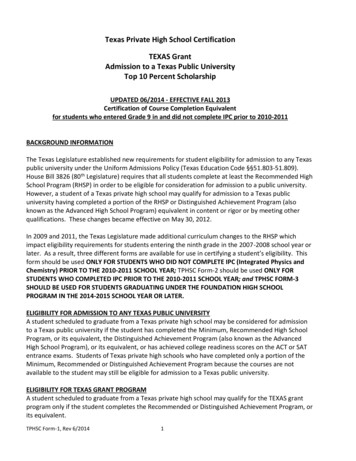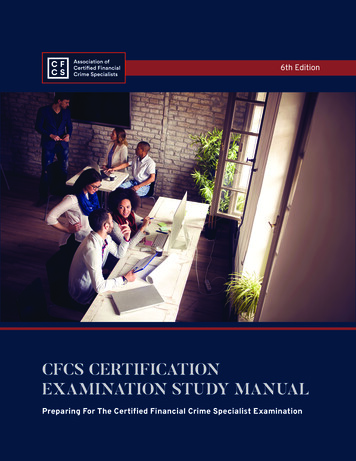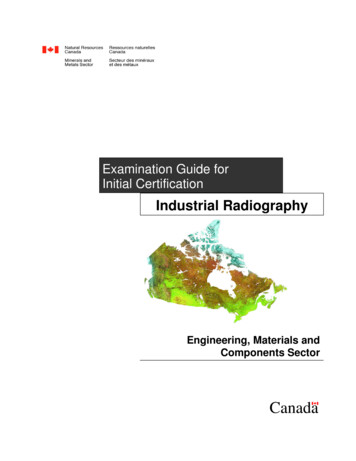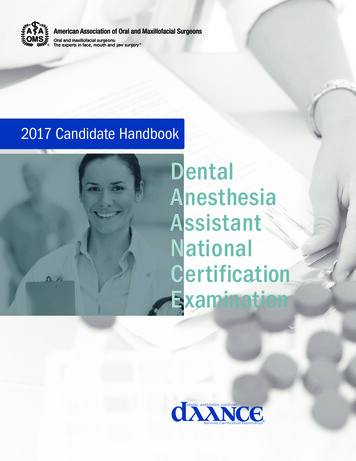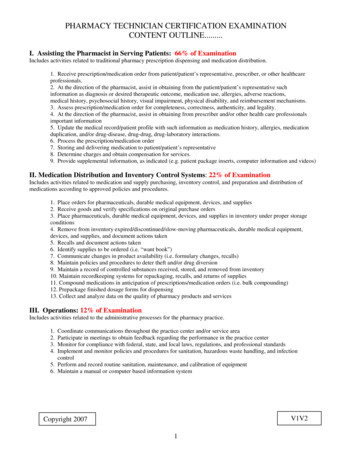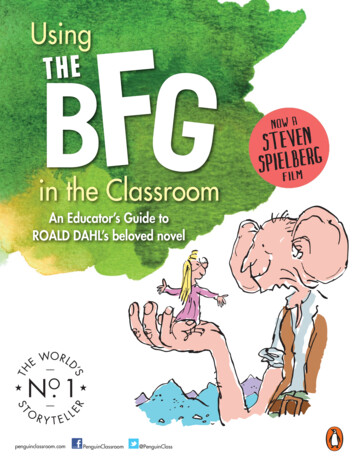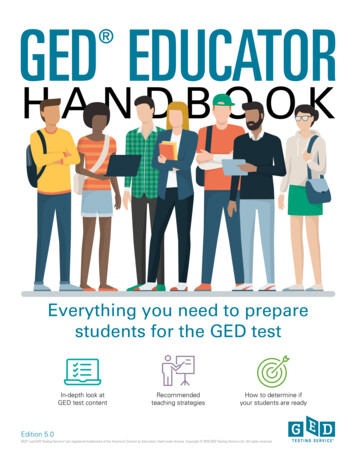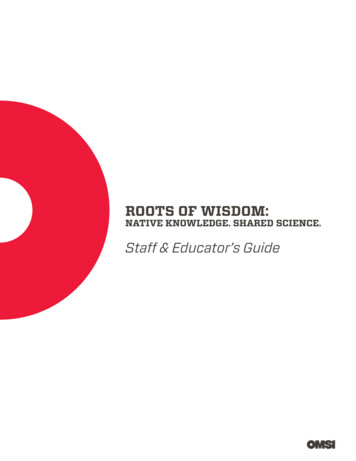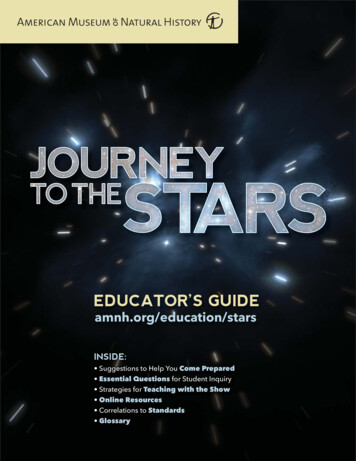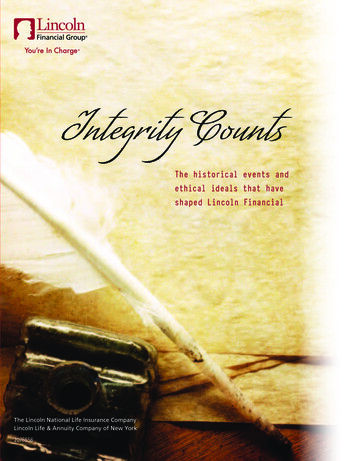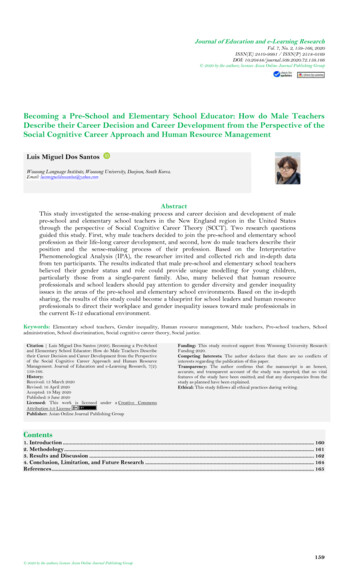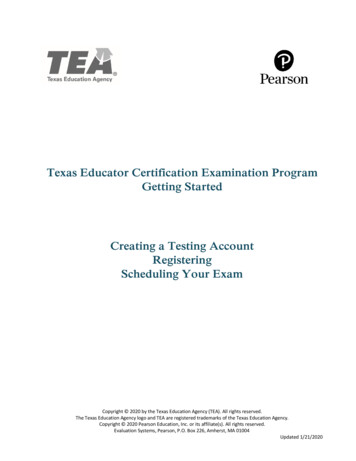
Transcription
Texas Educator Certification Examination ProgramGetting StartedCreating a Testing AccountRegisteringScheduling Your ExamCopyright 2020 by the Texas Education Agency (TEA). All rights reserved.The Texas Education Agency logo and TEA are registered trademarks of the Texas Education Agency.Copyright 2020 Pearson Education, Inc. or its affiliate(s). All rights reserved.Evaluation Systems, Pearson, P.O. Box 226, Amherst, MA 01004Updated 1/21/2020
Creating Your Pearson Testing AccountTexas educator candidates using the Pearson website for the first time to register and schedule to testwill need to create a Pearson testing account. Once your new Pearson account is created, any Texaseducator examination testing history you may have since 2006 will be available in your Pearson account.This includes your prior score reports.To create a Pearson testing account, you will: Specify a permanent email address to use as your username. Do not use an email address thatis temporary, such as one associated with a college or district affiliation to which you may notalways have access. Create a password. Passwords are required to be between 6 and 30 characters and mustcontain at least one letter and one digit and cannot contain spaces or any of the characters"& " \[]-". Create a security question and answer. Your security question will be used to verify youridentity should you need to change your password.1
Enter your TEA ID number. You will need to provide your TEA ID number so that your Pearsontesting account can be linked to your TEA Educator Profile.If you are a first-time testing candidate, you must go to the TEA websiteat www.tea.texas.gov (click "ECOS for Educators" on the top toolbar) and create a TEA Login(TEAL) account. When you create your account, you will complete an Educator Profile and obtaina TEA ID number.2
Using Your Pearson Testing AccountOnce you have created a Pearson testing account on the Texas Educator Certification ExaminationProgram website, you will be able to: Register for exams that you are eligible for Schedule your test appointments Reschedule existing test appointments, free of charge, up to 48 hours before your appointmenttime Update your email and password as needed Review your testing history Access your score reports, for scores reported3
Registering for an Exam and Scheduling a TestAppointmentIn the Pearson system, registering for an exam is separate from scheduling your test appointment. Before registering for an exam, you can use the seat availability tool (use this link for languageexams) to confirm that there are available appointments at locations and on dates and timesconvenient for you. You may schedule your testing appointment when you register, or at a later time. You may reschedule or cancel your testing appointment, without any fees, up to 48 hoursbefore your scheduled appointment date. You must schedule an appointment and test within 170 days of registering for an exam. If you withdraw your registration, you will be refunded your exam registration payment,minus 25. The Texas.gov funds are not refundable.4
Registering for an ExamTo register for an exam, choose the “Register” option on the Texas Educator Certification ExaminationProgram website. If you have not yet created a Pearson testing account, please do that first. Then, onceyou have signed in to your Pearson testing account, you will be ready to register.1. Select your exam. You will be able to select only those exams which you are eligible to take.5
2. Opt in for Alternative Testing Arrangements if you have documented physical, learning, orcognitive disabilities and require additional arrangements beyond the following, which areavailable for all test-takers without prior approval: wheelchair access access to visual enhancement features including color contrast and enlarged font comfort aids (see the complete list on the Pearson Comfort Aids page) breaks to use the restroom, take medication, use an inhaler, etc.3. Review the period for which your registration is valid. Tests may be scheduled at any timewithin the 170-day period.6
4. Answer the background questions. These questions are required and are only used for thepurpose of evaluating exam questions. They are not maintained as part of your educatorcertification records. Best Language: What is your best language of communication? First Language: Which language(s) did you first learn as a child?If you are registering to take a PACT exam, you will be asked about your reason for testing inaddition to these questions about your language history.7
5. Select score reporting options. Your score report will be available in your Pearson testingaccount at 10 p.m. central time on your score report date, but you may also opt to have it sentto you via email.6. Submit your payment. Follow the instructions to enter your payment information.You may now schedule your testing appointment, or you may choose to complete this step at a laterdate. Testing appointments must occur within 170 days of registration.8
Scheduling a Test AppointmentBefore registering for an exam, you can use the seat availability tool (use this link for language exams) toconfirm that there are available appointments at locations and on dates and times convenient for you.When you are ready to schedule your test appointment or if you need to change your test appointment,choose Schedule or Reschedule in your Pearson testing account.1. Select one or more exams to schedule. If you have registered for two exams, you may schedulethem in back-to-back appointments on the same day. After selecting the first exam, click thebutton to “Add another exam to take on the same day.”If you do not select this option now, you will not be able to add a second exam later and you willnot be able to take both exams back-to-back.9
2. Find nearby test centers. Enter a zip code or city that is convenient to you, and then select up tothree test centers to check appointment availability for each of those locations.10
3. Search available appointment dates for selected test centers. You can choose a date to see ifthe test centers have appointments on or near that day, or you can view the appointmentcalendar for a test center to find available dates.4. Choose your location, date, and time. If there is more than one appointment offered at a testcenter for a desired date, you can select from a list of available times.11
5. Finalize your selection and check out. Once you choose your desired appointment center andtime, you can schedule your test and proceed to check out. There is no payment required in thisstep.6. Confirm your information and review testing policies. Review your personal information andagree to the applicable testing policies. Once you have submitted your order, your exam willofficially be scheduled.7. Save your confirmation. You will receive an email confirming your appointment date, time, andtest center location. You may also view this information in your Pearson testing account at anytime. Admission tickets are not required at the test center; your confirmation email is for yourreference.12
Texas Educator Certification Examination Program website . If you have not yet created a Pearson testing account, please do that first. Then, once you have signed in to your Pearson testing account, you will be read