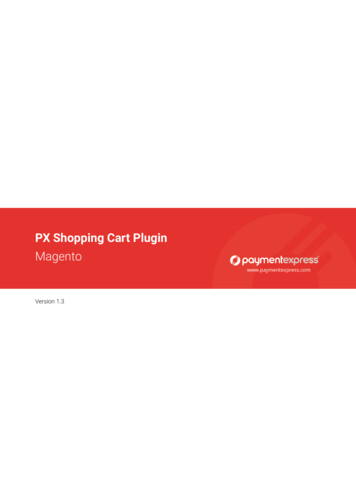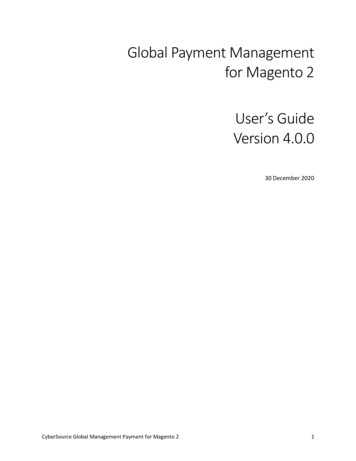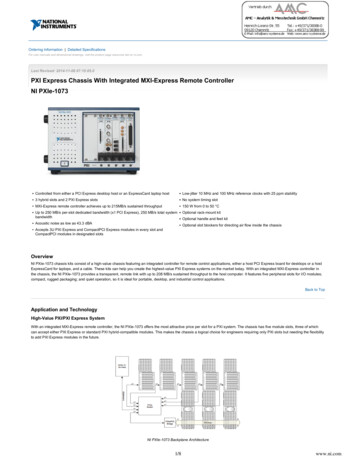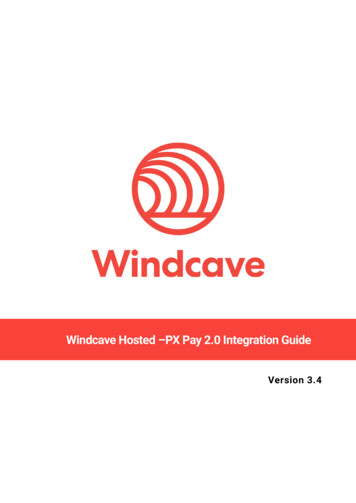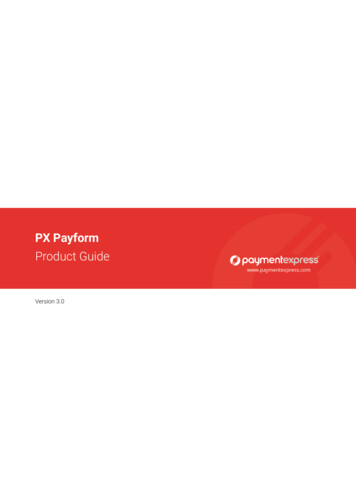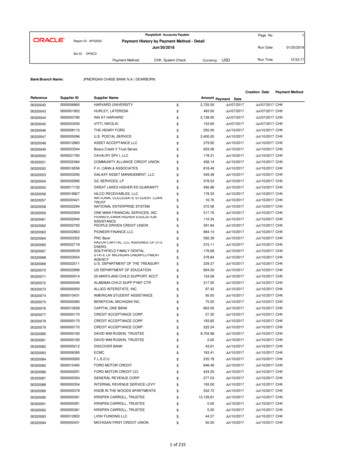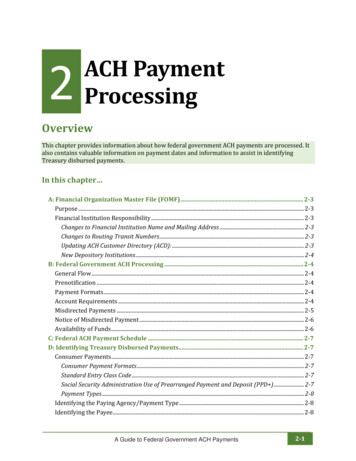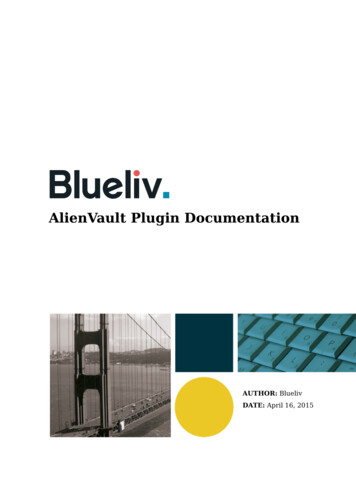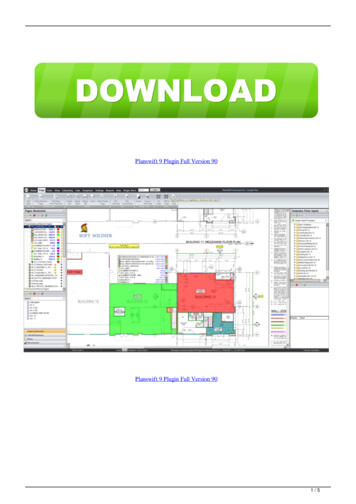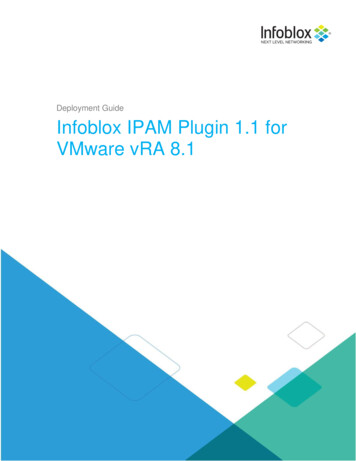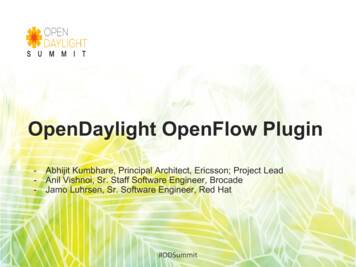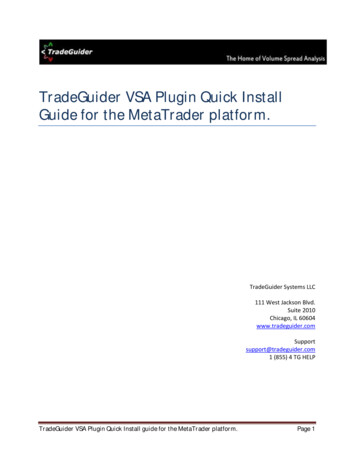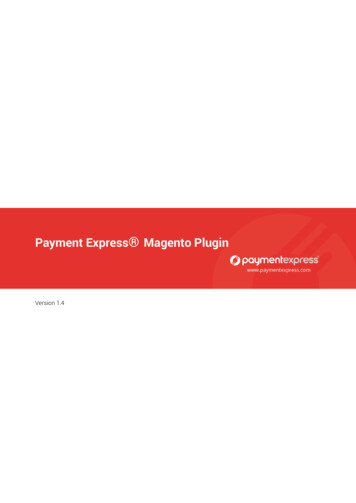
Transcription
Payment Express Magento PluginVersion 1.4
Document Revision InformationVersionComments0.1Initial version.0.2Add user flow screenshots.0.3Document format update.1.0Release version.1.1Update to user flow screenshots.1.2Update to Refund description.1.3Complete (Capture) updated.1.4Update the copyright notice, update the title.
Copyright Copyright 2019, Payment Express Limited33 Wilkinson Road, EllersliePO Box 8400Auckland, 1150New Zealandwww.paymentexpress.comAll rights are reserved. No part of this work may be reproduced or copied in any form or by anymeans, electronic or mechanical, including photocopying, without the express written permissionof Payment Express Limited.Proprietary NoticeThe information described in this document is proprietary and confidential to Payment ExpressLimited. Any unauthorised use of this material is expressly prohibited except as authorised byPayment Express Limited in writing.
Contents1 Overview . Page 11.1 Introduction .11.2 Features Supported .11.3 PX Pay 2.0 vs PX Fusion.12 Installation. Page 22.1 Magento 1 Installation .22.2 Magento 2 Installation .33 Configuration . Page 43.1 Magento 1 Configuration .43.2 Magento 2 Configuration for PX Pay 2.0 .53.3 Magento 2 Configuration for PX Fusion .64 User Experience . Page 75 Admin Functions . Page 85.1 Complete (Capture) Function .85.1.1Magento 1 Complete .85.1.2Magento 2 Complete .95.2 Refund (Credit Memo) Function . 105.2.1Magento 1 Refund . 105.2.2Magento 2 Refund . 116 Contact Us . Page 12
1Overview1.1 IntroductionThe Payment Express Magento Plugin supports both Magento versions 1 & 2. The plugin package is designed to getyour Magento website setup to accept online payments securely via the Payment Express payment gateway. Thisplugin has been tested with both Community & Enterprise Editions.Important: Moving forward Magento 1 will receive maintenance support only. Any new features will be added toMagento 2. We would recommend using Magento 2 for any new deployments.1.2 Key Features SupportedPurchase TransactionsAccount2Account (A2A)Auth TransactionsToken Creation & TokenStorageToken RebillingRequiresPX Pay 2.0 or PX FusionComplete Transactions(known as Capture inMagento)Refund Transactions(known as Credit Memo,Refund on Order Invoice inMagento)RequiresPX Pay 2.0RequiresPX Post1.3 PX Pay 2.0 vs PX FusionThe Magento plugin supports both PX Pay 2.0 and PX Fusion APIs. Please note that PX Fusion is only available forMagento 2. Below are some key points for selecting one API over the other.PX Pay 2.0 Key Advantages Secure Hosted Payments Page hosted at PaymentExpress. Reduced PCI Scope for merchant. Enable alternative Payment Methods (e.g. A2A,PX Fusion Key Advantages There is no re-direction visible to the card holder.Payment process appears more seamless withmerchant website.China Union Pay Online Payment). Standard PX Pay 2.0 features (3D Secure, CVC,Google reCAPTCHA etc) are supported.Please note: PX Pay 2.0 is widely accepted and recommended by banks however if you wish to deploy PX Fusion thenplease ensure you check with your acquiring bank before proceeding.1 of 12
2Installation2.1 Magento 1 InstallationIf installing via Magento Marketplace, please follow standard Magento Marketplace plugin install procedure. Thefollowing sections detail how to install manually via file provided by Payment Express.1.Login to Magento Admin Panel.2.Open Magento Connect Manager (System Magento Connect Magento Connect Manager).3.Under Direct Package File Upload (Extension tab), select choose file.4.Select the Payment Express Magento 1 tgz file from your computer.5.Select Upload and then select Install.2 of 12
2.2 Magento 2 InstallationIf installing via Magento Marketplace, please follow standard Magento Marketplace plugin install procedure. Thefollowing sections detail how to install manually via file provided by Payment Express.1.Copy the Magento 2 plugin folder“PaymentExpress” to %magento2%/app/code. Thefolder structure is shown on the right.2.Enable the Payment Express Magento 2 plugin byadding “‘PaymentExpress PxPay2' 1“ to "%magento2%\app\etc\config.php".3.Run following commands via command prompt.cd %magento2%php bin/magento setup:upgradephp bin/magento setup:static-content:deploy3 of 12
3Configuration3.1 Magento 1 Configuration1.Navigate to the Magento 1 Payment Methods page (System Configuration Payment Methods).2.Find Payment Express PxPay2 payment method.3.Fill in and complete all fields. Set Enabled to Yes to enable the plugin. Set Payment Type to desired Payment Type (e.g. Purchase). Set Account2Account Only. This should be set to Yes only if your Payment Express account is setup forA2A only and no credit card. Enter your PX Pay User ID provided by Payment Express into the PxPay UserId field. Enter your PX Pay Key provided by Payment Express into the PxPay Key field. Enter the PX Pay URL into the PxPay Url field. https://sec.paymentexpress.com/pxaccess/pxpay.aspx https://uat.paymentexpress.com/pxaccess/pxpay.aspx (only use this if your test account is setup on UAT host). If Token Billing is required, set Enable Rebill to Yes or No. If Complete (Capture) & Refund (Credit Memo) transactions are required, the PX Post details must befilled in.4 of 12 Enter your PX Post User ID provided by Payment Express into the PxPost UserId field. Enter your PX Post Password provided by Payment Express into the PxPost Password field. Enter the PX Post URL into the PxPost Url field. https://sec.paymentexpress.com/pxpost.aspx https://uat.paymentexpress.com/pxpost.aspx (only use this if your test account is setup on UAT host).
3.2 Magento 2 Configuration for PX Pay 2.01.Navigate to the Magento 2 Payment Methods page (Stores Configuration Sales Payment Methods).2.Find Payment Express Checkout payment method.3.Fill in and complete all fields. Set Enabled to Yes to enable the plugin. Set Payment Type to desired Payment Type (e.g. Purchase). Set Account2Account Only. This should be set to Yes only if your Payment Express account is setup forA2A only and no credit card. Enter your PX Pay User ID provided by Payment Express into the PxPay UserId field. Enter your PX Pay Key provided by Payment Express into the PxPay Key field. Enter the PX Pay URL into the PxPay Url field. https://sec.paymentexpress.com/pxaccess/pxpay.aspx https://uat.paymentexpress.com/pxaccess/pxpay.aspx (only use this if your test account is setup on UAT host). If Token Billing is required, set Enable Rebill to Yes or No. If Complete (Capture) & Refund (Credit Memo) transactions are required, the PX Post details must befilled in.5 of 12 Enter your PX Post User ID provided by Payment Express into the PxPost UserId field. Enter your PX Post Password provided by Payment Express into the PxPost Password field. Enter the PX Post URL into the PxPost Url field. https://sec.paymentexpress.com/pxpost.aspx https://uat.paymentexpress.com/pxpost.aspx (only use this if your test account is setup on UAT host).
3.3 Magento 2 Configuration for PX Fusion1.Navigate to the Magento 2 Payment Methods page (Stores Configuration Sales Payment Methods).2.Find Payment Express PxFusion payment method.3.Fill in and complete all fields. Set Enabled to Yes to enable the plugin Set Payment Type to desired value (e.g. Purchase) Enter your PxFusion user name provided by Payment Express into Username field Enter your PxFusion password provided by Payment Express into Password field Enter the PxFusion Post Url. 6 of 12 https://sec.paymentexpress.com/pxmi3/pxfusionauth https://uat.paymentexpress.com/pxmi3/pxfusionauth (only use this if your test account is setup on UAT host)Enter the PxFusion WSDL. https://sec.paymentexpress.com/pxf/pxf.svc?wsdl https://uat.paymentexpress.com/pxf/pxf.svc?wsdl (only use this if your test account is setup on UAT host)If Complete (Capture) & Refund (Credit Memo) transactions are required, the PxPost details must be filledin. Enter your PX Post User ID provided by Payment Express into the PxPost Username field. Enter your PX Post Password provided by Payment Express into the PxPost Password field. Enter the PX Post URL into the PxPost Url field. https://sec.paymentexpress.com/pxpost.aspx https://uat.paymentexpress.com/pxpost.aspx (only use this if your test account is setup on UAT host)
4User ExperienceThe diagram below shows the typical user experience when checking out as a Guest or Registered user. The keydifference is that a Registered User may already have shipping, billing and token data stored and just need to login toaccess and select this information.Proceed toCheckoutCheckout Method?Registered UserGuest UserUser LoginEnter Billing InfoSelect Billing InfoEnter Shipping InfoSelect ShippingInfoSelect ShippingMethodSelect PaymentMethod(Payment ExpressCheckout)Only CVC isrequired ifToken is usedReview & PlaceOrderAPI?PX Pay 2.0 HostedPayments Page(Redirect)PX FusionPayments Form(No Re-direct)Merchant WebsiteConfirmation PageSample from Merchant Website Confirmation Page:7 of 12
5Admin Functions5.1 Complete (Capture) Function5.1.1 Magento 1 CompleteA Complete (Capture) Transaction can be done via the Magento admin menu. The Complete Transaction requires aPX Post Account.1.Navigate to the Magento 1 Orders page (Sales Orders).2.Select and open the Order you wish to complete.3.Click the Invoice button on the top right to create a new invoice for the Order.4.Click the Submit Invoice button at the bottom right within the Items to Invoice section. Ensure ‘Capture Online’is used.5.A confirmation message will be displayed once the Complete (Capture) has been processed successfully.8 of 12
5.1.2 Magento 2 CompleteA Complete (Capture) Transaction can be done via the Magento admin menu. The Complete Transaction requires aPX Post Account.1.Navigate to the Magento 2 Payment Orders page (Sales Orders).2.Select and open the Order you wish to complete.3.Click the Invoice button on the top right to create a new invoice for the Order.4.Click the Submit Invoice button at the bottom right within the Items to Invoice section.5.A confirmation message will be displayed once the Complete (Capture) has been processed successfully.9 of 12
5.2 Refund (Credit Memo) Function5.2.1 Magento 1 RefundA Refund (Credit Memo) Transaction can be done via the Magento Admin Panel menu. The Refund Transactionrequires a PX Post Account.1.Navigate to the Magento 2 Payment Orders page (Sales Orders).2.Select the Order you wish to create a credit memo for.3.Go to the Invoices menu and open the invoice.4.Click the ‘Credit Memo’ button at the top right of the invoice.5.Click the ‘Refund’ button at the bottom right within the Refund Totals section. You may adjust the refundamount as necessary before submitting the Refund.6.A confirmation message will be displayed once the Refund (credit memo) has been processed successfully.10 of 12
5.2.2 Magento 2 RefundA Refund (Credit Memo) Transaction can be done via the Magento Admin Panel menu. The Refund Transactionrequires a PX Post Account.1.Navigate to the Magento 2 Payment Orders page (Sales Orders).2.Select the Order you wish to create a credit memo for.3.Go to the Invoices menu and open the invoice.4.Click the ‘Credit Memo’ button at the top right of the invoice.5.Click the ‘Refund’ button at the bottom right within the Refund Totals section. You may adjust the refundamount as necessary before submitting the Refund.6.A confirmation message will be displayed once the Refund (credit memo) has been processed successfully.11 of 12
6Contact UsGeneral Support Queries - support@paymentexpress.comTechnical/Integration Queries - devsupport@paymentexpress.comSales Queries - sales@paymentexpress.comNew ZealandAucklandPhone (landline)0800 PAYMENT (729 6368)Phone (mobile) 64 9 309 4693Fax 64 9 309 4694Address33 Wilkinson Road, EllerslieAucklandNew ZealandAustraliaSydneyPhonePhone1 877 434 0003 or 1 213 378 1190 or 1 310 670 7299Fax 1 310 670 7298Address8939 South SepulvedaBoulevard,Suite 520Los Angeles, CA 90045USA12 of 120800 088 6040 or 44 (0) 2 037 523 3401 800 006 254 or 61 2 8268 7700FaxFax1 800 469 709 44 (0) 808 280 2432AddressAddressLevel 3, 503-505 Kent StreetSydney, NSW 2000Australia164 - 180 Union StreetLI. 313Southwark, LondonSE1 0LHRest of the WorldUSALos AngelesPhoneUnited KingdomLondonCanadaPhone 1 844 221 2700 or 1 778 807 5107SingaporePhone 65 315 81353Republic of IrelandPhone1800 930 220InternationalPhone 64 9 309 4693AddressHong KongPhone (landline) 85 258 033032Payment ExpressP O Box 8400Auckland 1150New Zealand
your agento website setup to accept online payments securely via the ayment xpress payment gateway his plugin has been tested with both ommunity nterprise ditions 1.2 Key Features Supported 1.3 PX Pay 2.0 vs PX Fusion he agento plugin support