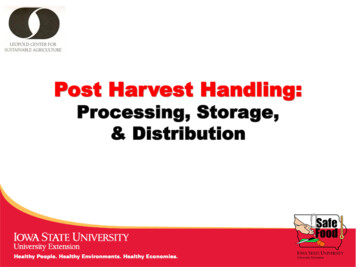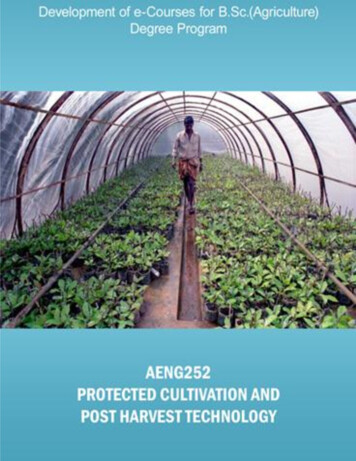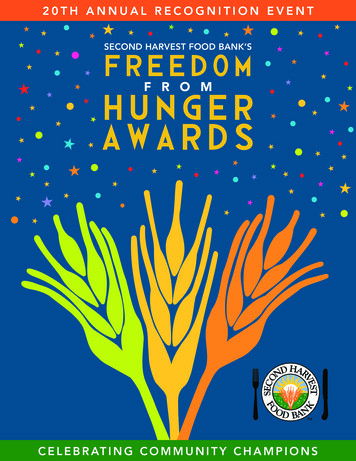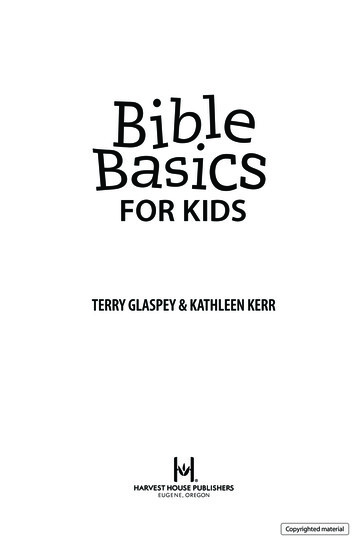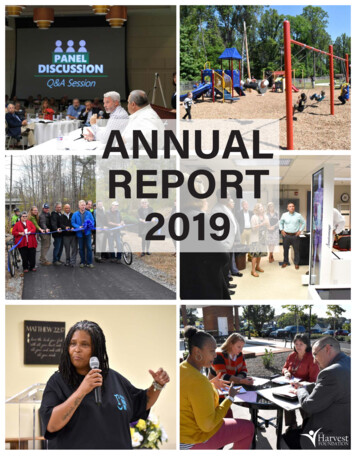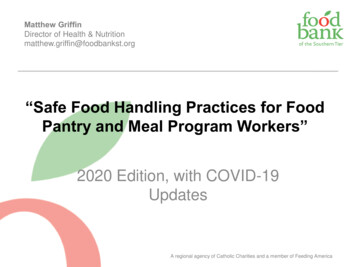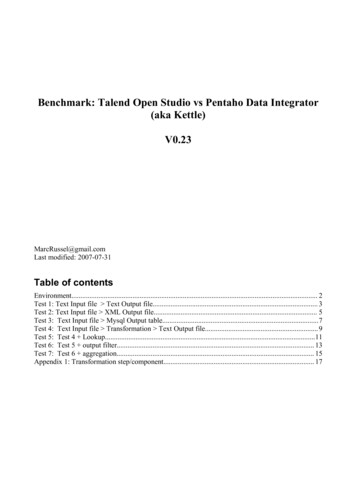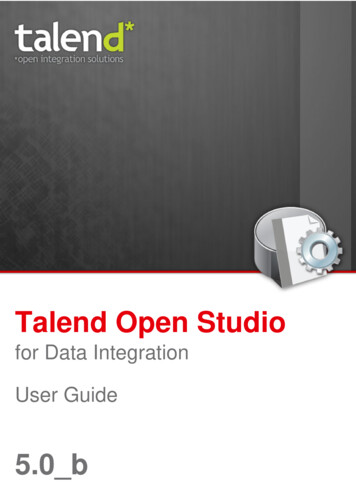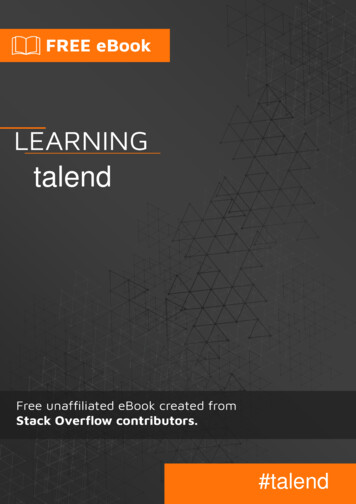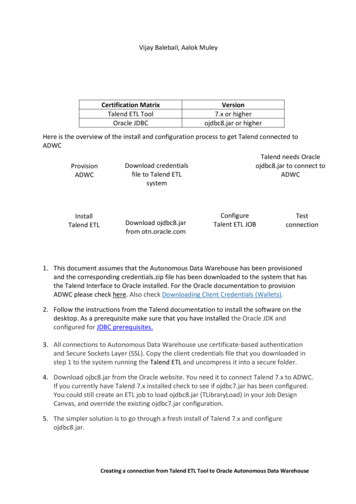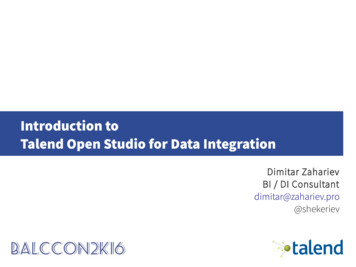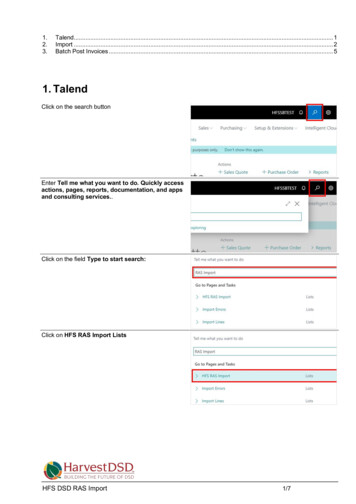
Transcription
1.2.3.Talend. 1Import . 2Batch Post Invoices . 51. TalendClick on the search buttonEnter Tell me what you want to do. Quickly accessactions, pages, reports, documentation, and appsand consulting services.Click on the field Type to start search:Click on HFS RAS Import ListsHFS DSD RAS Import1/7
Click on HFS RAS ImportTalend will create a files name XINVcc date that willbe imported into the RAS Staging. (cc CompanyNumber Translated)HRX record is the Header which contains:Route, Invoice Number, Date, Customer, Status(00 Valid, 01 Void), Payment Type (010 Cash,011 Charge), Customer PO.For detail layout review RAS Import Document.D Record types are line details of the invoice:031 Credit Invioice032 Charge Invoice033 Buy Back Invoices034 Return Sales Invoices035 Not in Use036 Sample Invoices2. ImportClick on the navigation menu item ImportImport option will bring file into the RAS Staging.Click on the field nullDrill down to the RAS file to be imported.HFS DSD RAS Import2/7
On import, there are several data checks. (ex. Isinvoice a duplicate of invoice already posted; iscustomer & route valid; etc.).Click on the navigation menu item Retest LineSome data correction may be made to the importedfile. If corrections are made, select Retest Line orRetest All Lines.Click on the navigation menu item Retest All LinesOn import, the program will massage the data to agreewith master files setup for Customer, Ship To, Item &Route because handheld only operates with number.Click on the column header H Route NoH Route No. - raw data from handheldClick on the column header Route No.Route No. - 6 characters are created by using the last4 numbers of the raw data H Number first 2 digits (iii)converted by Company Number Translation a R infront.HFS DSD RAS Import3/7
Click on the column header H NumberH Number - is the smart invoice number created by thehandheld. The first 2 numbers are the companynumber.Click on the column header H DateH Date - date of the invoice created by the handheld.Click on the column header H Cust NoH Customer No. – is the value used by the handheldas the customer number which is the last 5 numbers ofthe BC Ship to code.Click on the column header Sell-to Customer No.Sell-to Customer No. - Based on the Ship-to Code (vii),BC links to the Sell-to Customer No. It is important notto have the same Ship-to Code on two different Sell-tocodes. If there are two, the first Sell-to found will beused.Click on the column header Ship-to CodeShip-to Code - The last 5 numbers from H CustomerNo. gets converted to the BC Ship-to Code by addinga preceeding D Company Number TranslationHFS DSD RAS Import4/7
Click on the column header Customer NameCustomer Name – Is the name from BC for the Ship-toCode3. Batch Post InvoicesClick on the navigation menu item Post SalesClick on HFS RAS Post SalesClick on the field Posting DateClick on the link Posting Date.Leaving the Posting Date field blank will trigger thesystem to use the Document Date as the Posting Date.HFS DSD RAS Import5/7
Click on the back buttonClick on the search buttonClick on Sales Invoices ListsRelease the left mouse button on the navigation menuitem popup PostingClick on the navigation menu item Post Batch.HFS DSD RAS Import6/7
Click on the field Posting DateClick on the button OKClick on the back buttonHFS DSD RAS Import7/7
1. Talend Click on the search button Enter Tell me what you want to do. Quickly access actions, pages, reports, documentation, and apps and consulting services. Click on the