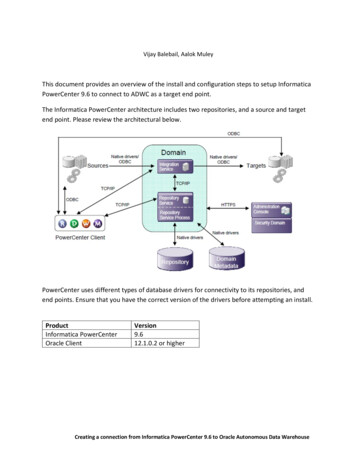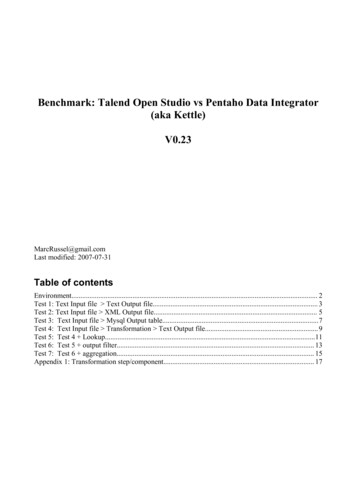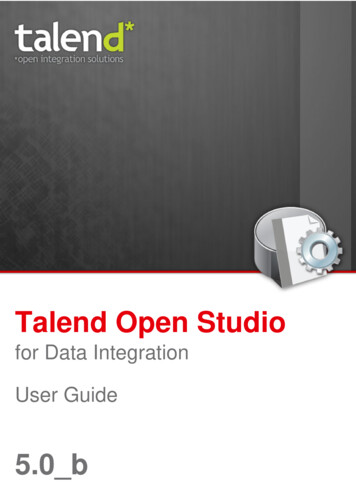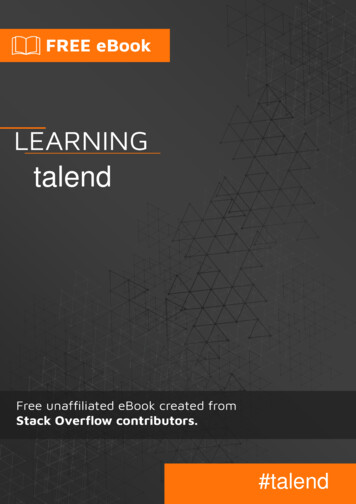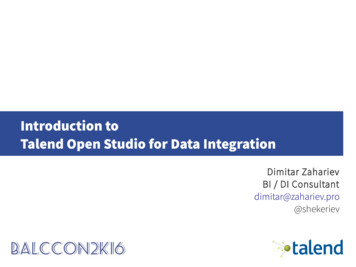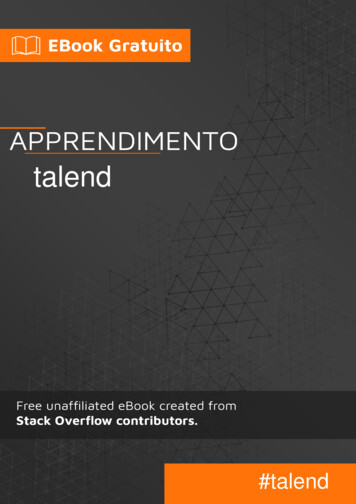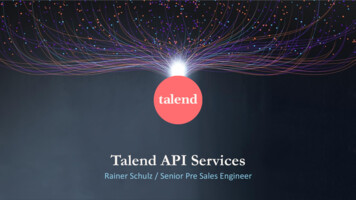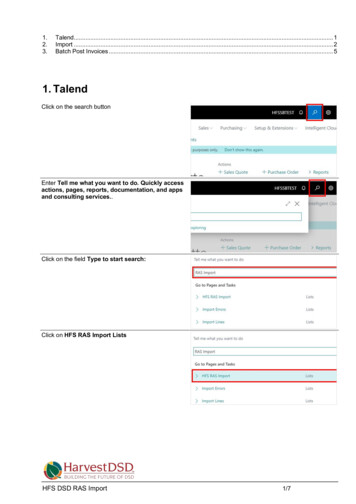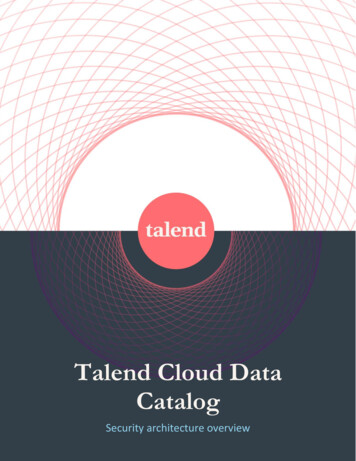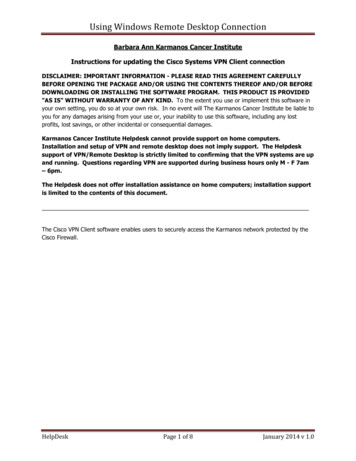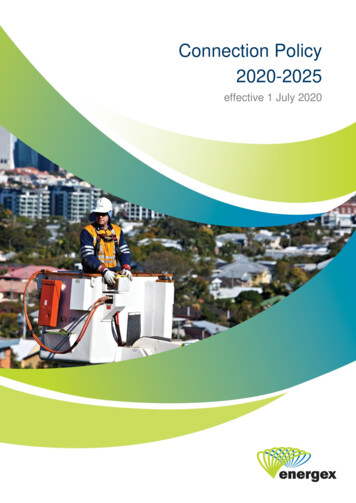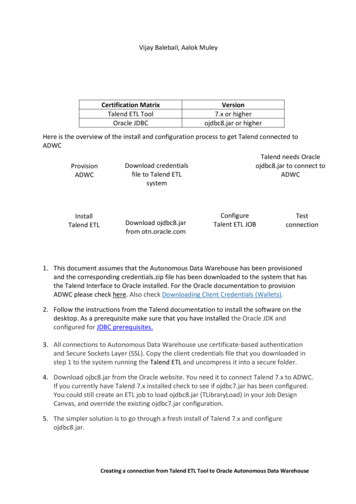
Transcription
Creating a connection from Talend ETL Tool to Oracle Autonomous Data WarehouseVijay Balebail, Aalok MuleyCertification MatrixTalend ETL ToolOracle JDBCVersion7.x or higherojdbc8.jar or higherHere is the overview of the install and configuration process to get Talend connected toADWCProvisionADWCInstallTalend ETLToolDownload credentialsfile to Talend ETLsystemDownload ojdbc8.jarfrom otn.oracle.comTalend needs Oracleojdbc8.jar to connect toADWCConfigureTalent ETL JOBTestconnection1. This document assumes that the Autonomous Data Warehouse has been provisionedand the corresponding credentials.zip file has been downloaded to the system that hasthe Talend Interface to Oracle installed. For the Oracle documentation to provisionADWC please check here. Also check Downloading Client Credentials (Wallets).2. Follow the instructions from the Talend documentation to install the software on thedesktop. As a prerequisite make sure that you have installed the Oracle JDK andconfigured for JDBC prerequisites.3. All connections to Autonomous Data Warehouse use certificate-based authenticationand Secure Sockets Layer (SSL). Copy the client credentials file that you downloaded instep 1 to the system running the Talend ETL and uncompress it into a secure folder.4. Download ojbc8.jar from the Oracle website. You need it to connect Talend 7.x to ADWC.If you currently have Talend 7.x installed check to see if ojdbc7.jar has been configured.You could still create an ETL job to load ojdbc8.jar (TLibraryLoad) in your Job DesignCanvas, and override the existing ojdbc7.jar configuration.5. The simpler solution is to go through a fresh install of Talend 7.x and configureojdbc8.jar.Creating a connection from Talend ETL Tool to Oracle Autonomous Data Warehouse1
Creating a connection from Talend ETL Tool to Oracle Autonomous Data Warehouse6. In the Talend studio, display the Module View navigate to Window Show view search for “Module” click Module.7. Search for ojdbc7.jar and click on8. Browse to the directory where you downloaded ojdbc8.jar in step 4.If ojdbc7.jar is already installed, you will see error that the module is already installed.Creating a connection from Talend ETL Tool to Oracle Autonomous Data Warehouse2
Creating a connection from Talend ETL Tool to Oracle Autonomous Data Warehouse9. Once the JDBC driver is loaded, you can now create a Metadata DB connection. Click Metadata Database Connection Create Connection.Enter connection name and click next.Creating a connection from Talend ETL Tool to Oracle Autonomous Data Warehouse3
Creating a connection from Talend ETL Tool to Oracle Autonomous Data Warehouse10. Choose Oracle Custom driver, enter the login username and password. And enter thejdbc url. Here is a sample syntax:jdbc:oracle:thin:@(description (address (protocol tcps)(port 1522)(host adwcHostName))(connect data (service name serviceName)))Add the following in “Additional Parameters”javax.net.ssl.trustStoreType SSO & javax.net.ssl.keyStoreType SSOEnable check box for “Use Encryption“ and “Need Client Authentication”. Enter the fullpath for the cwallet.sso file extracted from the credentials.zip in step 1 and add it to theTrustStore and KeyStore parameters. Password is not required for the cwallet.sso file.Click “Test Connection”.For the first time you “Test Connection” a pop-up window will appear that will ask formore jar files to be installed. Click “Download and Install All Modules Available”.Creating a connection from Talend ETL Tool to Oracle Autonomous Data Warehouse4
Creating a connection from Talend ETL Tool to Oracle Autonomous Data Warehouse11. Click “Test Connection” again.A message box will appear indicating that the connection was successful. You have nowsuccessfully validated a connection from Talend 7.x to ADWC. You could use thisDbConnection object in your job design canvas to connect to ADWC.Creating a connection from Talend ETL Tool to Oracle Autonomous Data Warehouse5
Follow the instructions from the Talend documentation to install the software on the desktop. As a prerequisite make sure that you have installed the Oracle JDK and configured for JDBC prerequisites. 3. All connections to Auton