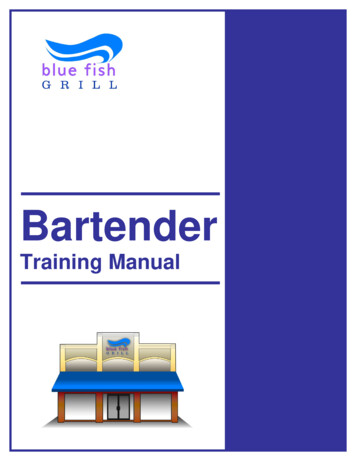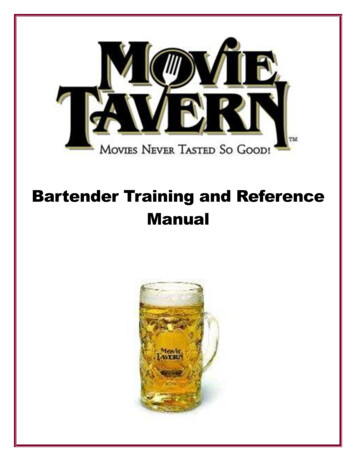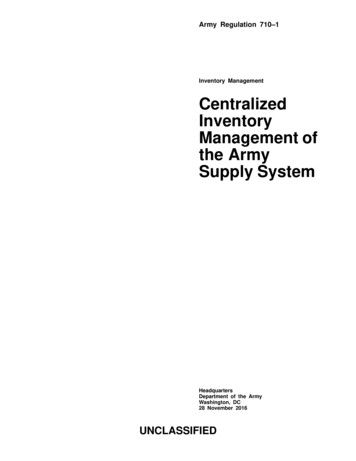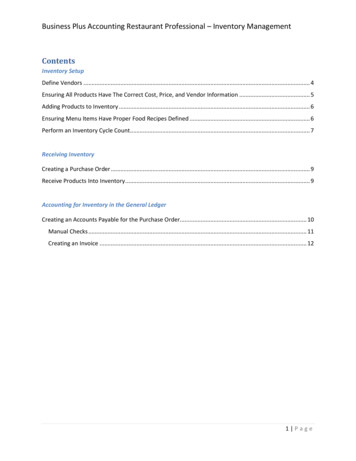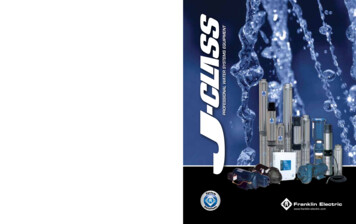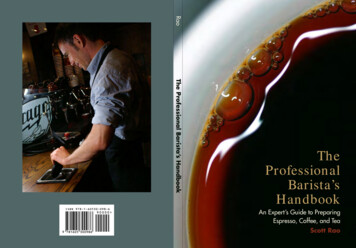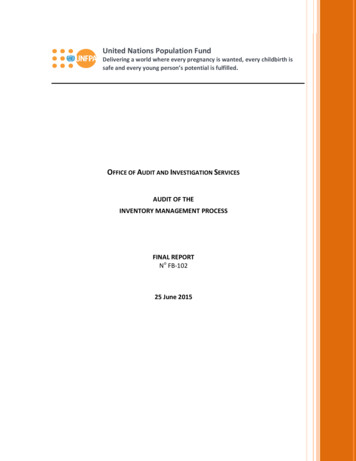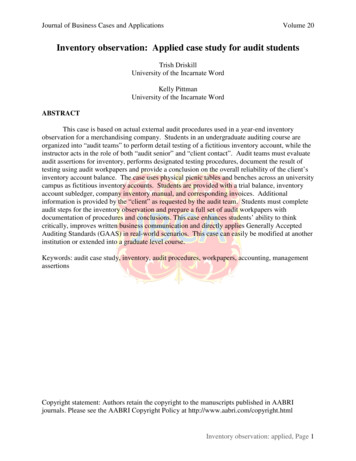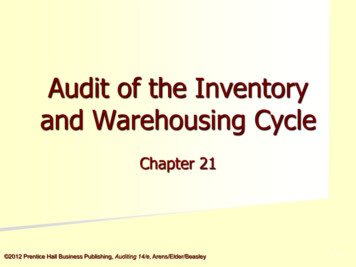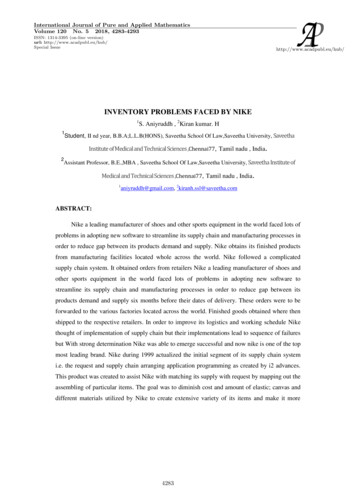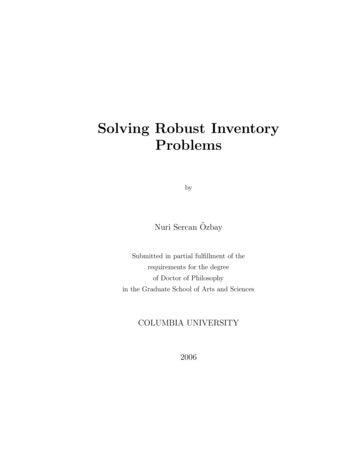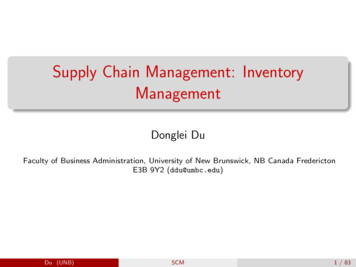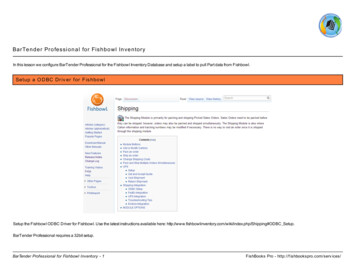
Transcription
Ba rTe n d e r Pro fe ssi o n a l fo r Fi sh b o w l In ve n to ryIn this lesson we configure BarTender Professional for the Fishbowl Inventory Database and setup a label to pull Part data from Fishbowl.Setup a O DBC Dr iv er for F is hbowlSetup the Fishbowl ODBC Driver for Fishbowl. Use the latest instructions available here: ipping#ODBC Setup.BarTender Professional requires a 32bit setup.BarTender Professional for Fishbowl Inventory - 1FishBooks Pro - http://f ishbookspro.com/serv ices/
Ins tall Bar T ender Pr ofes s ionalOnly BarTender Professional and above can use the ODBC feature to access the Fishbowl Database. Please confirm the version you have available. A trial download is available .aspxBarTender Professional for Fishbowl Inventory - 2FishBooks Pro - http://f ishbookspro.com/serv ices/
O pen Bar T ender Pr ofes s ionalBarTender Professional for Fishbowl Inventory - 3FishBooks Pro - http://f ishbookspro.com/serv ices/
Cr eate a New Label Doc umentFile - NewBarTender Professional for Fishbowl Inventory - 4FishBooks Pro - http://f ishbookspro.com/serv ices/
New Doc ument Wiz ar d - Star ting PointIn the New Document Wizard, select "Blank Template" and click Next.BarTender Professional for Fishbowl Inventory - 5FishBooks Pro - http://f ishbookspro.com/serv ices/
New Doc ument Wiz ar d - Pr inter Selec t ionSelect a Printer that is appropriate for your use. In our case we will use the default printer. Click "Next"BarTender Professional for Fishbowl Inventory - 6FishBooks Pro - http://f ishbookspro.com/serv ices/
New Doc ument Wiz ar d - Stoc k Selec tionSelect and appropriate stock. We are using Avery Standard, 8163. Click Next.BarTender Professional for Fishbowl Inventory - 7FishBooks Pro - http://f ishbookspro.com/serv ices/
New Doc ument Wiz ar d - T emplate Bac k gr oundSelect any background features if required. In our example we are not using any background features. Click "Next"BarTender Professional for Fishbowl Inventory - 8FishBooks Pro - http://f ishbookspro.com/serv ices/
New Doc ument Wiz ar d - Confir mConfirm your settings. Click "Finish"BarTender Professional for Fishbowl Inventory - 9FishBooks Pro - http://f ishbookspro.com/serv ices/
Bar T ender Pr ofes s ional - Blank Doc umentYour BarTender Professional application window should look like this.BarTender Professional for Fishbowl Inventory - 10FishBooks Pro - http://f ishbookspro.com/serv ices/
Setup Databas e Connec tionSetup the Database Connection. File - Database Connection Setup.BarTender Professional for Fishbowl Inventory - 11FishBooks Pro - http://f ishbookspro.com/serv ices/
Add Databas e Connec tion Wiz ar dBarTender Professional will now launch the "Add Database Connection Wizard." Click on "Next."BarTender Professional for Fishbowl Inventory - 12FishBooks Pro - http://f ishbookspro.com/serv ices/
Selec t Databas eSelect the "ODBC Data Source" database platform and click on "Next"BarTender Professional for Fishbowl Inventory - 13FishBooks Pro - http://f ishbookspro.com/serv ices/
Selec t Sour c eIn the "Select data source to read from" step. In the "Type" dropdown, select "System Data Source". If you setup Fishbowl ODBC Driver correctly you should see the "Fishbowl"datasource name in the "Data Sources" list. Click "Next."BarTender Professional for Fishbowl Inventory - 14FishBooks Pro - http://f ishbookspro.com/serv ices/
Selec t T ablesIn the "Select tables to use" step. Find "PART" as a table name in the "Available Tables" section, and select it. Then click on the "Add" button to add it to the "Tables to use" section. Clickon "Finish"BarTender Professional for Fishbowl Inventory - 15FishBooks Pro - http://f ishbookspro.com/serv ices/
Clos e Databas e Connec tion SetupClick ok to close the "Database Connection Setup" window.BarTender Professional for Fishbowl Inventory - 16FishBooks Pro - http://f ishbookspro.com/serv ices/
New Databas e F ieldsIn the "Data Sources" tab (highlighted) you will see a heading for "Database Fields" the database fields from the Part table will be selected here.BarTender Professional for Fishbowl Inventory - 17FishBooks Pro - http://f ishbookspro.com/serv ices/
Add a T ex t F ieldAdd a Single Line Text FieldBarTender Professional for Fishbowl Inventory - 18FishBooks Pro - http://f ishbookspro.com/serv ices/
Plac e T ex t F ieldPlace the text field where you would like it to appear on the document.BarTender Professional for Fishbowl Inventory - 19FishBooks Pro - http://f ishbookspro.com/serv ices/
T ex t F ield Pr oper tiesRight Click on the new Text Field and Left Click on "Properties"BarTender Professional for Fishbowl Inventory - 20FishBooks Pro - http://f ishbookspro.com/serv ices/
T ex t F ield Data Sour c eIn the text properties window change the Data Source type from "Embedded Data" to Fishbowl. Click on the icon as indicated by the arrow.BarTender Professional for Fishbowl Inventory - 21FishBooks Pro - http://f ishbookspro.com/serv ices/
Change Data Sour c e T y pe Wiz ar dIn this window. Select the "Type" to "Database Field" and click "Next"BarTender Professional for Fishbowl Inventory - 22FishBooks Pro - http://f ishbookspro.com/serv ices/
Databas e F ieldSelect the Field Name "NUM" and click on "Finish." Then close the "Text Properties" window.BarTender Professional for Fishbowl Inventory - 23FishBooks Pro - http://f ishbookspro.com/serv ices/
Pr ev iew Rec or dsYou will then now be able to preview the label text. Use the record selector area to preview other records.BarTender Professional for Fishbowl Inventory - 24FishBooks Pro - http://f ishbookspro.com/serv ices/
Sav e Label Des ignFile - Save . Your label design and connection.BarTender Professional for Fishbowl Inventory - 25FishBooks Pro - http://f ishbookspro.com/serv ices/
Pr int LabelsFile - PrintBarTender Professional for Fishbowl Inventory - 26FishBooks Pro - http://f ishbookspro.com/serv ices/
Pr int WindowClick on "Print." This will print all selected records.BarTender Professional for Fishbowl Inventory - 27FishBooks Pro - http://f ishbookspro.com/serv ices/
Confir m O utputBecause we used "Cute PDF" as a printer we were able to confirm output using a PDF. More complex labels can be created with BarTender, but that is outside the scope of this shorttutorial.BarTender Professional for Fishbowl Inventory - 28FishBooks Pro - http://f ishbookspro.com/serv ices/
In this lesson we configure BarTender Professional for the Fishbowl Inventory Database and setup a label to pull Part data from Fishbowl. Setup a ODBC Driver for Fishbowl Setup the Fis