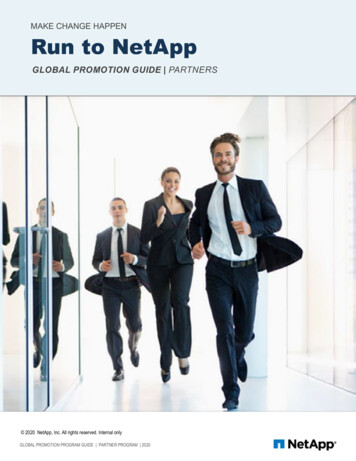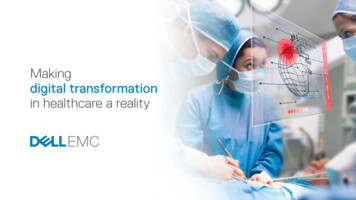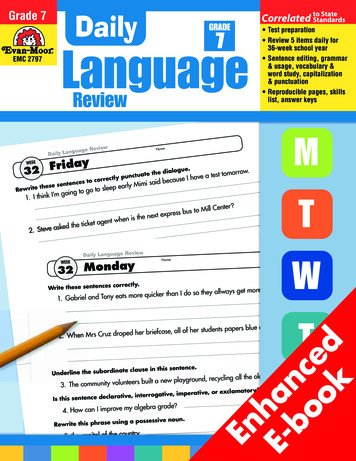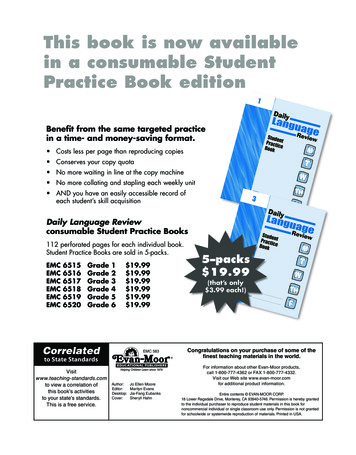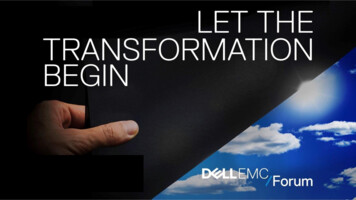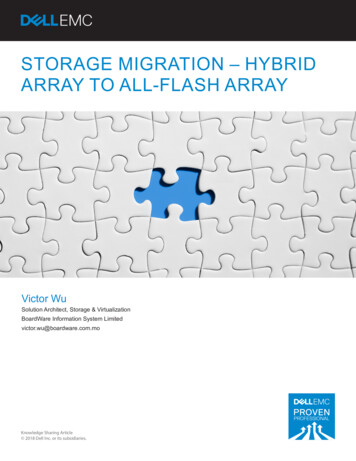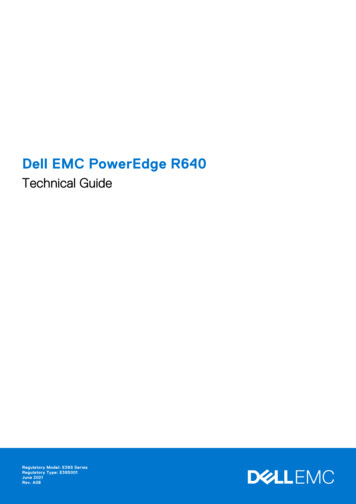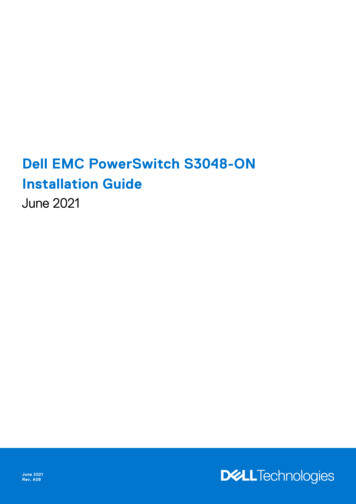
Transcription
Dell EMC PowerSwitch S3048-ONInstallation GuideJune 2021June 2021Rev. A09
Notes, Cautions, and WarningsNOTE: A NOTE indicates important information that helps you make better use of your computer.CAUTION: A CAUTION indicates either potential damage to hardware or loss of data and tells you how to avoidthe problem.NOTE: A WARNING indicates a potential for property damage, personal injury, or death. 2014 - 2021 Dell Inc. or its subsidiaries. All rights reserved. Dell, EMC, and other trademarks are trademarks of Dell Inc. or its subsidiaries.Other trademarks may be trademarks of their respective owners.
ContentsChapter 1: About this guide. 5Related documents. 5Chapter 2: The S3048–ON switch. 6Introduction.6Features. 7Physical dimensions.7Switch status. 7LED display. 7LED behavior.8Prerequisites. 9Switch configurations.9Chapter 3: Site preparations.10Site selection.10Cabinet placement.10Rack mounting.11Switch ground. 11Fans and airflow. 11Power.11Storing components. 11Chapter 4: NEBS compliance. 13Important information. 13Chapter 5: Install the S3048–ON. 14Unpack .14Unpacking steps. 14Rack or cabinet hardware installation. 15ReadyRails system installation. 15Switch installation. 181U front-rack installation. 18Ground cable. 20Optics installation.20Optics removal. 20Switch power-up. 20Chapter 6: Power supplies.22Components. 22AC power supply installation.23AC power supply replacement. 24Chapter 7: Fans. 25Components. 25Contents3
Fan module installation.26Fan module replacement. 26After installing the switch. 26Chapter 8: Management ports. 27RS-232 console port access. 27USB storage mount.28Before you install an OS. 28ONIE service discovery.29Chapter 9: Specifications. 31Chassis physical design.31IEEE Standards. 32Agency compliance. 32USA Federal Communications Commission Statement.32European Union EMC Directive Conformance Statement. 33Japan VCCI Compliance for Class A Equipment.33Korean Certification of Compliance. 34Safety Standards and Compliance Agency Certifications.34Electromagnetic compatibility .35Product recycling and disposal. 35Chapter 10: Dell EMC support.374Contents
1About this guideThis guide provides site preparation recommendations, step-by-step procedures for rack mounting and desk mounting, insertingoptional modules, and connecting to a power source.CAUTION: To avoid electrostatic discharge (ESD) damage, wear grounding wrist straps when handling thisequipment.NOTE: Only trained and qualified personnel can install this equipment. Read this guide before you install and power up thisequipment. This equipment contains two power cords. Disconnect both power cords before servicing.NOTE: This equipment contains optical transceivers, which comply with the limits of Class 1 laser radiation.Figure 1. Class 1 laser product tagNOTE: When no cable is connected, visible and invisible laser radiation may be emitted from the aperture of the opticaltransceiver ports. Avoid exposure to laser radiation. Do not stare into open apertures.Topics: Related documentsRelated documentsFor more information about the S3048–ON switch, see the following documentation: Dell Networking S3048–Open Networking (ON) Getting Started Guide Dell Networking S3048–Open Networking (ON) Release Notes Dell Open Networking Troubleshooting GuideNOTE: For the most recent documentation, see the Dell EMC support: www.dell.com/support.About this guide5
2The S3048–ON switchThe following sections describe the Dell EMC S3048–ON switch.Topics: IntroductionFeaturesPhysical dimensionsSwitch statusLED displayPrerequisitesSwitch configurationsIntroductionThe S3048-ON is a low-cost top-of-rack (ToR) switch for 1 Gbps links to servers and 10 Gbps uplinks to the 40 Gbps switchingfabric in the core.Figure 2. S3048–ON I/O-side view1.2.3.4.5.Forty-eight 10/100/1000BAse-T RJ-45 portsFour SFP portsSerial console portUSB 2.0 portManagement portFigure 3. S3048–ON PSU-side view1. Three fan modules2. Two power supply units6The S3048–ON switch
FeaturesThe S3048–ON offers the following features. Forty-eight 10/100/1000Base-T RJ-45 portsFour SFP 10G portsOne serial console portOne universal serial bus 2.0 (USB Type-A) port for additional file storageOne management portRangeley Central processing unit (CPU) system with 2GB DDR III RAM.Temperature monitoringSoftware-readable thermal monitorReal time clock (RTC) supportHot-plug redundant power supplyPower management monitoringRemovable fansStandard 1U chassisPhysical dimensionsThe S3048-ON has the following physical dimensions: 434 x 320 x 44 mm (W x D x H) 17.09 x 12.60 x 1.73 inches (W x D x H)Switch statusYou can view S3048–ON status information using the LEDs.LED displayThe S3048–ON includes LED displays on the I/O side of the switch. This section describes open networking installationenvironment (ONIE) LED behaviors. Some LED behaviors may change after you install your software.The S3048–ON switch7
LED behaviorThe following S3048–ON switch LED behavior is seen during ONIE operations:Figure 4. S3048–ON LEDs1.2.3.4.5.6.System Status LEDMaster LEDPower LEDLocator LEDFan LEDManagement Port LEDsTable 1. S3048–ON LED behaviorLEDDescriptionSystem Status/Health LED Solid green—Normal operationBlinking green—BootingSolid yellow—Critical system errorBlinking yellow—Non-critical system error, fan failure, orpower supply failurePower LED Off—No powerSolid Green—NormalSolid yellow—POST is in processBlinking yellow—Power supply failedMaster LED Off—Switch is in Stacking Slave mode Solid green—System is in Stacking Master or StandalonemodeFAN LED Solid green—Fan powered and running at the expectedRPM Solid yellow—Fan failed including incompatible airflowdirection when you insert the PSU or fan trays withdiffering airflowsLOCATOR LED Off—Locator function is disabled Blinking blue—Locator function is enabled8The S3048–ON switch
Table 2. Management Ethernet port LEDsLEDDescriptionLink LED Off—No link Solid green—Link on 1 Gbps speed Solid yellow—Link on 10/100 Mbps speedsTable 3. SFP Port LEDsLEDDescriptionLink LED Off—No link Solid green—Link on 10 Gbps speed Flashing green, 1 s—Link on less than 10 G speedActivity LED Off—No link Flashing green, 30 ms—10 Gbps activity Flashing green, 1 s—Specific port locatePrerequisitesThe following is a list of components required for successful installation of the S3048-ON:NOTE: Detailed installation instructions for the S3048-ON are provided in Site Preparations and Install the S3048–ON. S3048–ON chassis or multiple chassis, if stackingAC country/regional-specific cables to connect the AC power source to each of the chassis’ AC power suppliesMounting brackets for rack installation, includedScrews for rack installation#1 and #2 Phillips screw drivers, not includedTorx screwdriver, not includedGround cable screws, includedCopper/fiber cablesOther optional components are: Ground cable Extra power supply unit Extra fan module Extra mounting brackets if installing in a four-post rack or cabinetSwitch configurationsYou can order the S3048–ON switch in several different configurations.You can order the following supported hardware components: S3048–ON AC Normal Airflow: Forty–eight 10/100/1000Base-T RJ-45 ports with four SFP 10 G ports, one AC powersupply, and three fan subsystems—airflow from the I/O side to the power supply side S3048–ON AC Reverse Airflow: Forty–eight 10/100/1000Base-T RJ-45 ports with four SFP 10 G ports, one AC powersupply, and three fan subsystems—airflow from the power supply side to the I/O side Fan with airflow from the I/O side to the PSU side Fan with airflow from the PSU side to the I/O side AC Power supply with airflow from the I/O side to the PSU side AC Power supply with airflow from the PSU side to the I/O sideThe S3048–ON switch9
3Site preparationsThe S3048–ON is suitable for installation as part of a common bond network (CBN).You can install the switch in: Network telecommunication facilities Data centers Other locations where the National Electric Code (NEC) appliesFor more information about S3048–ON specifications, see Specifications.NOTE: Install the S3048–ON switch into a rack or cabinet before installing any optional components.Topics: Site selectionCabinet placementRack mountingSwitch groundFans and airflowPowerStoring componentsSite selectionInstall Dell EMC equipment in restricted access areas.A restricted access area is one in which service personnel can only gain access using a special tool, lock, key or other means ofsecurity. Also, access is controlled by the authority responsible for the location.Ensure that the area where you install your S3048–ON switch meets the following safety requirements: Near an adequate power source. Connect the switch to the appropriate branch circuit protection as defined by your localelectrical codes. Environmental temperature range is from 32 to 113 F (from 0 to 45 C). The switch operating ambient temperature range is from 10 to 35 C (from 50 to 95 F). Operating humidity is from 5 to 85 percent noncondensing. Storage humidity is from 5 to 95 percent noncondensing. In a dry, clean, well-ventilated and temperature-controlled room, away from heat sources such as hot air vents or directsunlight. Away from sources of severe electromagnetic noise. Positioned in a rack or cabinet, or on a desktop with adequate space in the front, rear, and sides for proper ventilation andaccess.Cabinet placementInstall the S3048–ON only in indoor cabinets designed for use in a controlled environment.Do not install the S3048–ON in outside cabinets. For cabinet placement requirements, see Site Selection.The cabinet must meet minimum size requirements. Airflow must be in accordance with the Electronic Industries Alliance (EIA)standard. Ensure that there is a minimum of 5 inches (12.7 cm) between the intake and exhaust vents and the cabinet wall.10Site preparations
Rack mountingWhen you prepare your equipment rack, ensure that the rack is grounded.Ground the equipment rack to the same ground point the power service in your area uses. The ground path must be permanent.Switch groundDell EMC recommends you ground your switch. Use the S3048–ON in a common bond network (CBN).Connect the grounding cables as described in Install the S3048–ON.Fans and airflowThe S3048–ON fans support two airflow options—normal and reverse.Fan combinationsInstallation of the fans is done as part of the factory install based on stock keeping units (SKU) type. The S3048-ON has SKUsthat support the following configurations: AC PSU with fan airflow from the I/O to the PSU AC PSU with fan airflow from the PSU to the I/OBe sure to order the fans suitable to support your site’s ventilation. Use a single type of airflow fan in your switch. Do not mixreverse and normal airflows in a single S3048–ON chassis.For proper ventilation, position the S3048-ON in an equipment rack or cabinet with a minimum of 5 inches (12.7 cm) ofclearance around the exhaust vents. When you install two S3048-ON switch near each other, to permit proper airflow, positionthe two chassis at least 5 inches (12.7 cm) apart. The fan speed increases when the internal temperature reaches 161.6 F(72 C) and decreases to normal speed when the temperature falls to 136.4 F (58 C). The S3048-ON never intentionally turnsoff the fans.PowerTo connect the chassis to the applicable power source, use the appropriate power cord with the S3048–ON. An AC power cordis included with the switch.When installing AC switches, follow the requirements of the National Electrical Code, ANSI/NFPA 70 where applicable.The switch is powered-up as soon as the power cord is connected between the switch and the power source.CAUTION: Always disconnect the power cable before you service the power supply slots.CAUTION:
Mar 04, 2021 · Install Dell EMC equipment in restricted access areas. A restricted access area is one in which service personnel can only gain access using a special tool, lock, key or other means of security. Also, access is controlled by the