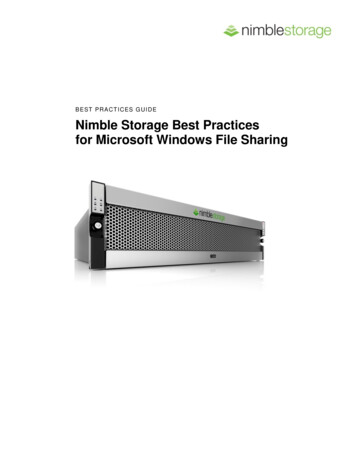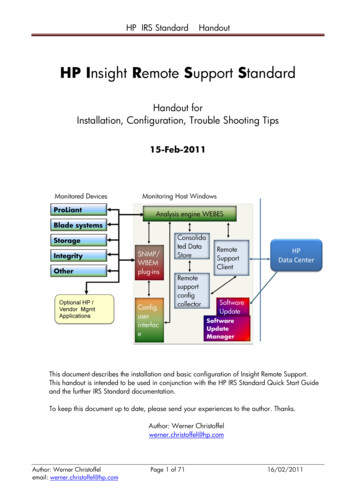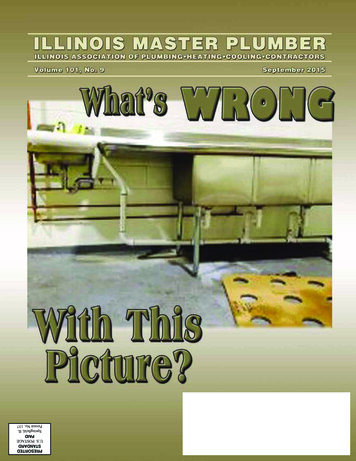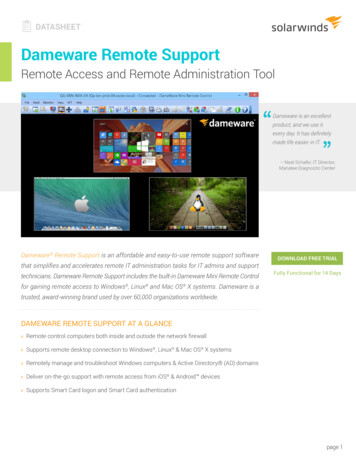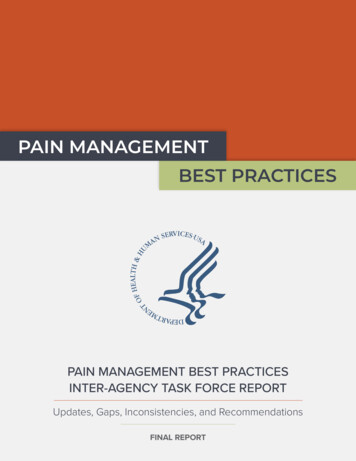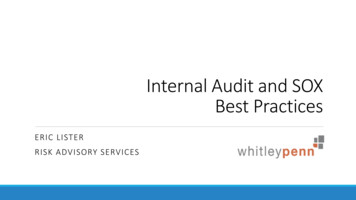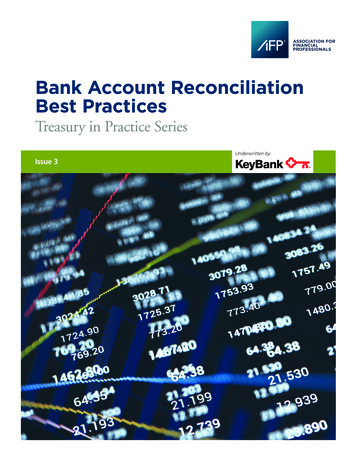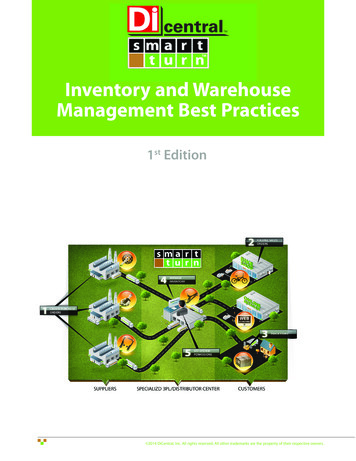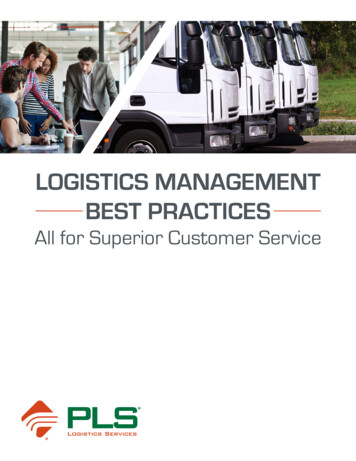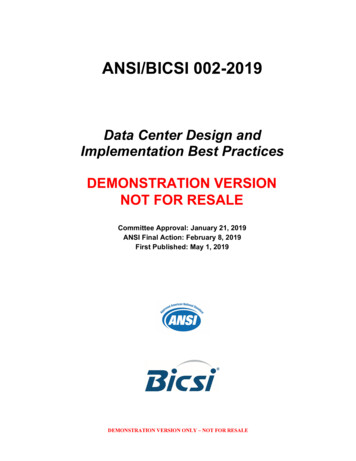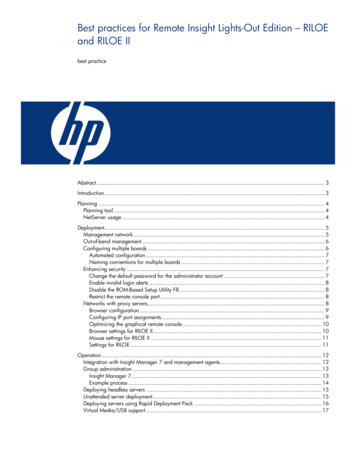
Transcription
Best practices for Remote Insight Lights-Out Edition – RILOEand RILOE IIbest practiceAbstract. 3Introduction. 3Planning . 4Planning tool . 4NetServer usage . 4Deployment. 5Management network. 5Out-of-band management. 6Configuring multiple boards . 6Automated configuration . 7Naming conventions for multiple boards . 7Enhancing security . 7Change the default password for the administrator account . 7Enable invalid login alerts . 8Disable the ROM-Based Setup Utility F8 . 8Restrict the remote console port . 8Networks with proxy servers. 8Browser configuration . 9Configuring IP port assignments . 9Optimizing the graphical remote console . 10Browser settings for RILOE II. 10Mouse settings for RILOE II . 11Settings for RILOE . 11Operation. 12Integration with Insight Manager 7 and management agents. 12Group administration . 13Insight Manager 7. 13Example process . 14Deploying headless servers . 15Unattended server deployment. 15Deploying servers using Rapid Deployment Pack . 16Virtual Media/USB support . 17
DOS-scripted deployment of RILOE boards. 18Wireless management of RILOE II boards. 18Call to action . 19
AbstractThis document provides customers with specific practices for using the Remote Insight Lights-OutEdition boards, RILOE and RILOE II generations, to reduce complexity and simplify management ofthe datacenter and remote sites. These recommendations are based upon solutions by systemsengineers who have extensive experience using the Remote Insight Lights-Out Edition board. Thesepractices may not be applicable in all situations, depending on the unique environment of thecustomer. Where implementations differ between the two generations of boards, the paper discussesdifferences between the Remote Insight Lights-Out Edition board and Remote Insight Lights-Out EditionII.IntroductionCompaq introduced its first lights-out technology in 2000 with Remote Insight Lights-Out Edition(RILOE). The HP Remote Insight Lights-Out Edition II (RILOE II) is the follow-on to the Remote InsightLights-Out Edition board. Using either RILOE II or RILOE, IT administrators can manage a ProLiantserver remotely through its entire life cycle: initial deployment, operation, and redeployment. Becauseeach board has its own integrated hardware components (processor, memory, and networkinterface), the administrator has full access and control of the server at all times. Unlike othersolutions, the lights-out management boards 1 are entirely independent of the state of the operatingsystem or server hardware, and provide seamless control of remote servers in full graphics mode. Thevirtual media feature of the lights-out boards allows IT administrators to perform remote ROMupgrades and server deployments. All these capabilities combine to provide administrators the abilityto respond quickly to downtime events, diagnose OS or server problems remotely, increase uptime,and reduce the loss of business revenue. Furthermore, the lights-out management boards allow serversto be seamlessly controlled without local keyboards, mice, monitors, or KVM switches. 2 Eliminatingthese I/O devices can simplify the data center by reducing cabling complexity and increasing datacenter density.This paper discusses best practices in system planning, deployment, and operation of lights-outmanagement boards. The paper focuses on RILOE II, the more recent product, but includesinformation that is specific and helpful to RILOE users. Where there are specific differences betweenthe two boards, the applicable information is provided for each board. It is assumed that the reader isfamiliar with the general features of the lights-out management boards.More information about RILOE and RILOE II is available from the website at:www.hp.com/servers/lights-out .12In this paper, the term “lights-out management boards” refers to both RILOE and RILOE II.KVM switch: Keyboard, video, and mouse switch.3
PlanningBefore installing lights-out management boards, it is helpful to assess the IT environment. Table 1outlines areas to consider when planning the use of lights-out technology.Table 1. Assessing the IT environmentEnvironmentfactorAssessment criteriaPotential for improvementassetmanagementWhere are servers located (indatacenters or at remote sites)?Installing lights-out managementboards can eliminate the needfor keyboards, video monitors,and mice, reducing cablingcomplexity and increasing serverdensity in the datacenter.Where would lights-outmanagement products behelpful?How many servers exist in thecomputing environment?systemsmanagementHow are remote sites and datacenter servers currentlymanaged?Can the servers be managedremotely through lights-outtechnology?securityIs the network as secure aspossible?Does the datacenter use virtualprivate networks or includefirewalls?Lights-out management boardsprovide seamless access to theserver without any need for anadministrator to be present.Lights-out management boardsprovide multiple levels ofsecurity, including SecureSockets Layer (SSL) encryption,event generation for failed loginattempts, lockout of configurationutilities, enforced delay afterunsuccessful login attempts, andconfigurable internet protocol (IP)port assignments.Planning toolAdministrators can quantify the benefits of using the lights-out management boards. HP has developedthe Remote Insight Back of the Envelope Savings Calculator as an aid to determining the benefits ofusing lights-out management boards.To download the Back of the Envelope Savings Calculator, register at the following nagement/riloe2/boe.html.NetServer usageHP customers can now standardize their management practices by using RILOE II in both HPNetservers and ProLiant servers. This allows customers to use a single, consistent tool to remotelymanage their installed HP Netservers and ProLiant servers. RILOE II can be installed on the followingHP Netservers: HP Netserver LC 2000 HP Netserver LH 3000/3000r HP Tower Server tc31004
HP Tower Server tc4100For more information, see ent/riloe2/netserversupport.html.DeploymentTo ensure server compatibility before installing a lights-out management board, visit the HP website rs.html.An administrator must consider not only installation and deployment of the lights-out managementboards, but also the setup and design of the network on which the lights out boards reside. HPrecommends deploying a separate management network for the lights-out management boards. Thissection describes methods for securing the network, accessing the network in various ways, andoptimizing the remote console feature for best performance.Management networkThe lights-out management boards allow browser access to ProLiant servers through a seamless,hardware-based, OS-independent, graphical remote console. However, for security reasons, HPrecommends that customers establish a private management network that is separate from their datanetwork and that only administrators be granted access to that management network.Customers can set up the private network using open ports and a virtual private network (VPN). If thehost servers are accessible to the Internet or other uncontrolled general access networks, anadministrator should use VPN access to get to the local area network (LAN) in which the lights-outmanagement boards are connected (Figure 1).Figure 1. Example of access to a virtual private network using a lights-out management board on the corporatenetwork5
Out-of-band managementLights-out management boards can be used for remote management even if there is no Ethernet LANconnection to a host server located at a remote site. IT administrators can use a modem gateway or aremote access server (RAS) login into the local LAN to enable out-of-band (dial-up) access to the hostserver. If there were multiple servers at the remote site, this solution would require only one telephoneline to access all lights-out management boards installed at that site.As an example, a customer can use the RM356 router from NetGear for out-of-band access to lightsout management boards (Figure 2). Information about the RM356 router is available on the NetGearwebsite at: www.netgear.com/.Figure 2. Example of out-of-band access configuration.Configuring multiple boardsEach RILOE II board can be configured individually in one of three ways: through the web browserinterface, through the ROM-Based Setup Utility F8, or through the SmartStart Scripting Toolkit. TheRILOE board can be configured in a fourth way by using the System Configuration Utility. See theappropriate User Guide for more information (www.hp.com/servers/lights-out).The network settings tag on each RILOE II board includes the bar codes for the password and domainname system (DNS) name. When configuring multiple RILOE II boards, the administrator can scan allthe passwords and DNS names using a bar code scanner and then import the data into aspreadsheet or database to facilitate rapid deployment. RILOE does not have bar code values on thenetwork settings tag.6
Automated configurationAdministrators can configure multiple lights-out management boards in a completely automatedfashion by using the Lights-Out Configuration Utility and the Remote Insight Board CommandLanguage 3 (RIBCL). The Lights-Out Configuration Utility requires the username, password, and IPaddress for each lights-out management board.The default username for each board is “Administrator,” so there is no need for programming toidentify the username.The administrator can extract the default administrator password by accessing the board's XMLinterface 4 to Insight Manager 7, located at http://riloe2/xmldata?item All . From this interface, theboard's serial number is returned. For RILOE II, the default administrator password is set as the lasteight characters of the serial number. (For RILOE, the default administrator password is set to the lastfour characters of the serial number.) This only works if the XML reply is set to MEDIUM or HIGH andthe default account has not been changed.NOTE:Since it is possible to extract the default administrator password, itis critical that this default password be changed before the boardis put into production.To automatically discover the network addresses of lights-out management boards, the administratorcan use Insight Manager 7. The administrator can perform an Application Launch for each new lightsout management board that Insight Manager 7 discovers. The associated RIBCL script would initiate aprocess such as: Ping everything on a given subnet. For those IP addresses that reply, try to connect to port 80. For those that succeed, read the Insight Manager 7 XML reply. The reply will include the serialnumber and the management processor type tag.Naming conventions for multiple boardsEspecially for customers that are deploying many lights-out management boards, it is helpful to namelights-out management boards according to the following convention: ServerName RILOE. This clearlyidentifies which server is hosting the lights-out management board.Enhancing securityBecause they are completely autonomous and can be used to control the server, lights-outmanagement boards should be treated is if they were servers. For example, the administrator shouldinclude the lights-out management boards in the security and network audits, and review the accesslogs daily.Change the default password for the administrator accountThe last eight digits of the RILOE II serial number are the default password 5 for the administratoraccount that comes with each RILOE II board. This serial number should be recorded for each lightsout management board. Then, if the administrator password is lost, resetting the board will make thelast eight digits of the serial number the default password. The lights-out management passwordsshould be changed with the same frequency as the server’s administrative passwords.345See the Group Administration section of this document for more information about these utilities.XML: extensible markup languageFor the RILOE board, only the last four digits are the default password.7
Enable invalid login alertsLogin attempts are tracked and login failures are logged in the Remote Insight Event Log. To furtherimprove security, the administrator has the option of having a failed login attempt generate an alerton a remote management PC running Insight Manager 7.Disable the ROM-Based Setup Utility F8By default, a lights-out management board will configure itself automatically from the Dynamic HostConfiguration Protocol (DHCP) server on power up. For servers that do not use DHCP, theadministrator can configure the lights-out management board using the ROM-Based Setup Utility(RBSU). RBSU is available locally at the host server every time the host server is booted, if the F8 keyis pressed when the cursor flashes and the RILOE or RILOE II prompt displays on the screen. Disablingthis method of accessing RBSU prevents unauthorized personnel from walking up to the host serverand configuring a new administrator account on the lights-out management board.The F8 RBSU access can be disabled through the security settings in the lights-out managementboards. To change these settings, complete these steps:1. Log on to the lights-out management board using an account that has supervisor status.2. Click Global Settings on the Administration tab.3. Change the settings in the Security Settings section.4. Click Apply Settings.Restrict the remote console portBy default, the remote console port is always enabled. When this port is available, an authorized usercan establish a Remote Console session with the host server. To provide tighter security, a user withsupervisor rights can restrict access to the remote console port. Two options are available forrestricting access to the remote console port: The remote console port is always disabled. A user trying to access the remote console will alwaysbe denied access when this setting is in place. The remote console port is automatically enabled when an authorized user initiates a RemoteConsole session. The remote console port is automatically disabled when the user terminates theRemote Console sessionTo configure the availability of the remote console port, complete the following steps:1. Log on to the lights-out management board using an account that has supervisor status2. Click Global Settings in the Administration section.3. Click the appropriate option in the Remote Console Port Configuration section.Networks with proxy serversIf the client web browser software is configured to use a proxy server, the administrator will beprompted for username and password before a Remote Console session begins. Each lights-outmanagement board can be accessed by its short name (for example, remote21), fully qualified name(for example, remote21.domain.com), or IP address. The browser needs to be configured to bypassthe proxy server for each method used to access the lights-out management board.8
Browser configurationTo configure Microsoft Internet Explorer 5.5 (SP2) or above:1. Click Tools, Internet Options, then Connections.2. Click LAN Settings (or the appropriate dial-up or VPN connection) and click Settings. Make surethat the Bypass proxy server for local addresses box is checked. This will ensure that short nameswill not use a proxy server.3. Click Advanced. The Proxy Setting window will appear.4. Under Exceptions, enter the IP address and/or the fully qualified name of the lights-outmanagement board.Wildcards can be used to indicate all addresses within a certain domain, (for example,*.domain.com or 199.199.199.*). When an attempt to access a website is made, Internet Explorercrosschecks that address with a list to determine if a proxy server should be used. If a proxy server isnot required to access external Internet sites, uncheck the "Use a proxy server" box. The Advancedsettings can then be skipped.To configure Netscape Navigator 6.2 or above:1. Click Edit then Preferences.2. Click the next to Advanced then Proxies.3. Click the
the Remote Insight Back of the Envelope Savings Calculator as an aid to determining the benefits of using lights-out management boards. . support.html. Deployment To ensure server compatibility before installing a lights-out management board, visit the HP website atFile Size: 571KB