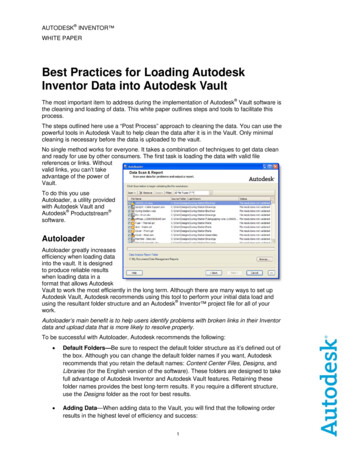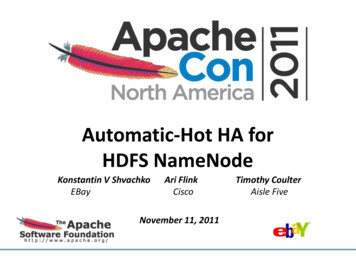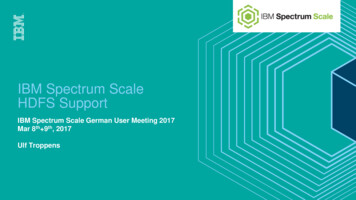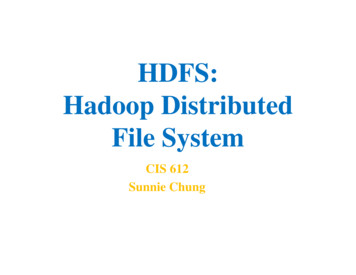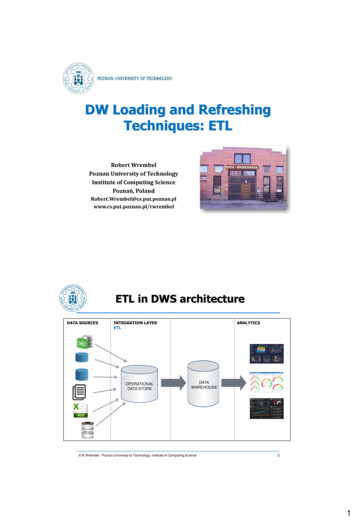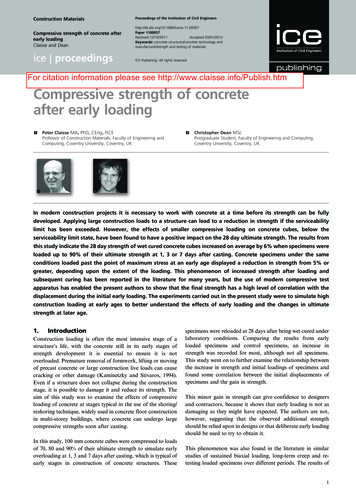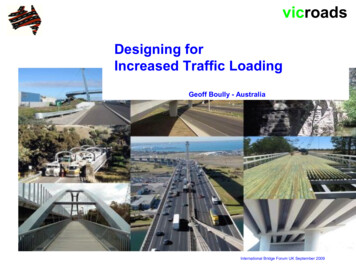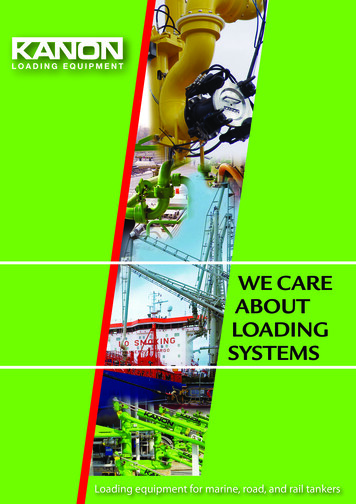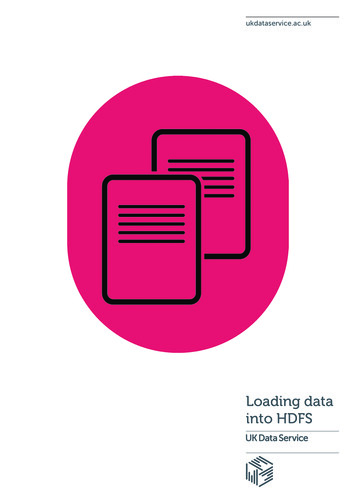
Transcription
ukdataservice.ac.ukLoading datainto HDFS
UK Data Service – Loading data intoHDFSAuthor:UK Data ServiceCreated: April 2016Version: 1We are happy for our materials to be used and copied but request that users should: link to our original materials instead of re-mounting our materials on your websitecite this an original source as follows:Peter Smyth (2016). Loading data into HDFS. UK Data Service, University of Manchester.
UK Data Service – Loading data intoHDFSContents1.Introduction32.The tools you will need32.1.PuTTY32.2.FileZilla or WinSCP33.The data files we will be loading3.1.4.5.Initial editing of the Geography fileDetailed Instructions4454.1.Starting the Sandbox54.2.Run PuTTY (to login as root)64.3.Run FileZilla to transfer the files from the Desktop to the Hive user in the Sandbox 94.4.Run PuTTY (to login as Hive)Next Steps11122
UK Data Service – Loading data intoHDFS1. IntroductionThe aim of this short guide is to provide detailed instructions of how to load a dataset from aPC into a Hadoop system. 1 In these instructions we will assume that the Hadoop system isrunning in a Hortonworks provided HDP (Hortonworks Data Platform) VM (Virtual Machine)Sandbox on the same PC. Details of how to get and install the Hortonworks HDP VM Sandboxare given in the Obtaining and downloading the HDP Sandbox guide available from the UKData Service website. It doesn’t really matter where the Hadoop system is running, it couldbe a cloud based system or an on a dedicated server, you only need to know the IP address ofthe Hadoop system and have permission to login as the Hive user.In order to carry out these instructions, some software tools will be required, you may alreadyhave and be familiar with, or they may be completely new to you. We have assumed thelatter, so we have included instructions on how they can be obtained and installed and whenthey are used, detailed instructions and screenshots are provided.2. The tools you will needIn order to perform the necessary steps to load the file(s) following these instructions, youwill need the following software tools (utility applications). They are all free and are easilydownloadable from the Internet.2.1.PuTTYThis tool allows you to access a remote system (in our case the Hadoop VM), login and beable to issue commands from a command line prompt. This is very similar to using the cmdapplication on a Windows system which is used to issue command line instructions to the PC.The ordinary is unlikely to need to use the command line in Windows, so it is possible thatyou have never seen it. You need to be able to issue commands directly to create directoriesand move files into the Hadoop system. The actual commands needed are detailed in theinstructions below.The software can be downloaded from PuTTY’s website. PuTTY is a simple executable file (i.e.a self-contained program). Once you have downloaded it you can run it by simply doubleclicking the file. By default, it will download into your downloads folder, so you may wish tomove it somewhere else before using it. It is only a small file so it could be put directly ontothe desktop if required.2.2.FileZilla or WinSCPFileZilla or WinSCP are two tools known as FTP clients (File Transfer Programs). They both dothe same job, so you only need to install one of them.FileZilla can be downloaded from FileZilla’s website and WinSCP from WinSCP’s website; both1There are other ways of doing these tasks via the provided web based tools, but in practice they have provedunreliable, particularly for large files.3
UK Data Service – Loading data intoHDFSof these programs require Administrator rights to install. In both cases you just need todouble click the downloaded file and follow the installation instructions.You need an FTP program to copy the datasets from the PC to the Sandbox VM. The actualprocedures for accessing the Sandbox and transferring the files using FileZilla are in theinstructions below.3. The data files we will be loadingFor the purposes of this guide we will demonstrate the loading of two files available from theEnergy Demand Research Project: Early Smart Meter Trials, 2007-2010, a set of trials on smartmeter data available for download from the UK Data Service. To access the data, you mustlogin/register with the UK Data Service. All users, including those outside the UK, can obtain alogin – see our login and registration FAQs for more details.After you have logged in, the files can be found by downloading the zip file. Once you haveunzipped the folder, you will find several files two of which are edrp gas.csv and anothercalled edrp geography data.csv. The .csv suffix indicates that these files are in CommaSeparated Values (CSV) format. Therefore the values for each column are separated fromeach other by a ‘,’. These are the two files which we will load into the Hadoop file system(HDFS).The instructions are of course equally applicable to any other file(s) that you may wish toload. You would only need to change the filenames and the folder names where you chooseto place them.3.1.Initial editing of the Geography fileThe Geography file is a small file which can easily be loaded into Excel. Before loading it intoHDFS we are going to edit the file in Excel to remove some of the columns that we will not beusing.You can load the edrp geography data.csv file into Excel by double-clicking it in FileExplorer.4
UK Data Service – Loading data intoHDFSThe columns we are going to delete are ACORN Code and ACORN Description. Simplyselect the two columns, right mouse click and select Delete from the context menu whichappears.Neither of these columns are needed for the analysis we intend to do. The ACORNdescription is just a description of the ACORN Code and the ACORN Code is just theconcatenation of the ACORN Category, Group and Type columns to the left.4. Detailed Instructions4.1.Starting the SandboxBefore you can transfer files to the Sandbox VM you need to ensure that it is running. Detailsof how to do this are included in the Installing the Sandbox guide. The final screen of the loadprocess will look something like this.The IP address of the Sandbox is highlighted in the red box.5
UK Data Service – Loading data intoHDFS4.2.Run PuTTY (to login as root)This step is only needed to change the password of the Hive account. We need to login as theHive user in later steps and the password for the Hive account in the installed Sandbox is notknown. The change is permanent so you only have to run this step once.When you run PuTTy, the initial dialog will look like this:In the Host Name (or IP address) box, type in the IP address of your Sandbox VM and click theopen button.If this is the first time you have used PuTTY to access your Sandbox you will get a warningmessage querying whether or not you are connecting to the machine you are, in this case weare, so you can click the Yes button. A new window will then open and there will be a loginprompt as shown below.6
UK Data Service – Loading data intoHDFSIn this case we need to login as the user root. In a Linux system (which the Sandbox is basedon) the root user account is the Superuser, which is allowed to issue all commands, likechanging the passwords of other users. After you type in root and hit enter, you will beprompted for a password. The default (initial) password for the root user is ‘hadoop’. Again, ifthis is the first time you have tried to login as root, you will be prompted to change thepassword for the root user. You can pick your own password at this point. The sequence is;you need to provide the current password (‘hadoop’) and then provide the new password andthen confirm the new password. After this you will be left with a normal Linux command lineprompt like this:7
UK Data Service – Loading data intoHDFSThe only reason we need to login as root is to change the password for the hive user account.To do this we use the following command:passwd hiveYou will again be asked to provide a new password and retype it to confirm. Your screen willnow look something like this:(when you type the password it doesn’t appear on the screen)Having done this we are finished with the root user account and can close the PuTTY windowby either using the red cross in the top right of the window or typing exit in the commandline.8
UK Data Service – Loading data intoHDFS4.3. Run FileZilla to transfer the files from the Desktop to the Hive user inthe SandboxFor these instructions I am going to use FileZilla, but the process of using WinSCP is similar.When you start Filezilla, the initial screen will look something like this:The Host, Username, Password and Port boxes at the top are where you will fill in details ofthe system you wish to access.In our case we need to type the following in these boxes:Host : The IP address of the SandboxUsername : hivePassword : the password for the hive user accountPort : 22 (this is always the same value)You then click on Quickconnect (at the top by the port textbox). FileZilla will then connect tothe Sandbox and login to it using the hive user account and password. The display willchange to something like the screenshot below.9
UK Data Service – Loading data intoHDFSThe left two panels in the middle work like File Explorer in Windows. You can navigate todrives and directories in the top pane and the lower panes shows the files in the selecteddirectory. The two middle panes on the right behave in exactly the same way, except theyshow directories and files in the Sandbox. Because you logged into the Sandbox as the hiveuser, it is the home directory of the hive user which is displayed here. This where we want tocopy the files to.In FileZilla to copy a file you just need to double click the file. Double clicking on a file in theWindows pane will copy it to the Sandbox and vice versa. (In WinSCP you have similar panesbut rather than double-clicking you use a drag-drop operation).So all you have to do is navigate to the files you wish to copy in the left hand panes anddouble-click them. The screenshot above shows the edrp geography data.csv alreadycopied to the Sandbox. The edrp gas.csv file is 6.8Gb and takes several minutes to copy.During a copy action, the progress can be seen at the bottom of the Window.Once the files have been copied you can close FileZilla.10
UK Data Service – Loading data intoHDFS4.4.Run PuTTY (to login as Hive)Now that the hive password has been changed to something we know, we can use PuTTY tologin to the Sandbox as the Hive user.The process is the similar to before; run PuTTY, provide the Sandbox IP address, at the loginprompt type hive as the user and provide the newly set password for Hive.Once you have logged in as hive, you need to run the following set of commands. The #symbol denotes a comment rather than an actual command so you don’t actually need totype them in.# Create directories in hdfs for the data files# command 1hdfs dfs -mkdir /user/hive/geography# command 2hdfs dfs -mkdir /user/hive/energy# to check that the directories have been created OK# command 3hdfs dfs -ls /user/hive# check that your files to be loaded into hdfs are in the rightplace# command 4ls -l#Move the datasets into hdfs (you don’t want copies left lying#around using large amounts of space on the sandbox)# command 5 - Type in as a single line!!!!hdfs dfs -moveFromLocal /edrp geography data.csv/user/hive/geography# command 6dfs dfs -moveFromLocal /Allgas.csv /user/hive/energy11
UK Data Service – Loading data intoHDFSCommands 1 and 2 create directories in HDFS, which is the file system within Hadoop. Thesecommands do not return any information; you will just see the normal prompt when theycompleteCommand 3 should show you that your directories have been indeed been createdCommand 4 is just a check that the files that you want to move are in the local (i.e. notHadoop) folder.Commands 5 and 6 perform the actual moving of the files from the local file system to theHadoop file system (HDFS). The files are moved rather than copied so as to save space in theVM. By default, the total size of the Sandbox VM is only 50GB, not all of which is available toyou. As the files were only placed in the home directory of the hive user as a staging areabefore moving them to HDFS, there is no benefit in leaving copies of them there which justreduce the amount of space left for you to use in HDFS.To check that the files have been moved into the HDFS system, you can run the following twocommands:hdfs dfs -ls /user/hive/geographyhdfs dfs -ls /user/hive/energyIn each case you should see a single file being listed.The files have now been moved into HDFS. You can close the PuTTY session.5. Next StepsNow that you have data in your Sandbox, you are ready to perform some manipulation andanalysis on it. The following guide, available from the UK Data Service website, contains someexample HiveQL queries: HiveQL example queries12
April 2016T 44 (0) 1206 872143E help@ukdataservice.ac.ukW ukdataservice.ac.ukThe UK Data Service providesthe UK’s largest collection ofsocial, economic andpopulation data resources Copyright 2016University of Essex andUniversity of Manchester
Starting the Sandbox 5 4.2. Run PuTTY (to login as root) 6 . Details of how to get and install the Hortonworks HDP VM Sandbox are given in the . . clicking the file. By default, it will download into your downloads folder, so you may wish to move it somewhere else before using it.