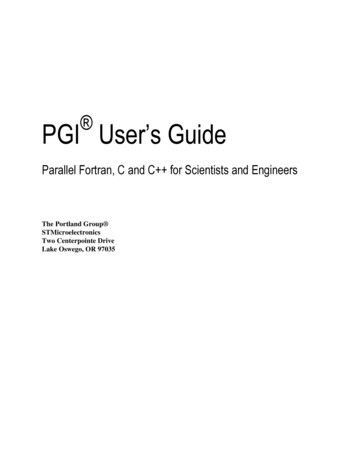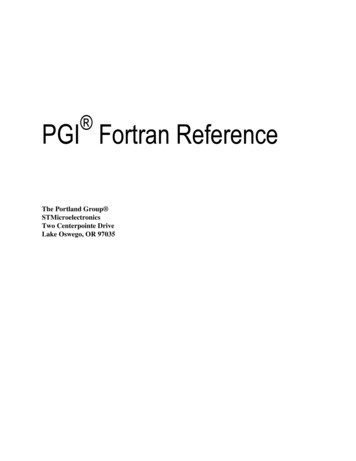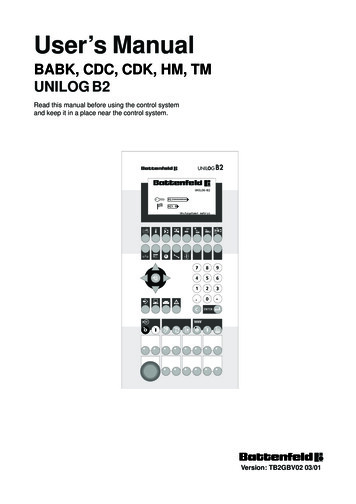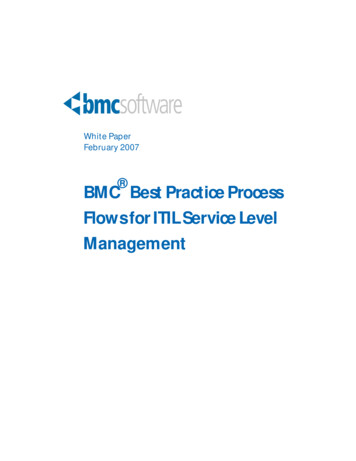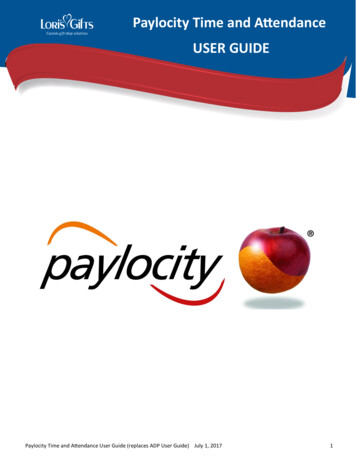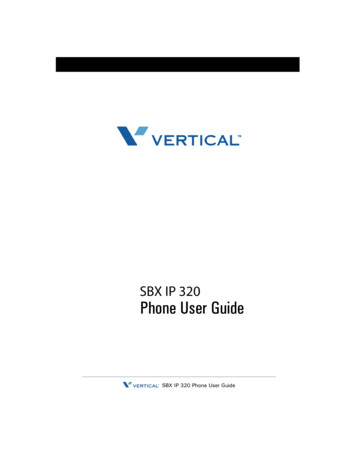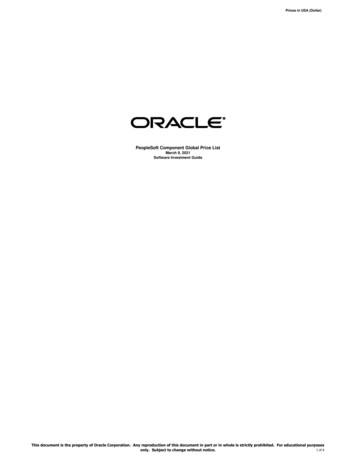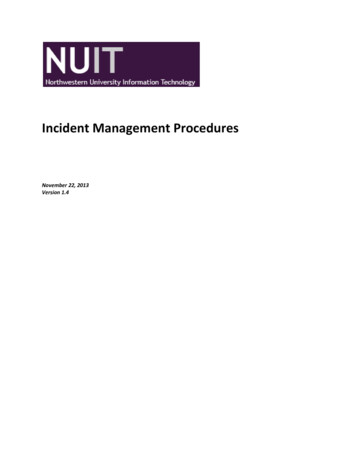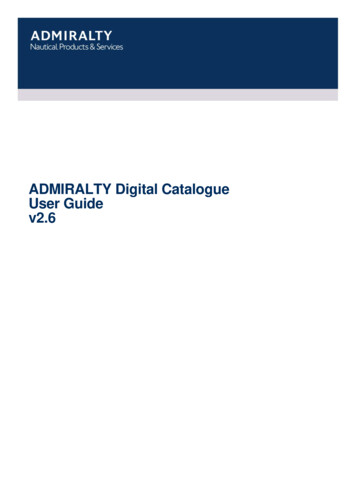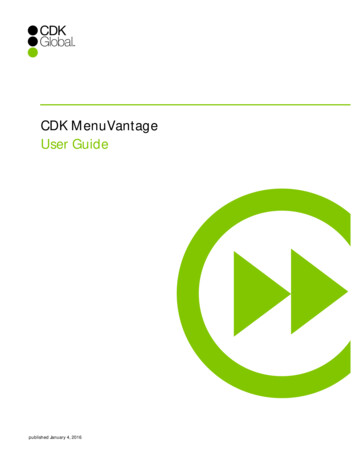
Transcription
CDK MenuVantageUser Guidepublished January 4, 2016
2016 CDK Global, LLC. All rights reserved. The CDK logo is a trademark of CDK Global, LLC.Search Keywords: CDK MenuVantage User Guide, CDK MenuVantage User Guide, Menu, CDK Menu, B28256.ii
Table of ContentsChapter 1 CDK MenuVantage in a Nutshell . 5Why Use CDK MenuVantage? . 6Sell Even More F&I Add-on Products with Product Sale . 6Features to Help You Maximize Your F&I Menu Selling . 7DMS Integrations . 7How Integration Works . 7Where the Menu You See Comes From. 8History of CDK MenuVantage. 8Best Practices in Menu Selling . 9Chapter 2 6 Steps to Sell the Product . 111. Start Deal . 112. Deal Info . 133. Check Price . 14Manager View.15A La Carte Menu . 17Customer View .18Expanded Description . 18Print Menu . 19Saved Deals .194. Select Option . 205. Select Package . 22eContracting .23Finalize Deal .24iii
CDK MenuVantage User Guide6. Print Recap . 25Chapter 3 Biweekly Deals. 271. Start Deal .272. Deal Info.273. Check Price .284. Select Option .305. Select Package .336. Print Recap .33Biweekly Deals Tab.38Chapter 4 Mine Your Data with Reports . 41Chapter 5 Sell Products Outside of a Car Deal . 43Product Sale Process . 43Chapter 6 eDeal Jacket . 47Chapter 7 Learn More . 49iv
Chapter 1 CDK MenuVantage in aNutshellThis User Guide can be used in two ways. When you are new to CDK MenuVantage, it isa great introduction to what CDK MenuVantage can provide your business (Chapter 1)and how to use the 6-step process to increase your profits (Chapter 2).After you have been using CDK MenuVantage for a while, use this User Guide to furtherexplore the advanced features of CDK MenuVantage, or to understand where menuselling is helping your bottom line, and how to get even better results.You will come back to this User Guide again and again to get just the information youneed when you need it.Chapter TitleWhat’s in itCDK MenuVantage in aNutshellSummary of how CDK MenuVantage can benefit yourdealership.An overview of how CDK MenuVantage works, and wherewhat you see on the Menu came from.6-Step Selling ProcessHow to use CDK MenuVantage to sell F&I products duringa vehicle deal.Biweekly SalesExplains the additional steps in the selling process whenyour customer chooses biweekly payments.Mine Your Data withReportsCDK MenuVantage provides a gold-mine in data. Find outhow to use the reporting feature to measure and improveyour bottom line.Sell Products Outside ofthe Car DealHow to use CDK MenuVantage to sell F&I products outsideof a vehicle deal, for example in the Service Department.eDeal JacketAll Menus, Waivers, Sales Tools, and Contracts for each dealare available in the Electronic Deal Jacket. You can easilyvoid contracts from this location.Learn MoreLinks to where you can find more information about CDKand CDK products.5
CDK MenuVantage User GuideWhy Use CDK MenuVantage?CDK MenuVantage gives you all the selling tools and menu options you need to driveF&I sales, proven to help you effectively overcome objections and increase gross profit.Regardless of where you are or the device you are using, you can present menu optionsfor your customers. Tablet-friendly, CDK MenuVantage lets you: Present from anywhere, anytime (Sales Tools, Videos) Run OFAC and Red Flag Generate eContracts, Menus, and Waivers Customers can either wet sign or electronically sign for all menu documentsCustomers often want to create their own customized menu options. CDK MenuVantageoffers an A La Carte menu, which combines traditional and consumer-driven menus,giving your customers a better, faster experience.CDK MenuVantage offers integration with several product providers. We pull your ratesfrom the provider’s web service in real-time displaying all options available for thevehicle being sold. When contracting is available, the contract data is submittedelectronically to the provider for immediate access on their portal. E-rating andeContracting greatly reduce pricing errors and you will see program or pricing changesfrom your providers as they occur, with no need to request updates from CDK Support.This reduces pricing errors, saves time, and increases CSI.Sell Even More F&I Add-on Products with Product SaleProduct Sale uses drag-and-drop navigation, electronic ratings, and online contractingto help you sell F&I related services in under a minute. Typically F&I Managers andService Managers have dozens of opportunities to sell add-on products and servicesoutside the car deal, but they hesitate or ignore the opportunity, because the process istoo cumbersome and fraught with risk of error. With Product Sale, you simply add in theVIN, current miles, Vehicle In Service Date, and consumer name, drag and drop theproduct(s) you want to sell, and choose the coverage. After that, you are ready toquote—all in less than 60 seconds.Product Sale helps your dealership: Increase penetration of F&I products Increase F&I department profit Capitalize on opportunities that occur outside the F&I office Reduce risk associated with what is normally a manual process6
Chapter 1 CDK MenuVantage in a NutshellFeatures to Help You Maximize Your F&I Menu SellingCDK MenuVantage helps increase F&I margins with our standardized menu presentationprocess. CDK MenuVantage can help your dealership by automatically pricing products,based on VIN, through the Electronic Rating System. You save time in the deliveryprocess and reduce time spent correcting errors.CDK MenuVantage helps you overcome pricing objections or monthly paymentlimitations by: Giving customers the option to accelerate their loan payoff with an automated,biweekly payment service that protects your reputation with an ‘error-fee’PaymentPlus Guarantee from US Equity Advantage (USEA). Helping customers understand the benefits of Vehicle Service Contracts, GAPInsurance, Maintenance Benefits and other menu items by providing productbrochures and videos for the customer to review within the menu. Showing customers why they should pay for tomorrow’s repairs at today’s prices.Best of all, CDK MenuVantage integrates with the CDK F&I system, so the numberspresented in the menu match the numbers of the final contracts. Plus, it is easy to finetune pricing and demonstrate how the customer can add a service contract or other F&Iproducts without increasing the price, just by making a half payment every two weeks.CDK MenuVantage gives you 16 payment presentations so customers can choose theoptions that are right for them.DMS IntegrationsIn addition to CDK, CDK MenuVantage is integrated with the following DMS providers.That means that deals are drawn from DMS and the product sale information is pushedback to the DMS.How Integration WorksCDK MenuVantage touches your DMS at four points in the process:7
CDK MenuVantage User Guide1. When you request a deal by deal number or stock number, CDK MenuVantage pulls the dealfrom your DMS. Be sure there are no F&I products preloaded on the deal and that you saveand exit the DMS deal prior to pulling into Menu.2. When you select a package to finalize your deal, CDK MenuVantage pushes the deal to yourDMS but again, you must not be in the deal or the integration will not work. If you alteredyour original deal, it overwrites all deal information on the DMS and pushes all new productssold.3. When you request a saved deal, CDK MenuVantage repulls the deal from the DMS andchecks for any updated information. Then, you select which information (F&I productsfound) is the most current.4. A nightly batch process updates the status of the deals in the Menu. This update reflectsany changes made in the DMS after push back to ensure accurate Menu reports.Where the Menu You See Comes FromPrior to activation, a CDK Implementation Associate will help you set up and configureCDK MenuVantage to accommodate your dealership’s selling practices and productofferings. You can choose the names to be assigned to the column headers on themenu, the products to offer in each column and their order, and the retail markup to beused for each product.Your menu will automatically be enabled with our ‘Limited Delete’ feature which willallow you to remove products from columns 2, 3 and 4 by the click of a button. (Thisfunction can be disabled upon request).Your product costs will display on the Check Prices screen so that you are aware of theproduct profit margins at all times. This is for “working the deal” on the Check Pricesscreen and will not appear on the printed menu.Your menu has a standard safeguard that prevents you from offering the product belowits cost by mistake.After your initial set up, should you want to alter the menu layouts, remove or add aproduct, you can fill out the “Add new Product” form or “Add New Template” formwhich are available by clicking the “Support” tab in the menu.History of CDK MenuVantageCDK MenuVantage began its life as the independent company, MenuVantage in Marchof 2004. The MenuVantage product was first offered on the market in 2005. Thecompany was acquired by ADP Dealer Services in June 2009. ADP continued to marketthe MenuVantage product to non-ADP DMS customers and rebranded the product asADP webMenu for its own DMS customers.8
Chapter 1 CDK MenuVantage in a NutshellIn October 2014, ADP Dealer Services became CDK Global, and rebranded the productto CDK MenuVantage for all customers.Best Practices in Menu SellingCDK MenuVantage gives you the option of setting up packages of products representedby columns in the menu, describes the product offerings, helps you overcomeobjections with the Sales Tools provided and increases your bottom line by selling moreproduct. The following talk-track suggests the best way for the F&I Manager to presentthe menu and close the sale.SayDoYour salesperson told me that you were given apayment of this much and we can deliver the vehicleto you at that payment, with lender approval. Aftertalking about your particular needs, there are otheroptions available. May I show them to you?These are the numbers you agreed to.Show the pricing and APR atthe top of the Customer Viewscreen, tablet, or printedmenu.By choosing the first column, you would receive Click the description to show abrochure or video about eachproduct.(explain each product, personalizing withinformation from your interview with the customer)And these are your payment options when choosingthis package.Show the two paymentoptions at the bottom of thecolumn on the screen, tablet,or printout.Do you have any questions on the products in thiscolumn?Choosing the second column, you would receive thesame benefits, however, you would forfeit the products(explain the consequences of the loss).And these are your payment options when choosingthis package.Show the two paymentoptions at the bottom of the9
CDK MenuVantage User GuideSayDocolumn on the screen, tablet,or printout.Repeat for the third column.Do you have any questions about any of theseoptions before I ask you to choose one?Answer their questions,perhaps showing thebrochures or videos again.Which option is best for you?Listen to the objection and useit as an opportunity to upsell(move to a column more tothe left).If the customer selects the second or third column,say:Just out of curiosity, is it the payment or the productitself that concerns you?If the customer does not select an option, say:Click the A La Carte menu icon,and create a customized menuI’m a little curious, most customers find some valuein at least one or two of these products. If you had to for this customer.rank them, which would be first? Second?Here at dealership name we can create make acustom option for you. With these products, youpayment options would be Show the two paymentoptions at the bottom of thecolumn on the screen, tablet,or printout.If payment options are the objection, say:Click the biweekly paymentsbutton to display thosepayment options.The biweekly payment options we have availablehere at dealership name may provide moreaffordable payments for you.Click next.10
Chapter 2 6 Steps to Sell the ProductChapter 2 6 Steps to Sell the ProductThe primary workflow contains 6 steps that are shown across the top of the CDKMenuVantage screen. To move from step to step, there is a button on the screenlabeled Next, or you can go Back.In this chapter, we will work one deal from beginning to end so you can see how thedeal progresses through the screens.1. Start DealDeals normally begin on the F&I screens on your DMS. If your DMS is integrated withCDK MenuVantage, you can retrieve the deal by deal number entered on the Start Dealtab. If your DMS is not integrated with CDK MenuVantage, you can create a new deal onthis screen.Figure 1. Start Deal ScreenEnter a deal number and click Go, or click Create New Deal.Select the deal type from the popup. Deal types and the associated menus are set up foryour dealership during the original install of CDK MenuVantage. They can be adjusted ornew ones added by contacting CDK Support.11
CDK MenuVantage User GuideFigure 2. Sample Select the Deal Type Dialog BoxOnce you select the deal type and menu, you select the bank and state.Figure 3. Sample Select the Bank and State Dialog Box12
Chapter 2 6 Steps to Sell the Product2. Deal InfoThe Deal Info screen shows you the deal information from the DMS or allows you toenter the new deal information. It displays in three expandable/collapsible sections:Customer Information, Vehicle Information, and Finance Information. Required fields aremarked with a red asterisk.Figure 4. Three Sections of the Deal Info Screen13
CDK MenuVantage User GuideReview or enter the required information. Click Next.When there is a problem with missing or incorrect information, you will see a redwarning at the bottom of the page that says “A problem was encountered whileprocessing this page. Please verify your entries.” Scroll up the page and you will noticethe alert icon in red. Click on the icon to get an explanation of what the issue is with thedata. This will help you fix the problem so that you can proceed to the next step.Figure 5. Error in a FieldWhen all the fields are correct, click Next.3. Check PriceThis screen displays all of your available products. After you have completed thecustomer interview, you can now use this screen to customize a menu by selecting acolumn of products and the specific coverage level and term that best meets thecustomer’s needs. Column 1 will display all of your available products. Columns 2, 3 and 4 usually stepdown (reducing the amount of products in each) or you can have all products in allcolumns and use the limited delete feature in columns 2, 3 and 4 to remove productsnot desired. In the “Manager” view, your product costs will display in parenthesis to the right ofthe retail price so you are always aware of your profit margins.14
Chapter 2 6 Steps to Sell the Product The base payment without products is displayed in the header of this screen and thepayments including the products in each particular column are displayed at thebottom of the column, clearly showing how the products will affect their monthlypayments. If you choose to use t
Jan 04, 2016 · Reduce risk associated with what is normally a manual process. Chapter 1 CDK MenuVantage in a Nutshell 7 . Your product costs will display on the Check Prices screen so that you are aware of the . company was acquired by ADP