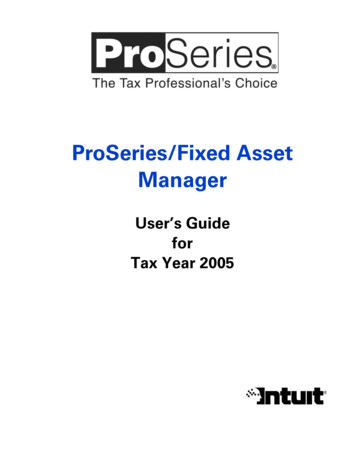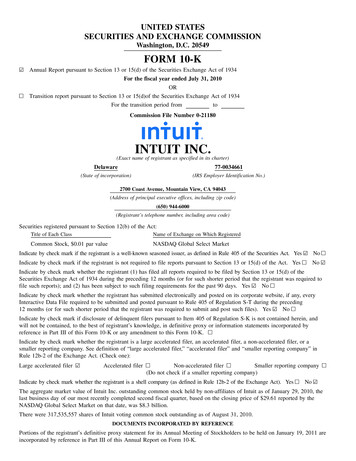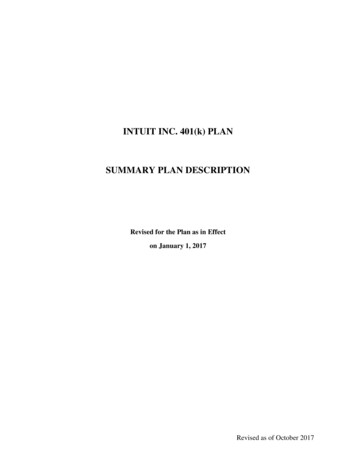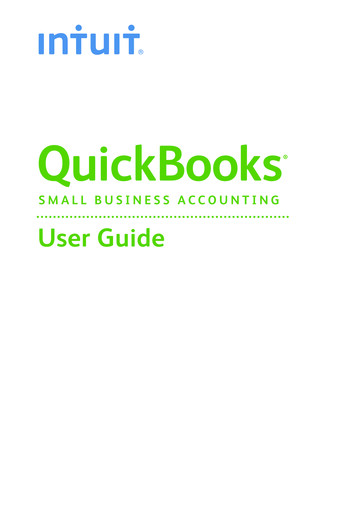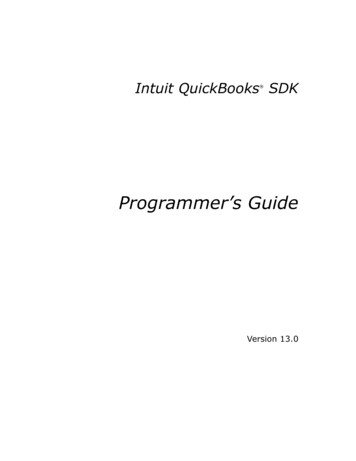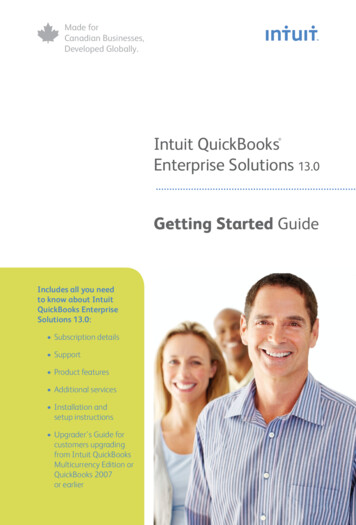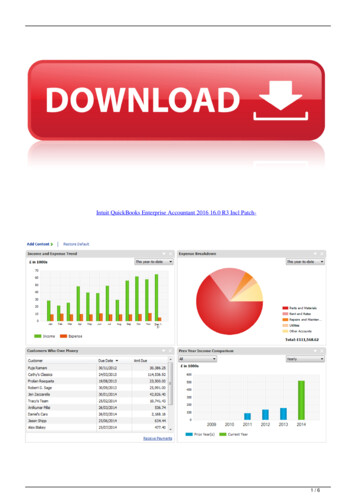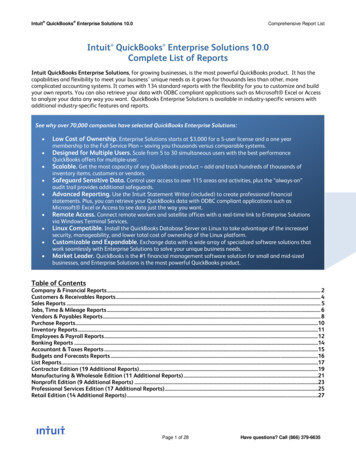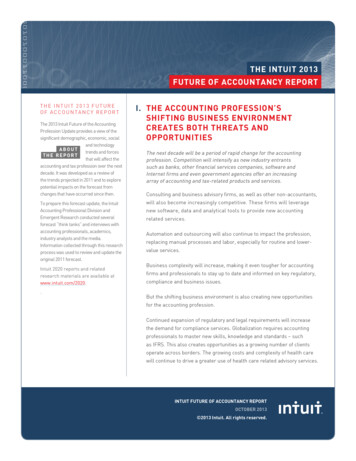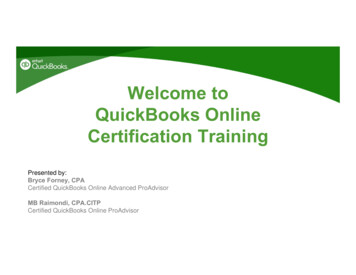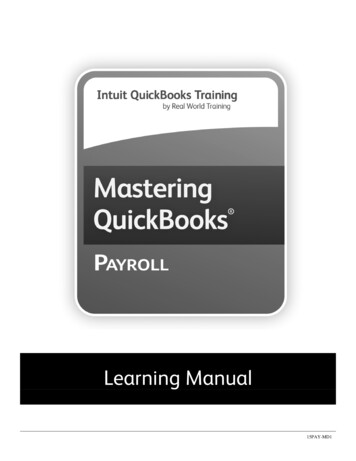
Transcription
Learning Manual15PAY-MD1
Mastering QuickBooksPayrollLearning Manual CopyrightCopyright 2014 by David J. O’Brien and/or National Real World Training, Inc. All rightsreserved. Screen shots 2014 Intuit Inc. All rights reserved. This publication, or any part thereof,may not be reproduced or transmitted in any form or by any means, electronic or mechanical,including photocopying, recording, storage in an information retrieval system, or otherwise,without the prior written permission of David J. O’Brien or National Real World Training, Inc.Trademark AcknowledgementsIntuit, Quicken, QuickBooks, QuickBooks Pro, TurboTax, ProSeries, Lacerte, EasyStep,QuickZoom, and ProAdvisor are registered trademarks or service marks of Intuit Inc. Windows,Microsoft, Excel, and Outlook are registered trademarks of Microsoft Corporation. Mac andApple are registered trademarks of Apple Inc. Other brand names and product names aretrademarks or registered trademarks of their respective holders.DisclaimerThese training materials are provided without any warranty whatsoever, including, but notlimited to, the implied warranties of merchantability or fitness for a particular purpose. Allnames of persons or companies in this manual are fictitious unless otherwise noted.Real World Training5501 LBJ Freeway, Suite 180Dallas, TX 75240-5525Phone (214) 515-0577Fax (214) 515-0580www.quickbookstraining.com
Table of ContentsCHAPTER 1-PAYROLL 101 . 1INTRODUCTION . 2YOUR RESPONSIBILITIES . 3INDEPENDENT CONTRACTORS VS. EMPLOYEES . 7CHAPTER 2-SETTING UP PAYROLL-I . 9PAYROLL SERVICES . 10PAYROLL SETUP INFORMATION . 11PAYROLL SETUP WIZARD . 13CHAPTER 3-SETTING UP PAYROLL-II . 23ENTER YEAR-TO-DATE PAYROLL . 26DATA REVIEW . 28PAYROLL PREFERENCES . 29CHAPTER 4-LATER CHANGES TO PAYROLL. 31EMPLOYEES . 32PAYROLL ITEMS . 37CHAPTER 5-TIME TRACKING . 41SET UP TIME TRACKING . 42ENTER TIME . 43PRINT TIMESHEETS . 45INVOICE TIME & EXPENSES . 46PRODUCTIVITY REPORTS . 48CHAPTER 6-PAYROLL CYCLE . 49CREATE PAYCHECKS . 50PRINT PAYCHECKS . 53PRINT PAY STUBS. 54PAY LIABILITIES & TAXES . 55CHAPTER 7-QUARTER AND YEAR-END . 57QUARTERLY TAX FORMS . 58YEAR-END TAX FORMS . 60W-2S AND W-3 . 61SUMMARIZE PAYROLL DATA IN EXCEL . 65CHAPTER 8-SPECIAL TRANSACTIONS. 67NET TO GROSS CALCULATION . 68TERMINATION PAYCHECK . 69WAGE GARNISHMENT . 71COMMISSIONS . 73VOID PAYCHECK . 78CHAPTER 9-ADVANCED TRANSACTIONS . 81COMPANY & EMPLOYEE EXPENSES . 82MAPPING PAYROLL ITEMS . 84TRACK EMPLOYEE LOANS . 89CHAPTER 10-RESOURCES . 93THE TOP TEN PAYROLL MISTAKES. 94INTUIT PAYROLL SUPPORT . 95SWITCHING PAYROLL SERVICE . 96GLOSSARY . 97
Chapter 1Payroll 101Mastering QuickBooksPayroll1
Payroll 101-Chapter 1IntroductionWelcomeWelcome to the Mastering QuickBooks Payroll seminar. Using QuickBooks payroll effectivelyis the focus of this seminar.Goals/Learning Objectives1) Learn important payroll and compliance responsibilities2) Learn QuickBooks payroll and complete the entire payroll cycle with confidence3) Prepare quarter and year-end payroll tax forms and reports4) Avoid and fix common payroll mistakesAbout IntuitIntuit Inc. is a leading provider of business and financial management solutions for smallbusinesses, consumers and accounting professionals. Its flagship products and services,including QuickBooks , Quicken and TurboTax software, simplify small businessmanagement and payroll processing, personal finance, and tax preparation and filing.For more information, visit www.intuit.com on the internet.About Real World TrainingReal World Training was founded in 1992 by David J. O'Brien, CPA. Initially the companyprovided one-on-one accounting software training to small businesses. In 1994, the companybegan focusing exclusively on QuickBooks and began offering training courses. In 1996, wedeveloped the Mastering QuickBooks seminar, and in 2010, we developed MasteringQuickBooks Payroll. Since that time, Real World Training has taught over 1,000,000 studentshow to master QuickBooks and payroll for their business. For more information on Real WorldTraining or to see seminar schedules online, visit www.quickbookstraining.com on the internet.Additional Resources IRS Small Business and Self-Employed Tax mall-BusinessesIntuit's Payroll Portal: payroll.intuit.com2
Mastering QuickBooks PayrollWhere to Find Labor PostersFor access to free labor posters, go to http://www.dol.gov/compliance/topics/posters.htm. Thissite has all the information you need to research the proper posters to post at your business.For access to labor posters and more personalized assistance in finding the correct posters for yourbusiness, go to www.gneil.com.For information on labor law posters available from Intuit and assistance with maintainingcompliance, go to http://payroll.intuit.com/labor-law-posters/.3
Payroll 101-Chapter 1Where to Find Worker’s Compensation InfoFor information on worker’s compensation forms, insurance, and laws in your state, go towww.workerscompensation.com. For information on Intuit’s Pay-As-You-Go Worker’sCompensation service, go to http://insurance.intuit.com/.4
Mastering QuickBooks Payroll5
Payroll 101-Chapter 16
Mastering QuickBooks Payroll7
Payroll 101-Chapter 18
Chapter 2Setting UpPayroll-IMastering QuickBooksPayroll9
Setting Up Payroll-I-Chapter 2Payroll ServicesPerform these three steps to set up payroll from scratch:1) Select a Payroll Service2) Complete the Payroll Setup Interview3) Create Payroll SchedulesBasic PayrollA Basic Payroll subscription is designed for companies who pay their employees directly, but havean accountant file tax forms. With this service you set up payroll, enter employee time, processpaychecks, and make tax deposits. The service gives you up-to-date federal and state tax tables.This allows QuickBooks to calculate taxes automatically. Updates are available online. You mayalso receive tax table updates on CD for an additional fee. Because tax regulations change, it isrecommended that you check for updates each time you pay your employees, or at least every 45days. Basic Payroll requires a subscription, a unique EIN, Internet access to download tax tableupdates, and a current version of QuickBooks*. Additional fees apply and internet access is requiredfor the optional Direct Deposit service. Checks are sold separately. Terms, conditions, features,pricing and service options are subject to change.Enhanced PayrollEnhanced Payroll offers all the features of Basic Payroll, plus additional features that makerunning payroll faster and easier. You can print federal and state tax forms directly fromQuickBooks. There is also a built-in method for tracking, reporting, and calculating workerscompensation. A service called E-pay lets you electronically pay federal and selected state taxes.And you can do net-to-gross calculations easily when preparing paychecks. Enhanced Payrollrequires a subscription, a unique EIN, Internet access to download tax table updates, and a currentversion of QuickBooks*.Full Service PayrollWith a Full Service Payroll subscription, all you need to do is enter hours for your employees andIntuit does the rest of the work for you.After you enter employee hours into QuickBooks, the data is sent to Intuit via the Internet. Intuitcreates paychecks and calculates and files payroll taxes for you. You can either print the paychecksor use the optional free direct deposit service. Each quarter, Intuit sends you a copy of the filedfederal and state payroll tax forms. At the end of the year, Intuit prints and mails you the W-2’s. Touse Full Service Payroll, you must have an internet connection, a unique employer id number, statewithholding and unemployment tax id numbers, and a current version of QuickBooks*.Direct DepositWith the Direct Deposit option, you enter bank account information for each employee. Then, youenter paychecks in the normal fashion. Finally, you send the paycheck information to Intuit. Thefunds are directly deposited in each employee’s bank account.* Intuit’s payroll services are compatible with the latest version(s) of QuickBooks. However, supported versions are subject to change.10
Mastering QuickBooks PayrollPayroll Setup InformationGather the following items before you start setting up payroll. You’ll need this information toquickly and accurately set up payroll and avoid problems later when you start using QuickBooksPayroll. Please note, if you plan on changing your payroll service, it is best to do so at thebeginning of the calendar year.(1) Company InformationEven though you’ve already set up your company file in QuickBooks, the payroll setup interviewrequires the following information about your company: Company bank account information; only required if you’ll be paying employees by directdeposit or e-paying taxes (use a voided check, not a deposit slip, of the bank accountyou’ll use to pay employees) Types of compensation you give to your employees, such as hourly wages, salaried wages,bonuses, commissions, and tips Types of benefits you offer your employees, such as health insurance, dental insurance,401k retirement plan, vacation/sick leave, Flexible Spending Account (FSA) Types of other additions and deductions you provide for your employees, such as cashadvances, mileage reimbursements, union dues, and wage garnishments(2) Employee InformationFor each employee who worked for you this calendar year (including active, inactive, andterminated employees), you’ll need: Employee’s completed W-4 form Pay rate (hourly, salary, commission, etc.) Paycheck deductions (401(k), insurance, garnishments, etc.) Sick/vacation hours balance (if applicable) Direct deposit information (use a voided check, not a deposit slip, of the employee’s bankaccount) Hire date Termination date (if applicable)(3) Tax InformationThe following tax information is available from your state or local agency. For contact informationfor each state tax agency, visit: http://payroll.intuit.com/support/compliance/ State unemployment insurance (SUI) contribution rate: . Contact stateunemployment insurance office to obtain your rate. State agency ID number(s). For unemployment and/or state tax withholding; contact theappropriate state agency directly if you do not have an ID number for them. State assessment, surcharge, administrative or training tax rates (if applicable) Copies of both state and federal tax forms for each closed quarter this year. Tax deposits/filing schedule (monthly or quarterly)11
Setting Up Payroll-I-Chapter 2(4) Payroll History InformationIf you are starting payroll in:The first quarter of the calendar year (January 1 through March 31): Payroll summaries for each paycheck issued during the quarter.The second, third, or fourth quarter of the calendar year (April 1 through December 31): For each closed quarter: payroll summaries by quarter. For the current quarter: payroll summaries by paycheck.Note: Employee payroll summaries should contain gross wages, taxes withheld (Social Security,Medicare, state withholding) and all other deductions (medical insurance, 401(k) or otherretirement deductions, union dues, wage garnishments, etc.)12
Mastering QuickBooks PayrollPayroll Setup WizardThe QuickBooks Payroll Setup Interview walks you through the process of setting up your payroll.If you have not started using QuickBooks payroll, we recommend that you use the Interview. If youcannot complete the wizard in one sitting, click Finish Later and QuickBooks saves your place soyou can complete it later. Please note, if you’ve already set up QuickBooks and need to addemployees or benefits, see Chapter 4. Start QuickBooks Payroll Setup1)Select Employees:Payroll Setup from the menu.2)Click the Continue button.3)Enter appropriate information into the windows displayed by QuickBooks.13
Setting Up Payroll-I-Chapter 2(1) Company SetupIn the Company Setup section of the Payroll Setup wizard, enter the types of compensation,benefits, and other deductions and additions you use for employees.Select Compensation InformationAdd Compensation Item14
Mastering QuickBooks PayrollAdd Insurance BenefitAdd Retirement Benefit15
Setting Up Payroll-I-Chapter 2Add Paid Time OffAdd Miscellaneous Additions/Deductions16
Mastering QuickBooks Payroll(2) Employee SetupIn the Employee Setup section of the Payroll Setup wizard, you enter your employee’s informationsuch as compensation type, benefits, and deductions.Set up Your EmployeesEnter Employee Information17
Setting Up Payroll-I-Chapter 2Enter Employee Hiring InformationEnter Employee Compensation Information18
Mastering QuickBooks PayrollEnter Employee Benefit InformationEnter Employee PTO Information19
Setting Up Payroll-I-Chapter 2Enter Employee Payment MethodEnter Employee Tax Information-I20
Mastering QuickBooks PayrollEnter Employee Tax Information-IIEnter Employee Tax Information-III21
Setting Up Payroll-I-Chapter 2Enter Employee Tax Information-IVEmployee Setup Complete22
Chapter 3Setting UpPayroll-IIMastering QuickBooksPayroll23
Setting Up Payroll-II-Chapter 3(3) TaxesIn the Taxes section of the Payroll Setup, you enter information about what taxes your companyfiles and enter payment schedules for each tax.Review Federal TaxesFederal Taxes Set Up24
Mastering QuickBooks PayrollSet up State TaxesSchedule Tax Payments25
Setting Up Payroll-II-Chapter 3Enter Year-to-Date PayrollIf you start using QuickBooks Payroll during a calendar year, you must enter all paychecks and taxpayments you’ve made so far. This ensures that future paychecks and tax payments are accurate.In some cases, early in the calendar year, you may consider entering the actual paychecks instead ofusing the Year-to-Date Payrolls section of the Payroll Setup Wizard. This is also great to “practice”entering paychecks.26
Mastering QuickBooks PayrollPayroll Summary27
Setting Up Payroll-II-Chapter 3Data ReviewYou’re almost done! In the sixth step of the Payroll Setup Interview, QuickBooks reviews yourdata for errors. In the seventh step, QuickBooks helps you backup the data file.Verify Wages and CompensationReconcile InformationPayroll Setup Complete28
Mastering QuickBooks PayrollPayroll PreferencesUse payroll preferences to make changes to your payroll setup. Set Payroll Preferences1)Select Edit:Preferences from the menu.2)Click Payroll & Employees in the list to the left.3)Click the Company Preferences tab.4)Change appropriate information in the Preferences window.5)Click OK.Payroll & Employees PreferencesEmployee Defaults29
Setting Up Payroll-II-Chapter 3(4) Create Payroll SchedulesPayroll schedules define when you should run payroll so that you can pay employees on theirpayday. Using Payroll Schedules is optional. Create Payroll Schedule1)Click the Employees icon.2)Click the Payroll tab.3)In the Create Paychecks section, click Payroll Schedules:New.4)Enter appropriate information into the window.5)Click OK.6)Click Yes to assign employees with the same pay frequency to the payrollschedule (if prompted).7)Click OK in the QuickBooks Information window.Payroll ScheduleAssign Payroll Schedule Window30
Chapter 4Later Changesto PayrollMastering QuickBooksPayroll31
Later Changes to Payroll-Chapter 4EmployeesYou may need to change or add elements to payroll AFTER you’ve set up payroll and processedpaychecks. For example, you may hire new employees, add benefits, and so on. This chapterfocuses on changes you might make AFTER you’ve completed the QuickBooks Payroll Setupwizard. Note: you can also add employees and payroll items in the Payroll Setup Wizard. Add Employees1)Click the Employees icon.2)Click the
2) Learn QuickBooks payroll and complete the entire payroll cycle with confidence 3) Prepare quarter and year-end payroll tax forms and reports 4) Avoid and fix common payroll mistakes About Intuit Intuit Inc. is a leading provider of business and financial management solutions for