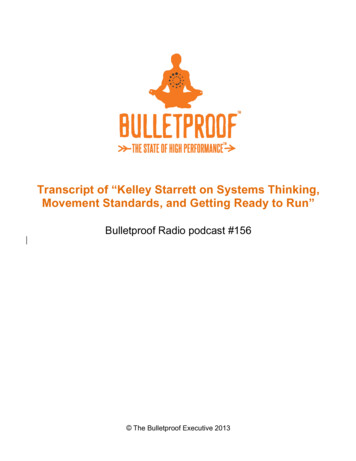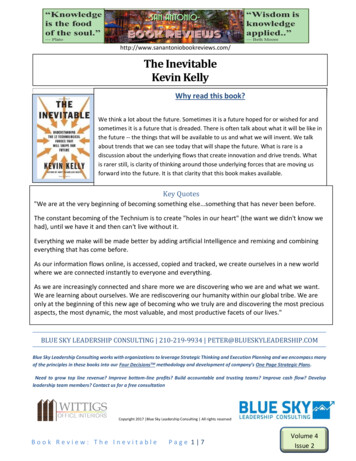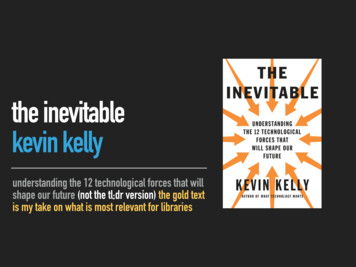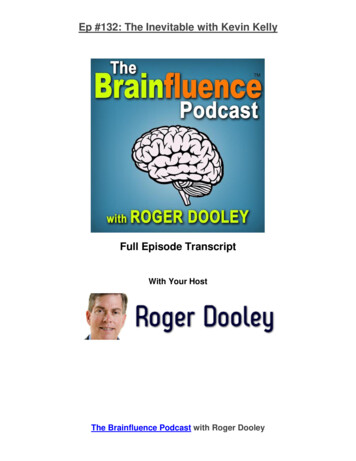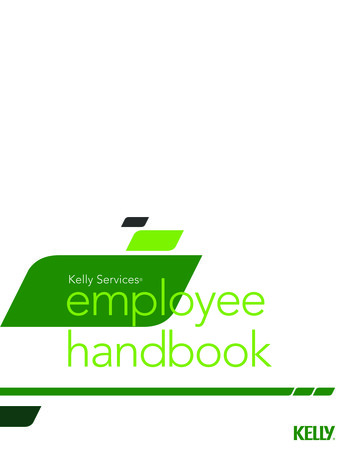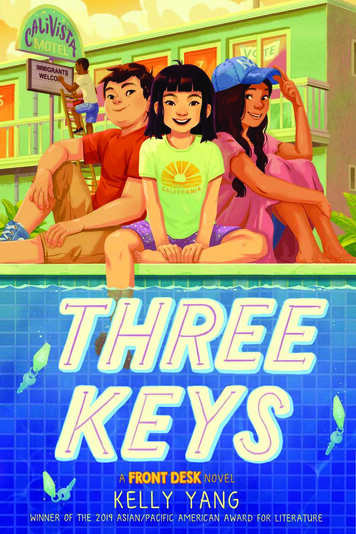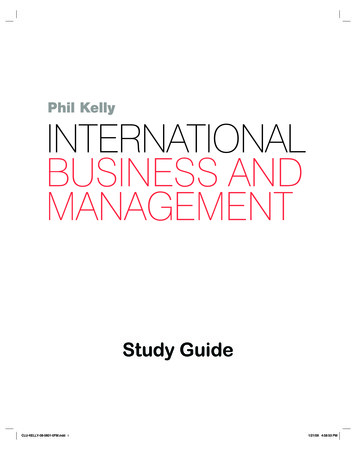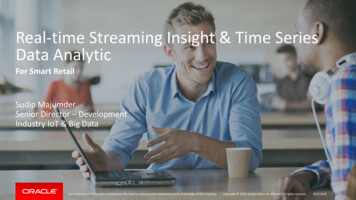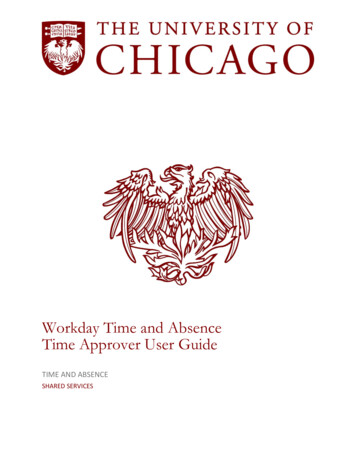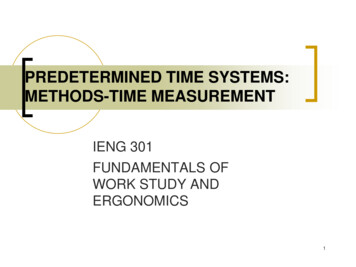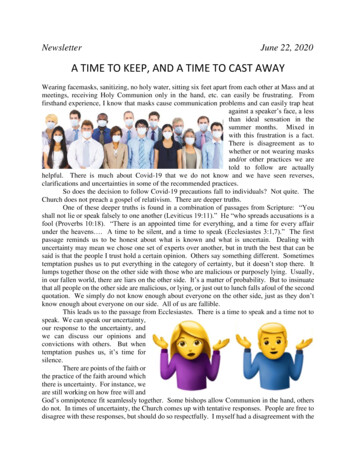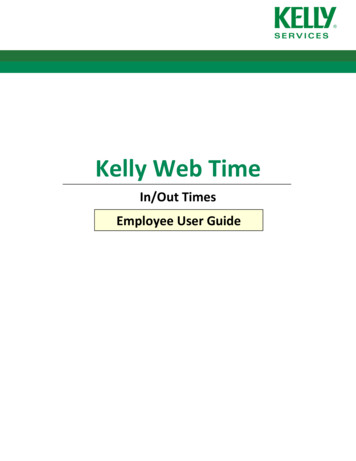
Transcription
Kelly Web TimeIn/Out TimesEmployee User Guide
WTE – In/Out User GuideTable of ContentsLogon. 3Timesheet Dashboard . 3Enter Hours Worked . 4Save and Submit Hours for Approval . 5Did Not Work . 5Save/Submit Individual Assignments . 5Save/Submit All Assignments . 6Edit Timesheet . 6View/Print Time Card . 6User Profile . 7Support . 82
WTE – In/Out User GuideLogon1. Go to www.kellyservices.mypeoplenet.com2. Enter your ‘User ID’ and ‘Password’ onthe right side of your screen. Your User IDwill be the email address you registeredwith. Passwords are case sensitive.3. Select.Please note: Once you logon, it may take afew seconds to load your TimesheetDashboard.If you are a new user, register on the leftside of the screen.Timesheet DashboardThe Dashboard provides a summary of yourtimesheets in Kelly Web Time. Click on theweek ending date to view more detailsabout that timesheet.Status LegendNo timeentered:Saved notSubmitted:PendingApproval:Approved:No time enteredEditableTime is savedEditableSent for approvalEditableClient approvedNotEditableYou must SUBMIT time for it to be sent to payroll. Saved time will not be processed.3
WTE – In/Out User Guide4Enter Hours Worked1. Select the week-ending date.On the dashboard, click on the date forwhich you would like to enter hours.View oldertimesheets2. Open the Time Entry Window.Click in the cell that corresponds to theassignment and day for which you wouldlike to enter hours.Time Entry Window3. Enter the times worked for the day.The AM/PM button is automaticallychanged based on the time entered.4. Add IN/OUTs or Breaks.Click onto add a row.5. Repeat steps 2-4 for each work day.Click anywhere outside the Time Entry Window to close it.
WTE – In/Out User GuideSave and Submit Hours forApprovalSave and submit actions can be performedfor each assignment or for all assignmentsat once.Did Not WorkThe timesheet cannot be saved orsubmitted with zero hours.Selectif you did not work any hours forthe assignment. Note: You will continue toreceive reminders to enter time if you donot use this function.All time entry cells for the assignment willbe cleared to 0.00 and disabled from input.Selectto reverse the action.Save/Submit IndividualAssignmentsSelectto save hours entered for anassignment. The timesheet status for theassignment will remain as “Open”.Selectto submit hours entered for anassignment. The timesheet status for theassignment will change to “Submitted”.5
WTE – In/Out User Guide6Save/Submit All AssignmentsSelectto save the hours enteredon the timesheet. The timesheet status willremain as “Open”.Selectto submit thehours entered on the timesheet forapproval. The timesheet status will changeto “Pending Approval”.Total hours forall assignmentsEdit Timesheet1. Selectto enable the time entrycells for an assignment.2. Make changes as necessary.3. Re-submit the changes for approval.Once the time for an assignment is approved, you may not edit the hours for that assignment. Pleasecontact your Kelly representative for an adjustment.View/Print Time CardSelect the ‘View/Print Time Card’ linklocated above the time card display.
WTE – In/Out User GuideUser ProfileFrom the top menu bar, click on ‘Your Profile’This screen allows you to edit your user preferences, including personal information, time entrypreferences and notifications.13Terry.frantz@gmail.com21. The Personal Information section lets you change your contact and password information.The Preferred Language option will allow you to translate the screens to Spanish or French.2. The Notifications section lets you set your preference on how you want to be notified of timeentry reminders or approval updates. Leave this area blank if you do not wish to receivenotifications.3. Time Entry Preferences allows you to define your time entry defaults.7
WTE – In/Out User GuideSupportFor questions about time entry, please call 1-800-KELLY-28 (1-800-535-5928).For information about the status of your pay, contact the Automated Paycheck Hotline at 1-800-7628011 (available 24/7).If you have questions about pay amount, contact information, or missing pay, call the Employee ServiceCenter at 1-866-KELLY-4U (1-866-535-5948).For adjustments to your time after it has been approved, contact your Kelly representative.Logon URL:www.kellyservices.mypeoplenet.comUser Guides and Video player.cfm?filename KELLY/KTE8
For questions about time entry, please call 1-800-KELLY-28 (1-800-535-5928). For information about the status of your pay, contact the Automated Paycheck Hotline at 1-800-762-8011 (available 24/7). If you have questions about pay amount, contact information, or missing pay, call the Employee Service Center at 1-866-KELLY-4U (1-866-535-5948).File Size: 705KB