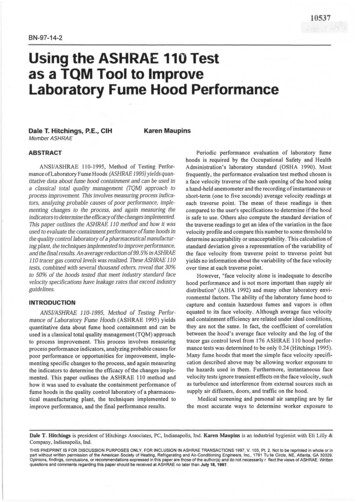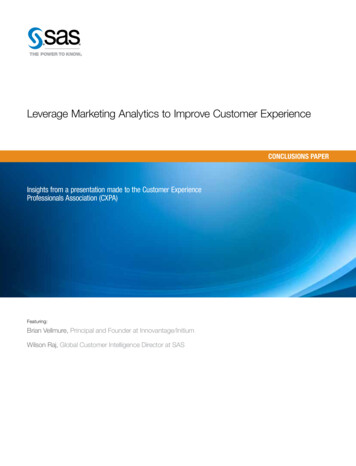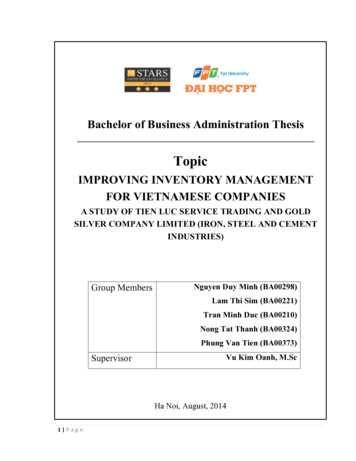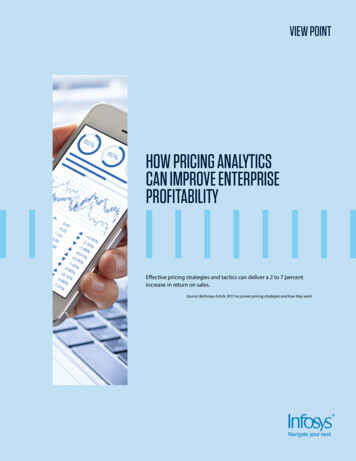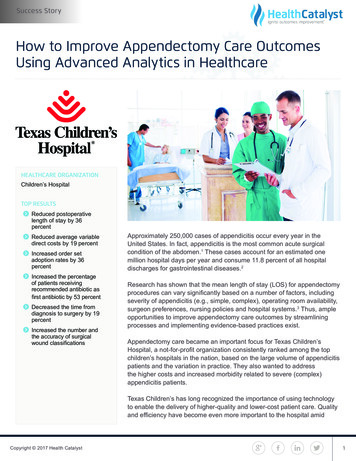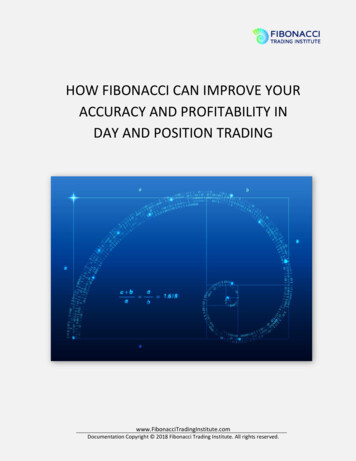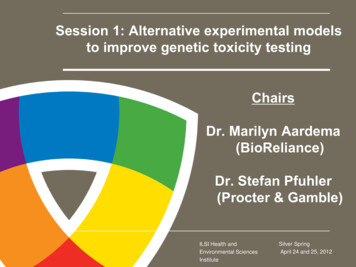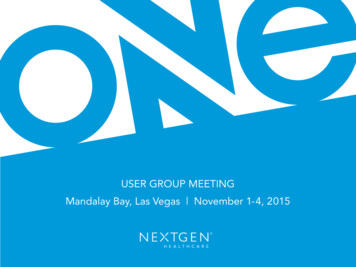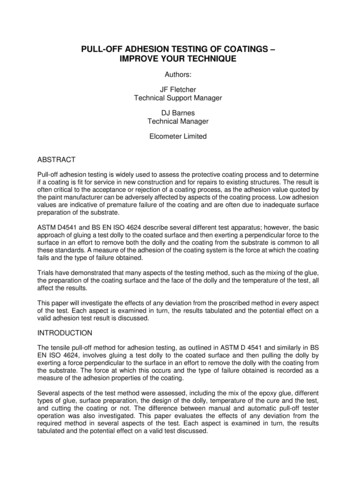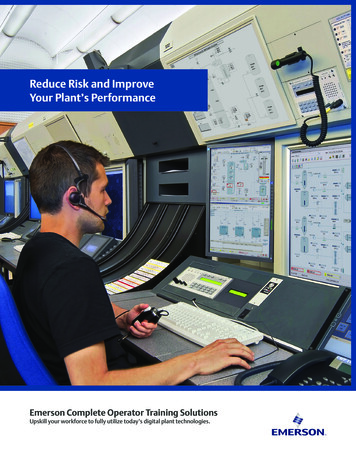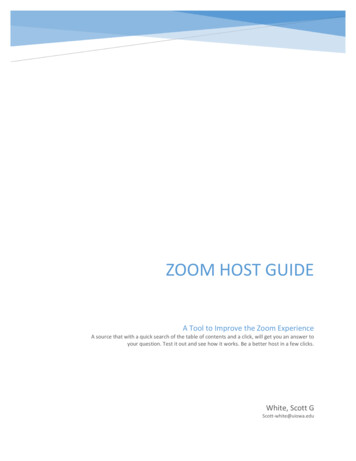
Transcription
ZOOM HOST GUIDEA Tool to Improve the Zoom ExperienceA source that with a quick search of the table of contents and a click, will get you an answer toyour question. Test it out and see how it works. Be a better host in a few clicks.White, Scott GScott-white@uiowa.edu
Table of ContentsForeword. 6Meeting Setup . 7Scheduling Meetings. 7Upcoming Meetings. 7Previous Meetings .10Personal Meeting Room .10Updating Scheduled Meetings.11Using Meeting Templates .11Scheduling a Meeting from a Template .12Prior to Meeting.12Polling for Meetings .12Roles in a Meeting .13Comparison .13Alternative Host .14Getting Started with Breakout Rooms.15Prerequisites .15Enable Breakout Rooms as an End-User .15Joining a Meeting .16Starting or Joining a Scheduled Meeting as the Host .16Joining a Scheduled Meeting Method #1 .17Inviting Others to Join a Meeting .17Instant Meeting Invite .17Testing Computer or Device Audio .20Prerequisites .20Testing Audio before Joining a Meeting .20Testing Audio Using Audio Settings .21Testing Your Speaker .23Testing your Microphone .23Microphone Troubleshooting .23Sharing Computer Sound during Screen Sharing .23Learning and Development1
Screen Sharing with Computer Sound While Connected to Meeting Audio via Phone .24Testing Your Video .24Testing Video before a Meeting .25Testing Video While in a Meeting .26Optimizing a Shared Video Clip in Full Screen .26Prerequisites .27Starting a New Screen Share and Optimizing for Full-Screen Video .27Optimizing for Full-Screen Video While Screen Sharing.28Touching Up Your Appearance .28Run Touch Up Your Appearance Prior to Meeting .28Run Touch Up Your Appearance During a Meeting.29Managing Participants .29Using Mute All and Unmute All .29Managing Participants in a Meeting .30Controls for Hosts and Co-Hosts .30Controls for Managing Participants .31Prevent Participants from Screen Sharing .32During Meeting .33Editing Shortcuts .33Available Keyboard Shortcuts .34Meeting Controls for Host .35Enabling and Adding a Co-Host .36Using Co-Host in a Meeting .37Polling .37Creating a Poll .37Launching a Poll .38Downloading a Report of Poll Results .40Changing the Video Layout .40Full Screen .41Active Speaker .41Gallery View .42Learning and Development2
Mini Window .43Layout when Screensharing .44Hiding Non-Video Participants .45Hiding .45Displaying Participants in Gallery View .47Using the Spotlight Video Feature .48Spotlight When I Speak .50Sharing Your Screen .51Share Screen Menu .52Using dual monitors .54Using Dual Monitors .54Screen Sharing a PowerPoint Presentation .55Dual Monitors with Slide Show and Presenter’s Views .55Single Monitor Setup with Slide Show View in a Window .56Single Monitor Setup with Slide Show in Full Screen .58Sharing a Whiteboard .58Multiple Whiteboards in a Meeting .59Sharing Multiple Screens Simultaneously .59Sharing Screens at the Same Time .60Limitations .60Controlling Chat .60In-Meeting Chat .61Access the Chat in Meeting from a Desktop Device .61Accessing the Chat in a Meeting from a Mobile Device .62Changing In-Meeting Chat Settings .63Using Meeting Reactions .64Sharing a Meeting Reaction .64Setting the Skin Tone for your Reactions .64Using Nonverbal Feedback during Meetings .65Providing Nonverbal Feedback during Meetings (Attendees) .65Managing Nonverbal Feedback (Hosts) .66Learning and Development3
Managing Video Breakout Rooms .67Creating Breakout Rooms .67Options for Breakout Rooms .68Assigning Participants to Rooms.69Preparing Breakout Rooms .69Managing Breakout Rooms in Progress .70Ask for Help .71Broadcasting a Message to all Breakout Rooms .71Participating in Breakout Rooms .72Joining a Breakout Room .72Participating in the Breakout Room .72Asking for Help .73Recording while in a Breakout Room .73Leaving the Breakout Room .74After the Meeting .74Saving the Chat Conversation .74Save Chat Manually .74Auto-Save Chat .74Default Chat Save Location on Computer .75Troubleshooting .77Downloading the Latest Version of Zoom .77Zoom Mobile App (iOS or Android) .77Troubleshooting in Zoom.78Addressing Audio Echo in a Meeting .78Case 1: A participant has both the computer and telephone audio active .78Case 2: Participants with computer or telephone speakers that are too close to each other .78Case 3: Multiple computer with active audio in the same conference room .79Other Tips: .79Requesting or Giving Remote Control .79Requesting Remote Control .80Giving Remote Control.80Learning and Development4
Identifying Error Code and Messages for Zoom Meetings .81Error Codes and Messages .81Tips from Blogs .82Using Personal Meeting ID .83Setting to Always Use PMI for Instant Meetings .83Instant Meetings with PMI .84Starting Meetings with PMI .84Scheduling a Meeting with PMI .85Customize Your PMI.85Restrictions for Customizing Your PMI .86Edit Personal Meeting Room Settings .87Learning and Development5
ForewordWe’re faced with a whole new world and learn this and other tools in a matter of days. There arenumerous Zoom Help webpages to assist you, but you just want to get it up and running or you need aquick answer to get you back on track. Here you can use the Table of Contents to locate what you wantor need to do, click a link and the instructions are there for you.This does not replace the need to try things out for yourself and improve how you host and deliver anexcellent online experience. We hope you find this helpful and we here at the UI OrganizationalEffectiveness and Learning and Developmen
Scott-white@uiowa.edu A Tool to Improve the Zoom Experience A source that with a quick search of the table of contents and a click, will get you an answer to your question. Test it ou