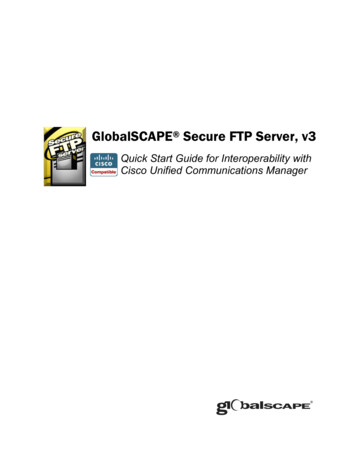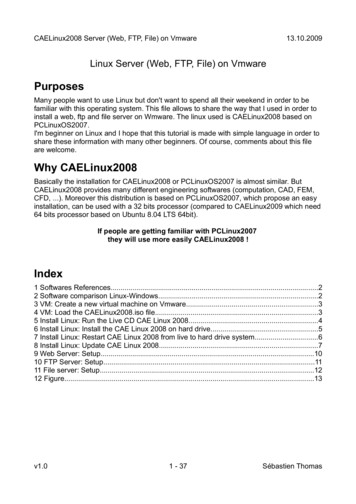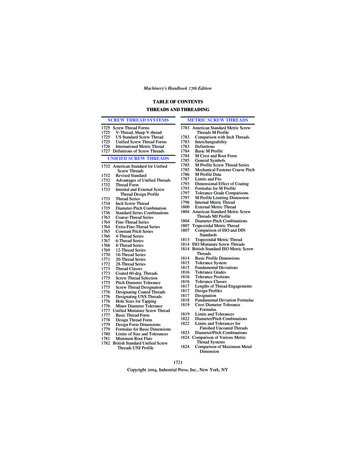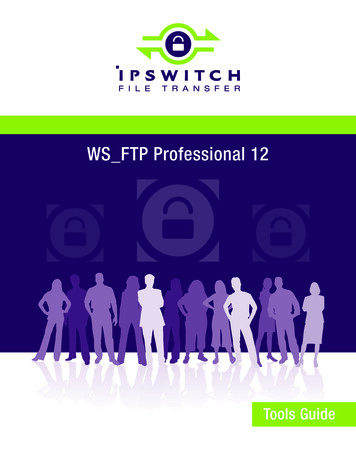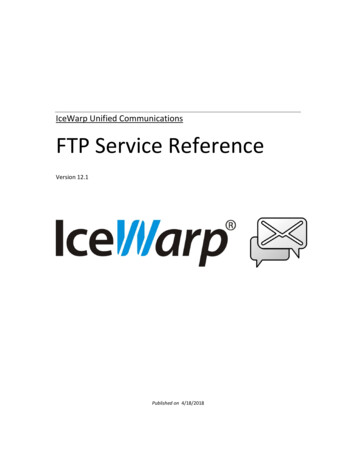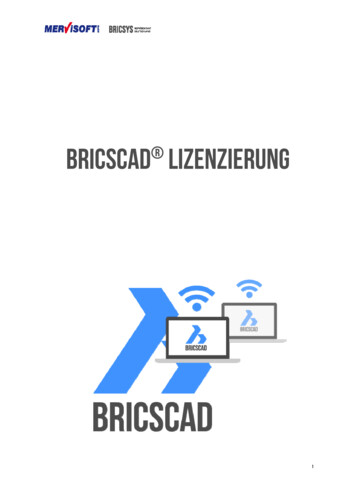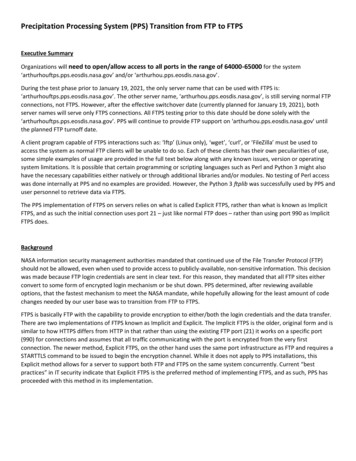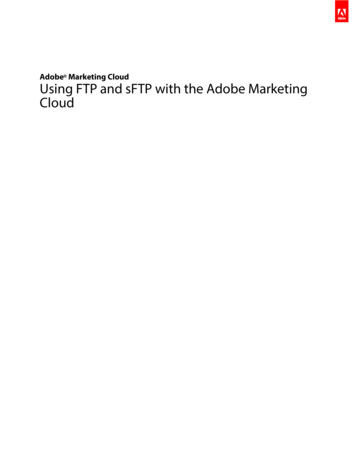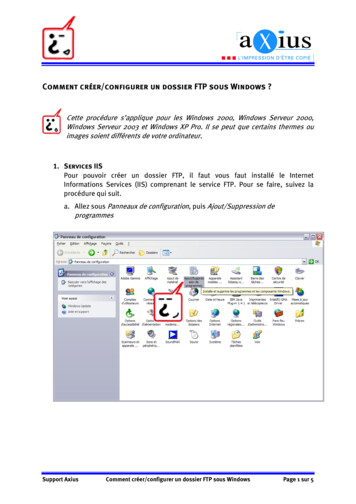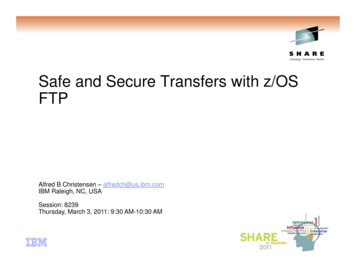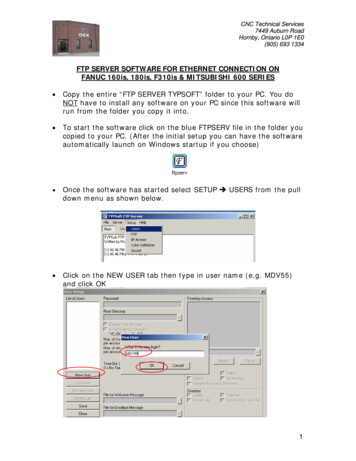
Transcription
CNC Technical Services7449 Auburn RoadHornby, Ontario L0P 1E0(905) 693 1334FTP SERVER SOFTWARE FOR ETHERNET CONNECTION ONFANUC 160is, 180is, F310is & MITSUBISHI 600 SERIES Copy the entire “FTP SERVER TYPSOFT” folder to your PC. You doNOT have to install any software on your PC since this software willrun from the folder you copy it into. To start the software click on the blue FTPSERV file in the folder youcopied to your PC. (After the initial setup you can have the softwareautomatically launch on Windows startup if you choose) Once the software has started select SETUP Î USERS from the pulldown menu as shown below. Click on the NEW USER tab then type in user name (e.g. MDV55)and click OK1
CNC Technical Services7449 Auburn RoadHornby, Ontario L0P 1E0(905) 693 1334 Make sure the new user name is selected in the List Of Users thentype in the password (e.g. OKK), Set the Root directory (eg. C:\)and set all other items circled below. Next click on the Directory Access value (e.g. C:\) so it ishighlighted then set all circled items listed below. When you arefinished click on SAVE then CLOSE tab.2
CNC Technical Services7449 Auburn RoadHornby, Ontario L0P 1E0(905) 693 1334 Select SETUP Î FTP from the pull down menu as shown below. Set the circled items as listed below then click SAVE and CLOSEtab.Optional When you want to use the software for file transfer all you have todo is launch the program by clicking on the blue FTPSERV file orhave the software automatically launch at Windows startup. Whenthe NC tries to communicate with the PC you will see thecommunication log as shown below.3
CNC Technical Services7449 Auburn RoadHornby, Ontario L0P 1E0(905) 693 1334FANUC 160is & 180is Basic NC Ethernet Settings Press the SYSTEM hard key then thesoft key until you seeETHPRM soft key. Press the ETHPRM soft key then (OPRT) soft key. Next you will have to press the (OPRT) soft key then select eitherEMBEDDED or BOARD soft key. Embedded Ethernet is forconnecting to the NC memory and Board is for connecting to theOPTIONAL Data Server memory.Select 14
CNC Technical Services7449 Auburn RoadHornby, Ontario L0P 1E0(905) 693 1334FANUC 160is & 180is EMBEDDED ETHERNET SETTINGNote: This information is to be used as a reference. Please refer to theFANUC Operation manual for more detail information. The NC I/O channel must be set to 9 to use the Embedded Ethernetfunction. Page 1 of the Ethernet parameters you must set IP address andSub net mask of NC control.(Note: If these settings are changed power off the NC and restart thecontrol)5
CNC Technical Services7449 Auburn RoadHornby, Ontario L0P 1E0(905) 693 1334 Page 3 of the Ethernet parameters you must set the Port number(21), IP address of PC, Username, Password, and Log in Directorythe NC will use to communicate with PC. This page is for connection1. Page 4 is for Connection 2 settings.6
CNC Technical Services7449 Auburn RoadHornby, Ontario L0P 1E0(905) 693 1334 Page 5 is for Connection 3 settings. You can then select which Connection parameters you would like touse for communication by selecting Connect 1, 2, or 3 by using thefollowing procedure. Press the Edit mode then the PROGRAM Hard key. Next press thesoft key until you see CONNECT soft key. Press the CONNECT softkey then (OPRT) soft key.7
CNC Technical Services7449 Auburn RoadHornby, Ontario L0P 1E0(905) 693 1334 Next you will have to press the EMBEDDED soft key. The Connect screen will then be displayed and you can choosewhich connection settings you would like to use by pressing Con1, Con-2, or Con-3 soft key. The set values for that connectionwill then be used when you transfer files.8
CNC Technical Services7449 Auburn RoadHornby, Ontario L0P 1E0(905) 693 1334 Press thesoft key then press the HOST soft key and(OPRT) soft key. Press the EMBEDDED soft key then the NC will connect with thePC and display the programs, which are in the folder you havedesignated.9
CNC Technical Services7449 Auburn RoadHornby, Ontario L0P 1E0(905) 693 1334If you press thesoft key you will then see the READ and PUNCHsoft keys. If you type O4500 and press the READ soft key, thatprogram will be transferred to the NC memory. If you type a programnumber that is in the NC memory and press PUNCH it will betransferred to the PC. For more details on the operation of the EMBEDDED Ethernetfunction please refer to the FANUC operation manual.10
CNC Technical Services7449 Auburn RoadHornby, Ontario L0P 1E0(905) 693 1334FANUC 310is Embedded Ethernet SettingsNote: This information is to be used as a reference. Please refer to theFANUC Operation manual for more detail information. The NC I/O channel must be set to 9 to use the Embedded Ethernetfunction. Press the SYSTEM hard key then thesoft key until you seeEMBED PORT soft key. Press the EMBED PORT soft key to displaythe screen below. If the Common setting screen is not shown press the COMMON softkey so that the display matches the one shown above. On this pagethe IP address and Sub net mask of the NC control are set. (Note: Ifthese settings are changed power off the NC and restart the control)11
CNC Technical Services7449 Auburn RoadHornby, Ontario L0P 1E0(905) 693 1334 Press the FTP TRANS soft key to display the setting screen for theHost computer. On pages 1 & 2 of the Ethernet parameters you must set the Portnumber (21), IP address of PC, Username, Password, and Log inDirectory the NC will use to communicate with PC. These pages arefor Connection 1.12
CNC Technical Services7449 Auburn RoadHornby, Ontario L0P 1E0(905) 693 1334 Pages 3 & 4 are for Connection 2 settings.13
CNC Technical Services7449 Auburn RoadHornby, Ontario L0P 1E0(905) 693 1334 Pages 5 & 6 are for Connection 3 settings. You can then select which Connection parameters you would like touse for communication by selecting Connect 1, 2, or 3 by using thefollowing procedure.14
CNC Technical Services7449 Auburn RoadHornby, Ontario L0P 1E0(905) 693 1334 While on the FTP TRANS screen press the OPRT soft key then theHOST SELECT soft key.15
CNC Technical Services7449 Auburn RoadHornby, Ontario L0P 1E0(905) 693 1334 You can then select Connection 1, 2, or 3 by pressing thecorresponding soft key. Press the Edit mode then the PROGRAM Hard key. Next press theFOLDER soft key followed by the OPRT soft key. Press the DEVICE CHANGE soft key followed by the EMB ETHER softkey.16
CNC Technical Services7449 Auburn RoadHornby, Ontario L0P 1E0(905) 693 1334 The NC will connect with the PC and display the programs, whichare in the folder you have designated in the connection parameters.You can press the HOST CHANGE soft key to toggle thru connect 1,2, & 3. Each time this is pressed the screen will update a programlist according to the connection settings. If you press thePUNCH soft keys.soft key you will then see the READ and17
CNC Technical Services7449 Auburn RoadHornby, Ontario L0P 1E0(905) 693 1334 It is important to remember that when you use the Read /Punchfunction that the files will be transferred to and from the currentpath set as the Foreground folder. To Read a file from the PC to the NC press the READ soft key.Then you can either type the file name to be transferred andpress F SET soft key or move the cursor to select a program,press the F GET soft key then F SET soft key. Next type theprogram name to be used in the NC and press P SET. If noprogram name is specified for P SET the name in the programfile will be used as the name in the NC.18
CNC Technical Services7449 Auburn RoadHornby, Ontario L0P 1E0(905) 693 1334 For the punch function the same basic operation is used but youwill specify the program number to be punched by typing thenumber and using P SET. The F SET will be used if you would liketo change the file name after it is transferred to the PC. For more details on the operation of the EMBEDED Ethernetfunction please refer to the FANUC operation manual.19
CNC Technical Services7449 Auburn RoadHornby, Ontario L0P 1E0(905) 693 1334FANUC 160is,180is DATA SERVER ETHERNET SETTINGNote: This information is to be used as a reference. Please refer to theFANUC Operation manual for more detail information. Page 1 of the Ethernet parameters you must set IP address, Subnet mask, and Router IP (If necessary) of NC control. (Note: Ifthese settings are changed power off the NC and restart the control) Page 2 of the Ethernet parameters you must set the Port number(21), IP address of PC, Username, Password, and Log in rectorythe NC will use to communicate with PC. This page is forconnection 1.20
CNC Technical Services7449 Auburn RoadHornby, Ontario L0P 1E0(905) 693 1334 Page 3 is for Connection 2 settings. Page 4 is for Connection 3 settings. You can then select which Connection parameters you would liketo use for communication by selecting Connect 1, 2, or 3 byusing the following procedure.21
CNC Technical Services7449 Auburn RoadHornby, Ontario L0P 1E0(905) 693 1334 Press the Edit mode then the PROGRAM Hard key. Next pressthesoft key until you see CONNECT soft key. Press theCONNECT soft key then (OPRT) soft key. Next you will have to press the BOARD soft key.22
CNC Technical Services7449 Auburn RoadHornby, Ontario L0P 1E0(905) 693 1334 The Connect screen will then be displayed and you can choosewhich connection settings you would like to use by pressing Con1, Con-2, or Con-3 soft key. The set values for that connectionwill then be used when you transfer files. Press thesoft key then press the HOST soft key and(OPRT) soft key.23
CNC Technical Services7449 Auburn RoadHornby, Ontario L0P 1E0(905) 693 1334 If you press thesoft key you will then see the GET softkey. If you type (File Number, Program Number to be listed onData Server) 18,O4500 and press the GET soft key, thatprogram will be transferred to the Data Server memory.24
CNC Technical Services7449 Auburn RoadHornby, Ontario L0P 1E0(905) 693 1334 If you press the HD-DIR soft key you will see a list of theprograms currently stored on the Data Server memory. If youpress thesoft key then you will see the PUT soft key. Ifyou type (the File number, Program Number) 1,O0005 and pressPUT soft key the program will be transferred to the PC. For more details on the operation of the DATA SERVER andEthernet function please refer tothe FANUC operation manual. For details on the operation of the Ethernet function on aMitsubishi control please refer to the Mitsubishi OperationManual. Extreme care must be taken when connecting the Ethernetcables and while making the settings on your PC. Settingparameter conflicts can cause the entire network to fail. The FTP software included with this information package isshareware. There is no charge for the use of this product.25
ftp server software for ethernet connection on FANUC 160is, 180is, F310is & MITSUBISHI 600 SERIES Copy the entire “FTP SERVER TYPSOFT” folder to your PC.File Size: 1MB