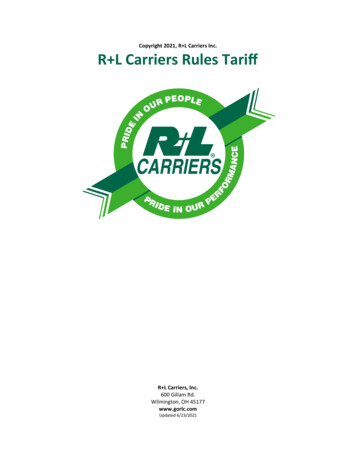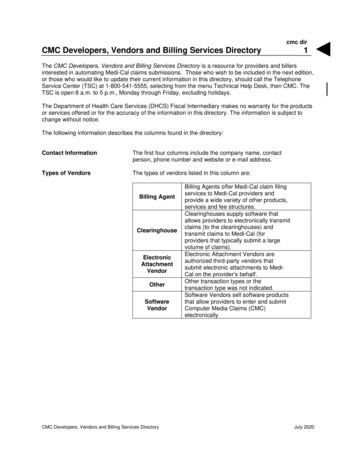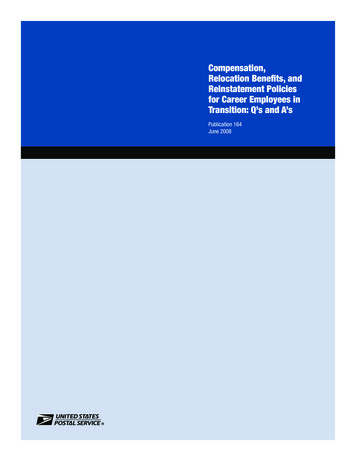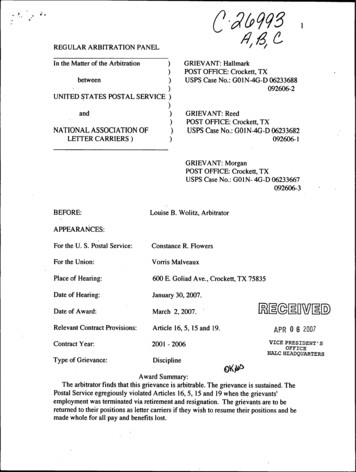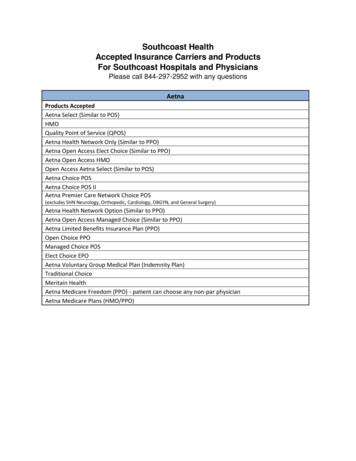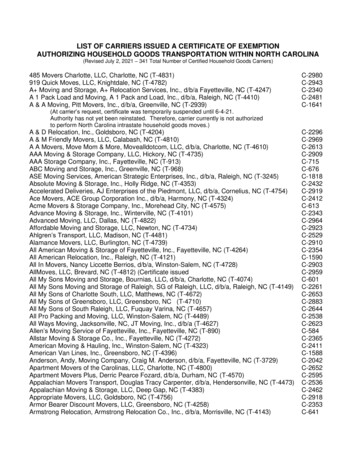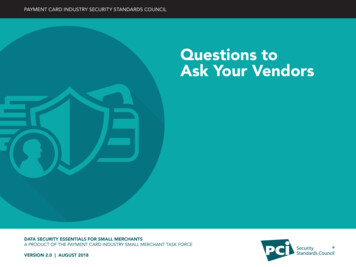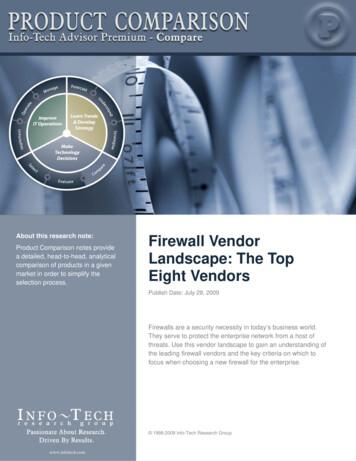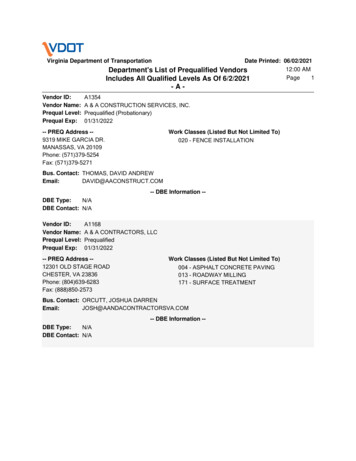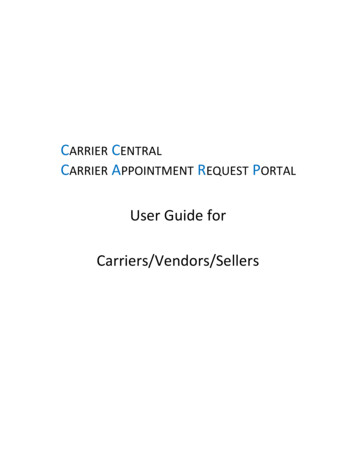
Transcription
CARRIER CENTRALCARRIER APPOINTMENT REQUEST PORTALUser Guide forCarriers/Vendors/Sellers
Table of Contents1.ABOUT CARRIER CENTRAL (CARP 2.0) . 32.ABOUT AMAZON BOOKING PROCESS . 33.REQUESTING A NEW CARP ACCOUNT . 44.SUBMIT A CARP APPOINTMENT . 75.BULK REQUEST FEATURE . 116.ERROR MESSAGES AND RELATED ACTIONS . 157.VIEWING APPOINTMENT STATUS . 178.EDITING A CARP APPOINTMENT . 189.PROBLEMS / CONTACT US FEATURES . 2010. APPENDIX 1: DOs & DON'Ts . 2111. APPENDIX 2 : AMAZON DELIVERY REQUIREMENTS . 222
1. ABOUT CARRIER CENTRAL (CARP 2.0)In an effort to continuously improve supply chain efficiencies, Amazon has launched Carrier Central. It isthe new portal for carriers, sellers and vendors who are delivering with Amazon to view and requestdeliveries to Amazon Fulfillment Centers. This portal is also known as CARP 2.0 (Carrier AppointmentRequest Portal 2.0). It is expected to provide a standard process and reduce the time taken to scheduleappointments at any Amazon Fulfilment Centres (FCs).2. ABOUT AMAZON BOOKING PROCESSAmazon booking process comprises two steps:- Creation of Advanced Shipment Notification (or ASN) and- Delivery Appointment request (via Carrier Central / CARP 2.0) to be created by the carrier.2.1. What is an ASN?Amazon suppliers provide the Bill Of Lading (BOL) reference of the ASN to their carrier to enable them tobook for a delivery slot. Advanced Shipment Notification (ASN) is an electronic packing list that AmazonSuppliers send to Amazon in advance of any delivery, either via Electronic Data Interchange (EDI) orthrough the “Shipment” functionality of Vendor Central Portal.An ASN consolidates detailed information about the products and quantities that suppliers intend todeliver to one of our Fulfilment Centers (FCs) on one single occasion. It can be edited 7 days after creation.An ASN is required on every occasion a supplier ships products to one of our Warehouses. This notificationof incoming freight is required for the booking process in CARP.Vendors can find additional information regarding ASN Creation in the “Shipment section” of VendorCentral help pages or in the Vendor Manual downloadable from the Resource Center of Vendor Central.Please ensure that the paperwork accompanying the shipment matches exactly with what is on thephysical consignment to avoid rejections/refusals at the FC. In particular, the BOL references should bevisible on the delivery note.NB: If you are a seller, Amazon is responsible for generating the ASN.2.2. When to use CARP 2.0?Carriers should always use CARP 2.0 to request a delivery slot into our FCs for palletized deliveries.3
3. REQUESTING A NEW CARP ACCOUNT3.1 Go to the link https://carriercentral.amazon.co.uk3.2 You can request an account by accessing the website and following the simple steps below:NB: Even if you had an account registered in the former version of the CARP, you will have to create anew account. You can use your former details such as Standard Carrier Alpha Code (SCAC) or emailaddress.- Click on Sign-Up-Click on the link “Create your Amazon account”4
3.3 Choose your account type and fill in the following details:FieldFor carrier/seller accounts:Standard Carrier Alpha Code (SCAC)For vendor accounts:Vendor codeCompany NameContact NameContact EmailDescriptionSCAC is a unique five-letter code which is used by Amazonsystems for submission of delivery requests to the FulfillmentCenter.New SCAC: If you are a new user, you can choose anyalphanumerical five-letter code as your SCAC. A SCAC shouldalways be simple and easy to remember, eg. AMZN1 (Amazon),you can also open a case in Case Management (if applicable),contact carp-support-xx@amazon.com (xx being UK/DE/FR/IT/ESdepending on your country) or Seller Support.Existing SCAC: If you have a CARP account already and are awareof your SCAC code, please use the same SCAC code whilerequesting multiple CARP accounts.Use your Amazon account vendor code.If you are unsure of your Vendor Code, this is available on any ofyour POs in Vendor Central.Enter your Company NameEnter a Username. Username MUST be a minimum of eightletters and SHOULD include the company name.For example, for Amazon UK it could be amazonuk.Username cannot be changed once set up.Enter your email address. This email will be contacted for allCARP related communication. In case you want multiple CARPaccounts, please ensure they have the same email domain.It is recommended to use an email address to which multipleusers have access to (i.e. a shared mailbox)5
Contact PhonePurchase Order IDDestination FC of the above POEnter your contact number. Please include your internationalprefix. This number will be used for all CARP relatedcommunications. Telephone number must be active andmonitored so Amazon can reach out to you in case of deliveryrelated issues/emergencies. Please make sure you only includenumbers. No other letters or characters are neededFor carriers, enter an open PO ID which is to be provided by oneof our vendor or seller.For sellers, enter a FBA shipment ID that is in ‘Ready to ship’state, Otherwise the system will return an error if any 'Work inProgress' shipment is entered. NOTE: Make sure to cut out Uxxxat the end of the FBA shipment ID, e.g. FBAVHZCVGU123Enter the destination FC of the PO entered. Destination FC are 4digits codes.Enter the captcha verification, and click on submit.3.4 You will receive an email notification on account creation along with login credentials.3.5 You can now click on https://carriercentral.amazon.co.uk and use your login credentials to request anappointment. Please allow a time gap of 15-20 minutes between CARP account activation and the firstappointment request, so that the system can be populated with the new SCAC.6
4 SUBMIT A CARP APPOINTMENT4.1.4.2.4.3.4.4.Go to: https://carriercentral.amazon.co.ukClick on "Login" button,Enter Email and password.Click the “Sign in” button to access your account.After logging in, you will be directed to the Home page, with several links.4.5. For a new appointment, click on “Request” button. You will be taken to the Appointment requestform as shown below.Important: Please request only one appointment per truck. If you need to deliver with multiple trucks,please submit as many appointment requests. All appointments should be asked for at least 24 hoursprior to the Carrier Requested Delivery Date.7
4.6. Fill the data in the “Appointment Information” section as per the below table. Click on to addmore lines.4.7. Click on “Auto Populate”, and check if the data shown in the confirmation screen is correct. If thereare problems, you will be prompted with an error message returning the action to solve the issue.FieldDetailsFrom the drop-down menu choose the Amazon FC to which theDestination FC *shipment(s) are to be delivered.Carrier SCAC * (for vendor accounts Enter the registered SCAC (Standard Carrier Alpha Code) of youronly)carrier.Choose appropriate types from drop-down menu:Freight Type *- Truck Load if you carry inventory from one vendor in your truck- Less Than Truck if you carry inventory from multiple vendorsLoad Type *Keep Palletized as default option.Is Freight Clampable *Trailer NumberCarrier Requested Delivery Date *Requester CommentsKeep Yes as default option.Optional, single value field; must consist of at least 1 non-blankcharacter and can contain one or more spacesLicense Plate of the truck.Delivery Date and Time. You cannot choose a date from the past.This is the earliest date and time slot you are able to deliver thisshipment to the selected FC.Any information that Amazon team needs at a later stage.Requester comments field can be used for additional comments.For example, to highlight ‘Container delivery’ and the size of thecontainer (40 ft.or 20 ft.)* Mandatory fields8
FieldARN (* for Collect freight)PROBOL List *Vendor Name *Pallet CountCarton CountUnit CountPO List (* if invalid BOL or ARN isused)DescriptionThis Amazon Reference Number field is mandatory for Collectedfreight (i.e. WePay program only). For Prepaid or seller freight,please leave this column blank.Carrier Progressive Number for the shipment. Can be used if it isincluded in the vendor ASN. It cannot contain any spaces (mustbe a single series of digits), and cannot be longer than 30characters.This is a required field.Bill Of Lading numbers linked to the ASNs to deliver andpreviously created via EDI or Vendor Central.For Collect freight, repeat the ARN in this field.For sellers, fill this field with any of the FBA Shipment ID assignedto the consignment. Do not input the UXXX at the end of the FBAshipment ID, e.g. FBAVHZCVGU123).New functionality: In case you have several BOLs for a singlevendor, you can now input them all in the same line.Company name of the Vendor / Seller.Number of pallets to be delivered.Can be Auto Populated with a valid ARN/PRO/BOL.Number of cartons to be delivered.Can be Auto Populated with a valid ARN/PRO/BOL.Number of units to be delivered.Can be Auto Populated with a valid ARN/PRO/BOL.In case the auto-populating tool cannot find matching records forthe BOL or ARN provided, please enter a relevant list of PurchaseOrders (the same that can be found in the ASN).For sellers, please enter all the FBA Shipment ID or POs (ifprovided by Seller) one after the other with comma “,” inbetween as separation. Do not include the “UXXX” at the end ofthe FBA shipment ID, e.g. FBAVHZCVGU123.Please make sure that POs / FBA shipment ID entered are “open”(vendors) or in ‘ready to ship’ state before (sellers) requesting anappointment. CARP will return an error if you try to book anappointment for closed (vendors) or “Work in Progress” (sellers)shipments.* Mandatory fields9
4.8. After reviewing, click “Request Appointment”.If successful, a message will confirm the creation of your request.4.9. Appointment confirmation:Once your appointment request is submitted, Amazon Inbound Scheduling Team will review therequest and grant an appointment based on the FC unloading capacity. Once confirmed theappointment, an email confirmation will be sent to your registered email address:You will find on this email:- The appointment number (framed in red), also known as ISA (Inbound Shipment Appointment) toprovide to your driver. Upon arrival, the driver should show this appointment number to the FCgatehouse security.- Appointment date and time (framed in blue); drivers need to register at the gatehouse within 30minutes from the scheduled time. After this grace time, the appointment will be marked as a no-show.To ensure being unloaded on time, Amazon recommends arriving 30 min beforehand.- A reminder of the shipment details.Important:- Shipments need to be delivered as per the final scheduled appointment time to Amazon FulfilmentCentres.- Submitting an appointment does not grant the permission for delivery of goods unless theappointment is confirmed by Amazon. Please check your registered email for the confirmed time slot/ modified details of an appointment.You are responsible to check the status of the requested appointment for the final confirmed scheduleas granted by Amazon team and adhere to the scheduled appointment time.10
5 BULK REQUEST FEATURE5.1 This feature is if you want to request multiple shipments.Instead of having to manually enter shipment level information (BOL, ARN, PO, Pallets, Cartons, etc.) oneline at a time, the Upload button on the shipments section of the appointment request page allows you toupload the information to Carrier Central from an excel spreadsheet in a single transaction.5.2 First, enter appointment information as per below table.FieldDescriptionFrom the drop-down menu choose the Amazon FC to which theDestination FC *shipment(s) are to be delivered.Carrier SCAC * (for vendor accounts Enter the registered SCAC (Standard Carrier Alpha Code) of youronly)carrier.Choose appropriate types from drop-down menu:Freight Type *- Truck Load if you carry inventory from one vendor in your truck- Less Than Truck if you carry inventory from multiple vendorsLoad Type *Keep Palletized as default option.Is Freight Clampable *Trailer NumberCarrier Requested Delivery Date *Requester CommentsKeep Yes as default option.Optional, single value field; must consist of at least 1 non-blankcharacter and can contain one or more spacesLicense Plate of the truck.Delivery Date and Time. You cannot choose a date from the past.This is the earliest date and time slot you are able to deliver thisshipment to the selected FC.Any information that Amazon team needs at a later stage.Requester comments field can be used for additional comments.For example, to highlight ‘Container delivery’ and the size of thecontainer (40 ft.or 20 ft.)5.3 Use the below bulk upload template that you can download from Carrier Central11
To avoid errors, please follow the instructions below when entering data on the sheet:- Please make sure the Excel file extension to upload is: .csv.- The template must not be modified: do not change or move headers and fields around.- Do not enter shipments for different trucks on the same spreadsheet.12
5.4 Enter the applicable information into the spreadsheet, and save the file on your computer.FieldARN (* for Collect freight)PROBOL List *Vendor Name *Pallet CountCarton CountUnit CountDescriptionThis Amazon Reference Number field is mandatory for Collectfreight. For Prepaid or seller freight, please leave this columnblank.Carrier Progressive Number for the shipment. Can be used if it isincluded in the vendor ASN. It cannot contain any spaces (mustbe a single token), and cannot be longer than 30 characters.This is a required field.Bill Of Lading numbers of the ASNs previously created via EDI orVendor Central.For Collect freight, repeat the ARN in this field.For sellers, you need to enter any one FBA Shipment ID from theconsignment as BOL#. Do not input the UXXX at the end of theFBA shipment ID, e.g. FBAVHZCVGU123).New functionality: In case you have several BOLs to input for asingle vendor, input them all.Name of the Vendor / Seller.Number of pallets to be delivered.Can be Auto Populated if a valid ARN/PRO/BOL is input.Number of cartons to be delivered.Can be Auto Populated if a valid ARN/PRO/BOL is input.Number of units to be delivered.Can be Auto Populated if a valid ARN/PRO/BOL is input.In case the auto-populating tool cannot find matching records forthe BOL or ARN provided, please enter the relevant list ofPurchase Orders (the same that can be found in the ASN).For sellers, please enter all the FBA Shipment ID or POs (ifprovided by Seller) one after the other, using comma “,” inbetween as separation. Do not include the “UXXX” at the end ofPO List (* if invalid BOL or ARN input)the FBA shipment ID, e.g. FBAVHZCVGU123).Please make sure that POs / FBA shipment ID entered are ‘open’(vendors) or in ‘ready to ship’ state before (sellers) requesting anappointment. CARP will return an error if you try to book anappointment for ‘closed’ (vendors) or ‘work in progress’ (sellers)shipments.* Mandatory fields13
5.5 Click on “Upload” to submit the file. Each shipment will show up as a new separate line in the AppointmentInformation page and can then be edited.5.6 Click “Submit”.5.7 Nothing will be uploaded if the details entered are incorrect or the format of the file is not .csv comma separatedIn such cases, please double-check the data once again, and then Upload the corrected file if needed. In particular, check it is comma separated and not semicolon “;”separated. If the issue is not resolved, you can contact Amazon: open a case in Case Management (if applicable),contact carp-support-xx@amazon.com (for carriers; xx being UK/DE/FR/IT/ES depending on yourcountry), contact Seller Support (for sellers), or raise a case in Vendor Central: Contact Us - Shipments- Carrier Central / CARP (for vendors).5.8 If the uploaded file is correct, your information will be displayed in the shipment details:Check it, and click on "Auto Populate" to retrieve the PO, Pallet and Carton details.5.9 Once you validated the content, click on “Request Appointment”. Once appointment request is submitted, Amazon team reviews the request and sends aconfirmation email to your registered address with the final confirmed Appointment schedule. Shipments need to be delivered as per the final scheduled appointment time to AmazonFulfilment Centre.14
6 ERROR MESSAGES AND RELATED ACTIONS6.1. Closed or cancelled POsPlease be aware that you should not ship any goods upon cancelled or closed purchase Orders or you will incurchargebacks.Actions:Please follow the instructions on the screen- Carriers: Please contact your customer (Amazon's vendor) to inform them that the Purchase orderstatus is incorrect (i.e. cancelled, closed or unconfirmed).- Amazon vendor: Please remove this purchase order from your shipmento If you believe this should not be the case please create a Case in Vendor Central, Support topic:Purchase Order Management, Specific Issue: PO confirmation/adjustment.Please note you may receive charge backs for sending cancelled units if you do not physically remove thosegoods not considered in the appointment request.After the amendments, if the issue is not resolved, you can contact Amazon in either of the following: carp-support-xx@amazon.com (xx being UK/DE/FR/IT/ES, depending on the country you want to deliverin), contacting Seller Support (for sellers), raising a case in Vendor Central: Contact Us - Shipments - Carrier Central / CARP (for vendors).6.2. Wrong FCPlease be aware that you should not ship any goods to a FC that is different from the one stated in the PurchaseOrders or you will incur chargebacks.Actions:- Please double-check BOLs or POs are addressed to the right Fulfilment Centre (FC)o Please change the FC if that is not the case oro Please remove the PO number from the appointment request and resubmit, CARP will let youthrough.After the amendments, if the issue is not resolved, you can contact Amazon in either of the following: carp-support-xx@amazon.com (xx being UK/DE/FR/IT/ES, depending on the country you want to deliverin), contacting Seller Support (for sellers), raising a case in Vendor Central: Contact Us - Shipments - Carrier Central / CARP (for vendors).6.3. Unconfirmed Purchase orderPlease be aware you should not ship any goods that have not been prior confirmed with Purchase Orders (POs)or you will incur chargebac
Amazon suppliers provide the Bill Of Lading (BOL) reference of the ASN to their carrier to enable them to book for a delivery slot. Advanced Shipment Notification (ASN) is an electronic packing list that Amazon Suppliers send to Amazon in advance of any delivery, either