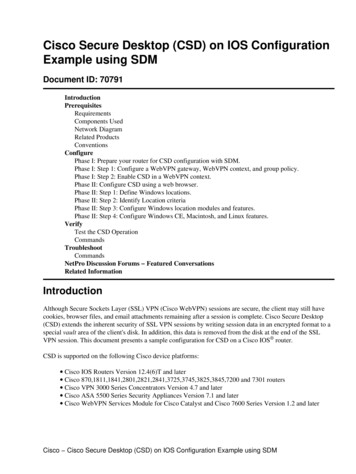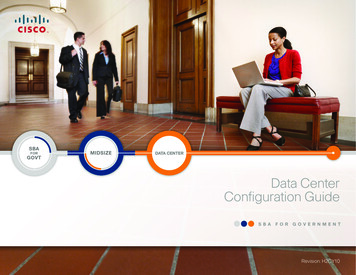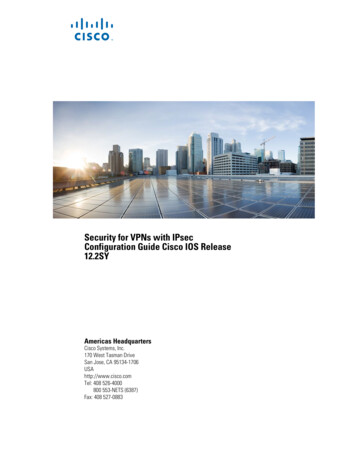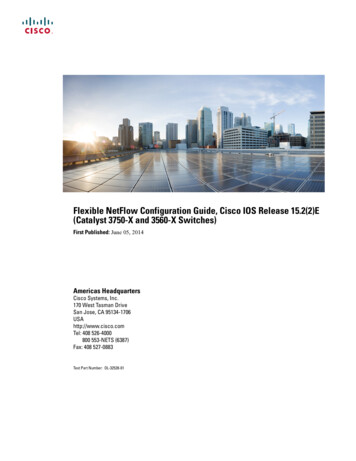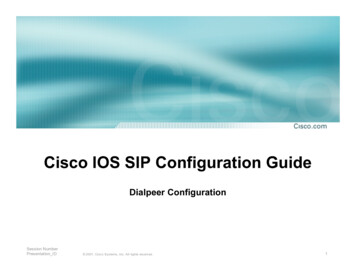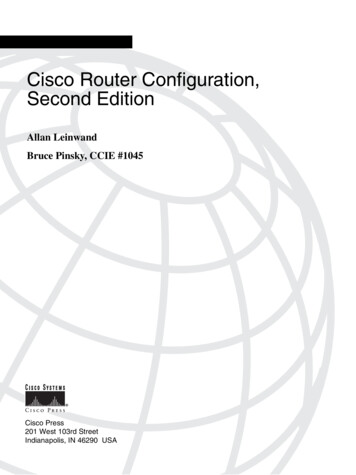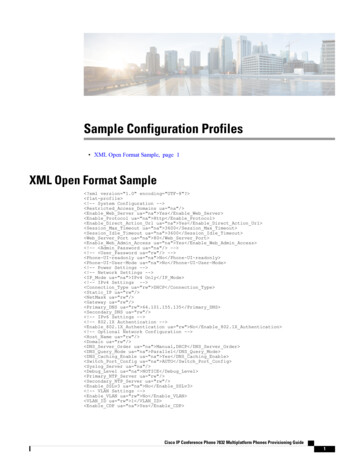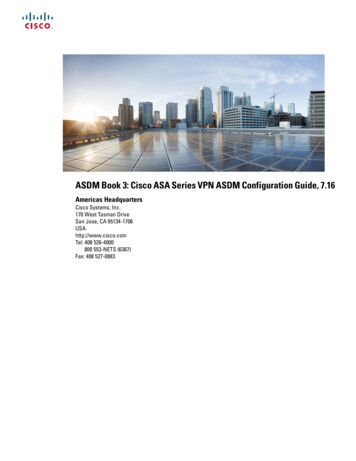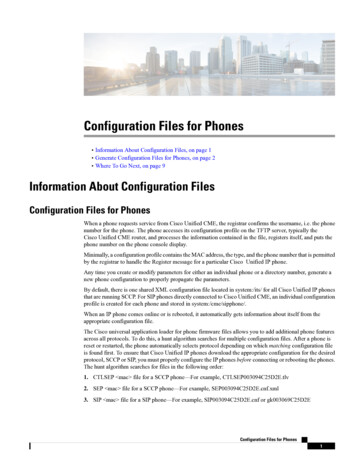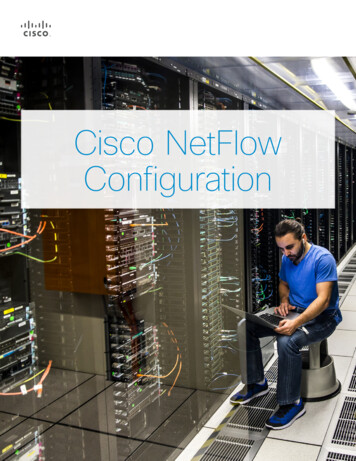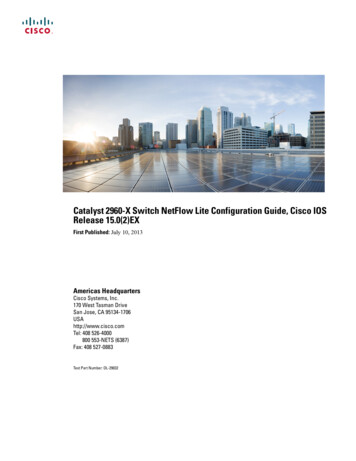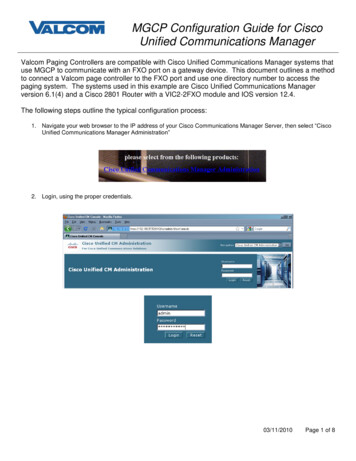
Transcription
MGCP Configuration Guide for CiscoUnified Communications ManagerValcom Paging Controllers are compatible with Cisco Unified Communications Manager systems thatuse MGCP to communicate with an FXO port on a gateway device. This document outlines a methodto connect a Valcom page controller to the FXO port and use one directory number to access thepaging system. The systems used in this example are Cisco Unified Communications Managerversion 6.1(4) and a Cisco 2801 Router with a VIC2-2FXO module and IOS version 12.4.The following steps outline the typical configuration process:1. Navigate your web browser to the IP address of your Cisco Communications Manager Server, then select “CiscoUnified Communications Manager Administration”2. Login, using the proper credentials.03/11/2010Page 1 of 8
MGCP Configuration Guide for CiscoUnified Communications Manager3. Under the “Device” menu, select “Gateway”4. Click on “Add New”5. Select the Gateway Type from the dropdown list box, then click Next03/11/2010Page 2 of 8
MGCP Configuration Guide for CiscoUnified Communications Manager6. Select the Protocol, then click Next7. Enter the Domain Name for the gateway device. For this example, the router name is CME-2801, and the routeris configured with a domain name of valcom.com, so the full name CME-2801.valcom.com is entered. Choosethe type of module installed in the system in the “Configured Slots, VICs and Endpoints” section, and otherproduct-specific settings as needed, then click Save.03/11/2010Page 3 of 8
MGCP Configuration Guide for CiscoUnified Communications Manager8. After clicking Save, the screen will refresh to display the ports installed on the selected module. Use thedropdown boxes to select the type(s) of ports installed. For our example, Subunit 2 has a VIC2-2FXS card andSubunit 3 has a VIC2-2FXO card. Click Save after making the appropriate selections.9. After clicking Save again, the screen will refresh to display links to the ports available on each card. Click the iconfor a specific port to configure it. For our example, the 0/3/1 FXO port will be configured.10. Clicking the FXO port icon will display the screen shown below. Select the Port Type from the dropdown list. ForValcom Page Controllers, choose the Loop Start option. Click Next to continue.03/11/2010Page 4 of 8
MGCP Configuration Guide for CiscoUnified Communications Manager11. In the Gateway Configuration screen, enter the appropriate information for the required entries (those marked withthe asterisk). Most entries will work satisfactorily using the system default values, but these should be reviewedfor appropriateness for your environment.If using a Valcom Page Controller with Talkback ability, the entry for Attendant DN is the phone number to whichthe Page Controller will attempt to call when the Call Button is pressed at the talkback station. For one-way PageControllers, the Attendant DN is not necessary. The Port Direction can be set to “Outbound” for one-waycontrollers. Make all appropriate entries, then click the Save button, then Reset the gateway to make thechanges effective.03/11/2010Page 5 of 8
MGCP Configuration Guide for CiscoUnified Communications Manager12. After configuring the gateway, a Route must be created to direct calls to the gateway. From the menu bar, selectCall Routing, then Route/Hunt, then Route Pattern.13. Click “Add New”03/11/2010Page 6 of 8
MGCP Configuration Guide for CiscoUnified Communications Manager14. In the Route Pattern Configuration screen, enter the required information (marked with an asterisk). For theRoute Pattern, enter the phone number that will be used to access the Valcom Page Controller. To avoid sendingDTMF tones at the beginning of each page, use the dot notation (.) for the Route Pattern. For this example, thephone number dialed by the person making the page will be “3101”, so the Route Pattern is “3101.” In the “CalledParty Transformations” section, the Discard Digits selection is set to “PreDot”, which will cause the CUCM to stripoff the numbers preceding the dot, and therefore not send those through the FXO port to the page controller.Within the Pattern Definition section, uncheck the Provide Outside Dial Tone option.Click the Save button when all entries have been made.This completes the configuration on the Unified Communications Manager.03/11/2010Page 7 of 8
MGCP Configuration Guide for CiscoUnified Communications Manager15. These instructions assume the router is already configured appropriately for the network and voice systems itserves. If MGCP is not already configured, the basic steps are as follows.Login via shell (telnet, SSH, console login, etc.) to your router where the FXO module is installed, then use theenable command to enter privileged EXEC mode.User Access VerificationUsername: enter the username Password: enter the password CME-2801 CME-2801 enablePassword: enter the enable password here CME-2801#Change to global configuration mode:CME-2801# configure terminalCME-2801(config)#16. Add MGCP as a protocol, and configure the Unified Communications Manager server as the call agent for MGCP.CME-2801(config)# mgcpCME-2801(config)# mgcp call agent 192.168.97.53CME-2801(config)# ccm manager config server 192.168.97.53CME-2801(config)# ccm manager configCME-2801(config)# ccm manager mgcp17. Create a Dial Peer and associate the MGCP application with the voice port to be used. This example uses dialpeer 4 and port 0/3/1. The dial peer number and the FXO port should be chosen based on your specificinstallation.CME-2801(config)# dial-peer voice 4 potsCME-2801(config-dial-peer)# description MGCP fxo port to Valcom Page ControllerCME-2801(config-dial-peer)# service MGCPAPPCME-2801(config-dial-peer)# port 0/3/118. Exit from configuration mode, and save the configuration.CME-2801(config-dial-peer)# endCME-2801#CME-2801# copy running-config startup-configThis completes the configuration of the gateway router. If the Valcom Paging Controller has a Battery Feed switch for theTip & Ring connection, be sure it is in the “On” position, and then connect the gateway FXO port to the Tip & Ringconnection on the Valcom Paging Controller. A call placed to the phone number configured in Step 14 will connectdirectly to the Valcom controller. If using a single-zone controller, such as the V-2001A, the call will be connected directlyto the page output. If using a multi-zone controller, such as a V-2924A, the page controller will provide a secondary dialtone. Enter the appropriate dial code to access the desired zone to which you want to page. If a reorder tone (fast busy)is heard on the first dial attempt, reverse the wires on the Tip & Ring connection.03/11/2010Page 8 of 8
MGCP Configuration Guide for Cisco Unified Communications Manager 03/11/2010 Page 5 of 8 11. In the Gateway Configuration screen, enter the appropriate information for the required entries (those marked with the ast