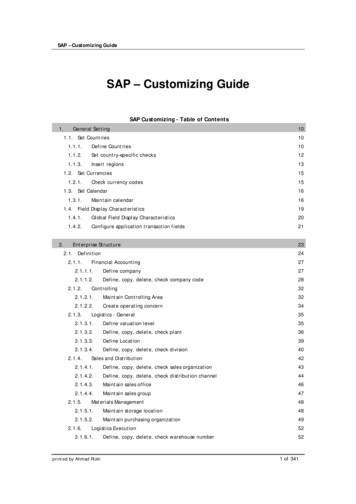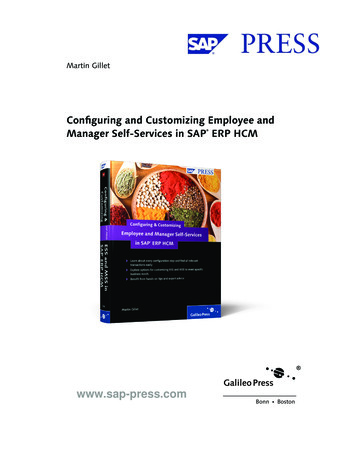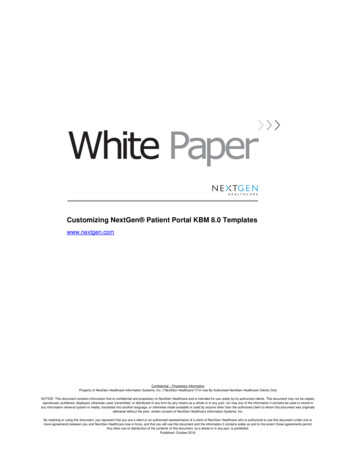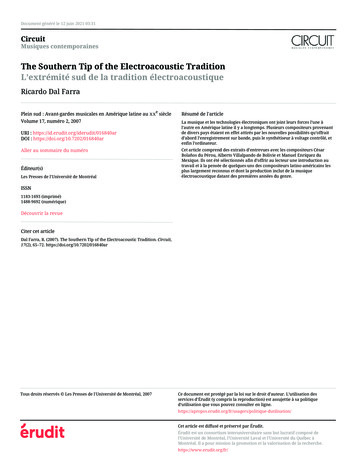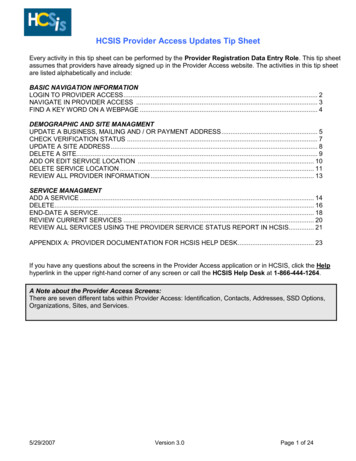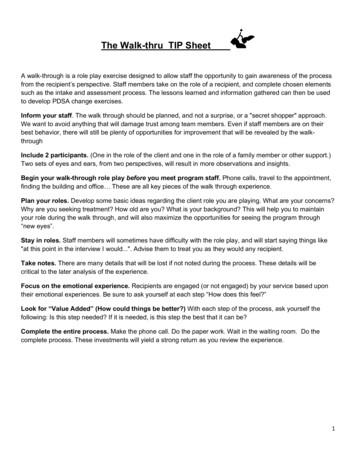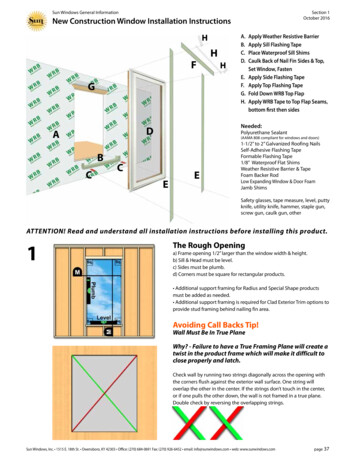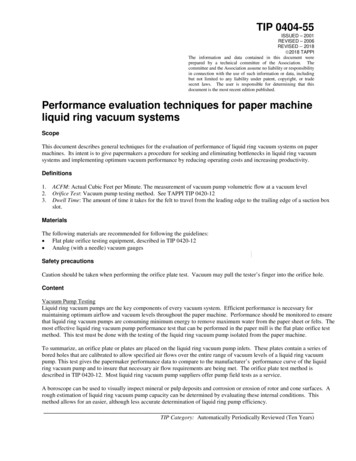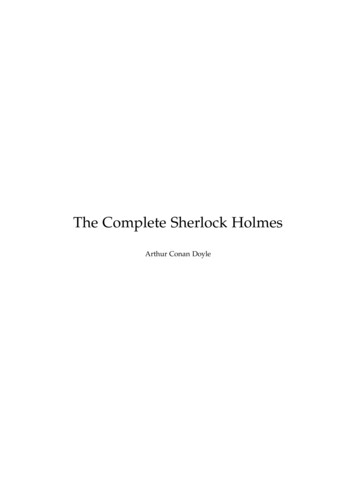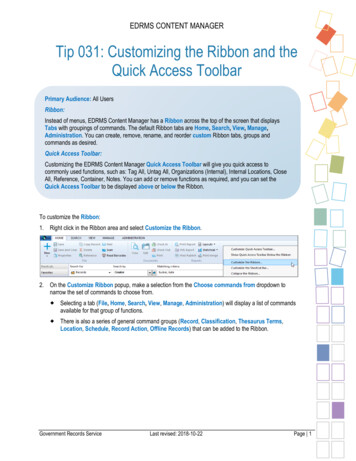
Transcription
EDRMS CONTENT MANAGERTip 031: Customizing the Ribbon and theQuick Access ToolbarPrimary Audience: All UsersRibbon:Instead of menus, EDRMS Content Manager has a Ribbon across the top of the screen that displaysTabs with groupings of commands. The default Ribbon tabs are Home, Search, View, Manage,Administration. You can create, remove, rename, and reorder custom Ribbon tabs, groups andcommands as desired.Quick Access Toolbar:Customizing the EDRMS Content Manager Quick Access Toolbar will give you quick access tocommonly used functions, such as: Tag All, Untag All, Organizations (Internal), Internal Locations, CloseAll, Reference, Container, Notes. You can add or remove functions as required, and you can set theQuick Access Toolbar to be displayed above or below the Ribbon.To customize the Ribbon:1. Right click in the Ribbon area and select Customize the Ribbon.2. On the Customize Ribbon popup, make a selection from the Choose commands from dropdown tonarrow the set of commands to choose from. Selecting a tab (File, Home, Search, View, Manage, Administration) will display a list of commandsavailable for that group of functions. There is also a series of general command groups (Record, Classification, Thesaurus Terms,Location, Schedule, Record Action, Offline Records) that can be added to the Ribbon.Government Records ServiceLast revised: 2018-10-22Page 1
EDRMS CONTENT MANAGER3. To add a new tab:a. Click New Tab. You will see New Tab (Custom) added to the list.b. Select the new tab in the list and click Rename.c. Give the new tab a name.Government Records ServiceLast revised: 2018-10-22Page 2
EDRMS CONTENT MANAGERd. Click OK.4. To delete all customizations and reset the default settings:a. Select Reset only selected Ribbon tab from the dropdown, and then select a tab from the Choosecommands from menu to reset only customizations from that tab, orb. Select Reset all customizations from the dropdown to reset all Ribbon and Quick Access Toolbarcustomizations.5. To customize keyboard shortcuts, click Keyboard shortcuts: Customize and make selections from thecategories and commands below.6. To show large icons on the ribbon, which makes them more visible and easy to identify, check Show all theicons on the ribbon always large.Government Records ServiceLast revised: 2018-10-22Page 3
EDRMS CONTENT MANAGERTo customize the Quick Access Toolbar:1. Right click on the Ribbon or the Toolbar.2. Select Customize Quick Access Toolbar.3. Select Commands on Tabs from the Choose Commands From dropdown.4. Select a command from the available commands list and click Add to copy it over to the Quick Access Toolbarcommands list. Use the up and down arrows to change the order of the command in the list.5. Click Remove to remove a command from the list.6. Select Show Above the Ribbon or Show Below the Ribbon to set where you want the Quick Access Toolbarto be displayed.Government Records ServiceLast revised: 2018-10-22Page 4
EDRMS CONTENT MANAGERGovernment Records ServiceLast revised: 2018-10-22Page 5
EDRMS CONTENT MANAGER Government Records Service Last revised: 2018-10-22 Page 2 3. To add a new tab: a. Click New Tab. You will see New Tab (Custom) added to the list. b. Select the new tab