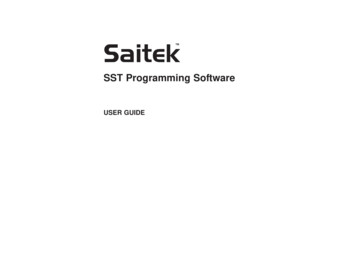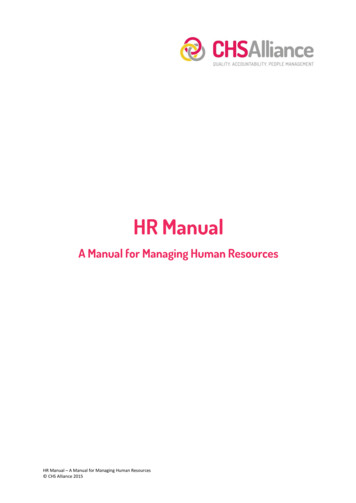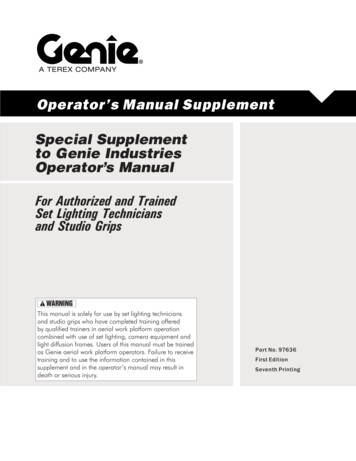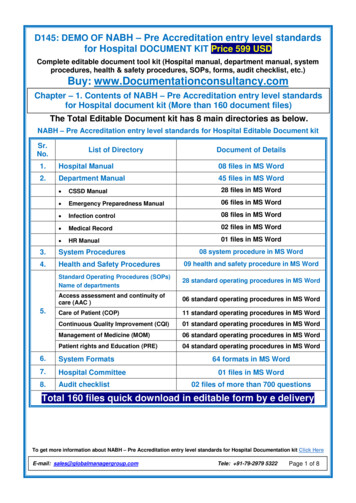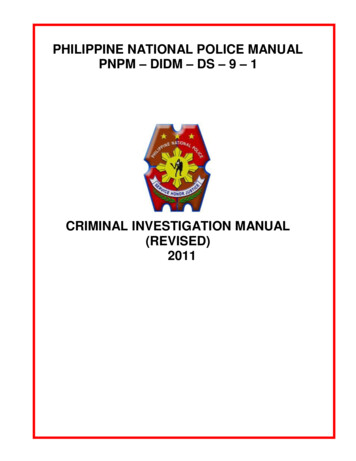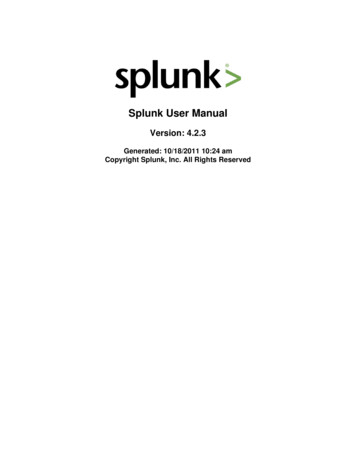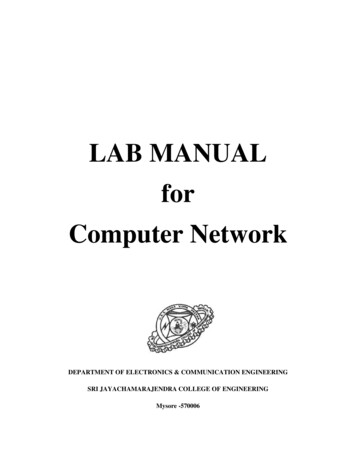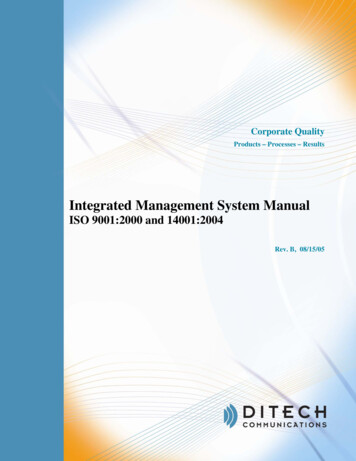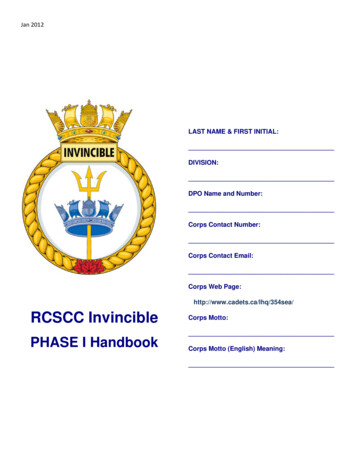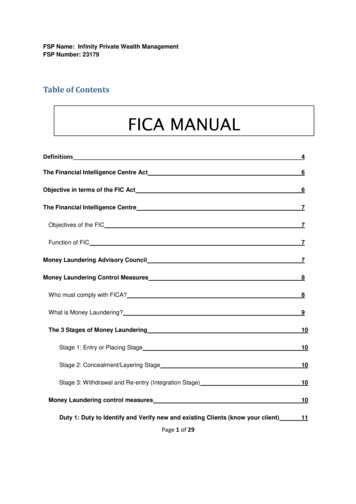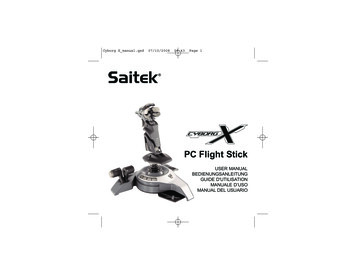
Transcription
Cyborg X manual.qxd07/10/2008Saitek09:43Page 1 PC Flight StickUSER MANUALBEDIENUNGSANLEITUNGGUIDE D'UTILISATIONMANUALE D’USOMANUAL DEL USUARIO
Cyborg X manual.qxd07/10/200809:43Page 2SAITEK CYBORG X FLIGHT STICKCongratulations on buying your Saitek Cyborg X Flight Stick - the world's most adjustable PCjoystick.Features Revolutionary stick base opens to create ultra stable platform Handle length increases to fit hand Button positions adjust for greater flexibility Head and stick handle tilts for even greater comfort Includes scroll wheel, perfect for flap or trim control Twin throttle levers for greater control and flexibility Adjustment tool stores securely in base compartment Handle locks to base with secure screw collarPlease note: Do not overtighten the precision adjustment screws when adjusting yourCyborg X Flight StickaRemove the adjustment tool from thecompartment on the stick base.Press the locking switch (a) and move thestick up or down to adjust the height.Setting up your Cyborg X stickcdbAttach the stick handle to the base byinserting it into the base collar andtightening the securing screw.Extend the Cyborg stick’s legs outwards until theyclick into place.2Insert the adjustment tool in the locking nut (b)and turn counter-clockwise. Press the lockingpin (c) in and move the stick forward orbackwards to the required angle. Lock byturning locking nut (b) clockwise.Insert the adjustment tool in the locking nut (d)and turn counter-clockwise to unlock the headmechanism. Move to the required angle andlock by turning the locking nut clockwise.3
Cyborg X manual.qxd07/10/200809:43Page 4efgInsert the adjustment tool in the buttonadjustment nut (e) and turn clockwise or anticlockwise.Turn the adjustment nut clockwise to move thebuttons in direction (f) and anti-clockwise tomove the buttons in direction (g).System compatibilityPC running Windows XP/XP64/Vista (all versions)Software installation for users of Windows XP, XP64 and Vista (all versions)A) Drivers Only1. With your computer switched on, close down any programs that are currently running andinsert the Installation CD into your CD-ROM drive.2. When the Introduction Screen appears, click Install Software to continue. If the CD does notrun automatically, select Start from the Windows Taskbar, then Run and type D:\Setup.exeand click OK - where D:\ is letter of your CD-ROM drive. For Vista users, the screen will askDo you want to run this file? Press Run. A screen will now appear saying A program needsyour permission to continue. Press Continue.3. When the Welcome screen appears, click Next to continue.4. After reading the Disclaimer, select the I accept the terms of the Disclaimer option and clickNext to continue.5. At the Registration screen, select Check this box to register now and follow the on-screeninstructions, or you can choose to select this option later.6. Click on Finish to complete the installation.4B) Drivers and Programming SoftwareFollow points 1 - 6 of the install procedure in A), then at the Software Setup screen, select Installthe SST Programming Software and click Next. For Vista users, the screen will once again ask Doyou want to run this file? Press Run. A screen will now appear saying A program needs yourpermission to continue. Press Continue.In the following Software Setup screen, click Next and follow the on-screen instructions. At thispoint Vista users will be asked to install the Saitek Magic Bus and XP users asked to install theSaitek Magic Mouse, HID-compliant mouse, Saitek Magic Keyboard and HID Keyboard Device(these are what Windows calls the Programming elements of your Saitek controller). Continue toclick on Next and Finish to accept the installation until the Registration screen appears.At the Registration screen, select Check this box to register now and follow the on-screeninstructions, or do not select this option and register later.Upon completion of the installation, you have the option to Run Profile Editor, which will give you aview of the programming environment. If you do not wish to see the Profile Editor at this point, justuncheck the box and click on Finish to complete the installation.Introducing Saitek Smart Technology programming softwareSaitek Smart Technology Programming Software (SST) is the software Saitek supplies to configureyour Saitek controller for enhanced functionality. SST delivers a powerful set of features, allowingyou to program your device with the ultimate configuration for total interaction. Despite a level ofsophistication previously unseen in the market, and because of the Saitek Smart Technologyinside, the software remains simple and intuitive to use.For a complete guide on how to program your Saitek controller, visit the Saitek website atwww.saitek.com or look at the help tab on your programming software menu.Features of Smart Technology programming software: Quick and easy setup in any game Personalize the controller settings for your favorite games Configure your controller with an on-screen 3D model and interface Multiple setup option for each controller - ideal if a controller is used by several people andyou need more than one profile per device Program special moves with sophisticated timing features Special game setups available as 'Profiles' from the Saitek website and on the SmartTechnology CD Download the latest version of Saitek Smart Technology software from the Saitek website5
Cyborg X manual.qxd07/10/200809:43Page 6What is a Profile?A Profile is a custom setup for improved gameplay - consisting of a set of commands that are preassigned to the buttons or axes of your controller. Pre-written Profiles are available on the ProductCompanion Disk that accompanies this device or on the Saitek Website - www.saitek.com. (Pleasecheck the website for new or improved Profiles, which are added regularly).How do I program my controller?After getting to know your controller, you can start creating your own personal Profiles with theSaitek Smart Technology programming software (SST). This software has virtually unlimitedprogramming capabilities and allows you to customize the controller to your exact gaming needs.The Profile Editor allows you to program the buttons on your controller to perform different actionswithin your games - this is especially useful if the game you are using does not have its ownscreen that allows reconfiguring of your buttons.Getting Started1. Double-click on the Saitek Smart Technology icon the install left on your desktop.2. In the Profile Editor, choose the control to which you wish to assign a keyboard command. Youdo this by left-clicking on the control's cell in the control list on the right of the screen.3. With the cursor flashing, type in the key commands and then click on the green tick markwhen complete.4. Repeat this procedure for all the buttons you would like to program and then click File, Save atthe top of the Profile Editor window.5. Give the profile a name (it is recommended you name it after the game for which the profile isintended) and then click Save.6. To enable the profile either click the blue Profile Now icon at the top of the Profile Editor orright-click on the controller icon in your taskbar and select the name of the profile from thepop-up list of options.7. You will notice that when a profile is loaded that the controller icon in your taskbar has a greensquare behind it, indicating that a profile is currently loaded. If you wish to unload a profilesimply right-click on the controller icon and click Clear Profile from the pop-up list of options.If you require more detailed assistance with using the SST Programming Software, click on Help atthe top of the Profile Editor and then Manual.6Important InformationDriver updatesFrom time to time there may be updates to the driver and programming software for this product.You can check for the latest software updates by visiting the Saitek website (www.saitek.com) andclicking on Downloads. A drop down menu will appear. Select Drivers and Software.Technical SupportNearly all the products that are returned to us as faulty are not faulty at all - they have just notbeen installed properly. If you experience any difficulty with this product, please first visit ourwebsite www.saitek.com. The technical support area will provide you with all the information youneed to get the most out of your product and should solve any problems you might have.If you do not have access to the internet, or if the website cannot answer your question, pleasecontact your local Saitek Technical Support Team. We aim to offer quick, comprehensive andthorough technical support to all our users so, before you call, please make sure you have all therelevant information at hand.To find your local Saitek Technical Support Center, please see the separate Technical SupportCenter sheet that came packaged with this product.Information for Customers in the United StatesFCC Compliance and Advisory StatementWarning: Changes or modifications to this unit not expressly approved by the party responsible forcompliance could void the user's authority to operate the equipment.This device complies with Part 15 of the FCC Rules. Operation is subject to the following twoconditions:1 This device may not cause harmful interference, and;2 This device must accept any interference received, including interference that may causeundesired operation.NOTE: This equipment has been tested and found to comply with the limits for a Class B digitaldevice, pursuant to Part 15 of the FCC Rules. These limits are designed to provide reasonableprotection against harmful interference in a residential installation. This equipment generates, usesand can radiate radio frequency energy and, if not installed and used in accordance with theinstructions, may cause harmful interference to radio communications. However, there is noguarantee that interference will not occur in a particular installation. If this equipment does causeharmful interference to radio or television reception, which can be determined by turning theequipment off and on, the user is encouraged to try to correct the interference by one or more ofthe following measures:7
Cyborg X manual.qxd 07/10/200809:43Page 8Reorient or relocate the receiving antenna;Increase the separation between the equipment and receiver;Connect the equipment into an outlet on a circuit different from that to which the receiver isconnected;Consult the dealer or an experienced radio/TV technician for help.Mad Catz, Inc, 7480 Mission Valley Rd, Suite 101, San Diego, CA 92108-4406Canada ICES-003Operation is subject to the following two conditions:1 This device may not cause interference, and;2 This device must accept any interference, including interference that may cause undesiredoperation of the device.This Class B digital apparatus complies with Canadian ICES-003.Cet appareil numérique de la classe B est conforme à la norme NMB-003 du Canada.Conditions of Warranty1 Warranty period is 2 years from date of purchase with proof of purchase submitted.2 Operating instructions must be followed.3 Specifically excludes any damages associated with leakage of batteries.Note: Batteries can leak when left unused in a product for a period of time, so it is advisable toinspect batteries regularly.4 Product must not have been damaged as a result of defacement, misuse, abuse, neglect,accident, destruction or alteration of the serial number, improper electrical voltages or currents,repair, alteration or maintenance by any person or party other than our own service facility oran authorized service center, use or installation of non-Saitek replacement parts in the productor the modification of this product in any way, or the incorporation of this product into any otherproducts, or damage to the product caused by accident, fire, floods, lightning, or acts of God,or any use violative of instructions furnished by Saitek plc.5 Obligations of Saitek shall be limited to repair or replacement with the same or similar unit, atour option. To obtain repairs under this warranty, present the product and proof of purchase(eg, bill or invoice) to the authorized Saitek Technical Support Center (listed on the separatesheet packaged with this product) transportation charges prepaid. Any requirements thatconflict with any state or Federal laws, rules and/or obligations shall not be enforceable in thatparticular territory and Saitek will adhere to those laws, rules, and/or obligations.6 When returning the product for repair, please pack it very carefully, preferably using the87original packaging materials. Please also include an explanatory note.IMPORTANT: To save yourself unnecessary cost and inconvenience, please check carefullythat you have read and followed the instructions in this manual.This warranty is in lieu of all other expressed warranties, obligations or liabilities. ANYIMPLIED WARRANTIES, OBLIGATIONS, OR LIABILITIES, INCLUDING BUT NOT LIMITEDTO THE IMPLIED WARRANTIES OF MERCHANTABILITY AND FITNESS FOR APARTICULAR PURPOSE, SHALL BE LIMITED IN DURATION TO THE DURATION OF THISWRITTEN LIMITED WARRANTY. Some states do not allow limitations on how long an impliedwarranty lasts, so the above limitations may not apply to you. IN NO EVENT SHALL WE BELIABLE FOR ANY SPECIAL OR CONSEQUENTIAL DAMAGES FOR BREACH OF THIS ORANY OTHER WARRANTY, EXPRESS OR IMPLIED, WHATSOEVER. Some states do notallow the exclusion or limitation of special, incidental or consequential damages, so the abovelimitation may not apply to you. This warranty gives you specific legal rights, and you may alsohave other rights which vary from state to state.This symbol on the product or in the instructions means that your electrical andelectronic equipment should be disposed at the end of its life separately from yourhousehold waste. There are separate collection systems for recycling in the EU.For more information, please contact the local authority or your retailer where youpurchased the product.9
Cyborg X manual.qxd07/10/200809:43Page 10SAITEK CYBORG X FLIGHT STICKHerzlichen Glückwunsch zum Kauf Ihres Saitek Cyborg X Flight Stick, dem anpassungsfähigstenPC-Joystick der Welt.Eigenschaften Die revolutionäre Basis des Stick entfaltet sich, um eine extrem stabile Plattform anzubieten Die Grifflänge lässt sich zur besseren Anpassung an die Hand vergrößern Die Knopfpositionen lassen sich für eine größere Flexibilität anpassen Kopf und Griff des Stick kippen für besseren Komfort Schließt Scroll-Rad ein, ideal für Klappen- oder Trimmsteuerung Doppel-Fahrtregler für bessere Kontrolle und Flexibilität Einstellwerkzeug lässt sich sicher in einem Fach in der Basis verstauen Griff wird mittels sicherer Schraubmanschette mit der Basis verriegeltBitte beachten Sie, dass Sie bei der Feinabstimmung des Cyborg X Flight Sticks dieEinstellschrauben nicht überdrehen.Einrichtung Ihres Cyborg X StickaNehmen Sie das Einstellwerkzeug aus demFach der Basis des Stick.Drücken Sie den Verriegelungsschalter (a) undbewegen Sie den Stick auf- oder abwärts, umdie Höhe einzustellen.cdbVerbinden Sie den Griff des Stick mit derBasis, indem Sie ihn in die Manschette derBasis einführen und dieSicherungsschraube anziehen.Ziehen Sie die Beine des Cyborg Stick nach außen,bis sie einrasten.10Setzen Sie das Einstellwerkzeug in dieSperrmutter (b) und drehen entgegen demUhrzeigersinn. Drücken Sie den Sperrstift (c) einund bewegen den Stick in den gewünschtenWinkel vor oder zurück. Verriegeln Sie ihn durchDrehen der Sperrmutter (b) im Uhrzeigersinn.11Setzen Sie das Einstellwerkzeug in dieSperrmutter (d) und drehen sie entgegen demUhrzeigersinn, um den Kopfmechanismus zulösen. Bewegen Sie ihn in den gewünschtenWinkel und verriegeln ihn, indem Sie dieSperrmutter im Uhrzeigersinn drehen.
Cyborg X manual.qxd07/10/200809:43Page 128.efgSetzen Sie das Einstellwerkzeug in dieEinstellmutter des Knopfs (e) und drehen sieim oder entgegen dem Uhrzeigersinn.Drehen Sie die Einstellmutter imUhrzeigersinn, um die Knöpfe in Richtung (f)und entgegen dem Uhrzeigersinn, um dieKnöpfe in Richtung (g) zu bewegen.Installation unter Windows XP, XP64 und VistaA) Basisinstallation (nur Treiber)1. Schalten Sie Ihren PC ein, und schließen Sie alle laufenden Programme. Legen Sie die SaitekSmart Technology CD in Ihr CD-ROM-Laufwerk.2. Im Begrüßungsbildschirm klicken Sie bitte auf Software installieren, um fortzufahren. Wenn dieCD nicht automatisch startet, wählen Sie bitte Start in der Windows Menüleiste, dannAusführen und hier geben Sie D:\Setup.exe (ohne Anführungszeichen) ein und klicken Sie OK.Falls D:\ nicht der Laufwerksbuchstabe Ihres CD Laufwerks ist ändern Sie diesenentsprechend.3. Im Willkommen-Fenster, klicken Sie auf Weiter, um mit der Installation zu beginnen.4. Haben Sie den Haftungsausschluss gelesen, akzeptieren Sie diesen und klicken Weiter.5. In der Treiberinstallationsanzeige verbinden Sie, sofern Sie das noch nicht gemacht haben,das USB-Kabel mit einem der USB-Ports des Computers und klicken Sie auf Weiter.6. Klicken Sie in den folgenden Fenstern auf Weiter, um die Installation fortzusetzen. NachdemSie im Fenster Treiber-Installation auf Weiter klicken, können Sie Ihren Controller testen.7. Wenn das Saitek Controller Fenster erscheint, probieren Sie bitte alle Knöpfe und Achsen aus,um zu sehen, ob Ihr Pad ordnungsgemäß funktioniert. Nach dem Test klicken Sie bitte auf OK.12Im Fenster Software Setup wählen Sie bitte SST Programmier-Software NICHT installierenund klicken Sie auf Weiter. Sie können die SST Programmier-Software zu einem späterenZeitpunkt nachträglich installieren. Führen Sie hierzu die Schritte wie im folgenden AbschnittB) beschrieben aus.9. Im Fenster Registrieren wählen Sie bitte "Markieren Sie dieses Feld, um sich zu registrieren"und folgen Sie den Bildschirmanweisungen. Wenn Sie sich später registrieren möchten, dannmarkieren Sie dieses Feld nicht.10. Um die Installation zu beenden, klicken Sie auf Fertig stellen. Ihr Saitek Controller ist nunspielbereit!B) Komplette Installation (Treiber und Programmier-Software)1. Führen Sie die oberen Schritte 1-7 aus bis das Fenster zur Einrichtung derProgrammiersoftware erscheint. Wählen Sie hier die Option für fortgeschrittene Spieler undklicken Sie Weiter.2. Im Fenster Treiber klicken Sie auf Update und folgen den Anweisungen. Jetzt werden Siegefragt, ob Sie Funktionen wie Saitek Magic Mouse oder Saitek Magic Keyboard installierenwollen (dies sind XP-Namen für einige Funktionen Ihres Controllers). Bestätigen Sie mit Weiterbis Sie mit Fertigstellen die Installation abschliessen. Sie erhalten die Meldung, dass dieInstallation erfolgreich abgeschlossen wurde.3. Im Fenster Registrieren wählen Sie bitte "Markieren Sie dieses Feld, um sich zu registrieren"und folgen sie den Bildschirmanweisungen. Wenn Sie sich später registrieren möchten, dannmarkieren Sie dieses Feld nicht.4. Nach Abschluss der Installation können Sie sofort den Profileditor starten - heisst dieProgrammierung beginnen. Entscheiden Sie sich dafür, nicht sofort zu programmieren, klickenSie auf Fertigstellen, um dies zu übergehen. Ihr Saitek Controller ist spielbereit.Wie Sie Ihren Saitek Controller mit der Saitek Smart Technology Software programmierenEinführung in die ProgrammiersoftwareSaitek Smart Technology (SST) ist eine Software, mit der Sie Ihren Saitek Controller unabhängigvon den Einstellmöglichkeiten in Spielen an Ihre eigenen Bedürfnisse anpassen können. Die SSTbeinhaltet eine Vielzahl von Funktionen, um Ihr Eingabegerät mit einer persönlichen Konfigurationzu versehen um maximalen Spielgenuss zu erreichen. Obwohl die SST sehr viele Möglichkeitenbietet, bleibt Sie dennoch einfach und intuitiv zu benutzen.Die komplette Anleitung zur Programmierung Ihres Saitek Controllers, finden Sie auf der SaitekHomepage unter www.saitek.de.13
Cyborg X manual.qxd07/10/200809:43Page 14Eigenschaften der Saitek Smart Technology Programmiersoftware: Schnelle und leichte Konfiguration für jedes Spiel Passt den Cont
Button positions adjust for greater flexibility . Saitek Magic Mouse, HID-compliant mouse, Saitek Magic Keyboard and HID Keyboard Device . In the Profile Editor, choose the control to which you wish to assign a keyboard command. You do this by left-clicking on the control's cell in the cont