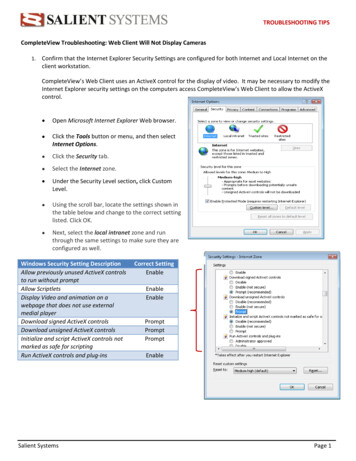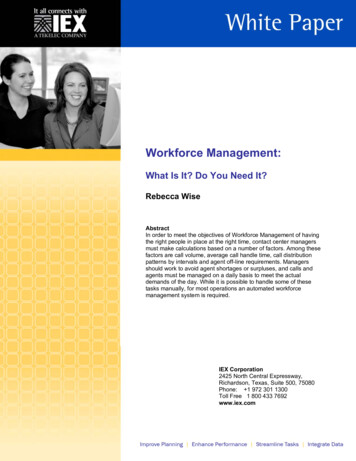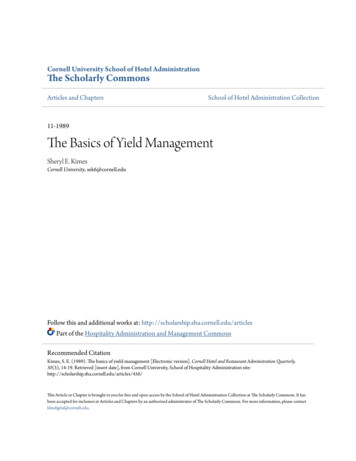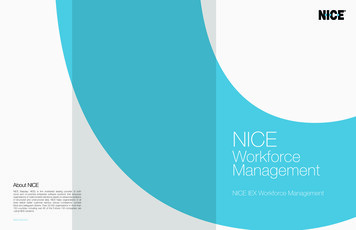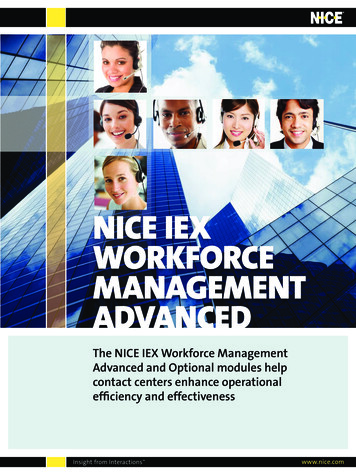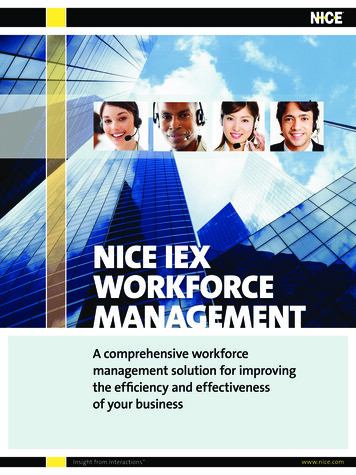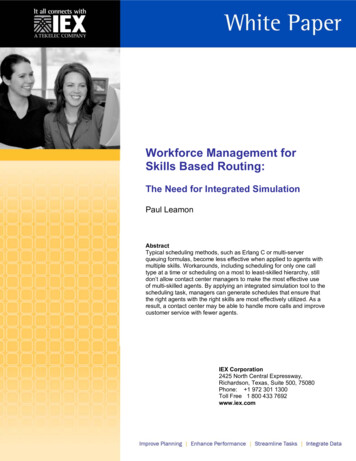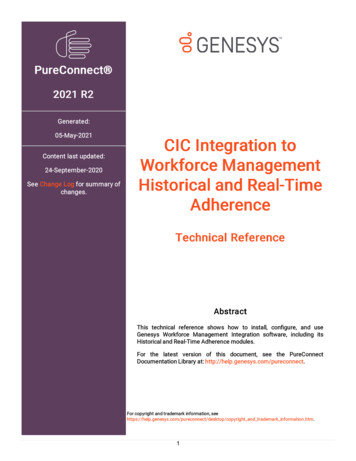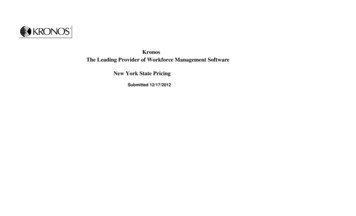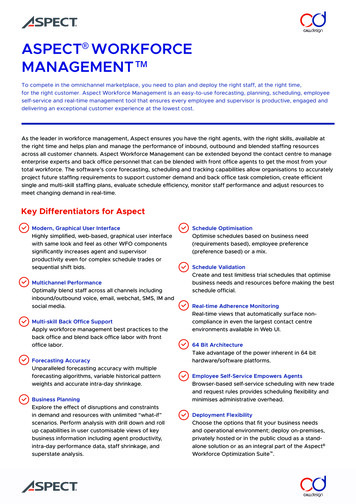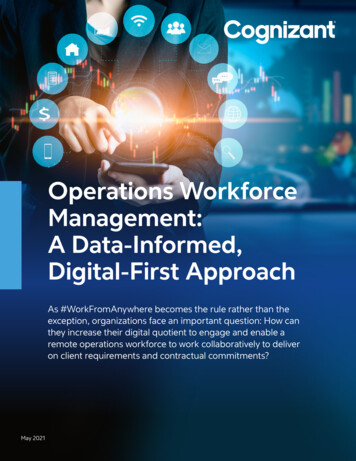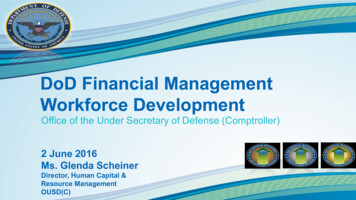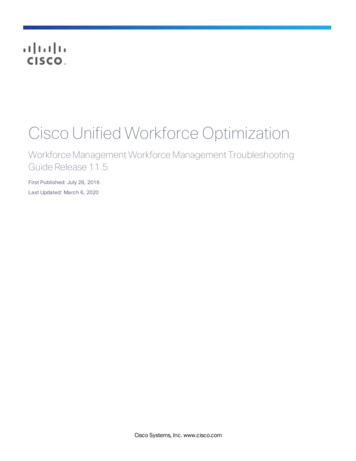
Transcription
Cisco Unified Workforce OptimizationWorkforce Management Workforce Management TroubleshootingGuide Release 11.5First Published: July 28, 2016Last Updated: March 6, 2020Cisco Systems, Inc. www.cisco.com
THE SPECIFICATIONS AND INFORMATION REGARDING THE PRODUCTS IN THIS MANUAL ARE SUBJECT TO CHANGEWITHOUT NOTICE. ALL STATEMENTS, INFORMATION, AND RECOMMENDATIONS IN THIS MANUAL ARE BELIEVED TOBE ACCURATE BUT ARE PRESENTED WITHOUT WARRANTY OF ANY KIND, EXPRESS OR IMPLIED. USERS MUST TAKEFULL RESPONSIBILITY FOR THEIR APPLICATION OF ANY PRODUCTS.THE SOFTWARE LICENSE AND LIMITED WARRANTY FOR THE ACCOMPANYING PRODUCT ARE SET FORTH IN THEINFORMATION PACKET THAT SHIPPED WITH THE PRODUCT AND ARE INCORPORATED HEREIN BY THISREFERENCE. IF YOU ARE UNABLE TO LOCATE THE SOFTWARE LICENSE OR LIMITED WARRANTY, CONTACT YOURCISCO REPRESENTATIVE FOR A COPY.The Cisco implementation of TCP header compression is an adaptation of a program developed by the University ofCalifornia, Berkeley (UCB) as part of UCB’s public domain version of the UNIX operating system. All rights reserved.Copyright 1981, Regents of the University of California.NOTWITHSTANDING ANY OTHER WARRANTY HEREIN, ALL DOCUMENT FILES AND SOFTWARE OF THESE SUPPLIERSARE PROVIDED “AS IS” WITH ALL FAULTS. CISCO AND THE ABOVE-NAMED SUPPLIERS DISCLAIM ALL WARRANTIES,EXPRESSED OR IMPLIED, INCLUDING, WITHOUT LIMITATION, THOSE OF MERCHANTABILITY, FITNESS FOR APARTICULAR PURPOSE AND NONINFRINGEMENT OR ARISING FROM A COURSE OF DEALING, USAGE, OR TRADEPRACTICE.IN NO EVENT SHALL CISCO OR ITS SUPPLIERS BE LIABLE FOR ANY INDIRECT, SPECIAL, CONSEQUENTIAL, ORINCIDENTAL DAMAGES, INCLUDING, WITHOUT LIMITATION, LOST PROFITS OR LOSS OR DAMAGE TO DATA ARISINGOUT OF THE USE OR INABILITY TO USE THIS MANUAL, EVEN IF CISCO OR ITS SUPPLIERS HAVE BEEN ADVISED OFTHE POSSIBILITY OF SUCH DAMAGES.Cisco and the Cisco logo are trademarks or registered trademarks of Cisco and/or its affiliates in the U.S. and othercountries. To view a list of Cisco trademarks, go to this URL: www.cisco.com/go/trademarks. Third-party trademarksmentioned are the property of their respective owners. The use of the word partner does not imply a partnershiprelationship between Cisco and any other company. (1110R)Any Internet Protocol (IP) addresses and phone numbers used in this document are not intended to be actualaddresses and phone numbers. Any examples, command display output, network topology diagrams, and otherfigures included in the document are shown for illustrative purposes only. Any use of actual IP addresses or phonenumbers in illustrative content is unintentional and coincidental.Workforce Management Troubleshooting Guide 2016, 2020 Cisco Systems, Inc. All rights reserved.2
ContentsIntroduction7WFM Services9Service Failure EffectsWFM Database911WFM Application Failover11ACD Failover11SQL Server Maintenance Recommendations11Backing Up and Restoring the WFM Database12Backing Up the WFM Database12Restoring the WFM Database12Defragmenting the System Hard Disk and the WFM Database13Defragmenting the WFM Database Server13Defragmenting the WFM Database Indexes13Logs and Debugging15Log Message Formats15Configuration Files16Enabling Debugging18Enabling Debugging in CFG Files19Enabling Debugging in PROPERTIES Files19Enabling Debugging in log4j Files19Enabling Debugging in CAL Files20Disabling Debugging20Disabling Debugging in CFG Files20Disabling Debugging in PROPERTIES Files20Disabling Debugging in log4j Files21Disabling Logging and Debugging in CAL Files21Error Messages233
TroubleshootingDiagnostic Procedures42525Basic Checks25Blocked Ports Check25CPU Check26Keystore Check26Verify the Self-signed WFM Certificate26Rebuild the WFM Keystore27Memory Check28Network Check28SQL Server Check29Version Check31Administration Problems and Solutions32Capture Service Problems and Solutions35All ACDs35Cisco Unified Contact Center Express ACD35Compile Service Problems and Solutions37Forecast Service Problems and Solutions38Distributions38Forecasts39iCalendar Problems and Solutions41Installation Problems and Solutions43MANA Service Problems and Solutions43Optimize Lunches and Breaks47Postinstall Problems and Solutions50WFM Database50WFM Keystore51ACD Connection51
WFM AuthenticationProduct Adapter Service Problems and Solutions5559Service59Authentication and Authorization60HRMS60Reporting Problems and Solutions62RTE Service Problems and Solutions64General Problems64Database Problems64Configuration Problems65Cisco Unified CCE and Unified CCX Problems65Schedule Service Problems and Solutions67Schedule Requests67Multiskill Groups71Service Queues72Agents76Work Conditions80Exceptions83Projects84Min Max Hours Condition85Dynamic Availability86Sync Service Problems and Solutions89User Interface Problems and Solutions905
IntroductionThis document provides basic troubleshooting information for Cisco Workforce Management (WFM).The troubleshooting information in this document includes:nHow to locate each service’s configuration, log, and debug files.nHow to implement logging, which you can use to monitor your Workforce Managementenvironment and troubleshoot issues.nHow to recognize and resolve some of the most common error conditions.7
WFM ServicesA WFM system contains the following services:Installation GroupComponentsCapture ServicesWFM Capture serviceCompile ServicesWFM Compile serviceiCalendar ServicesWFM iCalendar serviceProcess ServicesWFM Forecast serviceWFM Request serviceWFM Schedule serviceTransaction ServicesWFM Real Time Engine (RTE) serviceWFM Adherence Conformance Calculator (ACC) serviceWFM Jetty serviceWFM MANA serviceWFM Product Adapter serviceWFM Sync serviceSee the Workforce Management Installation Guide for information on configuration, hardware, andthird-party software requirements.Service Failure EffectsThe following table describes the primary symptoms that appear when a WFM service fails to start.Note: The effects listed do not identify what happens when a service crashes.ServiceEffect of FailureACC serviceHistorical adherence and conformance data does not appear inreports.Capture serviceHistorical data cannot be retrieved from synchronized ACDsand GIS files.9
WFM ServicesService10Effect of FailureCompile serviceHistorical data cannot be compiled by day, week, month, oryear.iCalendar serviceSchedule data cannot be retrieved.Forecast serviceDistribution/forecast requests cannot be run.Request serviceShift budget analysis requests cannot be run.RTE serviceAdherence module cannot receive agent state changes.Schedule serviceSchedule requests cannot be run.Sync serviceAgent, team, and service queue information is not automaticallysynchronized with the Unified CCE or Unified CCX ACD.Jetty serviceUsers are unable to log in to WFM.Product Adapter serviceData is not rendered to Unified Workforce Optimization.Mana serviceFailure notifications are not received.
WFM DatabaseWFM Application FailoverThere is no solution-level automated failover or autorecovery for the WFM database in theWFM application.Best Practices: It is recommended that you back up the WFM database daily using the SQLServer backup utility.ACD FailoverWFM automatically connects to a secondary Cisco Unified CCE/CCX database (if a secondary ACDexists and is configured in Postinstall) when the primary ACD fails.Failover in non-Unified CCE/CCX environments is handled at the ACD’s end. Since in theseenvironments, ACD information is sent to WFM as text files at regular intervals, either the primary orsecondary ACD can generate those files.SQL Server Maintenance RecommendationsSQL Server requires regular maintenance to ensure peak performance. You can automate themaintenance task and schedule it for once a week during off-peak hours.The common database maintenance tasks include:nChecking data integrity. This task checks the structural integrity of the data and verifiesthe database is not corrupt.nReorganizing/rebuilding indexes. This task defragments the database indexes. Index fragmentation can cause performance issues. Indexes should be rebuilt using the Offlineoption in a non-Enterprise version of SQL Server.nUpdating statistics. This task performs sampling of the data in the database to optimizetables and indexes so they can be used more efficiently, thus increasing performance forthe distribution of data in the tables.nBacking up and managing log files. Regular database and transaction log backups arerecommended along with truncating/shrinking the transaction logs to free up disk spaceand gain efficiency.11
WFM DatabaseBacking Up and Restoring the WFM DatabaseThis section describes how to back up and restore the WFM database using Microsoft SQL Servermanagement tools.Note: WFM supports the backup and restore only of the current version, not from one versionto the next.Note: If Cisco Security Agent (CSA) is running on your WFM server, shut CSA down before youback up the WFM database. The backup might fail if CSA is running while you use the SQLServer backup utilities.Use the Backup and Restore features available in the Microsoft SQL Server Management Studio toback up and restore WFM databases.Note: After you back up the WFM database, it is advisable to copy the backup files to anotherlocation for safekeeping.Backing Up the WFM DatabaseFollow these steps to back up the WFM database.To back up the WFM database:1. On the server that hosts the WFM database, launch and log in to Microsoft SQL Server Management Studio.2. Right-click the database name (CWFM) under the Databases node. A menu appears.3. Choose Tasks Back Up. The Back Up Database-CWFM window appears.4. Complete the fields and click OK.Restoring the WFM DatabaseFollow these steps to restore the WFM database.To restore the WFM database:1. Close Unified Workforce Optimization.2. In the Windows Services utility, stop all the WFM services.3. On the server that hosts the WFM database, launch and log in to Microsoft SQL Server Management Studio.4. Right-click the database name (CWFM) under the Databases node. A menu appears.12
WFM Database5. Choose Tasks Restore Database. The Restore Database - CWFM window appears.6. Complete the fields and click OK.7. Restart all the WFM services.Defragmenting the System Hard Disk and the WFMDatabaseWhen WFM starts responding slowly and tasks take longer than normal to perform, it is time todefragment the WFM system hard disk and the WFM database.Defragmenting the WFM Database ServerUse the administrative tools on the database server to defragment the server. Consult the OSdocumentation for details on defragmenting the disk.Defragmenting the WFM Database IndexesThe data in the WFM database can often become highly fragmented after prolonged use. Rebuildingthe database indexes will reorganize the data into a more efficient structure and can improve theperformance of the system.To defragment the indices of WFM database:1. Log on to the WFM system as an administrator.2. On the SQL Server computer, start Microsoft SQL Server Management Studio and log in.The Microsoft SQL Server Management Studio window appears.3. In the navigation pane, under the Databases node, right-click the database name (CWFM)and select Reports Standard Reports Index Physical Statistics from the menu.4. The Index Physical Statistics report will tell you which indexes need to be rebuilt or reorganized. Consult the SQL Server Management Studio documentation for instructions onhow to do this.5. You can also run a query to find out how much each index is fragmented and use that as aguide for rebuilding/reorganizing indexes. The query is as follows:SELECT sn.name as schemaName, so.name as TableName, si.name As IndexName,si.type desc, index depth, index level,avg fragmentation in percent, fragment count,avg fragment size in pages, page count,avg page space used in percentFROM sys.dm db index physical stats(DB ID(), NULL, NULL, NULL, 'LIMITED') As phystat13
WFM DatabaseJOIN sys.objects so ON phystat.object id so.object idJOIN sys.indexes si ON so.object id si.object idJOIN sys.schemas sn on so.schema id sn.schema idAND phystat.index id si.index idWHERE so.type 'U'ORDER BY avg fragmentation in percent desc, TableName, IndexNameThe fragmentation should ideally be 0 for all tables. High levels of fragmentation will cause an extremeamount of delay when data from the table is requested. Another key indicator for WFM performance isthe fragmentation level plus the page count. A table can have significant fragmentation, but if it has alow page count, then the effects of fragmentation might or might not be noticed.14
Logs and DebuggingApplications and services use logging to report status and problems. Each application and servicecreates two files:nLog files (files with the LOG file extension) contain status messages and, if problemsoccur, warning and other error messages. All messages in log files are identified by anerror code. See for more information on error codes.nDebugging files (files with the DBG file extension) are empty when debugging is notenabled. When debugging is enabled (the default setting), the files contain diagnosticinformation that can help resolve issues.Log and debugging files are located in the C:\Program Files (x86)\Cisco\WFO WFM\log folder on theclient or server computer.By default, logging is enabled.The default configuration settings limit each debugging file to a maximum of 10 MB and 20 rolling filesfor WFM services and 5 MB and 5 rolling files for applications. Configuration files are located in theC:\Program Files (x86)\Cisco\WFO WFM\config folder on the client or server computer.Example: When a service’s debug file reaches 10 MB, it is closed and renamed, and a new fileis started.Configuration files with the CFG extension produce logs using this numbering scheme: name 0001.log is created and filled. name 0002.log is created when the first file is full. name 0001.log is cleared and reused when name 0002.log is full. name 0002.log is cleared and reused when name 0001.log is full.And so on.Files with the PROPERTIES extension produce logs using this numbering scheme: name .log is always the file currently being filled. name .log.1 is the most recent filled file.Debugging logs follow these same numbering schemes, but use the DBG file extension instead of theLOG file extension.Log Message FormatsThe following are the formats used by the various log and debug file messages and an example of thatformat.15
Logs and DebuggingMessage TypeFormat / ExampleC and Java log files timestamp level error code error text 2015-2-10 12:44:17,703 INFO WMP10000 Starting WFM Post InstallC debug files timestamp [ thread ID ] level text 2015-02-12 10:10:21:015 DEBUG [0xfac] corbaInitialize:: Server portis 59011 Java debug files timestamp level [ thread name ] class:line text 2015-04-07 15:40:31.954 STACK [Th2] Init#:run:113ClaimException Java log4j log files timestamp [ thread name ] level [LINE- number ][ class:method ] text 2015-04-07 14:54:00,067 [Th2] INFO [LINE-1534] [Init:un] Started.Configuration FilesEach application and service has an associated configuration file that controls logging and debugging(among other things). These files can be edited in a text editor to change the logging and debuggingparameters.Configuration files are located in the \Cisco\WFO WFM\config folder on the client or servercomputer.Log and debug files are located in the \Cisco\WFO WFM\log folder on the client or server computer.Caution: Edit configuration files only as described in this section. Improper changes can resultin logging and/or program failure, including the possible loss of data. You might want to make asafety backup of any file you edit before you make changes to it.The WFM configuration and log files are listed in the following table.ApplicationACC service16Configuration Filewfm acc logger.propertiesLog/Debug FileWFM ACCnnnn.logWFM ACCnnnn.dbg
Logs and DebuggingApplicationCaptureserviceConfiguration Filewfmcapture.propertiesLog/Debug Filewfmcapturennnn.logwfmcapturennnn.dbgThese files include product, version, and buildinformation in the sGIS API toolP dbgC1Surrogate.propertiesjetty-request-YYYY MM aservicemanaservice.properties .logmanannnn.logThese files include product, version, and buildinformation in the header.Requestservicewfm request logger.propertieswfmrequestnnnn.dbgRTE er.cfgSyncServernnnn.logSync servicewfmrequestnnnn.log17
Logs and DebuggingEnabling DebuggingBy default, debugging is enabled. When debugging is enabled, keep in mind that the more detail thedebugging threshold provides, the slower the performance of your PC and the bigger the size of thedebug file (the maximum size of the file is determined by the configured limit). High debuggingthresholds might also affect the performance of other applications running on your PC.There are four types of configuration files, each with a different extension:nCFG filesnPROPERTIES fileslnlog4j filesnCAL filesEach type of file uses a different syntax to enable debugging. The procedures below describe thesteps that must be followed for each type of file.Important: Disable debugging when it is no longer needed.The available debugging thresholds are displayed in the following table.Note: Not all thresholds can be used in all configuration files. See the procedures below forwhich thresholds can be used in particular files.Threshold18DescriptionInfoTracks significant events during the normal life cycle of the application.Information messages are not errors and require no corrective action.This information can be useful when troubleshooting. It also can be usedas historical status information.DebugUsually sufficient for diagnosing a problem. Will not affect system performance.CallTracks function entry and exit.TraceProvides a large amount of diagnostic information. May affect system performance.StackProvides only stack traces, which give more debugging information whenerrors and warnings occur.DumpProvides a very large amount of detailed diagnostic information. Likely toaffect system performance.OffTurns off debugging.
Logs and DebuggingEnabling Debugging in CFG Files1. In a text editor, open the desired configuration file.2. Under the section headed [Debug Log], locate the line that starts with:Threshold threshold 3. Replace threshold with DEBUG, CALL, TRACE, DUMP, or OFF. The line might already existor you might have to add a new line.4. Save the configuration file.The change takes effect immediately. You do not have to restart the application or service.Enabling Debugging in PROPERTIES Files1. In a text editor, open the desired configuration file.2. Locate the line that starts with:log4j.rootLogger threshold #com.cisco 3. Replace threshold with DEBUG, TRACE, STACK, or DUMP.4. Locate the line that starts with:log4j.appender.DBG.Threshold threshold #com.cisco 5. Replace threshold with the same value you used in Step 2.6. Save the configuration file.The change takes effect according to the splk4j.watch.check setting (by default, within 90seconds). You do not have to restart the application or service.Enabling Debugging in log4j Files1. In a text editor, open the desired configuration file.2. Locate the line that starts with:log4j.rootLogger threshold 3. Replace threshold with DEBUG or TRACE.4. Save the configuration file.Restart the application or service for the new setting to go into effect.19
Logs and DebuggingEnabling Debugging in CAL Files1. In a tex
Contents Introduction 7 WFMServices 9 ServiceFailureEffects 9 WFM Database 11 WFM ApplicationFailover