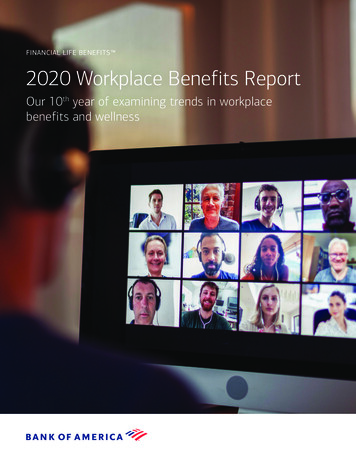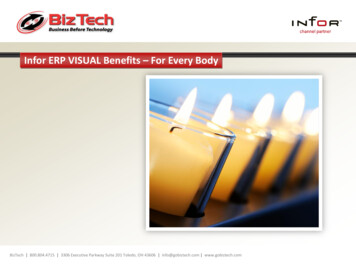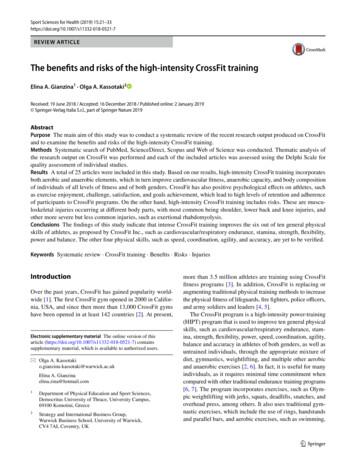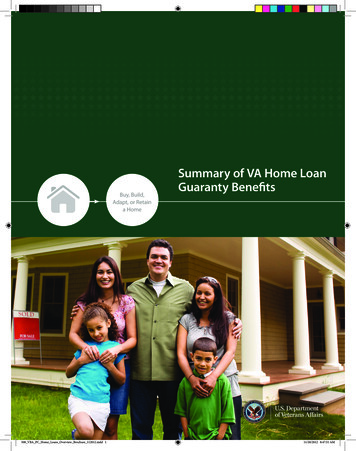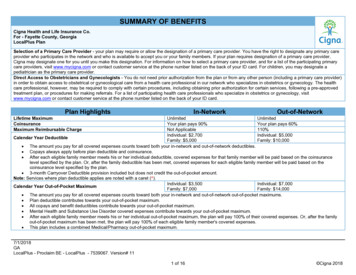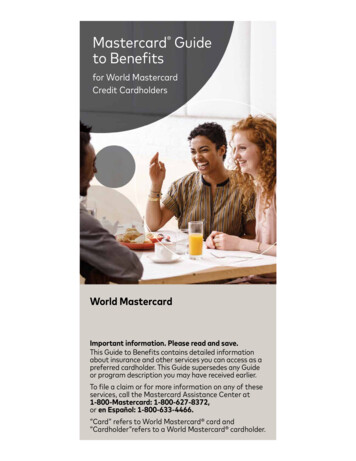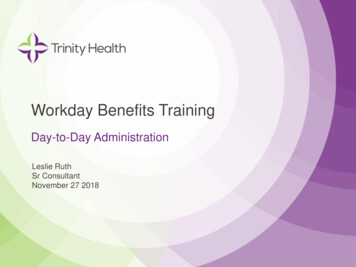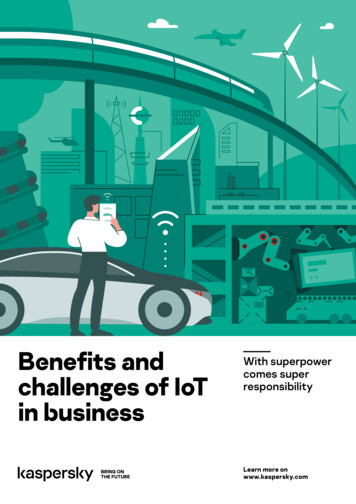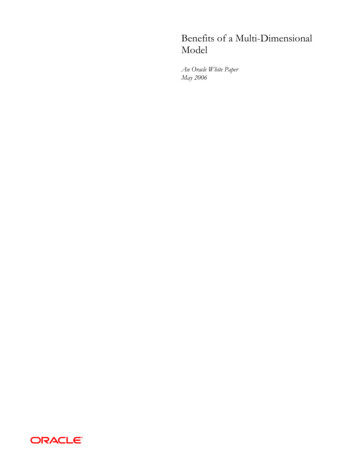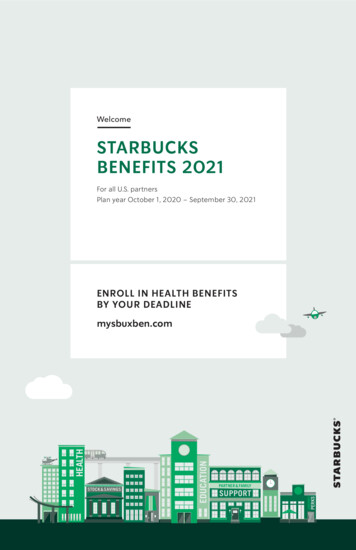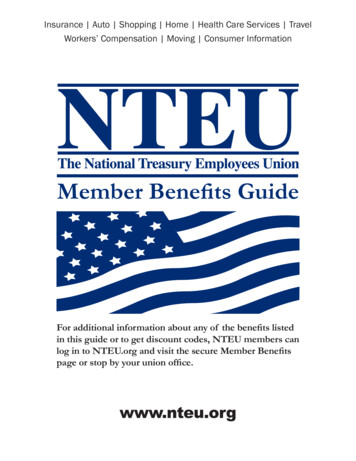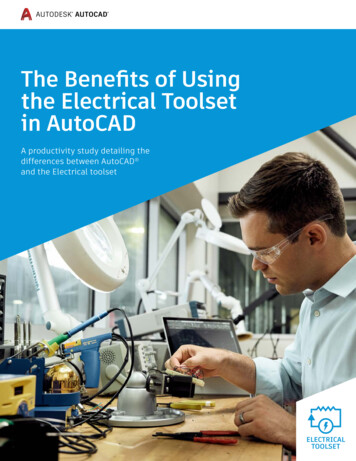
Transcription
The Benefits of Usingthe Electrical Toolsetin AutoCADA productivity study detailing thedifferences between AutoCAD and the Electrical toolset
Built specifically to create and modify electricalcontrol designs, the Electrical toolset (previouslyreferred to as AutoCAD Electrical) is now included aspart of the AutoCAD including specialized toolsetsoffering. Purpose-built electrical design toolsthat help eliminate errors and provide accurateinformation to manufacturing allow more timefor design and engineering. This study details theproductivity gains that users may experience whenusing AutoCAD with the Electrical toolset rather thanjust basic AutoCAD.*THE BENEFITS OF USING THE ELECTRICAL TOOLSET IN AUTOCAD 2
ExecutiveSummaryDesigned by Autodesk andcommissioned to an independentconsultant, this study explores tencommon design challenges and showsdirect comparisons of the time andeffort required to accomplish eachspecific task with basic AutoCAD andAutoCAD with the Electrical toolset.The same tasks were completed upto 95%* faster on average using theElectrical toolset (depending on userexpertise level with the Electricaltoolset software and based onexperience and training).THE BENEFITS OF USING THE ELECTRICAL TOOLSET IN AUTOCAD 3
Key FindingsUsing the Electrical toolset:Creating new designs was 84% faster.Editing existing designs was 77% faster.Risk of errors was greatly reduced because of a 67% reduction in numberof commands used.THE BENEFITS OF USING THE ELECTRICAL TOOLSET IN AUTOCAD 4
The StudyThis study explores ten common design challengesand shows direct comparisons of the time andeffort required to accomplish each specific task inbasic AutoCAD versus with the Electrical toolset.*The same tasks were completed up to 95% faster on average using the Electrical toolset.*The performance results in this paper were achieved by one expert-level user usingboth basic AutoCAD and AutoCAD with the Electrical toolset. This user conductedthe comparative tests on the same sample Electrical toolset drawings in thesame project. The tasks are comprehensive in nature. For each task, the numberof commands used, number of times each command was accessed, and the totaltime it took to complete each task using both basic AutoCAD and AutoCAD with theElectrical toolset are documented in each case.It was assumed during the study that all symbols and title blocks needed in basicAutoCAD for the design process were local to the document. Searching time issubjective and the methodologies allowed for the quick placement of requiredblocks in the shortest amount of time possible.THE BENEFITS OF USING THE ELECTRICAL TOOLSET IN AUTOCAD 5
DESIGN TASK 1Comprehensive symbol librariesThe Electrical toolset comes with more than 2,000standards-based schematic symbols. A simple,icon-menu-driven system for inserting electrical,pneumatic, hydraulic, and P&ID devices is provided,allowing you to quickly build standards-based controldesigns with a simple pick-and-place workflow.These are smart symbols in many ways, one of which isthat wiring automatically breaks and connects to them.In this task, two Normally Open (NO) limit switcheswill be inserted into an existing electrical schematicnext to two relay coil symbols that are tied into aconveyor start motor circuit. The task is to add twomore interlock symbols to the already existing circuit,utilizing the Icon Menu in the Electrical toolset.Steps: Insert limit switch contact into an existing wireAdd new wire numbers and switch numbers as requiredComprehensive symbol librariesAutoCADElectrical toolsetNumber of commands utilized41Number of times commands accessed82Number of user picks and clicks48101:500:16Total time to complete taskTime savings with the Electrical toolset85%(Figures shown in minutes and seconds)THE BENEFITS OF USING THE ELECTRICAL TOOLSET IN AUTOCAD 6
DESIGN TASK 1Comprehensive symbol librariesAdvantages:The Electrical toolset provides smart schematic symbols (not just regularAutoCAD blocks) that align with the wires in the schematic drawingand renumber where applicable. In basic AutoCAD, the blocks had to bemoved and rotated to align with the wires, and wire numbers needed tobe moved manually. The Icon Menu provides an extensive library of component symbolsthat are easy to use, colorful, and customizable Inserted component symbols automatically align with any underlying wire When an electrical drawing created in the Electrical toolset is openedin basic AutoCAD, Blocks palette with block libraries functionality canbe utilized. However, the Icon Menu is the preferred workflow in theElectrical toolset as it provides much greater time savings.Existing wiring automatically breaks and reconnects to symbolsNew, unique wire number assignments automatically generate forsplit wire piecesTHE BENEFITS OF USING THE ELECTRICAL TOOLSET IN AUTOCAD 7
DESIGN TASK 2Automatic wire numberingand component taggingThe Electrical toolset automatically places sequentialor reference-based numbers on all wires andcomponents based on the chosen configuration.The Electrical toolset can also determine if aninserted wire will “bump” into anything andautomatically searches laterally along the wire for aclear spot to place the wire number. If no clear spotis found, the Electrical toolset will find a spot awayfrom the wire and draw a leader back to the wire.In this task, the circuit needs to be updated to reflecta numbering scheme change for an existing design.The task is to completely retag the drawing withunique reference numbers, component tags,and wire numbers.Steps: Change starting ladder reference numbersRe-tag all schematic symbols based upon the new line reference numbersReassign wire numbers sequentially, starting with the wire number tagsAutomatic wire numbering & component taggingAutoCADElectrical toolsetNumber of commands utilized23Number of times commands accessed173Number of user picks and clicks91141:500:20Total time to complete taskTime savings with the Electrical toolset82%(Figures shown in minutes and seconds)THE BENEFITS OF USING THE ELECTRICAL TOOLSET IN AUTOCAD 8
DESIGN TASK 2Automatic wire numbering and component taggingAdvantages:The Electrical toolset can save vast amounts of tedious editing time thatwould be needed in AutoCAD, and it provides additional options over basicAutoCAD software for schematic numbering. The next unused wire number is determined automatically, even acrossdozens of drawings New, unique component tags/IDs are automatically generated andappropriate to component type Automatic component and wire number tags can be reference-basedor sequential Wire numbering and component tagging can be applied eitherdrawing- or project-wideTHE BENEFITS OF USING THE ELECTRICAL TOOLSET IN AUTOCAD 9
DESIGN TASK 3Real-time error checkingThe Electrical toolset includes real-time errorchecking to help you avoid errors during the designprocess. It compares any requested changes withthe current project and alerts you to duplicatedschematic component reference designations,wire numbers, and more.The task, in this case, demonstrates automaticcontact pin assignment and contact count checkingwhen linking child relay contact symbols to parentrelay coil symbols, assigning the next available setof contact pin numbers based upon the catalognumber assignment.Steps: Using a relay coil that has a catalog assignmentthat corresponds to having four child contacts.Scanning the project to find instances of childcontacts in other views on other drawings. Relating other child contacts, located on anotherproject drawing, back to the relay coil Assigning the next available contact pin numberpairs based on the coil’s catalog number assignmentReal-time error checkingAutoCADElectrical toolsetNumber of commands utilized22Number of times commands accessed53Number of user picks and clicks11418Total time to complete task2:150:23Time savings with the Electrical toolset83%(Figures shown in minutes and seconds)Advantages:The Electrical toolset provides the following advantages for real-timeerror checking: Automatically finds the next available pin pair for each child contact Alerts when the maximum contact count is exceeded on any smart componentPulls in a simple pick from a ‘parent’ list, tag/ID, and description andassigns cross-referencesAvoids costly errorsTHE BENEFITS OF USING THE ELECTRICAL TOOLSET IN AUTOCAD 10
DESIGN TASK 4Real-time coil and contactcross-referencingThe Electrical toolset sets up parent/child relationships betweencomponent symbols, even if they are on different project drawings.It also keeps track of how many contacts are assigned and alerts userswhen the limits are exceeded. The task is to tie a relay contact to a relaycoil when the coil is on a different drawing and to show the appropriatebi-direction, cross-reference annotation in a tabular format.Steps: Open a second drawing of a multi-drawing project and insert two relaycontact symbols Tie each relay contact to a parent coil symbol on the first drawing inthe contact set Update cross-reference information on both the child contact symboland the parent coil symbolReal-time coil & contact referencingAutoCADElectrical toolsetNumber of commands utilized51Number of times commands accessed82Number of user picks and clicks8241:550:26Total time to complete taskTime savings with the Electrical toolset77%(Figures shown in minutes and seconds)THE BENEFITS OF USING THE ELECTRICAL TOOLSET IN AUTOCAD 11
DESIGN TASK 4Real-time coil and contact cross-referencingAdvantages:The Electrical toolset offers huge time savings here because: It tracks contact usage over all project drawings so you don’t have totrack it Selection is simple from a real-time list of parent relays with errorchecking, auto-pin list assignment, and auto-tagging Bi-directional, cross-referencing updates automatically, even withcomplex formatsTHE BENEFITS OF USING THE ELECTRICAL TOOLSET IN AUTOCAD 12
DESIGN TASK 5Electrical-specific draftingfeaturesThe Electrical toolset offers many commands designed specifically forelectrical schematic drafting. Specialized features such as Trim Wire,Scoot, and Align Components make it easier to create drawings quickly,especially using the Marking Menu.Steps: Add multiple-bus wiring to a three-phase circuit drawingInsert a three-phase motor with automatic connections and fusesAdd and/or scoot wire numbers and components when editingAdjust wire crossings to keep drawing organized and ensure wiresare clearly visibleElectrical-specific drafting featuresAutoCADElectrical toolsetNumber of commands utilized65Number of times commands accessed227Number of user picks and clicks11244Total time to complete task4:451:45Time savings with the Electrical toolset63%(Figures shown in minutes and seconds)THE BENEFITS OF USING THE ELECTRICAL TOOLSET IN AUTOCAD 13
DESIGN TASK 5Electrical-specific drafting featuresAdvantages: Intelligent point-to-point wiring tools Automatic wire connections with no OSNAP mode required Connectors align with underlying wiring The Scoot command enables quick adjustment to wire andcomponent positionsTHE BENEFITS OF USING THE ELECTRICAL TOOLSET IN AUTOCAD 14
DESIGN TASK 6Automatically create PLC I/Odrawings from spreadsheetsThe Electrical toolset provides users with the ability tocreate PLC I/O drawings from spreadsheets (such asMicrosoft Excel). All the necessary I/O assignments andconnected devices are included in the spreadsheet file,which the Electrical toolset converts into a PLC I/Odrawing using the PLC I/O Utility.The task is to use the Electrical toolset, bring in thePLC I/O spreadsheet, and run the PLC I/O Utility tocreate the PLC I/O drawing. In basic AutoCAD, it isassumed that all the necessary symbols required arein the basic AutoCAD DWG file as blocks.Steps: With the first drawing, insert the PLC I/O symbol and edit addresses tomatch spreadsheet Insert the in-line device symbols with wires to connect symbols fromthe buses to the I/O points Cut/paste description and tag text over from the spreadsheet. Repeatuntil all modules are accounted.Automatically create PLC I/O DWGs from spreadsheetsAutoCADElectrical toolset41Number of times commands accessed2461Number of user picks and clicks4486122:000:41Number of commands utilizedTotal time to complete taskTime savings with the Electrical toolset99%(Figures shown in minutes and seconds)THE BENEFITS OF USING THE ELECTRICAL TOOLSET IN AUTOCAD 15
DESIGN TASK 6Automatically create PLC I/O drawings from spreadsheetsAdvantages:The Electrical toolset provides massive time savings when creating PLC I/Odrawings as compared to basic AutoCAD, but with the following assumptions: The designer has created an initial control scheme in a suitablespreadsheet (Excel) The data is properly formattedThe basic AutoCAD user has created the ladders in the drawings and isusing suitable blocks for symbolsTHE BENEFITS OF USING THE ELECTRICAL TOOLSET IN AUTOCAD 16
DESIGN TASK 7Create smart panel layout drawingsThe Electrical toolset allows you to create physicalfootprint representations of your panel layouts inyour project drawings. Users can choose the panellocation and install a ‘footprint’ of panel components,which, in turn, are then linked back to the schematiccomponent symbols in their schematic drawings.In this task, the panel drawing includes a panel doorlayout created from schematic data, with nameplatesadded to each operator. Balloons are also added tothe push buttons and switches. In basic AutoCAD,it is assumed that all panel components are blocksin the drawing file.Steps: Create a panel layout drawing, with a door to represent the paneldoor footprint Insert panel components to represent schematic push buttons andselector switches Add nameplates with descriptions for each panel door componentBalloon each of the push buttons and the switch with the same balloonnumber as the parts listCreate smart panel layout drawingsAutoCADElectrical toolsetNumber of commands utilized34Number of times commands accessed184Number of user picks and clicks21077Total time to complete task6:292:33Time savings with the Electrical toolset61%(Figures shown in minutes and seconds)THE BENEFITS OF USING THE ELECTRICAL TOOLSET IN AUTOCAD 17
DESIGN TASK 7Create smart panel layout drawingsAdvantages:The time savings provided by the Electrical toolset are obvious whencreating panel layout drawings: Part number assignments in schematic drawings can drive automaticpanel footprint selection Tag-ID and description text from schematic symbols automaticallycopies to panel components Automatic tracking of item numbers for balloons and parts listsTHE BENEFITS OF USING THE ELECTRICAL TOOLSET IN AUTOCAD 18
DESIGN TASK 8Automatic project reportsWith the data available in the Electrical toolsetprojects, the time taken to generate reports isdrastically reduced. This includes Bill of Materials(BOM), cable lists, terminal reports, from/to wire lists,and many more.The task is to create a BOM for the current drawing ina project. The drawing includes several componentsused numerous times throughout the panel. The BOMwill consist of tag numbers, quantity, manufacturername, catalog number, and description.Steps: Create table with required fields (BOM)Add component data to the tableAutomatic project reportsAutoCADElectrical toolsetNumber of commands utilized11Number of times commands accessed11Number of user picks and clicks6948Total time to complete task9:280:18Time savings with the Electrical toolset97%(Figures shown in minutes and seconds)THE BENEFITS OF USING THE ELECTRICAL TOOLSET IN AUTOCAD 19
DESIGN TASK 8Automatic project reportsAdvantages:Using a basic AutoCAD table object helps with this task, but it does notremove the time-consuming process of collecting all the project data to gointo the table nor does it avoid the chances of error. The Electrical toolsetprovides an incredible time-saving workflow and accuracy with: Part numbers assigned from pick lists with full descriptions Minimal error with no mis-typed component tag names, quantities,and descriptions The searchable report feature that allows automatic location of aspecific component by tag number, catalog number, or description inorder to find the location on any project drawingThe BOM that can be placed on the drawing, using project data, fromthe dialog boxTHE BENEFITS OF USING THE ELECTRICAL TOOLSET IN AUTOCAD 20
DESIGN TASK 9Share and track drawingchangesYour project drawings can be shared from theElectrical toolset to basic AutoCAD and AutoCAD LT.When changes are made in the drawings outside of theElectrical toolset, these changes can be tracked easilyand reports generated to display the changes. You canalso mark your new revisions to project drawings inthis way. The task is to identify drawing changes,after a customer’s modifications.Steps: Run the Mark/Verify command on a project drawing set prior toreleasing the drawings The customer will use basic AutoCAD to edit the drawing and makealterations to the design Once the drawings are back with you, create a list of the changes madeby the customer to the drawingShare and track drawing changesAutoCADElectrical toolsetNumber of commands utilized11Number of times commands accessed22Number of user picks and clicks37125:360:48Total time to complete taskTime savings with the Electrical toolset86%(Figures shown in minutes and seconds)THE BENEFITS OF USING THE ELECTRICAL TOOLSET IN AUTOCAD 21
DESIGN TASK 9Share and track drawing changesAdvantages:Basic AutoCAD does not have any reporting tools with which you cancompare workflow in the same way as the Electrical toolset. But it doeshave DWG Compare and XREF Compare, which provide visual reviews ofany changes. The benefits of the Mark/Verify command in the Electricaltoolset are self-evident and reduce tedious drawing reviews that canlead to errors: Automatic tracking of drawing modifications Report generation of design revisions, creating a workflow/audit trailMark/Verify accepts changes from the Electrical toolset, basicAutoCAD, and AutoCAD LTTHE BENEFITS OF USING THE ELECTRICAL TOOLSET IN AUTOCAD 22
DESIGN TASK 10Reuse existing drawingsExternal drawings can be brought into your Electricaltoolset projects easily, with updating and re-taggingmade very easy with the Update/Retag tool.You can also reuse existing project drawings for anew project. The task is to take a small number ofproject-related schematic and panel layout drawingsand copy them to a new project and update thedrawing title blocks accordingly. This then provideslarge time savings when starting a new design usingexisting design data.Steps: Copy each drawing to a new projectfolder and rename each filename Open each drawing and edit theproject name, job number,and engineer attribute valueson the title block to reference inthe new project informationShare and track drawing changesAutoCADElectrical toolsetNumber of commands utilized83Number of times commands accessed353Number of user picks and clicks27561Total time to complete task6:431:18Time savings with the Electrical toolset81%(Figures shown in minutes and seconds)Advantages:With the update and re-tagging tools in the Electrical toolset, you canautomate the repetitive manual copying, pasting, and renaming thatis required in basic AutoCAD. The workflow is highly customizable andprovides the following advantages: Reduces repetitious and time-consuming renaming of DWG files inyour projects As the project drawing count increases, so does the overall timesavings in your Electrical toolset workflowTHE BENEFITS OF USING THE ELECTRICAL TOOLSET IN AUTOCAD 23
ConclusionIn this Electrical toolset productivity study, the ten design tasks analyzedwere just a few examples of how the Electrical toolset can provide toolsand workflows to make you more productive.Based on these ten selected tasks, the Electrical toolset provides a
Comprehensive symbol libraries AutoCAD Electrical toolset Number of commands utilized 4 1 Number of times commands accessed 8 2 Number of user picks and clicks 48 10 Total time to complete task 1:50 0:16 Time savings with the Electrical