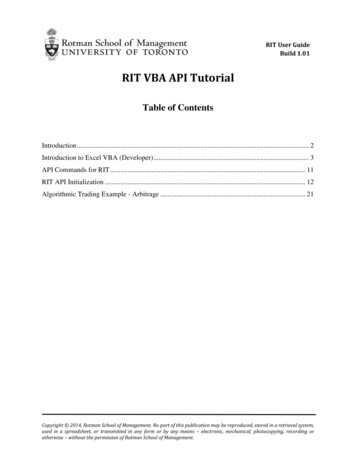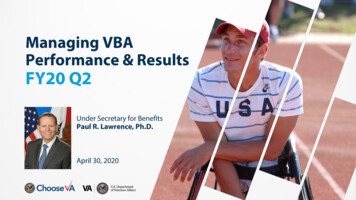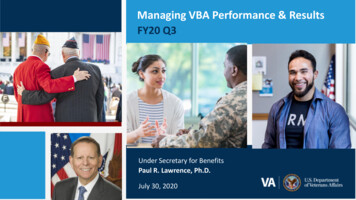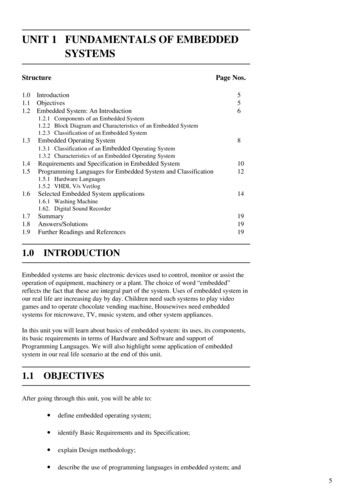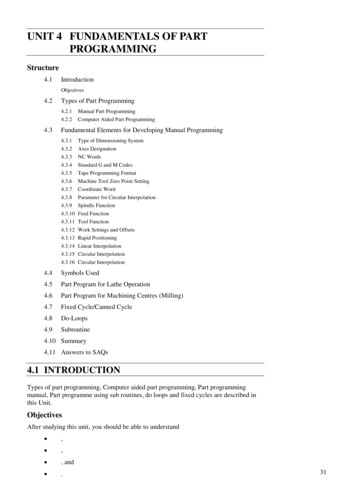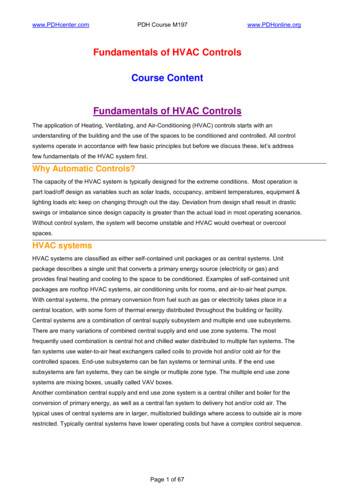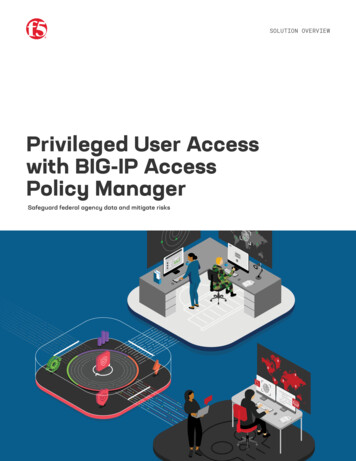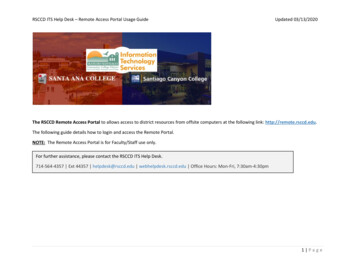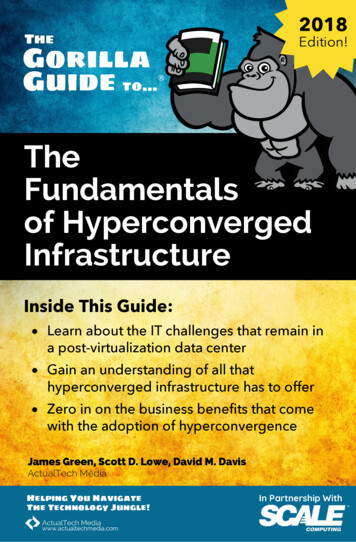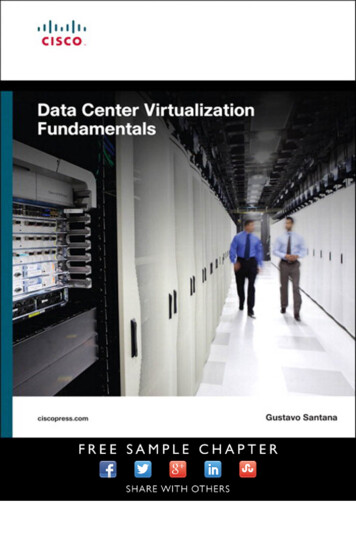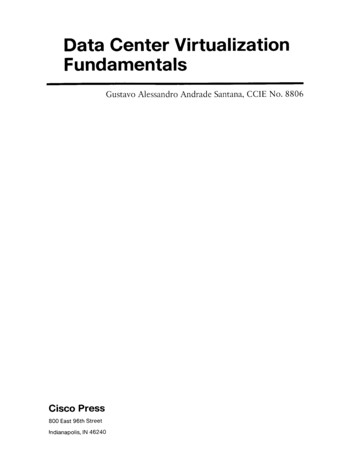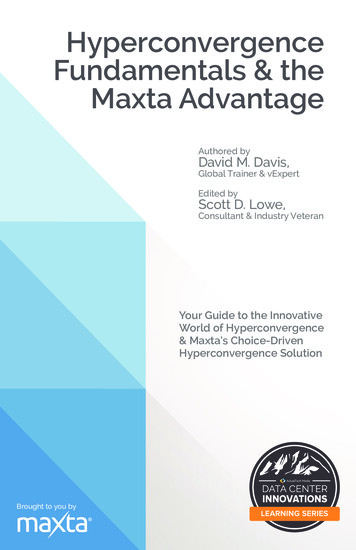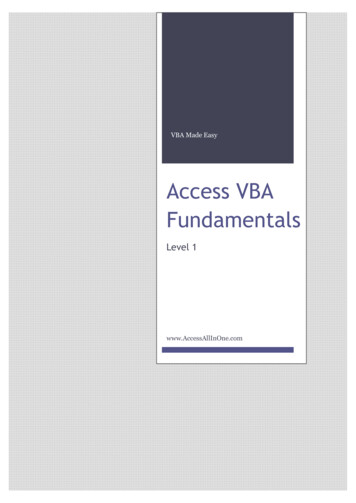
Transcription
VBA Made EasyAccess VBAFundamentalsLevel 1www.AccessAllInOne.com
This guide was prepared for AccessAllInOne.com by:Robert AustinThis is one of a series of guides pertaining to the use of Microsoft Access. AXLSolutions 2012All rights reserved. No part of this work may be reproduced in any form, or by any means,without permission in writing.
ContentsIntroduction . 4Assumptions . 4Terminology . 401 - The VBA Editor, Converting Macros . 5Learning Objectives. 5Introduction . 6The VBA Editor through the Ribbon . 7VBA Editor through the Form Designer. 7VBA Editor through the Form Designer Properties Window .8VBA Code not Working - Activating VBA Code.8The VBA Editor Explained . 9Code Window. 9Project Explorer Tree . 10Properties Window . 11Immediate Window . 11Watch Window . 12How to select different Forms and Reports (from project explorer) . 12How to select different Modules . 13How to Rename Modules . 14Basic Tools for Writing Code . 15Line Continuation Character . 15Indenting Code . 15Editor Format to Adjust Colours . 15Naming Conventions . 16Select Object Dropdown and Procedures Dropdown . 17Procedural View and Full Module View . 17DoCmd Syntax and Arguments Explained . 18How to Convert a Standalone Macro . 19How to Convert a Form’s Embedded Macros .20When to use Macros and VBA .20Questions. 2102 - Objects, Properties and Methods . 25Learning Objectives. 25Objects . 25Properties . 25
Methods. 26The Recordset object . 27Collections .28Objects, Properties and Methods – An Analogy . 29Programming with Objects .30Questions. 41Answers – The VBA Editor, Converting Macros . 42Answers – Objects, Properties and Methods . 44
IntroductionAssumptionsWe assume the following: You have a working knowledge of Microsoft Access (2007 or 2010).You know how to create Tables, Queries, Forms, Reports and Macros.You know how to add Controls to Forms and Reports.Terminology Controls will refer to objects such as text-boxes, combo-boxes and list-boxes.
01 - The VBA Editor, Converting MacrosLearning ObjectivesAfter you have finished reading this unit you should be able to: Open the VBA editor in a number of different ways.Identify the code window, project explorer and immediate window.Select different forms and reports from the project explorer.Select and rename modules.Use basic tools for writing code.Understand the “DoCmd” object.Convert Macros to VBA code.
IntroductionThe VBA Editor is what we use to enter VBA code for Forms, Reports, custom functions andmore. In fact all Microsoft Office applications (Word, Powerpoint, Excel, Outlook) use thesame VBA Editor, so although we are learning to program with Access you will also be able totransfer ALL your skills and knowledge and even automate between applications.NoteIn this unit you will be seeing many examples of code in order to demonstrate some of thefeatures of the VBA Editor. You are not expected to understand everything and some of itmay even seem particularly complicated. But rest assured! We will be covering everythingin detail throughout this course.The first part of the unit will involve getting to grips with the VBA editor and understandingthe functions of the various windowsCode WindowProjectExplorerManage allmodules inyourapplicationEnter VBA code hereImmediate WindowUsed for debugging and testingFigure 1.1Figure 1.1 is the VBA Editor with three areas highlighted; the Project Explorer, Code Windowand Immediate Window. This is what is known as an Integrated Development Environment,which means everything you need to write programs and code are all in this one window.
NoteThe IDE is quite a simple idea but the first IDEs only arrived in 1995! Before that time, andthis is still the case with some languages, the only way to compile programs was / is byusing command-line tools.More on the IDE in a few moments.There are a couple ways to open the editor, all of which are quite natural once you learnthem.The VBA Editor through the RibbonFrom the ribbon select Create tab and to the far right is the Macro drop down; select Module.Now you carry out the same sequence of commands and open the VBA Editor.Figure 1.2VBA Editor through the Form DesignerWhen in the form designer you can click the VBA Editor Button under Tools to bring up theIDE.Figure 1.3
VBA Editor through the Form Designer Properties WindowOr, if you open the propertywindow (F4) and click theEvents tab, any of the ellipses( ) will open the VBA editor.The form must be in designview, however.We suggest you do this as anexercise now. It will probablybe the most common way youopen the VBA editor.Figure 1.4VBA Code not Working - Activating VBA CodeIf you ever see this dialog:Figure 1.5It is probably because you need to activate this:Figure 1.6Navigate back to Access front end.Click on Options and tick the Enable Content Checkbox. Done.
NoteThis is a feature of Access 2007/2010 which disables all VBA code until explicitly allowed tofunction. You can tell Access not to display this error but you need to set up a “TrustedLocation”, which is basically a nominated area where you can place programs that youknow to be safe.The VBA Editor ExplainedThere are five main areas of the editor that you need to know about. Here are four:ProjectExplorerPropertiesWindowCode WindowImmediate WindowFigure 1.7Code WindowThe Code Window is where all your VBA code will be written. It has syntax highlighting,which means keywords in VBA, - such as Function, CStr, Return and others - will all appearin one colour, numbers in another colour, punctuation, comments and strings in yet othercolours. It looks more appealing and makes reading lines of code much easier.Another feature of the editor iscalled Code Completion. This isa useful feature; when you typein commands the editor willdisplay possible values which itbelieves you may need. Forexample if you type Dim a AsStr this --------- will happen.Figure 1.8
Project Explorer TreeThe project explorer shows you allthe modules available in yourdatabase and any add-ins or librariesyou’ve included.Modules are kept in three areas:* Microsoft Office Access ClassObjects* Standard Modules* Class ModulesSelect a form module and doubleclick it to see any sub procedures orfunctions it may contain.Figure 1.9Microsoft Office Access Class ObjectsThese are VBA modules that are owned by (or children of) Forms and Reports. Their namewill always be prefixed with “Form ” or “Report ”. In these modules you will put all theevent code that makes your forms and reports perform essential actions – like opening andclosing. Unlike Standard Modules code in these modules is not normally available outsidethe form, they are private.Now, using the Teaching Institute Software System, open one of the form modules and lookat the sub procedures (Sub in VBA language). All of them start with Private which meansthe only code within that module can use the methods.Standard ModulesStandard modules contain code which may be accessed by any of the module types. InStandard Modules will go code that doesn’t belong in forms or reports, for example a libraryof business rules or constants and types which are used by Forms and Reports. By defaultanything written in here is available anywhere else in the project – this is known as globalscope.Class ModulesEach Class Module contains code that revolves around a Class, which is a type of data-type orobject. By default, anything written here is available elsewhere in the project. Just tomention here that Class Modules ultimately support the Standard Modules and Access ClassObject Modules by providing new functionality not supplied with Access and specialistfunctionality that you have developed and your organisation may need in other projects.
Properties WindowThe properties window is available intwo places; the first is in the FormDesign window docked to the right. Thesecond is usually bottom left in the VBAIDE. If it’s not there you can bring it upby pressing F4 or using the view menu.Figure 1.10Immediate WindowThe immediate window is located at the bottom of the screen and is the big blank windowthat says immediate in the title.Using this window, you can test code snippets, test out your functions directly rather thanthrough a form’s button, and also debug your code.Here is a small introduction. Try typing print now() and see what date and time come up.Then try Print InputBox(“what’s your name?”)Figure 1.11
Watch WindowFigure 1.12It is a little premature to bring in the WatchWindow but you will be using it soon so justtake note.The Watch Window is used in debuggingyour code to watch and keep an eye on thevariables in your code. You can also set atrap, so if one of your variables becomes aparticular value you can trigger a breakwhich will cause your program to stoprunning so you can inspect its state. More onthis topic in the next unit.How to select different Forms and Reports (from project explorer)In the Project Explorer the itemscontained within folders are all Modules.Here we have 4 Form modules and 1Standard module.If you select and double click a form, theVBA module code will load up.
Ultimately all forms will have a module of theirown because forms look pretty but do littlewithout VBA code.You can explore this now by opening a form thatdoesn’t have a module and giving it one. Thereare a few ways to do that but here’s the moststraightforward. Open a form in design view.Click on a control, like a button.In the Properties window click on theEvents tab.Click the Ellipsis of the On Click event.Access will now automatically create anew module with the nameForm myForm!Figure 1.13How to select different ModulesModules can be seen in two places, in the Access IDE and the VBA Editor IDE. Modules inthe Access IDE are visible because they have no owner, per say, except that they belong tothe project you are working on. Modules that “belong” to forms and reports are not shownhere; they show up in the VBA Editor IDE.If you want to add new modules use the instructions shown previous.Access IDEVBA Editor IDEFigure 1.14
How to Rename ModulesUnlike other objects in Access renaming modules is easy, even when they are open.Select Module and hit F2--- OrSelect the module in the VBA IDE andchange theproperty (Name)----------------------------- Figure 1.15
Basic Tools for Writing CodeThe VBA Editor incorporates a number of useful features which help you whilst you aredeveloping, testing and in production (some of which we have already touched on). Herewe’ll take a closer look at a few code writing features of the VBA editor.Line Continuation CharacterWhen we write code, we are often required to create string expressions that are wider thanthe page itself! Although the entire string is on one line, it makes it more difficult to code asyou constantly have to use the horizontal scroll bar to read exactly what is written.Figure 1.16The smart people at Microsoft came up with a simple plan, the line continuation character,or space and underscore for short. We use this with an ampersand (&) to make our codeeasier to read.Figure 1.17Indenting CodeAnother key assistant to reading our code is the indentation. Indentation gives us a clearindication of code blocks. Indentation is implicit, so typing in a Public Function Name() andpressing the enter key will add the End Function and indent your code by two or four spacesor a tab. This is basically standard practice across all programming languages.As you can see, it’s easy to see which bits ofcode are associated with one another.Figure 1.18Editor Format to Adjust ColoursThe above example also neatly brings us to syntax highlighting. All keywords in VBA are darkblue by standard and anything we write is in a black font (except comments which are
green). Syntax highlighting serves to use our sense of colour to add meaning to the code.You can change the colours too! Follow the steps below: Click on the Tools drop down menu,select Options tab over to Editor Format and change as needed. Working under poorlighting conditions makes the default black on white very uncomfortable, so perhaps ablackened theme would be more suitable.Figure 1.19Naming ConventionsA naming convention is a way of naming variables and objects which your developer groupuses to make code you develop easier to understand. In Figure 1.19, FunctionshowMeIndentation() is in “camelCase “. Here are some additional naming conventiondetails: Use meaningful variable names – make your variables mean something. Zzxd isn’tmeaningful, but fileNotFound has a semantic meaning for humans (even though itdoesn’t affect the computer or VBA in any way).Use camelCase for variables and functions – that is, for every word in your variablename make the first letter upper-case, except the first letter of the first word.thisIsCamelCase()Use CamelCase for classes, and types – capitalise your enumerations, user-definedtypes, class name, but leave functions and variables in camelCase.Use UPPER CASE for constants – when you declare a constant the name of thatconstant is usually capitalised. This means nothing to the compiler but meanseverything to you.Amongst VBA developers a typical naming convention is to start all variables with a letterindicating the variable type (in lower case): iMyNumber would be of type IntegerdblMyOtherNumber would be of type DoublesText would be of type String
With form and report controls a three letter prefix is very common also: txtMyTextBoxcboMyComboBoxlblLabelBut, the point of a naming convention is to make your code more accessible to others byimposing on you and your colleagues a consistent way of writing code. Feel free within yourdepartments or projects to use whatever naming convention you like, but the key is beconsistent.If you are working in a large group of developers consider the following: keep a module which bears your name and contains the functions for which you areresponsibleprefix all your functions and subroutines with your initials – the idea here being thatyour procedures and function do not clash with other developersSelect Object Dropdown and Procedures DropdownHidden in plain view are two drop down menus just above the Code Editor Window. Thedrop down menu on the left is used to select and even indicate which control your cursor iscurrently in and the one on the right lists all available events for that object.Figure 1.20Figure 1.21Procedural View and Full Module ViewAnother useful feature is the ability to switch between module and procedure view in thecode window. Module view is what we normally see but if you have lots of procedures andfunctions and would like to only view the one you are working on, click the button on the leftin Figure 1.22 . All the other code will magically disappear!
Figure 1.22DoCmd Syntax and Arguments ExplainedOne of the most versatile objects in Access VBA is DoCmd. This one object gives you theprogrammer control over how your application operates, issues orders and gives you accessto features that are otherwise confined to the GUI.For example: on a form you have a button with the caption “Close”. Clicking it does nothing,because we haven’t added code. So, open a form, add a button control, tab over to Events andclick OnClick. Now enter the following code into the procedure:DoCmd.Close ‘ closes the presently active windowDoCmd.Close acForm, Me.Name‘ Closes any windows with the‘ Name of Me.NameFigure 1.23If you use DoCmd.Close it does the obvious, almost. If placed in a form’s OnClick Event theDoCmd object will fire but it will fire first on the presently active window –which means ifyour user happens to be looking at a query result set that took 30 minutes to complete, youare going to have some explaining to do. So, where possible always qualify exactly what youwant to do, as has been demonstrated in the previous code block example.DoCmd has some other useful functions listened below.
DoCmd.OpenForm “name” ‘ does just thatDoCmd.MoveNext ‘ advances the form’s recordset cursor by oneDoCmd.FindFirst ‘ finds first record in database – may have been given search seDoCmd.RunCommand ‘ this one method has hundreds of commands relating to the GUIDoCmd.Close acForm, Me.Name ‘ closes any windows with the Name of Me.NameDoCmd.RunSQL ‘ excellent for quickly executing an action query when Recordset setup wouldtake too longFigure 1.24How to Convert a Standalone MacroA Macro is an object that includes a list of instructions, and these instructions translate toVBA code almost directly. Rather than writing your code in VBA you could, and probablyhave already, put together a few Macros to close forms, open forms, email data, navigaterecords, etc.Open a Macro in design view usingthe Navigation Pane.Click on Convert Macros to VisualBasic in the Tools group of the designtab of the ribbon.Click on convert.
When the conversion has finished anew Standard Module is created withall the code for the macro containedwithin.Just like Macros the code in theConverted Macro module is availableelsewhere in your project (unlikeform generated code the functions donot have Private modifier beforethem (more on that in a future unit).Figure 1.25How to Convert a Form’s Embedded MacrosEmbedded Macros are children of their parent form. You will tell an embedded macro froman event procedure or normal macro because the Property Sheet of the Form Events tab giveyou [Embedded Macro].Open the form in Design view (itwon’t work in Layout view).Click on Convert Form’s Macros toVisual Basic.Figure 1.26When to use Macros and VBAMacros are objects in the Access IDE that perform many application functions withoutneeding to resort to code in VBA. VBA on the other hand does everything a macro can doand a whole lot more. Whether you choose to use a Macro or VBA will be down to yourpreference and familiarity with VBA or macros. In this course we are learning about VBA sowe will exalt its merits over macros. But for many simple tasks macros are just fine.
Questions1. Examine the following code. Will it do as the user expects? If not why not?123456789Sub Message()Dim strMessage As StringstrMessage "What is your name?"MsgBoxstrMessage ,vbQuestion ,"Name"End Sub2. Do the following and answer the questions below.Create a new form called “Ex 2 Form1”.Add a combo box, a textbox and a label.a.b.c.d.What is the third event in the properties window for combo box?On the label what is the third event property called?Does the textbox have a caption property?Select the Detail part of the form, click on Other. What is the name of theobject?e. Select the form, open Other in property tab. What does “Cycle” mean?3. True or false a. Macros are VBA code?b. The Form Editor allows you to view and edit VBA code?c. The Property Sheet in Form View is the same as the Properties window inVBA IDE?d. IDE means Individual Data Execution?e. Macros have fewer commands than VBA code?f. The Immediate window allows code snippets to be tested and executed?g. A Class Module is a VBA symbol of elitism over other languages?h. The Watch window lets you watch the values of variables?4. A module window is open, you have edited some code. You want to change themodule’s name. How do you do this? (hint: there are two ways).5. Indenting code is a form of what?a. Syntactic sugar.b. Readability aid.
c. Banging out code6. Which desert animal features predominantly in variable naming conventions?7. For the following prefixes what is the most likely variable or object type?a. txtb. ic. cmbd. lble. lngf. sg. frmh. qryi. mcrj. C8. What must you do to convert a macro into a VBA function or procedure?9. Which of the following are methods or variables that belong to the DoCmd object?a. Closeb. RunSQLc. MimicFormd. Opene. SetWarningsf. Crashg. Beeph. RunSavedImportExporti. LockNavigationPanej. OpenHeadUpDisplayk. FindNextRecord10. True or False? Code completion is a a. type of artificial intelligence.b. VBA IDE feature.c. developer assistant.d. programming race.11. Go to the Project Window and add two new Modules. What are their default names?
12. You are testing out some programming features and decide to use the ImmediateWindow to test your functions. What is wrong with the following code?a.b.c.d.Debug.Print ( newFunctionTest 1 )Print “This May “; “ be my last chance “ “to get this right”Dim ab As StringAb Array(“a”, 3)print Ab(2)13. Why might the Project explorer window not have a form’s module?14. Open a form in design view and click back into the Navigation Pane Why can’t youchange the form’s name?15. The Line Continuation Character is a what?a. An actor.b. An overstatement.c. A space followed by an underscore.d. A VBA bloodline.16. Procedural View or Full Module View? Which allows an overview of the code in theVBA IDE?17. Embedded Macros are not available in the Navigation Pane. Why?18. Why are Microsoft Office Access Class Objects Modules not visible in the NavigationPane?19. By default functions and procedures in a Standard Module are a. Privateb. Publicc. Protectedd. static20. True or False? It is only possible to convert stand-alone macros in VBA.
02 - Objects, Properties and MethodsLearning ObjectivesAfter you have finished reading this unit you should be able to: Say what an object isSay what a property isSay what a method isSay what a collection isUnderstand how to reference objectsUnderstand how to reference propertiesObjectsVBA is an object based language and can interact seamlessly with Access objects (along withobjects from other Office programs such as Excel and Word). In the physical world objectsare things like tables, cars and people and in the VBA world objects are things like Tables,Queries, Forms, Reports, RecordSets, Buttons, Combo-Boxes, List-Boxes, Text-Boxes,Charts, etc.The secret to programming with an object based language is to understand how tomanipulate these objects by taking advantage of their properties and methods.PropertiesProperties are said to be attributes of the objects they are attached to. As stated, commandbuttons are an object in VBA and contain various properties including the BackColorproperty, the Caption property, the Left property, the Top property and the ForeColorproperty. These are all attributes of the command button and help us to define variousaspects of its appearance and behaviour.With the properties listed above we can: Determine the color of the Command button (BackColor property)Determine what text is displayed in the Command button (Caption property)Determine how far from the left of the form or report the Command Button lies (Leftproperty)Determine how far from the top of the form or report the Command Button lies (Topproperty)Determine the color of the text in the Command Button (ForeColor property)In Figure 2.1 a button has been added to a form. We have manipulated a few of theproperties listed above and because of this we can say that: The Back-Color property is set to Accent 2, Darker 25%.The Caption property contains the text This is a caption.The Left property contains the value 1.998 cm
The Top property contains the value 1.998 cmThe ForeColor property contains the value Background 1Figure 2.1Using the property sheet feel free to change the values of certain properties for the CommandButton in order to see how they affect the appearance and behaviour.NoteIn Layout or Design view on a form or report, if you can’t see the property sheet go to theDesign Tab in the Ribbon and then click the Property Sheet Button. (Alternatively, justpress F4).Figure 2.2MethodsMethods can be described as actions that an object can perform. Objects such as Forms,Reports and Command Buttons don’t have a lot of methods that they can perform so we willbe introducing something called the recordset object to give you a feel for methods.
The Recordset objectWe will be dedicating a whole unit to the Recordset object later on in the course but for nowwe will be providing a brief overview of the Recordset object, its properties and crucially itsmethods.The Recordset object allows us to open a table or query in memory (which means we can’tsee it) and add, modify and delete records. Used with a For Loop (explained in a later unit) itis a powerful tool to help us to manipulate data.Figure 2.3In Figure 2.3 we open up a recordset for a table we have stored called “tblStudents”. We nowhave that table definition in memory and can loop through each record and update it if wewish.We are asking Access to locate the record for a student whose last name is “Ramos” and thenchange the last name to “Dos Santos”.In order to achieve this we have to use certain methods associated with the Recordset objectincluding: Movenext – Moves to the next record.Edit – Ensures the record can be modified.
Update – Writes any updates to the record.These are all methods of the Recordset object and thus are defined as “actions that therecordset can perform”.NoteWe cover Branching, For Loops and the Recordset object in great detail later on in thecourse. Figure 2.3 is merely intended to provide you with an overview of how we usemethods in VBA.CollectionsAs we have stated forms, reports, queries and tables are all objects in an Access database. Butnormally we have more than one of each. We may have a table for students as well as a tableto store courses, classes, teachers, etc. In the VBA environment we have the ability to refer tosets of objects of the same type using collections.Collections are literally collections of objects of the same type (for example, there is a Formscollection and a Reports collection but not a Forms and Reports collection) and have theirown properties and methods.An example of a common property in a collection is the Count property. We use this toreturn the number of items in a collection. The Forms collection is highli
You have a working knowledge of Microsoft Access (2007 or 2010). You know how to create Tables, Queries, Forms, Reports and Macros. You know how to add Controls to Forms and Repo