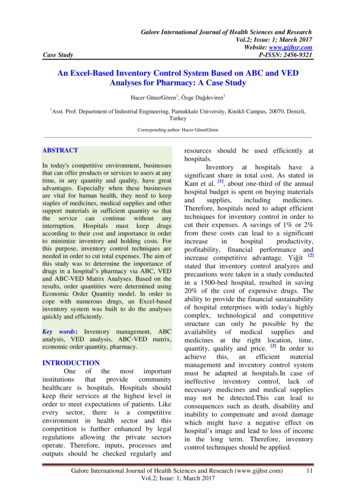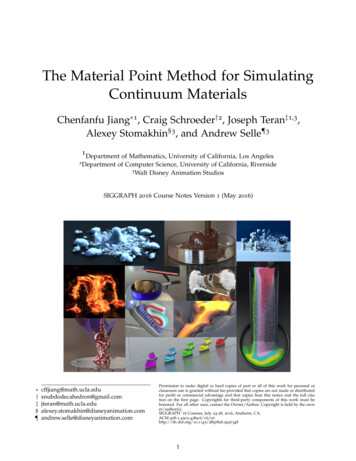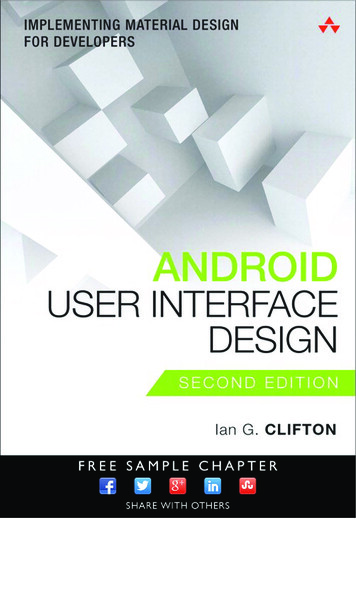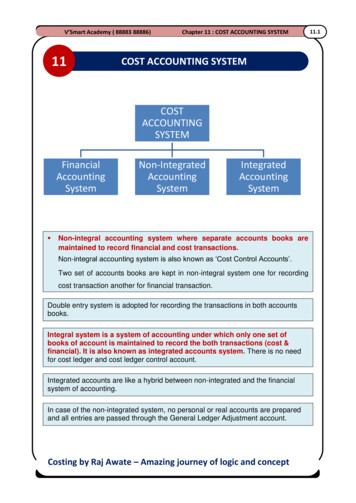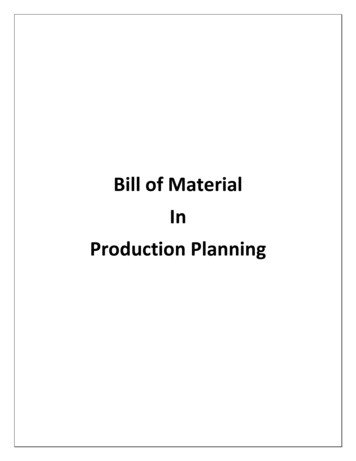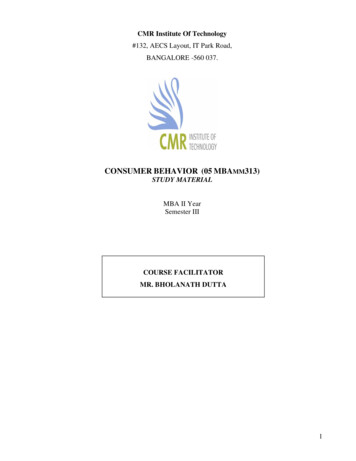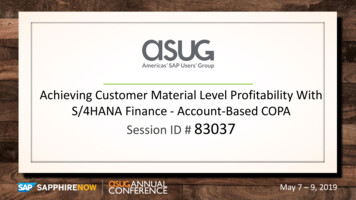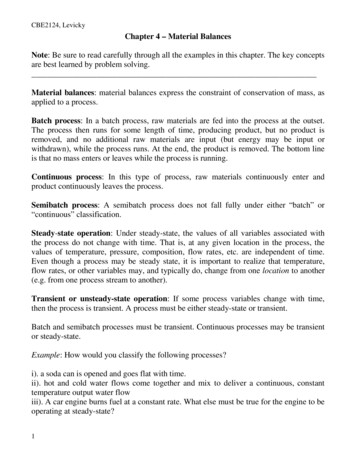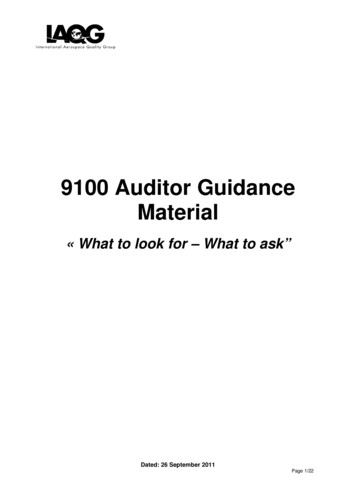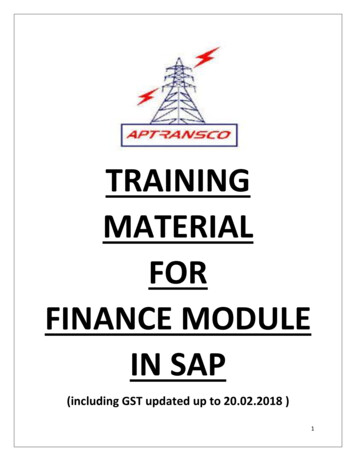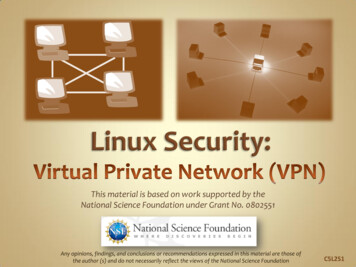
Transcription
This material is based on work supported by theNational Science Foundation under Grant No. 0802551Any opinions, findings, and conclusions or recommendations expressed in this material are those ofthe author (s) and do not necessarily reflect the views of the National Science FoundationC5L2S1
A virtual private network (VPN ) is a special connection betweencomputers that allows a user to connect remotely to othercomputer systems or networks using a private, secure, encryptedchannel that prevents others from viewing the contents of thecommunication between the computers.VPN is a very useful technology for employees working remotelyor employees who need to connect to remote computer systemsU thein a secure manner. VPN may be used on local networks or acrossthe Internet. Consequently, it is a very important tool.In this lesson, you will explore virtual private networks,tunneling, SSH, installation of a VPN server, and other relatedtechnologies. Understanding VPN technology and the variousways it is implemented and used is a necessary skill for Linuxadministrators. A misconfigured VPN can pose serious threats toan organization. So learn it well!C5L2S2
You should know what will be expected of you whenyou complete this lesson. These expectations arepresented as objectives. Objectives are shortstatements of expectations that tell you what youmust be able to do, perform, learn, or adjust afterreviewing the lesson.U theLesson Objective:Given the need to secure data communications, thestudent will be able to propose appropriate tools tosecure data during remote data transmissionsbetween two or more systems and will be able toconfigure VPN service between computer systemsacross the Internet to facilitate secure transmissions.C5L2S3
In this lesson, you will explore: Virtual Private NetworksIPSec Virtual Private NetworksPPTP Virtual Private NetworksSSH / SSL TunnelsThe PPTPD VPN ServerC5L2S4
This lesson uses Fedora Linux for demonstration. Tocomplete this lesson successfully, you must haveaccess to: Fedora Linux on bare metal or as a virtual install 10 Gb of hard drive space dedicated to theoperating system’s use A command shell Internet for research Word processorResources: Download Virtualbox Virtualbox for Linux Hosts Install Fedora to Virtualbox Virtualbox manual Using Virtualbox with Ubuntu(process similar to Fedora)Use the resources on the right to configure yoursystem for Fedora.C5L2S5
This lesson includes a tutorial on installation and configuration ofa virtual private network (VPN). It is critical you only attempt tofollow these instructions on your personal home network or anetwork provided in a computer lab by your school for thispurpose.Do not attempt VPN install or configuration on a public schoolnetwork or your employer’s network . Failure to take heed mayresult in your termination or loss of employment.The VPN setup and the firewall changes demonstrated could beseen as a FERPA and/or HIPAA violation if configured incorrectlyor without permission in certain settings. If done on youremployer’s network, you may also be in violation of thecompany’s computer usage agreement.Most networks have a single VPN setup and monitored by the ITdepartment—not rogue Linux Administration students practicingtheir VPN setups. Be wise!C5L2S6
When Internet communications first started, information was unencrypted andsent via text. Services such as Telnet, FTP, and even email where left open tointerception and copying (theft) of data at multiple points along the way.As the use of the Internet grew, so did the need for secure communications.Credit card transactions, banking transactions, and any other personalinformation required the need for security, so a firewall was used. The firewallwas installed to keep un-wanted people away from private data. Employeeswithin the company would be able to access the Internet, but users outside wouldnot be able to access information within.This updated security created additional problems for remote users. For instance,employees working from home or from clients’ sites or other locations would nolonger have access to the company’s internal network or to resources available tousers in the main office (those within the network) because the firewall wouldblock access.Required Reading Why Use VPN? VPNThe goal of VPN is to provide a secure method for remote users to access aninternal network, or specific internal networked resources. The data is sent in anencrypted format, and anyone who tries to copy the data stream would only getnonsensical data or gibberish.C5L2S7
There are two types of VPN’s:The first is the Remote-Access type. This type of VPN is commonly usedfor an individual to access a central network. We will call this a User-toLAN connection. The user connects to the Internet from any ISP (InternetService Provider) and then creates a secure connection to the centralnetwork. Once that secure connection is created, he or she can accessthe the resources on that central network.The second type of VPN is a Site-To-Site VPN. With this VPN, an entirelocation (or remote network) may be connected to a main network. Anexample of this would be a bank with several connected branches. Themain office would have a network and then each branch would have asecure connection (VPN) into the man office so communications andsharing of resources between the two sites would be secure.Recommended Reading How Does VPN Work?Both of these networks allow the user(s) in the remote location to be afull part of the internal central network without fear of security and databreaches.C5L2S8
The well designed VPN is both fast and secure. It will contain as many of the following features aspossible:Data Security: This is the most important service that any VPN provides. All Internet traffic is routedover public networks and is visible to all computers in it’s path. Therefore data encryption andconfidentiality is critical. Encryption is the process of taking all the data that one computer istransmitting and encoding it into a form that only the other computer will be able to decode.Data Integrity: Data must not be changed while it is in transit, and the reliable VPN includes checks toensure that data does not change. Data changing during transmission is a sign of tampering.Data Origin Authentication: The VPN must verify the source of the data. The identity of the sender canbe spoofed (or faked) and the VPN server must know the true source of the data.Anti Replay: The VPN server must be able to detect and reject replayed (or duplicated) packets andthis helps prevent spoofing.Data Tunneling/Traffic Flow Confidentiality: Tunneling is the process of encapsulating (or hiding) anentire packet of data inside of another packet while sending it over the network. Data tunneling ishelpful when you may wish to hide the identity of the sending device. Only the trusted peer (orreceiving system) is able to identify the true source of data.C5L2S9
Most VPN’s use one of these protocols to provide encryption:IPSec: Internet Protocol Security Protocol (IPSec) provides enhancedsecurity features such as stronger encryption algorithms and morecomprehensive authentication. IPSec has two encryption modes: Tunneland Transport.The tunnel mode encrypts the header and the payload of each packetwhile the transport mode only encrypts the payload. The payload is thedata being sent, and the header is the identifying information for eachpacket. Only systems that are IPsec compliant can use this protocol. Allof the devices must have a common key or certificate and must havevery similar security policies setup.Recommended Reading How Stuff WorksPPTP/MPPE: PPTP was created by the PPTP Forum, a consortium whichincludes US Robotics, Microsoft, 3COM, Ascend, and ECI Telematics.PPTP supports multi-protocol VPNs with 40-bit and 128-bit encryptionusing a protocol called Microsoft Point-to-Point Encryption (MPPE). It isimportant to realize that by itself, PPTP does not provide dataencryption.Continued on next screen . . .C5L2S10
L2TP/IPsec: Commonly called L2TP over IPSec, this provides the securityof the IPsec protocol over the tunneling of Lay 2 Tunneling Protocol(L2TP). L2TP is the product of a partnership between the members ofthe PPTP forum, Cisco, and the Internet Engineering Task Force (IETF).This protocol is primarily used for remote access with VPN’s since theWindows 2000 operating system. Internet Service Providers (ISPs) canalso provide L2TP connections for dial-in users, and then encrypt thattraffic with IPsec between their access-point and the remote officenetwork server.Recommended Reading How Stuff WorksSSH/SSL: SSL stands for Secure Socket Layer, and SSH is a secure shell. Itis possible to create a tunnel between two computers by using acombination of SSH and SSL. The client (or remote) computer wouldstart an SSH session to a computer on the main network. In turn, thisclient would tunnel all of it’s communication over this tunnel, thusencrypting the flow of data.C5L2S11
There are several VPN products available including: Desktop software client for each remote user Dedicated hardware such as a VPN concentrator orFirewall Dedicated VPN server for dial-up services Network Access Server (NAS) used by service provider forremote user VPN access Private network and policy management center.Recommended Reading Choosing VPNThe Linux VPN we will setup is a cross between the DedicatedVPN server and the Desktop Software client for each remoteuser.C5L2S12
Setup and Configuration
You will need to gather and document the following before settingup your VPN: Server External IP address: This is the external or public IPaddress of your server. Server Internal IP address: This is the internal IP address of theserver. Server Gateway address: Your outbound gateway IP address,sometimes called the “next hop” Server DNS: The Domain Name Service IP addresses provided byyour ISP. Client’s IP Address: Helpful information to know.Recommended Reading IP LookupYou can get the external IP addresses for both client and server byusing a web browser on the respective machine and going s.comOnce you have this information, you may continue the lesson.C5L2S14
If you use VirtualBox to setup your VPN, you MUST have two physicalnetwork cards on the test computer or you must have access to a dedicatedFedora server that has a public IP address. If your test machine has twonetwork cards, follow these directions:1.2.3.4.5.6.7.8.9.Open VirtualBox, but do not start the machine.From VirtualBox manager, select (highlight) your virtual Fedora installand then click the Settings icon on the menu bar.Click the Networks icon on the menu bar.Change the Attached to combo box to Bridged Adapter for any activenetwork interfaces.Do the same for the second virtual machine. (I will be using a VM runningWindows XP.)Make sure both virtual machines are found using a separate connectionand thus on two separate networks.Save your settings.Start your Fedora virtual machine.Log in. We will continue the installation on the next screen.Select PLAY below for avideo on Virtual Boxsettings.View ded Reading VirtualBox NetworkThe setting of the Bridged Adapter allows the virtual machine to interact withthe network on its own and not share the IP address of the host machine.C5L2S15
Bridged networksettings for VirtualBoxC5L2S16
Once you have updated the VirtualBox settings, start the Fedora VM and login. By default, Fedora isinstalled with dynamic IP addresses requiring the use of DHCP. However, we do not want a dynamic IPaddress; we want to use a static IP. The easiest way to force the use of a static IP is to use the NetworkManager on the GUI. Follow these directions (Video of the process is on the next screen):1.2.3.4.5.Right click the Network Manager icon in the top right hand corner of the Fedora GUI.Choose Edit Connections.Select the ETH0 adapter and click Edit.Click on the IPV4 Settings tab and change the dropdown from DHCP (Automatic) to Manual.Enter the server’s internal IP address, the Netmask, the Gateway, and the DNS servers from your ISP inthe center box.6. Click Save.7. Open Firefox and go to IP-LOOKUP.NET8. Verify that the correct EXTERNAL IP address is showing for the server.9. Open a terminal window on the Fedora box and type: ifconfig10. Verify that the ETH0 card has the correct internal IP address.11. Close Network Manager, Firefox, and Terminal.12. On the server network using your browser, access the Gateway (firewall/router/cable modem) andchange the DMZ to that of the INTERNAL IP address that you just set for the server.The IP addresses for the server are now configured, and the server is available to the public network.Next we need to the install PPTPD server package.C5L2S17
Select PLAY below for avideo on setting a staticIP address on a FedoraVM.View ended Reading Static IP on FedoraC5L2S18
Open the terminal window on your Fedora machine and then log into a root session using su. Followthese directions to update your server and install PPTPD:1.2.3.4.Type: yum upgradeAccept any updates that need to be installed.Type: rpm –Uvh tpd-1.3.4-2.fc14.i686.rpmAccept any dependencies that need to be installed.The POPTOP software (PPTPD) server is now installed. We will begin the configuration process withthe PPTPD.CONF file.Select PLAY below for avideo on package updates.View nded Reading Install PPTPD PopTopC5L2S19
The PPTPD.CONF file installed by the installation program containsall options required to configure the PPTPD server to run properly.So, we need to use it to make a few adjustments. Follow thesedirections:1.2.3.4.5.Type: vi /etc/pptpd.confLocate the line stimeout and change the value to 60Locate the line connections 100 and change the value to 10Type :xVi will exit.The changes above increases the timeout value from 10 seconds to60 seconds, which allows slow Internet connections to connectwithout a timeout error. We also dropped the number of users whocan connect to your network concurrently (at a single time) from100 to 10.Next, we will configure our users and password in chap-secrets.Select PLAY below for avideo on configuringPPTPD.View ed Reading PPTP Man Page PPTPD.confC5L2S20
The CHAP-SECRETS file is located in /etc/ppp and is readable by the root useronly. The permissions on this file must be rw by root only. Any otherpermission will cause the scripts to fail. The CHAP-SECRETS file is the mainuser/password table for connections authenticated by PPP. To configure thisfile and create a user-id and password for logging in and testing your server,follow these directions:1.2.3.4.5.Type: vi /etc/ppp/chap-secrets (You need to be a root user)Use your cursor and go to the last line of the file.Type: APress [ENTER].Type:testuser* “VeryBigPassword” **testuser “VeryBigPassword” *6.7.Press [ESC] to exit insert mode.Type: :x to exit vi.Required Reading CHAP Secrets FileLook at the file that is commented out. You just created a user id of testuserwith a password of VeryBigPassword. These user IDs and passwords are casesensitive, so enter them carefully and document them for later use.C5L2S21
The OPTIONS.PPTPD file installed by the installation program contains all optionsrequired to allow PPP to provide the communication and authentication link forthe PPTPD server. Remember, PPTPD was built on top of the PPP system.1.2.3.4.5.Type: vi /etc/ppp/options.pptpdLocate the lines for ms-dns and change the DNS server values on both ofthem to match your server’s DNS IP addresses.Uncomment both lines by removing the pound (#) sign at the beginning ofthe line.Type :xVi will exit.Required Reading PPTP Client HowtoMicrosoft and Apple’s operating systems need to have the DNS passed to themas a part of the PPP negotiations for proper routing. In the configuration above,we set the ms-dns lines to pass the DNS settings through PPP.Now start the PPTPD server by typing:service pptpd startThe service should start with an OK on the right of your screen. If the process isunsuccessful, you will need to check the logs and correct the configuration error.Most often, problems result from spelling errors in your most recent updates.C5L2S22
One of the most frequent uses of a Linux PPTPD server is to provide an access point to a company’s internalnetwork for the “road warriors” as they travel for business or for employees working at home. So, we need totest our VPN configuration to be sure it works. We will use a Windows XP machine as the 8.19.Start a virtual (or actual) Windows machine. The directions here are for Windows XPSelect Start - Control Panel - Network ConnectionsSelect File - NewClick Next on the wizardSelect Connect to my network at workplace and click NextSelect Virtual Private Network and click NextEnter TEST for company name and click NextSelect Do Not dial Initial Connection and click NextEnter the Public IP address of your test serverClick NextClick FinishEnter your username and password from the chat-secretsClick Save this user and password for Me OnlyDo NOT click CONNECTClick PropertiesClick the Networking tabSelect PPTP VPN for Type of Networking.Click OKClick ConnectC5L2S23
You should now be connected to your virtual server.We will run through some test scenarios to be sureall is working well.If you ran into problems connecting, make sure youcan ping each external IP address from the othermachine.Select PLAY below for avideo on the process oftesting PPTPD.View VideoVideoLesson2TestPPTPDforXP(C5L2S24).mp4Once the machines can ping each other, you shouldhave no problems connecting to the VPN.Recommended Reading PPTP HowToC5L2S24
If you followed all the directions in this lesson, youmade significant changes to the firewall of thenetwork on which your test server is installed.Specifically, you opened a path by using the DMZfunctionality of your gateway.Take this opportunity to navigate to those settingsand return them to their original state (i.e. before youmade the changes).Leaving a DMZ path open can cause a security risk if amachine with the same IP address of your test serverbecomes available.C5L2S25
In this lesson, we discussed the various types of VPN’s available. Webriefly discussed SSH, PPTP, PPP, L2TP, and IPSEC. We then setup andconfigured a PPTP server and then connected to it with a Windowsclient.VPN’s are important in the workplace and in academic settingsbecause they provide additional security while allowing remote usersto access the internal network. Using a VPN, a remote user can accessall the resources (including printers, file servers, fax gateways, voiceservices, and development servers) available to internal users. Thisaccess allows employees working at home to be just as productive asthose working in the office.Recommended Reading VPN HowtoProblems do occur with VPN’s, and it is important to check the log fileson both client and server to diagnose these problems. Most logging isdone in /var/log/messages and /var/log/auth.log depending on thedistribution and the Operating System.C5L226
Desktop software client for each remote user Dedicated hardware such as a VPN concentrator or Firewall Dedicated VPN server for dial-up services Network Access Server (NAS) used by service provider for remote user VPN access Private network and policy management center. The Linux VPN we will setup is a cross between the Dedicated