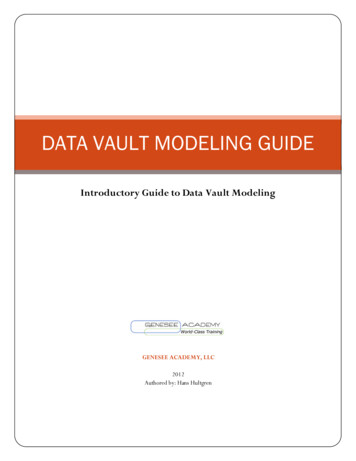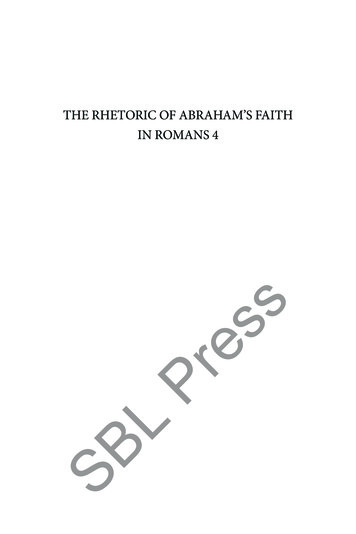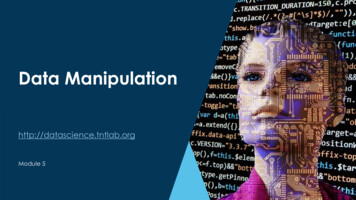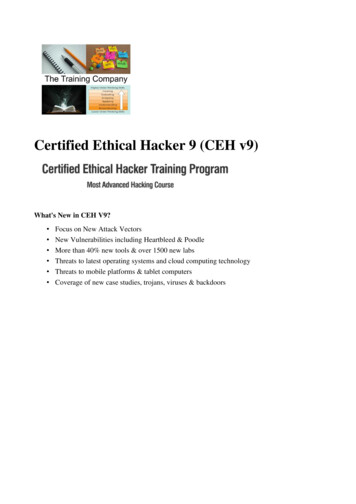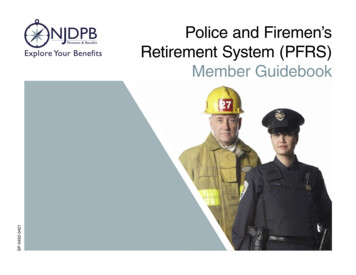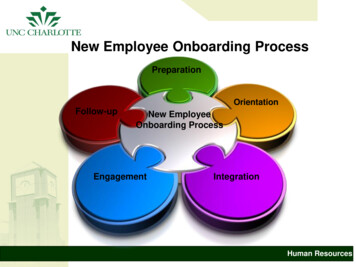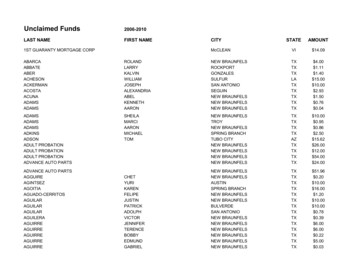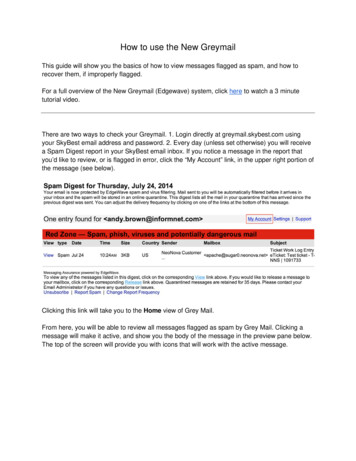
Transcription
How to use the New GreymailThis guide will show you the basics of how to view messages flagged as spam, and how torecover them, if improperly flagged.For a full overview of the New Greymail (Edgewave) system, click here to watch a 3 minutetutorial video.There are two ways to check your Greymail. 1. Login directly at greymail.skybest.com usingyour SkyBest email address and password. 2. Every day (unless set otherwise) you will receivea Spam Digest report in your SkyBest email inbox. If you notice a message in the report thatyou’d like to review, or is flagged in error, click the “My Account” link, in the upper right portion ofthe message (see below).Clicking this link will take you to the Home view of Grey Mail.From here, you will be able to review all messages flagged as spam by Grey Mail. Clicking amessage will make it active, and show you the body of the message in the preview pane below.The top of the screen will provide you with icons that will work with the active message.
1. Release - This returns the message to your inbox. You also have the option to report themessage to our servers team, and we will update our filters to ensure similar messagesdo not get flagged as spam in the future2. Delete - This deletes the message from the Greymail system3. Select All - Selects all messages shown on the screen4. Download Message - This downloads a copy of the message to your computer
How to turn off filtering for a specific customer1. Login into Greymail2. Click Policies Tab3. Filter by message type4. Under the red and green zone select "ALLOW" from each drop down. *Note Virus emails willalways be blocked"5. The Yellow Zone deals with Foreign Language and attachments, by default we have certainattachments set to quarantine, but those can be set to allow on an individual basis.Messages TabThe Messages tab allows you to review, release, delete or download messages that are caught and putin your quarantine.When Email Continuity is licensed and enabled a Messages‐Inbox tab appears allowing you to review,reply, forward, compose or download messages spooled on the system while your mail server is offline.To .You .Release aMessageSelect one or more messages from the message list and click the envelope release icon.Use Shift Click to select adjacent messages. Use Ctrl Shift to select non‐adjacentmessages.Delete aMessageSelect one or more messages from the message list and click on the envelope delete icon.Use Shift Click to select adjacent messages. Use Ctrl Shift to select non‐adjacentmessages.Download aMessageSelect a message from the message list and click the icon to download the message toyour computer.To .You .View a MessageSelect a message from the message list.Search MessagesEnter text in the search box next to the magnifier icon. The search includes allmessage fields displayed on the screen.Change the ColumnSort OrderSelect the column title to toggle the sort order between ascending anddescending.Display DifferentMessage AttributesSelect the column title, then click the downward triangle on its right. ClickColumns, then select or clear the check box of the attributes to display.Update the MessageListClick on the refresh icon.
Settings TabThe Digest Settings tab allows you to configure your email digest settings. SettingsDescriptionDelivery FrequencyHow often digests are generated:NeverDailyWeekly (on Monday)Report FormatHow the digests are formatted:HTMLPlain TextMultipartReport ContentWhat the digests will contain:SummaryGreen ZoneYellow & Green ZonesRed, Yellow & Green ZonesOrder List ByHow the digest is sorted:Date & TimeSizeSenderSubjectDeselect the Ascending check box to sort in descending order.Time ZoneUser's time zone. The time zone is used in the date and time display in the Messages tab.Policies TabThe Policies tab allows you to configure how different types of messages are ed mailVirusMail containing malware
PhishingFraudulent email that tries to trick you into revealing personal informationAdultMail that contains sexually explicit text or graphics, or sells sex enhancement productsBOTMessages of this type come from a Bot, a compromised or infected PC that has sent spamForeignThe character set of the message is non‐EnglishAttachmentsThe message contains one or more attachmentsJunkUnsolicited or bulk advertisingActionsTypeDescriptionAllowAn allowed message skips all spam filtering.MarkupA marked up message has a tag added to its subject line. The tag can be used in your email clientrules for filtering and storing.Quarantine A quarantined message is stored for 35 days and then deleted.BlockA blocked message is dropped before delivery and is not quarantined.Disposition Setting for ForeignMail with the character sets of the languages in the list are filtered according to the action chosen. Rightclick on one or more selected rows to remove or update. If languages are removed from the list they canbe added back by selecting the language and action and clicking on the plus sign.Disposition Setting for AttachmentMail with attachment file types in the list are filtered according to the Action chosen. Right click on oneor more selected rows to remove or update. To add new file type to the list, enter the file extension,select the action and click on the plus sign.Administrator SettingsThe filter settings configured by the administrator for your domain are tagged with theAdministrator Settings icon. These settings cannot be removed but they can be modified if permitted.Filter by SenderEnter an email address, domain, or IP address and click the plus sign to add a sender to the Friends(whitelist) or Enemies (blacklist) list. Select one or more rows and click on the minus sign to removesenders from the list. Friends: Mail from these addresses and domains will not be filtered for spam.Enemies: Mail from these addresses and domains will be quarantined.
For a full overview of the New Greymail (Edgewave) system, click here to watch a 3 minute tutorial video. There are two ways to check your Greymail. 1. Login directly at greymail.skybest.com using your SkyBest email address and password. 2. Every day (unless set otherwise) you will receive a Spam Digest report in your SkyBest email inbox.