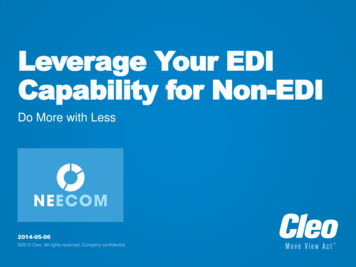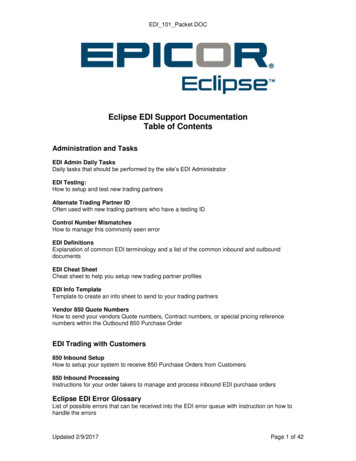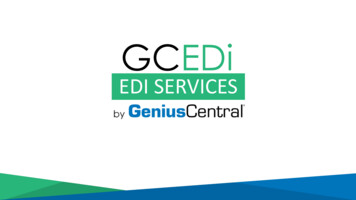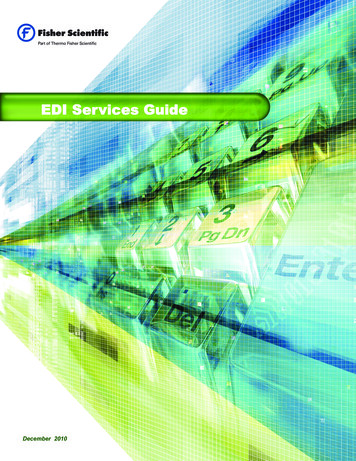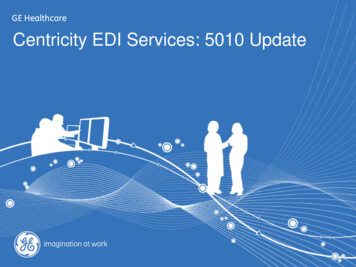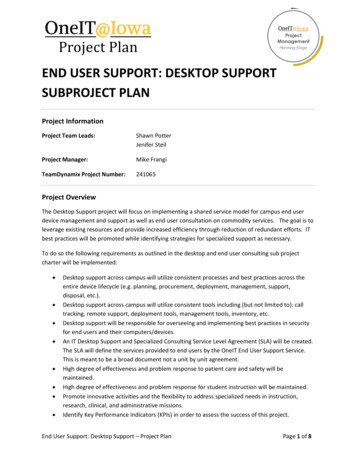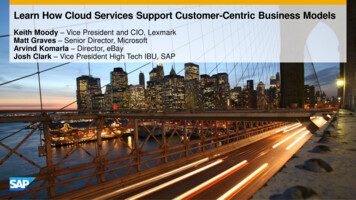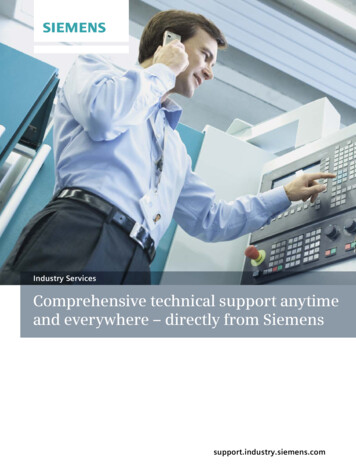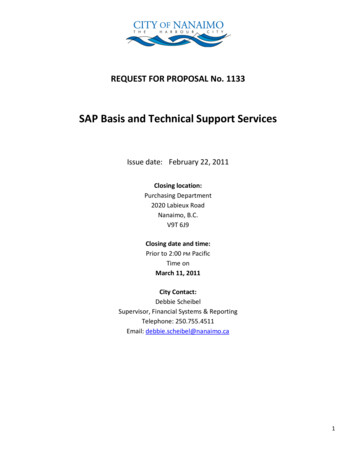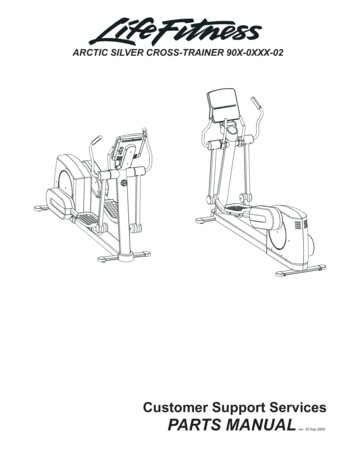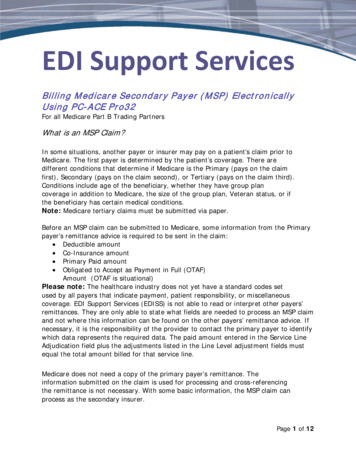
Transcription
EDI Support ServicesBilling M edicare Secondary P ayer (M SP ) ElectronicallyUsing P C-ACE P ro32For all Medicare Part B Trading PartnersWhat is an MSP Claim?In some situations, another payer or insurer may pay on a patient’s claim prior toMedicare. The first payer is determined by the patient’s coverage. There aredifferent conditions that determine if Medicare is the Primary (pays on the claimfirst), Secondary (pays on the claim second), or Tertiary (pays on the claim third).Conditions include age of the beneficiary, whether they have group plancoverage in addition to Medicare, the size of the group plan, Veteran status, or ifthe beneficiary has certain medical conditions.Note: Medicare tertiary claims must be submitted via paper.Before an MSP claim can be submitted to Medicare, some information from the Primarypayer’s remittance advice is required to be sent in the claim: Deductible amount Co-Insurance amount Primary Paid amount Obligated to Accept as Payment in Full (OTAF)Amount (OTAF is situational)Please note: The healthcare industry does not yet have a standard codes setused by all payers that indicate payment, patient responsibility, or miscellaneouscoverage. EDI Support Services (EDISS) is not able to read or interpret other payers’remittances. They are only able to state what fields are needed to process an MSP claimand not where this information can be found on the other payers’ remittance advice. Ifnecessary, it is the responsibility of the provider to contact the primary payer to identifywhich data represents the required data. The paid amount entered in the Service LineAdjudication field plus the adjustments listed in the Line Level adjustment fields mustequal the total amount billed for that service line.Medicare does not need a copy of the primary payer’s remittance. Theinformation submitted on the claim is used for processing and cross-referencingthe remittance is not necessary. With some basic information, the MSP claim canprocess as the secondary insurer.Page 1 of 12
Another reason to submit MSP claims electronically is the AdministrativeSimplification Compliance Act (ASCA). The ASCA requires Medicare providers, withlimited exceptions, to submit all initial Medicare claims for reimbursement electronically.The ASCA states that no payments can be made for any expenses incurred for items orservices submitted in a Medicare claim in a non-electronic format.Locating Requirement Information for MSP ClaimsThe use of non-standard codes limits EDISS’ ability to read or interpret otherpayers’ remittances. However, EDISS can assist in collecting the informationrequired to process the MSP claim. This allows the provider to contact theprimary payer for assistance in identifying the data on the primary payer’sremittance.Billing MSP Claims Using PC-ACE Pro32If you use PC-ACE Pro32 to bill MSP, you only need to be aware of the fields inthe software that are required to be completed. PC-ACE Pro32 creates acompliant ANSI X12 file to submit to EDISS electronically.Setting Up Trading Partner InformationSubmitter Set UpPC-ACE Pro32 must be updated with the submitter information assigned byEDISS. This information is faxed to the provider/billing office when EDISS sets theprovider up for testing. Complete the following steps to create a submitter record.1. Select Reference File Maintenance from the PC-ACE Pro32 main toolbar.2. Select the Codes/Misc tab.Note: PC-ACE Pro32 allows one Trading Partner ID (Submitter ID).Page 2 of 12
3. Click on the Submitter button.4. Click on the example Submitter ID, click on View/Update and change the informationto your facility’s information.Page 3 of 12
Payer File SetupA payer record must be created for each primary insurance payer. When insurancecoverage other than Medicare Part B needs to be recorded, a payer record must existfor the primary plan before entering claim information. Complete the following steps tocreate a payer file record for a primary insurance plan/benefit.Select Reference File Maintenance from the PC-ACE Pro32 main toolbar1. Select the Payer Tab.Note: A list of existing payers appears. If your payer is not on the list, click on ‘New’ toadd your payer.Page 4 of 12
Reference File Maintenance/Payer tab:4. Complete the following fields on the Payer Information screen. All fieldsare required unless indicated otherwise.Page 5 of 12
A. Payer ID: Enter the Payer ID assigned to this Payer.Note: If unable to locate the Payer ID, press F1 for moreinformation.B. LOB: Right-click or press F2 while the cursor is in the field toselect a valid Line of Business value.C. Full Description: Enter the Payer (Insurance Plan/Benefit) name.D. Address/City/State/Zip: This information is not required, however,EDISS recommends completing the information if known.E. Contact Name/Phone/Ext/Fax: Enter the information if known.F. Source: Right-click or press F2 to obtain a list of valid values.Select the most appropriate value for this payer.G. Usage: Leave blank or enter B.H. Click on the Save button.Note: The validation feature in PC-ACE Pro32 determines if any fieldsneed to be corrected. If errors exist, they must be fixed before thepayer can be used. If changes need to be made to the payer recordafter entering the information, select the payer from the list and click onthe View/Update button.Entering MSP Claim DataWhen patients insurance is Primary to Medicare, there is information that mustbe submitted on the MSP claim.1. Select Professional Claims Processing from the PC-ACE Pro32 maintoolbar.Page 6 of 12
2. Click on the Enter Claims button.3. On the Patient Info & General tab, enter a Y in the COB? field.Page 7 of 12
4. On the Insured Information tab, enter the Primary insurance information inthe first line and the Medicare information in the second line.5. On the Extended Payer/Insured tab, select the Primary Payer/Insured tab.A. Insurance Type: Right-click or select F2 to obtain a list of validInsurance Type code values. If the submitted code is not the correct code forthe patient, the claim will be denied. Please contact the patient or the primaryinsurance company for this information.Page 8 of 12
A. Zero Payment Ind: Enter Z if payment amount was zero. Enter N ifpayment amount was non-zero.B. Claim Adjudication Date: Enter the date the claim was adjudicatedby the primary payer. (Date is not required here if the date is on theMSP/COB tab, see #H on page 10.)C. COB/MOA Amounts: Enter the total paid amount for the entire claim.Right-click or select F2 to select the correct code to denote thisvalue.Page 9 of 12
MSP/COB TabEnter the line level MSP information for each line of service.Note: Ensure the line number in parenthesis coordinates to the correct service line onthe Billing Line Items tab. To do this, place the cursor on the service line on the BillingLine Items tab.Billing Line Items: MSP/COB (Line)A. Approved: (This can be left blank as it is no longer required for 5010 MSPclaims.)B. OTAF: If this is an OTAF claim, enter the dollar amount you areobligated to accept from the Primary insurance. This means if youare contracted or participating with the primary insurance and youare obligated to accept the eligible amount that becomes the OTAFamount.C. P/S: Enter P (for Primary).D. Proc: Right-click or select F2 and select HC.E. Qual/Code: Enter the procedure describing the service to which thisadjustment is applicable. This is typically duplicated from theoriginal claim service line on the Billing Line Items tab.Page 10 of 12
F. Paid Amount: Enter the amount paid by the Primary payer for thisline of service only. An MSP/COB tab must becompleted for each line of service on the Billing Line Items tab.G. Paid Units: Enter the unit(s) that was/were paid for this service line.H. Adj/Payment Date: Enter the date this service line was adjudicatedby the payer.I. Group: Right-click or select F2 to activate the options. Select thecode that identifies the general group/category of paymentadjustment.J. Reason: Right-click or select F2 to activate the options. Selectthe code that identifies the detailed reason the adjustment wasmade. For example, if the adjustment is due to the patient’sdeductible, choose PR for the Group code and choose 1 for theReason code.Note: If there are multiple line level adjustments on the claim such ascoinsurance, a deductible amount and provider discounts or write-offs they areall reported here.K. Amount: Enter the amount of the adjustment.L. Units: Enter the units of service being adjusted.MSP TerminologyA glossary of the common terms used throughout this document is included below.Allowed: The maximum amount determined by the payer as being "allowable"for this service line under the provisions of the contract prior to the determinationof actual payment. (This is not required on an MSP claim.)Approved: The approved amount for this service line by the primary insurance. (This isnot required on an MSP claim.)Coinsurance: The percent of the insurance company’s approved amount thatthe beneficiary has to pay after they pay the deductible for Part B.Co-payment: This is the amount paid for each medical service, such as adoctor’s visit. A co-payment is usually a set dollar amount you pay for a service.An example of this would be a 10 or 20 payment for a doctor’s visit.Deductible: The amount you must pay for health care costs prior to theinsurance company making a payment.Page 11 of 12
Discount Amount: The discount amount should be subtracted from the allowedamount reported on the primary payer’s Explanation of Benefits (EOB).This is done only if the discount is reported as an adjustment and the discount is notalready subtracted from the allowed amount on the primary payer EOB. Medicareshould not calculate the Medicare payment based on amounts that need to be writtenoff by the provider. If the discount amount is not subtracted from the allowed amount,Medicare is overpaying on claims.Explanation of Benefits (EOB): A listing of what an insurance company paidand denied on a claim and the reason why.Insurance Type: Medicare Secondary Payer (MSP) "Reason Code" used toidentify the type of insurance policy. This value must be correct or the claim willdeny.Medicare Secondary Payer: Any situation where another payer or insurancepays medical bills before Medicare.Obligation to Accept Payment in Full (OTAF) – The amount the provideragreed to accept as payment in full for a claim under the provisions of thecontract.PC-ACE Pro32 – EDI Support Services’ free/low-cost billing software. Providerscan use PC-ACE Pro32 to create and submit electronic MSP health care claims,view and print ERAs, and create status requests for health care claims andreceive status responses.Primary Paid: The actual amount paid by the payer for a service line under theprovisions of the contract.Primary Payer - An insurance policy, plan or program that is first in line to payon a claim.Provider: A hospital, health care professional or health care facility.Secondary Payer - An insurance policy, plan or program that is second in lineto pay on a claim.Tertiary Payer - An insurance policy, plan or program that is third in lineto pay on a claim.Page 12 of 12
EDI Support Services . Billing Medicare Secondary Payer (MSP) Electronically Using PC -ACE Pro32 . For all Medicare Part B Trading Partners . What is an MSP Claim? In some situations, another payer or insurer may pay on a patient’s claim prior to . Medicare. The