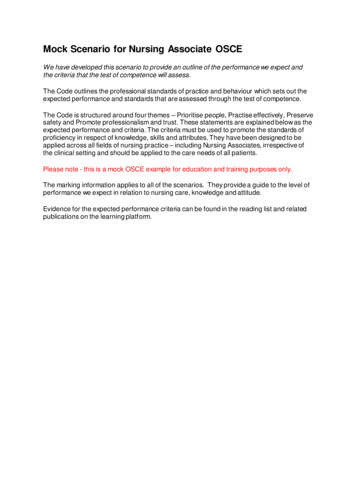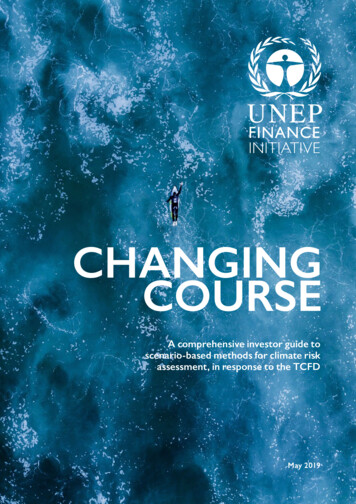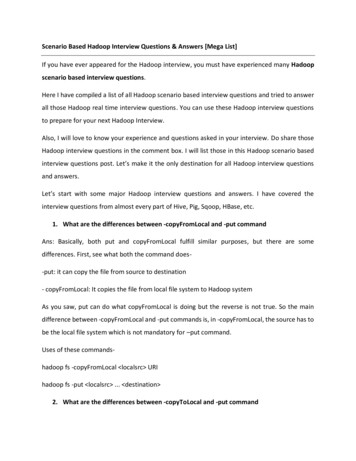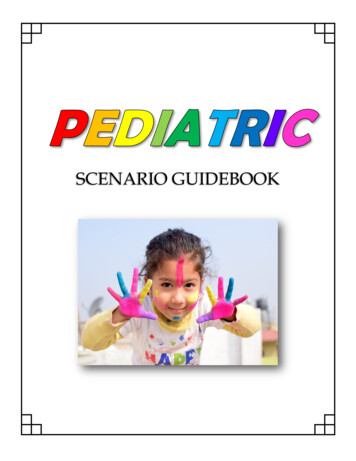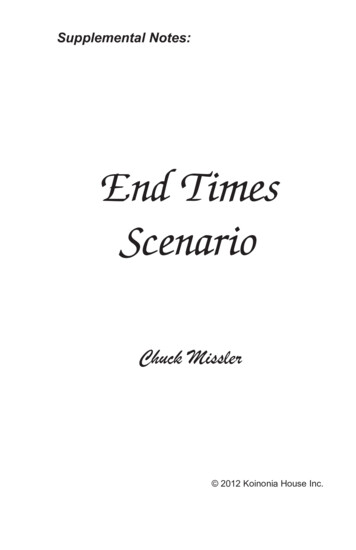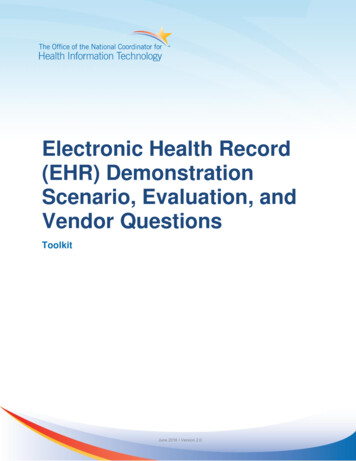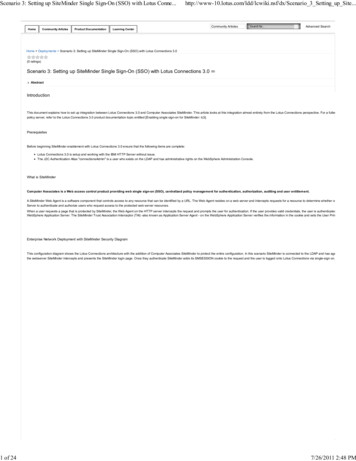
Transcription
Scenario 3: Setting up SiteMinder Single Sign-On (SSO) with Lotus Conne.1 of 24HomeCommunity ArticlesProduct f/dx/Scenario 3 Setting up Site.Learning CenterCommunity ArticlesAdvanced SearchHome Deployments Scenario 3: Setting up SiteMinder Single Sign-On (SSO) with Lotus Connections 3.0(0 ratings)Scenario 3: Setting up SiteMinder Single Sign-On (SSO) with Lotus Connections 3.0AbstractIntroductionThis document explains how to set up integration between Lotus Connections 3.0 and Computer Associates SiteMinder. This article looks at this integration almost entirely from the Lotus Connections perspective. For a fullerpolicy server, refer to the Lotus Connections 3.0 product documentation topic entitled [Enabling single sign-on for SiteMinder: lc3].PrerequisitesBefore beginning SiteMinder enablement with Lotus Connections 3.0 ensure that the following items are complete:Lotus Connections 3.0 is setup and working with the IBM HTTP Server without issue.The J2C Authentication Alias "connectionsAdmin" is a user who exists on the LDAP and has administrative rights on the WebSphere Administration Console.What is SiteMinderComputer Associates is a Web access control product providing web single sign-on (SSO), centralized policy management for authentication, authorization, auditing and user entitlement.A SiteMinder Web Agent is a software component that controls access to any resource that can be identified by a URL. The Web Agent resides on a web server and intercepts requests for a resource to determine whether orServer to authenticate and authorize users who request access to the protected web server resources.When a user requests a page that is protected by SiteMinder, the Web Agent on the HTTP server intercepts the request and prompts the user for authentication. If the user provides valid credentials, the user is authenticatedWebSphere Application Server. The SiteMinder Trust Association Interceptor (TAI) -also known as Application Server Agent - on the WebSphere Application Server verifies the information in the cookie and sets the User PrinEnterprise Network Deployment with SiteMinder Security DiagramThis configuration diagram shows the Lotus Connections architecture with the addition of Computer Associates SiteMinder to protect the entire configuration. In this scenario SiteMinder is connected to the LDAP and has agethe webserver SiteMinder intercepts and presents the SiteMinder login page. Once they authenticate SiteMinder adds its SMSESSION cookie to the request and the user is logged onto Lotus Connections via single-sign on.7/26/2011 2:48 PM
Scenario 3: Setting up SiteMinder Single Sign-On (SSO) with Lotus Conne.2 of io 3 Setting up Site.Complex Enterprise Network Deployment Architecture Including IntegrationHow SiteMinder Integration WorksThe following diagram explains how SiteMinder Integration works when used with WebSphere TAI and a Web Agent on the IBM HTTP Server.The following step numbers correspond to each of the above communications:1. User access protected resource.Siteminder Web Agent on HTTP Server intercepts the request and prompts for Authentication.User enters Username and password.1. Siteminder Web Agent Passes username and password to Siteminder Policy Server.2. Siteminder Policy Server attempts to Authenticates the user against the LDAP.Policy Server uses the User Directory Object Details specified in the Siteminder Administration Console.1. After successful authentication, the Policy Server Authorizes the user.Siteminder checks the users and Groups assigned access in the Policy.Siteminder checks the Rules for the Requested methods and urls.Siteminder adds SMSESSION cookie to the request.1. Request is returned to the HTTP Server.Siteminder Web Agent on the IBM HTTP Server checks for valid SMSESSION cookie.7/26/2011 2:48 PM
Scenario 3: Setting up SiteMinder Single Sign-On (SSO) with Lotus Conne.3 of io 3 Setting up Site.1. Request is sent to the WebSphere Server.Siteminder ASA Agent on the WebSphere Server checks for valid SMSESSION cookie.ASA Agent asserts user details to the WebSphere Server.WebSphere performs it's own internal authorization.Allows access to the requested resource.1. Response is returned to the Http Server.2. Response sent to user with the requested resource.Enabling Single Sign-On with Computer Associate's SiteMinderThe following section is quite complex, it is therefore recommended to refer to the Lotus Connections 3.0 infocenter along with this guide to get the fullest understanding of how SiteMinder integration with Lotus Connectionsenablement with Lotus Connections 3.0. For the purposes of this guide the following table represent the values of the various SiteMinder objects required for this configuration.SiteMinder ObjectsAgent ObjectAgent Config ObjectHTTP Serverconnections.example.comconnections waWebSphere Application Server Node 1node1.example.comnode TAIWebSphere Application Server Node 2node2.example.comnode TAIconnections wa confnode TAI confnode TAI confHost Config Objecthost connectionshost node1 TAIhost node2 TAITrusted Hostnameconnectionsnode1 TAInode2 TAIImportant NotesThe connectionsAdmin J2C Authentication Alias that you specified during installation must correspond to a valid account that can authenticate with SiteMinder. It may map to a back-end administrative user accountneed to update the user ID or credentials for this alias, see the Changing references to administrative credentials topic in the Lotus Connections 3.0 InfoCenter.For more information about the SiteMinder Policy Server and Web Agent configuration, go to the SiteMinder BookShelf.For more information about the SiteMinder Agent for WebSphere, see the SiteMinder Agent for WebSphere Agent Guide (PDF) and CA SiteMinder Agent for WebSphere Agent Release Notes (PDF).You need to create SiteMinder Agent and Domain objects with realms, rules, and a policy that is related to IBM HTTP Server and WebSphere Application Server. When a user requests a page that is protected by SiteMinder,authentication. If the user provides valid credentials, the user is authenticated and an SMSESSION cookie is added to the request which is then passed on to the WebSphere Application Server. The SiteMinder Trust AssociaPrincipal that Lotus Connections requires to identify the user.This task describes a configuration that uses SiteMinder Policy Server 6.0 SP5, SiteMinder ASA 6.0 Agent for WebSphere Application Server (with CR00010 hotfix), and SiteMinder Web Agent v6qmr5-cr035.To set up SSO using SiteMinder, complete the following steps:Preparing WebSphere Application Server for SiteMinderSetup Single Sign-On Domain if not already done so. On the deployment manager navigate to Security - Global Security - Web and SIP Security - Sign Sign-On (SSO). Ensure the following is set:Next copy the unrestricted JCE policy files to the Application Server and Deployment Manager machines. The unrestricted JCE files can be downloaded from the following web page, note that you will have to login with your/webapp/iwm/web/preLogin.do?source jcesdk . Once the files are downloaded extract them from the package. The files in question are called :US export policy.jarlocal policy.jar.On the two nodes and deployment manager machine go to the following location and take a backup of the existing files and then copy in the new unrestricted versions to this location. All servers, node agents and deploymen7/26/2011 2:48 PM
Scenario 3: Setting up SiteMinder Single Sign-On (SSO) with Lotus Conne.4 of io 3 Setting up Site.Install the Web Agent on IBM HTTP ServerDownload the above version of the Web Agent from the CA website.Install the Web Agent. For instructions, go to the SiteMinder BookShelf.When you are prompted for the Agent Configuration details, specify the Agent Configuration Object that you created earlier.Launch the webagent installation wizard, select Next at the below panel:Accept the licence agreement and click next:Click next at the information panel below:7/26/2011 2:48 PM
Scenario 3: Setting up SiteMinder Single Sign-On (SSO) with Lotus Conne.5 of io 3 Setting up Site.Select a path to install the webagent to and click next to continueSelect if you wish a new group to be created in your start menu:Click Install to begin the Web Agent installation.7/26/2011 2:48 PM
Scenario 3: Setting up SiteMinder Single Sign-On (SSO) with Lotus Conne.6 of io 3 Setting up Site.Select Yes to configure the web agent now.Select Yes to do host registration now :7/26/2011 2:48 PM
Scenario 3: Setting up SiteMinder Single Sign-On (SSO) with Lotus Conne.7 of io 3 Setting up Site.Input the username and password of the SiteMinder administrator and click next:Input the Trusted Host Name and Host Configuration Object, remember these values are taken from the table at the start of this section and are assumed to already exist before completing this task.Add the IP address of the SiteMinder server:7/26/2011 2:48 PM
Scenario 3: Setting up SiteMinder Single Sign-On (SSO) with Lotus Conne.8 of io 3 Setting up Site.Properties for the SmHost.conf, select next to continue:Register the IBM HTTP Server with SiteMinder, click next. See troubleshooting steps for SiteMinder if no options appear on this screen.7/26/2011 2:48 PM
Scenario 3: Setting up SiteMinder Single Sign-On (SSO) with Lotus Conne.9 of io 3 Setting up Site.Input the agent configuration object name :Select the advanced authentication to use depending on your requirements click Next.At the following panel click No, I don't want to configure Self Registration and click next.7/26/2011 2:48 PM
Scenario 3: Setting up SiteMinder Single Sign-On (SSO) with Lotus Conne.10 of io 3 Setting up Site.Review the web agent configuration options and click Install.Review any errors which occur, in this case they are benign but it is important to check SiteMinder logs when completing this step. Click Done to end the wizard.7/26/2011 2:48 PM
Scenario 3: Setting up SiteMinder Single Sign-On (SSO) with Lotus Conne.11 of io 3 Setting up Site.In this case the installation log at C:\Program Files\netegrity\webagent\install config info\CA SiteMinder Web Agent v6QMR5 InstallLog.log reports the following, there are no fatal errors so we are safe to proceed:Installation: Successful with errors.273 Successes0 Warnings11 NonFatalErrors0 FatalErrorsAfter configuring the webagent as above. Find the WebAgent.conf in the HTTPServer/conf directory. Open this file and edit it so EnableWebAgent YES. Now restart your HTTP Server. When attempting to access the HTTPHTTP Server Splash Screen. This indicates that SiteMinder is set up correctly with the WebAgent.Install the Application Server AgentInstall the Application Server Agent on your both nodes - node1.example.com and node2.example.comDownload the above version of the Application Server Agent from the CA website.Install the Application Server Agent on each node in your Lotus Connections deployment. For instructions, see the SiteMinder Agent for WebSphere Agent Guide.When you are prompted for the Agent Configuration details, specify the Agent Configuration Object that you created earlier.Launch the installer for the application server agent click next to continue:7/26/2011 2:48 PM
Scenario 3: Setting up SiteMinder Single Sign-On (SSO) with Lotus Conne.12 of io 3 Setting up Site.Accept the licence agreement, click next to continue:Choose a installation location and click next to continueSelect Yes, Continue :7/26/2011 2:48 PM
Scenario 3: Setting up SiteMinder Single Sign-On (SSO) with Lotus Conne.13 of io 3 Setting up Site.Specify where WebSphere is installed:Select Yes, create a trusted host:Enter the information of the SiteMinder server, click Next to continue:7/26/2011 2:48 PM
Scenario 3: Setting up SiteMinder Single Sign-On (SSO) with Lotus Conne.14 of io 3 Setting up Site.Allow the wizard time to register the host :Enter the agent configuration object name and click next :Review any errors messages in the installation log. In this case there are benign errors. Click Done to exit the wizard.7/26/2011 2:48 PM
Scenario 3: Setting up SiteMinder Single Sign-On (SSO) with Lotus Conne.15 of io 3 Setting up Site.In this case the installation log at C:\smwasasa\log\CA eTrust SiteMinder Agent v6.0 for WebSphere InstallLog.log reports the following, again there are no fatal errors so we are safe to proceed :Summary-------Installation: Successfulwith errors.96 Successes0 Warnings1 NonFatalErrors0 FatalErrorsActions on WebSphere Application Server post Agent InstallationWhen the Application Server Agent is configured ensure to copy smagent.properties from the agent installation directory - smwasasa\conf to AppServer\profiles\AppSrv01\propertiesConfigure Trust Association Interceptor on WebSphere Application Server. From the deployment manager administrative console for WebSphere Application Server, click Security Global security - Web and SIP security, c7/26/2011 2:48 PM
Scenario 3: Setting up SiteMinder Single Sign-On (SSO) with Lotus Conne.16 of io 3 Setting up Site.Next Click Interceptors, Click the new button and add an interceptor with the following name sociationInterceptor). Click OK and save the change.It is OK to delete any unused interceptors - in this case the interceptor we added is the only one required for SiteMinder enablement. Leaving these other interceptors inplace will not cause any issues but will results in error mand save this change.Actions on HTTP Server post Agent InstallationCreate rewrite rules to remap Atom API requests and to redirect URLs when users log out of Lotus Connections. Open the IBM HTTP Server httpd.conf configuration file. The file is stored in the C:\IBM\HTTPServer\conf direhttpd.conf below shows these rules implemented in both the HTTP and HTTPS sections of this file. The rules added are shown in bold, your httpd.conf should reflect the below when this step is completed. In this extract thethey will be redirected back to the page at home.example.com, which may be a corporate homepage for example. When this change is made save and close the httpd.conf file. Restart the IBM HTTP Server.RewriteEngine onRewriteCond %{REQUEST URI} /(.*)/ibm security logout(.*)RewriteCond %{QUERY STRING} ! logoutExitPage http://home.example.comRewriteRule /(.*)/ibm security logout(.*) /homepage/web/ibm security logout?logoutExitPage http://home.example.com [noescape,L,R]7/26/2011 2:48 PM
Scenario 3: Setting up SiteMinder Single Sign-On (SSO) with Lotus Conne.17 of io 3 Setting up Site.RewriteCond %{REQUEST URI} ! /blogs/roller-ui/rendering/(.*)RewriteRule /blogs/(.*)/api/(.*) /blogs/roller-ui/rendering/api/ 1/api/ 2 [R,L]RewriteCond %{REQUEST URI} ! /blogs/roller-ui/rendering/(.*)RewriteRule /blogs/(.*)/feed/tags/atom(.*) /blogs/roller-ui/rendering/feed/ 1/tags/atom/ [R,L]RewriteCond %{REQUEST URI} ! /blogs/roller-ui/rendering/(.*)RewriteRule /blogs/(.*)/feed/entries/atom(.*) /blogs/roller-ui/rendering/feed/ 1/entries/atom/ [R,L]RewriteCond %{REQUEST URI} ! /blogs/roller-ui/rendering/(.*)RewriteRule /blogs/(.*)/feed/comments/atom(.*) /blogs/roller-ui/rendering/feed/ 1/comments/atom/ [R,L]RewriteCond %{REQUEST URI} ! /blogs/roller-ui/rendering/(.*)RewriteRule /blogs/(.*)/feed/blogs/atom(.*) /blogs/roller-ui/rendering/feed/ 1/blogs/atom/ [R,L]#Connections Config for SSLLoadModule ibm ssl module modules/mod ibm ssl.so IfModule mod ibm ssl.c Listen 0.0.0.0:443 VirtualHost *:443 ServerName connections.example.comSSLEnableRewriteEngine on7/26/2011 2:48 PM
Scenario 3: Setting up SiteMinder Single Sign-On (SSO) with Lotus Conne.18 of io 3 Setting up Site.RewriteCond %{REQUEST URI} /(.*)/ibm security logout(.*)RewriteCond %{QUERY STRING} ! logoutExitPage http://home.example.comRewriteRule /(.*)/ibm security logout(.*) /homepage/web/ibm security logout?logoutExitPage http://home.example.com [noescape,L,R]RewriteCond %{REQUEST URI} ! /blogs/roller-ui/rendering/(.*)RewriteRule /blogs/(.*)/api/(.*) /blogs/roller-ui/rendering/api/ 1/api/ 2 [R,L]RewriteCond %{REQUEST URI} ! /blogs/roller-ui/rendering/(.*)RewriteRule /blogs/(.*)/feed/tags/atom(.*) /blogs/roller-ui/rendering/feed/ 1/tags/atom/ [R,L]RewriteCond %{REQUEST URI} ! /blogs/roller-ui/rendering/(.*)RewriteRule /blogs/(.*)/feed/entries/atom(.*) /blogs/roller-ui/rendering/feed/ 1/entries/atom/ [R,L]RewriteCond %{REQUEST URI} ! /blogs/roller-ui/rendering/(.*)RewriteRule /blogs/(.*)/feed/comments/atom(.*) /blogs/roller-ui/rendering/feed/ 1/comments/atom/ [R,L]RewriteCond %{REQUEST URI} ! /blogs/roller-ui/rendering/(.*)RewriteRule /blogs/(.*)/feed/blogs/atom(.*) /blogs/roller-ui/rendering/feed/ 1/blogs/atom/ [R,L] /VirtualHost /IfModule SSLDisableConfigure Lotus Connections Custom Authenticator for SiteMinderThe customAuthenticator element in the LotusConnections-config.xml file defines some key parameters of your single sign-on (SSO) solution. The configuration settings that you can specify in this XML element only affect bacustomAuthenticator element can differ, depending on the SSO solution that you have implemented. Most attributes are optional, but some might be mandatory in the context of your SSO solution. For more information, see thtopic.7/26/2011 2:48 PM
Scenario 3: Setting up SiteMinder Single Sign-On (SSO) with Lotus Conne.19 of io 3 Setting up Site.Add a SiteMinder authenticator property to the Lotus Connections configuration by editing the LotusConnections-config.xml file. Start the wsadmin client and check out the Lotus Connections configuration file.Update the custom authenticator values by running the following commands:Configure the custom authenticator to support server-to-server authentication for SiteMinder:Set the value of the custom.authenticator.cookieTimeout parameter to be equal to or less than the maximum timeout and idle timeout values already configured. To do this you must open the LotusConnections-config.xml fromof this file. Specify the timeout value in minutes. In this case 60 minutes is the specified timeout value.Note:when your production environment is ready, set the AllowSelfSignedCerts property to false. In a similar fashion to adding CookieTimout this must be done manually on the checked out LotusConnections-config.xml befoThe below is a snippet of the content of the XML as it should look when updated with the aforementioned values: customAuthenticator name "SiteMinderAuthenticator" attribute key "AllowSelfSignedCerts" value "true" / attribute key "CookieTimeout" value "60" / /customAuthenticator Check the LotusConnections-config.xml file back in by running the following command:Update the reauthenticate property in the files-config.xml file. When this property is set to false, and when a Lotus Connections application detects a session timeout, users must log in again through the SSO authentication m1. Login to the wsadmin client.2. Execute the
Computer Associates is a Web access control product providing web single sign-on (SSO), centralized policy management for authentication, authorization, auditing and user entitlement. A SiteMinder Web Agent is a software component that control
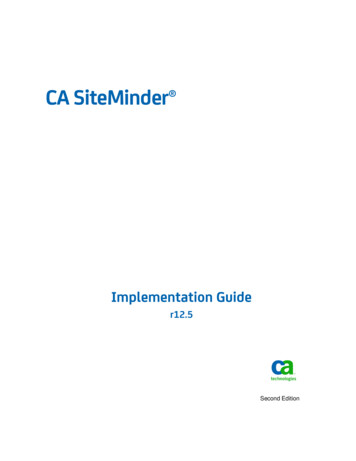
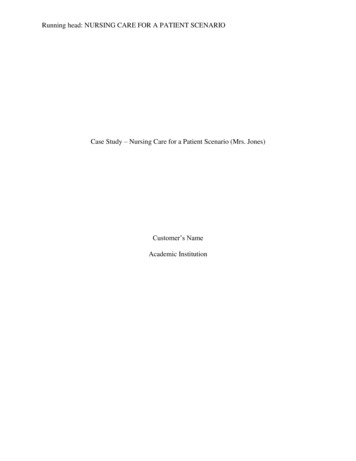
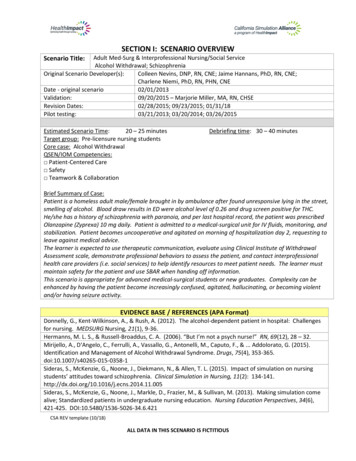
![Informatica Interview Questions and Answers [Scenario-Based]](/img/2/informatica-interview-questions-and-answers-scenario-based-1.jpg)