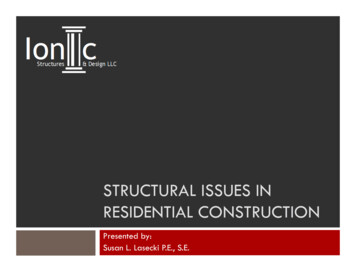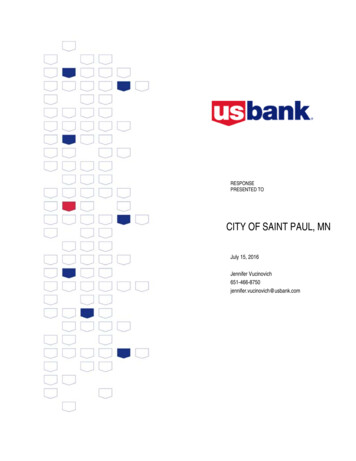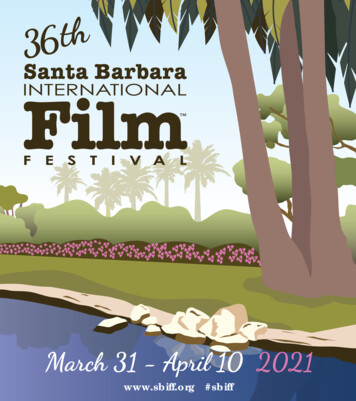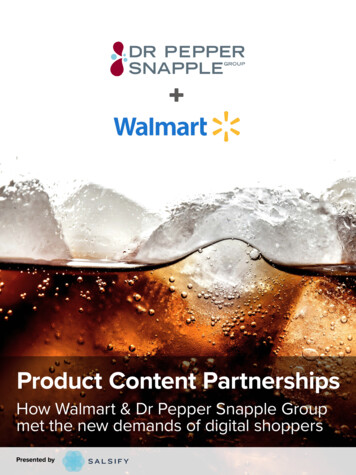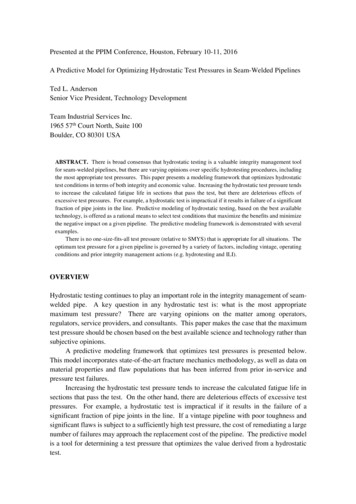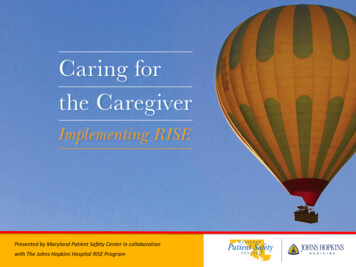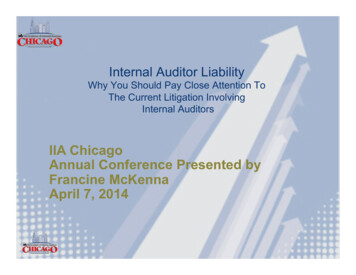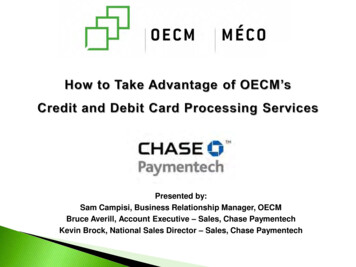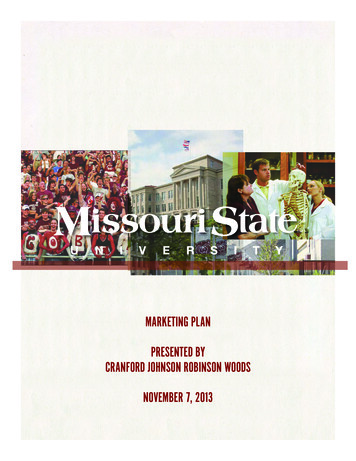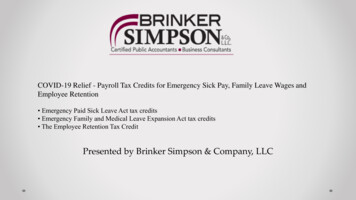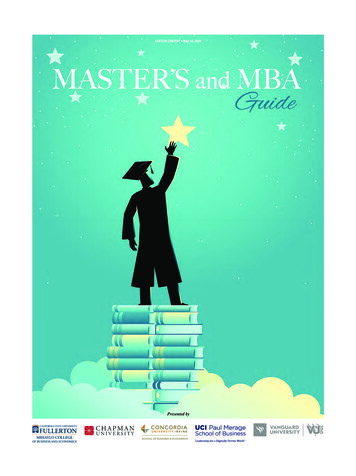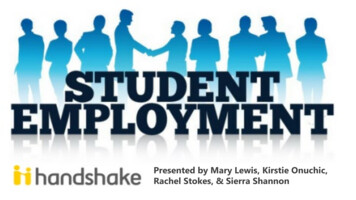
Transcription
Presented by Mary Lewis, Kirstie Onuchic,Rachel Stokes, & Sierra Shannon
Your Job Posting ResourcesBlink Page: How to List Student JobsHandshake Website: Landing PageBlink Page: Employing StudentsMachForm: Exception to Hire RequestCareer Center Website: SEO PageEngaged Learning Tools: 12 Competencies
How To: Post Open Recruitment JobStep 1. Navigate to Handshake and Login: https://ucsd.joinhandshake.com/loginStep 2. Once logged in, select Post a Job
How To: Post Open Recruitment JobStep 3. Indicate where students should submit their application:Option 1: Select “Apply in Handshake” (preferredoption).Option 2: Select “Apply through external system” ifyou want students to apply via an external websiteand enter the URL address (URL must be active, SEOshould be able to access the external website and/orexternal application). Enter instructions for theexternal application if needed.
How To: Post Open Recruitment JobStep 4. Continue filling out the rest of the information under the Basics TabCreate the Job title *Note: Exception designation is EXC, and Work Studyrequired designation is (Work-Study 2019-20)Company Division: Choose yourDepartment Name using theCompany Division dropdown; this is arequired field(Default is Name Only). Change to “Don’t show my info”if you don’t want your name to be displayed on thepostingJob Type: Always choose “On Campus StudentEmployment”
How To: Post Open Recruitment JobStep 5. Basics Tab Information ContinuedRecommended: include a date in this field if your job has a future start date(E.g.: You begin recruiting in Summer 2019 for a desired start date in Fall 2019)job start date is optionaljob end date is optionalDefault is No (Do Not change default; simply annotate “Work-Study 2019-20” in the job title if Work-Study is required)Step 5. Click on the Details Tab at the bottom of the page
How To: Post Open Recruitment JobStep 6: Complete the information listed under the Details TabEnter All of your Job Posting Information in this Box Job Description: enter all the duties assignedJob Location (if applicable)Qualifications: enter minimum qualifications & UCSD Student Services feesstatementHours Per WeekSpecial Conditions of Employment: enter days/hours; meals & room (if applicable)Desired Start Date: enter date here if your job has a future start dateCompetencies: include two or three maxNotices: enter Near Relative and EOE statementsUsing the drop-down arrow, select specific job functionsNote: Use the Job PostingTemplate (Word doc file) to assistyou with creating your JobDescription; copy & paste JobPosting Template intoDescription boxNote: Click here to reviewCompetencies. Two to threeCompetencies should beincluded in your Job DescriptionNote: DO NOT enter personalstudent information for anException to Hire in jobdescription box; you will enteryour student selection info onthe MachForm
How To: Post Open Recruitment JobStep 7. Details Tab Information Continued* Job Location will always need to be entered as 9500 Gilman Dr., departments can enter specific job location information in the Job Description box.*Note: select the Required Documents that you want to receive; your selectionwill prompt students to attach the documents when they apply* Departments are not allowed to ask for a student writing sample or transcripts
How To: Post Open Recruitment JobStep 8. Click on the Preferences Tab at the bottom of the pageStep 9: Complete the information listed under the Preferences TabNote: leave Graduation date range blank, this is used for off campus employersNote: School Years is optional;may restrict student candidatesbased on your selection andtheir profile dataLeave this field blankNote: departments cannot require a minimum GPA as a job qualification
How To: Post Open Recruitment JobStep 10: Preferences Tab Information ContinuedNote: Majors is optional; may restrict candidates based onyour selection and their profile data*Note: use the dropdown* to addand/or select a contact who shouldreceive applicant packages;designation as a contact does notmake the person a Handshakeaccount holder – contacts only havethe ability to view applicant packages
How To: Post Open Recruitment JobStep 11: Complete the information listed under the Schools TabSelect your school: begin typing University of California San DiegoIgnoreIgnoreNote: always leave the Interviewon campus box uncheckedNote: for exception to hire job postings,enter the Apply start date and Expirationdate as the same date since the job will notgo live
How To: Post Open Recruitment JobStep 12: Select the Preview tab - this action will generate a preview of how your job content will look to studentsStep 13: Select Save - this action will save and send your job to SEO for review
How To: Post Open Recruitment JobSEO Policy: Departments must identify if their job listing is New job, or if it is a Duplicate of a previously posted HandshakeJob ID number. You can do this by adding a Comment to your job listing. After you have Saved your job, Handshake willtake you back to a preview of the job listing.Step 1: Click on the hamburger icon and select View Details as shown below:Step 2: Add your Comment on Handshake noting the job listing as New or a Duplicate; click Add Comment
How To: Complete Exception to Hire MachFormIn addition to your Exception Job Posting Request in Handshake, you must submit an Exception to HireRequest Form (Mach Form) to accompany the Job Posting.Go to Mach Form1.2.3.4.5.6.7.8.9.10.Enter DatePreparer NameEnter Department Name (as listed in Handshake)Preparer UC San Diego Email addressHandshake Job ID NumberStudent(s) Legal NameStudent(s) PID NumberNear Relative informationAdditional Authorization (i.e. Graduate Coordinator approval to hire student)Justification (2 Parts): a) How is the department aware of this student’s skills, knowledge and/or previousexperience? b) Why does the department want to hire this particular student as opposed to listing anopen recruitment?11. Click Submit – SEO will receive your form automatically once you click “submit”Reminder: Exceptions will be made effective the date the Job Posting and Mach Form are submitted. If submitted onseparate days, the effective hire date will be whichever document is submitted second. Retroactive exceptions are notapproved.
Example: SEO Approval Email for Exception to HireYour department liaison will reply to you directly via email, with an approval or denial of your Exception to Hirerequest – see Example below:Example of SEO View ofException MachForm afterdepartments submit it
HelpfulTipsFunFactsNeed toKnowRemindersNotes
Best Practiceso GPA cannot be used as a Recruitment Qualification – Do Not include a GPA minimum requirement in your JobPostingo Use the Historical Port Triton Jobs Excel Spreadsheets to assist with creating your job descriptionso Handshake Job Preparers should maintain an accurate record of Approved Job Postings and selected studentshired (especially if Job Preparer and PPS Preparer are not the same person)o Review your job posting for correct grammar, punctuation, and formatting before submitting to StudentEmployment for reviewo ALL Jobs must contain minimum qualifications in addition to the UCSD Student Services Fee Statemento The Job Posting Template (Word file) on Blink was created as a Guide to assist you in posting jobs; when youcopy and paste the completed Template into Handshake; delete the Template areas that are not applicable
Best Practices Continuedo Include Compensation information in your job posting if position includes Hourly Wage Room and/orMeals. E.g.: “Compensation includes: room with utilities and other amenities ( 0.00 value) and a meal plan ( 0.00value) which includes 0.00 in Dining Dollars and 0.00 in Triton Cash available for the term of this position.”o You cannot “save” jobs in Handshake prior to posting – notify your student employment liaison that your job ispending completion by adding a Comment to the Job posting, or by including the word “Pending” in the jobtitle. SEO will hold off on review/approval until notified otherwise.o Do Not duplicate and/or use previously expired jobs that contain a Port Triton job number, these jobs weretransferred to Handshake from Port Triton and are data files that are not valid for hire:This is a screenshot of an expired jobtransferred over from Port Triton – do notduplicate and/or use these types of jobs
Duplicate a Job in HandshakeYou Can Duplicate a Job Posting (reutilize previous job postings that have expired) Step 1. Login to Handshake and click on Jobs:Step 2. Click on Expired and Select your Division from the dropdown:Step 3. Click on the Expired Job you want to duplicate and select Duplicate job
Near Relativeo The Student Employment Office has delegation of authority to review near relative employment requests involvingcasual-restricted (student) employees.o If the selected candidate is a near relative of an existing UCSD employee, pre-approval is required prior to hire.o For the purpose of this policy, a near relative is defined as an employee’s relationship by blood, adoption, marriage,or domestic partnership including: spouse; domestic partner; parent; child; sibling; aunt/ uncle; niece/ nephew; firstcousin and in-laws or step-relatives in one of these relationships, including relatives of an employee’s domesticpartner in one of the relationships listed above; or other persons for whom the employee is legally responsible.o Before offering a student a position, departments must complete and sign the Near Relative Form (PDF)and submit to Mary Lewis (m7lewis@ucsd.edu) for review and approval prior to allowing the student tobegin work. Some instances will require Chancellor’s approval.o Further information & Near Relative Form
Handshake – Student ViewWhen students review job postings in Handshake, the Handshake job number is notincluded in the actual job posting, but it can be found in the URL at the top of the page.If departments direct student applicants to reference the job number in their application,then the job description should include a how to apply section, that mentions “studentsshould include job number in application (Job # located in URL)”Example of STUDENT VIEW ofrequested “Required Document andApplicant Package submission”
Example of STUDENT VIEW of Job Posting in Handshake
Download/Export Applicant Documents in HandshakeIf hiring manager wants to review all the applicant packages that have been received for a particular job posting, you have twooptions to export the documents: 1. Export CSV - exports all applicant packages into an Excel file, or 2. Export Documents exports all applicant packages into a PDF file.How to download and export applicant packages:Step 1: Select your Job in Handshake, and click on Review ApplicantsStep 2: Check the box next to the student’s name (or check the box next to “First” to select allstudents) and click on Export CSV or Export DocumentsDonaldDuckRogerRabbit
Department Liaison Contact InformationMary Lewis: m7lewis@ucsd.edu; (858) 534-0150Kirstie Onuchic: konuchic@ucsd.edu; (858) 534-0153Rachel Stokes: r4stokes@ucsd.edu; (858) 534-0148Sierra Shannon: srshannon@ucsd.edu; (858) 534-5529
hired (especially if Job Preparer and PPS Preparer are not the same person) o Review your job posting for correct grammar, punctuation, and formatting before submitting to Student Employment for review o ALL Jobs must contain minimum qualifications in addition to the UCSD Student Services Fee Statement o The