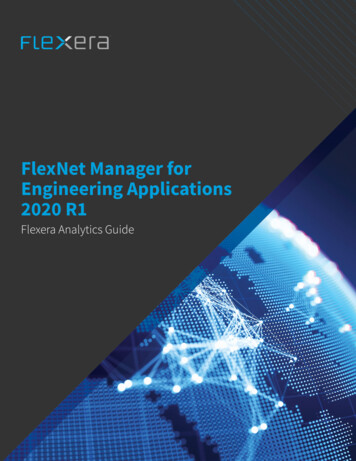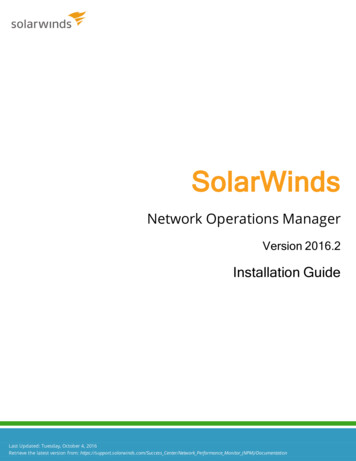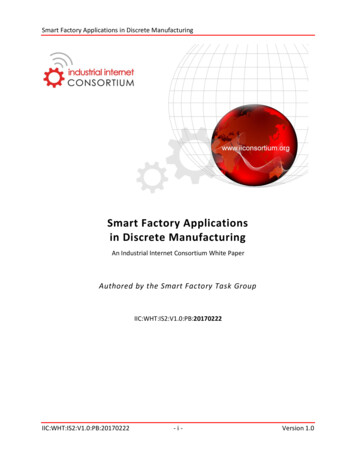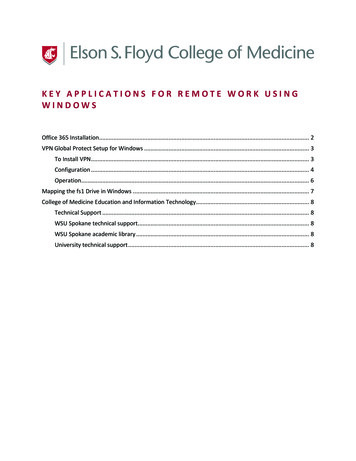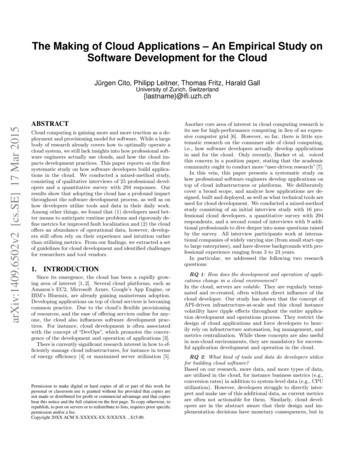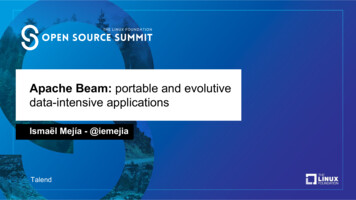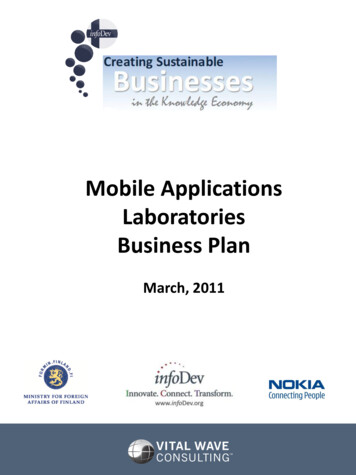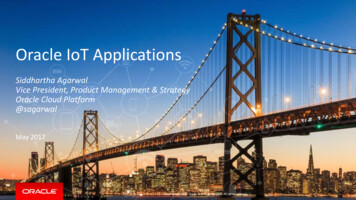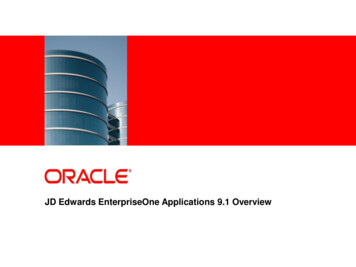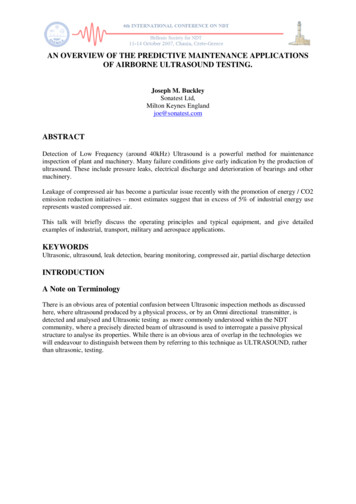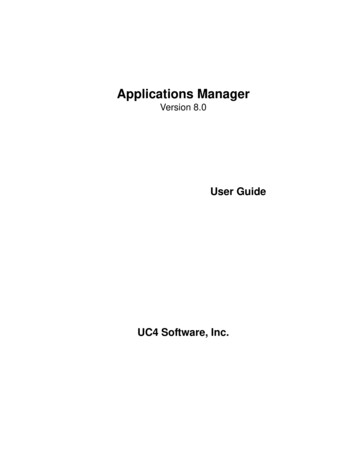
Transcription
Applications ManagerVersion 8.0User GuideUC4 Software, Inc.
Applications Manager Version 8.0Applications Manager User GuideBy Jack IretonDocument number: AM80USER-032009UC4 Software, Inc. 2009All Rights Reserved. Printed in USARestricted Rights LegendUse, duplication, or disclosure of the Programs is subject to restrictions stated in your contractwith UC4 Software, Inc. Use, duplication, or disclosure of the Programs by Government issubject to restrictions for commercial computer software and the Programs shall be deemed tobe licensed with Restricted Rights under Federal Law.The information contained in this document is subject to change without notice. UC4 Software,Inc. does not warrant that this documentation is error-free.If you find errors in this document, please contact Applications Manager Documentation.Applications Manager is an unregistered trademark of UC4 Software, Inc.All other product names and services identified throughout this book are trademarks orregistered trademarks of their respective companies.
Applications Manager Version 8.0 User GuideContentsAbout This Guide.viWhere to Go for More Information .viiiWhat is New in Applications Manager 8.0 .x1. Applications Manager Operations .11.1 Introduction to Applications Manager Operations. 21.2 Using the Applications Manager Desktop. 41.3 Working in the Applications Manager Windows . 61.4 Editing General Desktop and ToolBar Settings . 81.5 Setting Alerts . 101.6 Setting the User Interface Font. 121.7 Viewing Operations Reports. 141.8 Customizing Tables . 181.9 Changing Status Colors. 201.10 Viewing the About Applications Manager Window . 221.11 Linking to Online Manuals and Applications Manager Web Sites . 241.12 Launching the Applications Manager Client . 261.13 Logging on to Applications Manager . 281.14 Getting More with Applications Manager Add-on Products . 302. Requesting Jobs and Process Flows .352.1 Introduction to Requesting Jobs and Process Flows. 362.2 Requesting Jobs and Process Flows . 382.3 Submitting Jobs and Process Flows. 403. Viewing and Printing Output .453.13.23.33.43.53.63.7Introduction to Viewing and Printing Output . 46Working with the Output Window . 48Querying the Output Window . 50Viewing Output Files with the File Viewer . 54Printing, FTPing, and Emailing Output Files. 56Opening Output Files with Other Applications. 58Sharing File Associations with All Applications Manager Users. 604. Monitoring and Managing Tasks in Explorer .634.14.24.34.4Introduction to Monitoring and Managing Tasks. 64Using the Explorer Window . 66Working with the Backlog . 68Working with History. 70iii
ivContents4.54.64.74.84.9Backlog and History Column Descriptions .72Focusing the Backlog Display with Explorer .74Monitoring with the Status Bar and Object Icons .76Troubleshooting Failed Tasks .78Taking Actions on Tasks in the Backlog.804.9.1 Putting Tasks On Hold .824.9.2 Killing Tasks .844.9.3 Resetting Aborted and On Hold Tasks.864.9.4 Deleting Tasks .884.9.5 Removing All Predecessors for Tasks .904.10 Viewing and Editing Task Details .924.10.1 General Task Details: Viewing and Editing .944.10.2 Task Prompts: Viewing and Editing .984.10.3 Pending Predecessor Links: Viewing and Removing.1004.10.4 Successors in the Backlog: Viewing .1024.10.5 Task and Predecessors in a Flow Diagram: Viewing, Adding, and Editing.1044.10.6 Task Conditions: Viewing and Editing.1064.10.7 Task Documentation: Viewing.1084.10.8 Task Output Files: Viewing .1104.10.9 Task Comments: Adding and Viewing .1124.11 Unsatisfying Tasks as External Predecessors in History .1144.12 Managing ZOS Tasks.1164.13 Viewing History in a Gantt Chart .1204.13.1 Comparing Run Times in a Gantt Chart.1224.14 How Applications Manager Handles System Failures.1245. Querying and Filtering Explorer.1275.1 Introduction to Querying and Filtering Explorer.1285.2 Querying for Tasks in History .1305.3 Filtering the Backlog and History.1346. Staging Tasks in the Backlog.1396.1 Introduction to Staging Tasks in the Backlog .1406.2 Staging Tasks .1426.3 Managing Staged Tasks .1447. Working with Agents and Queues .1477.17.27.37.47.57.67.7Introduction to Monitoring and Managing Agents and Queues .148Monitoring Agents .150Managing Agents .152Viewing and Printing Automation Engine and Agent Logs .154Monitoring Queues .156Changing Queue Settings .158Administering Queues .1607.7.1 Defining Queues .1627.7.2 Defining Thread Schedules.164
Applications Manager Version 8.0 User Guide7.8 Removing External Predecessors by Queue. 1668. Viewing Forecasts and Monitoring System Performance .1698.18.28.38.48.58.68.7Introduction to Viewing Forecasts and Monitoring System Performance . 170Viewing Forecasts . 172Viewing Graphical Forecasts. 174Setting the FORECAST Job Parameters . 176Generating Production Schedules. 178Monitoring System Performance with the Dashboard . 180Editing Dashboard Properties. 1829. Monitoring and Managing Tasks with the Gantt View.1859.19.29.39.49.59.6Introduction to Monitoring and Managing Tasks with the Gantt View. 186Reading the Gantt View Window. 188Interpreting Adjusted Start and End Times. 190Finding Tasks in the Gantt View Window . 192Setting the Gantt View Preferences . 194Printing from the Gantt View. 19610. Monitoring Multiple Automation Engines and Agents with AppMaster .19910.110.210.310.4Introduction to Monitoring with AppMaster . 200Monitoring AppMaster Views. 202Viewing the Agent Summary or Properties for an Icon. 204Monitoring Statuses with AppMaster . 206Appendices .209Appendix A: Automation Engine/Agent Status Values . 210Appendix B: Task Status Values . 213Index .225v
viAbout This GuideAbout This GuideThe User Guide is a comprehensive procedures manual for Applications Manager operators.The User Guide is a comprehensive procedures manual that covers all aspects of ApplicationsManager operations.Text ConventionsThe following text conventions are used throughout this guide: User interface field names, menu items, and window names are written in bold. File names and text within scripts are written in a bold arial font. Variable text is written within brackets . In the example below run ID number represents the actual run ID number of a requested job.If you submit a large process flow, the message will read, ‘Task submission in progress:Run ID run ID number ’ until all components of the process flow have been placedinto the Backlog.Cross-Reference ConventionsCross-references to topics within a manual list the topic name and number as shown in thefollowing example: For information on task details in the Backlog, see topic 4.7 Viewing andEditing Task Details.Cross-references to topics in other Applications Manager manuals list the manual name asshown in the following example: For information on external predecessors, see topic 5.5Working with External Predecessors in the Development Guide.
Applications Manager Version 8.0 User GuideUnique FormatThe manual is written as a series of topics, with all but a few topics presented on two facingpages. Illustrations are always displayed within the topic. These features make it easy to findwhere a topic starts and ends, and eliminate flipping pages to find an illustration.In some rare cases a topic cannot fit onto two pages. To draw attention to these exceptions, wehave included a continuation symbol. .in the lower right corner of the second page.Each topic begins with a heading followed by a summary paragraph set off by horizontal rules.The summary paragraph states the key concepts presented in the topic. If a topic has asubtopic, the subtopic is also presented on two facing pages. The topic heading is carried over tothe subtopics, and is displayed in smaller letters above the subtopic heading.To get a quick overview of a chapter, read the summary paragraph for each topic and look at thefigures and figure captions.vii
viiiWhere to Go for More InformationWhere to Go for More InformationThe most up-to-date Applications Manager documentation is available in the online manuals.You can access the manuals from the Help menu in the Applications Manager client. PDFmanuals are also available, but may not be as current. The knowledge base on the UC4Support site provides write-ups to address problems and frequently asked questions.Additionally, support technicians are available based on your support contract.Online ManualsComplete online versions of the Applications Manager manuals are accessible by selectingApplications Manager Manual from the Help menu on the Applications Manager desktop orby clicking the Help button in various client windows. If you select Help while defining anobject, Applications Manager opens the corresponding help topic. Occasionally newfunctionality is added to an Applications Manager version and bugs are fixed throughout eachversion's life cycle. The most recent edits to the manuals are included in the online help of eachbuild.PDFs on the Support SitePDF files for Applications Manager, Operations Manager and Rapid Automation agents areavailable on the UC4 Support site:http://support.uc4.comPDF files are usually only generated when an application is first released. For the most up todate information, see the online help that ships with the application.Knowledge BaseThe knowledge base provides write-ups to address problems and frequently asked questions. Itis searchable by error message, category, and text. The knowledge base is located on the UC4Support site.Applications Manager User ForumThe Applications Manager User Forum is a place where you can network with otherApplications Manager users to trade tricks, tips and best practices. Check on the latest productdevelopments, find out about new service offerings, and make new friends and connections. Theforum is located on the UC4 Support site.
Where to Go for More InformationContacting UC4 SupportIf you encounter problems with Applications Manager, you can solve most problems using: The instructions provided in the Applications Manager manuals. The knowledge base available at the UC4 Support site.You can access the UC4 Support site from the Applications Manager desktop by going tothe Help menu and selecting Applications Manager Support.If you are unable to resolve a problem, contact UC4 Technical Support. Except for emergencies,we suggest opening a support call from the UC4 Support site. All support calls received via theWeb are reviewed within one business day.UC4 Technical Support via phone is available from 6:00 A.M. to 5:00 P.M. Pacific StandardTime, Monday through Friday. Emergency (24 x 7) technical support is available. Contact yourUC4 Account Manager if you are interested in purchasing emergency support.You can contact UC4 Technical Support at:United upport.uc4.comTelephone:1-877-277-9679Telephone: 43 (2233) ax:425-562-9350Fax: 43 (2233) 7788-99Before you call UC4 Technical Support, please have the following information available: Version number of Applications Manager you are running Operating system on which Applications Manager is running (e.g. Sun, Hewlett-Packard) Operating system host name Operating system login information for the Applications Manager account(s) Database login information for the Applications Manager account(s) Problem reference number if you are making a follow-up call on a previous problemIf you are calling UC4 Technical Support for the first time, please be prepared to provide yourname, company name, location, and phone number.The UC4 Technical Support representative will give you a problem identification (PID) number.Please write down the number. If you call again about the same problem, the number will allowthe representative to more quickly access the history of the problem.ix
xWhat is New in Applications Manager 8.0What is New in Applications Manager 8.0Applications Manager 8.0 includes several new features and enhancements from previousversions.UC4 has always been known for their industry-leading
vi About This Guide About This Guide The User Guide is a comprehensive procedures manual for Applications Manager operators. The User Guide is a comprehensive procedures manual that covers all asp