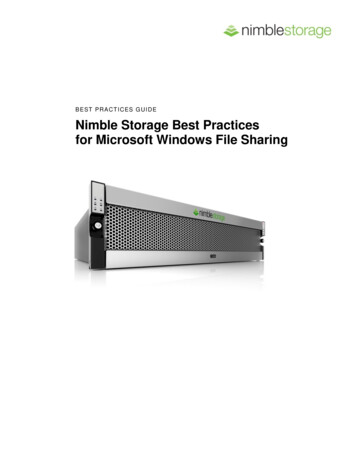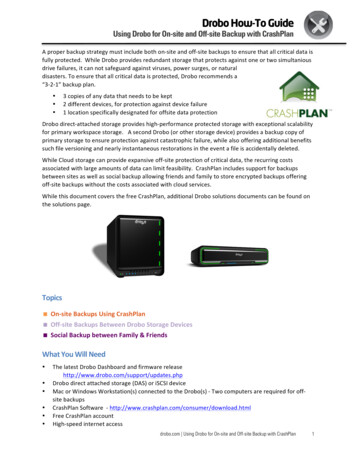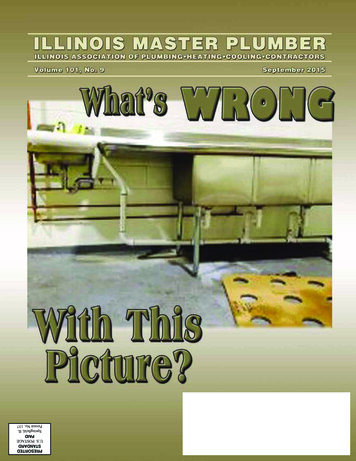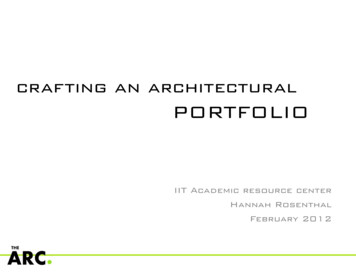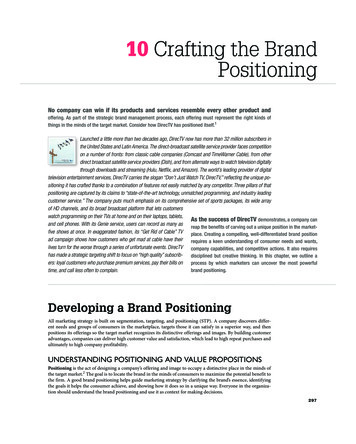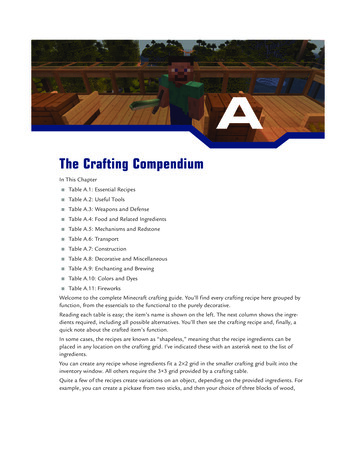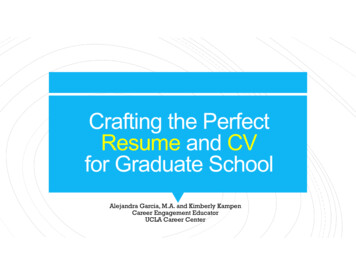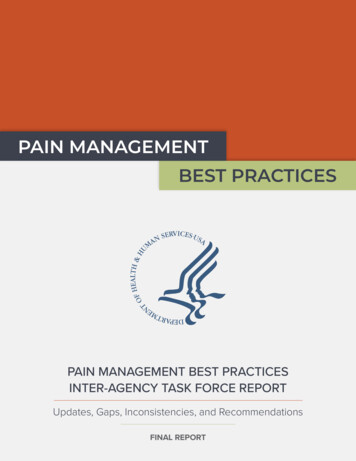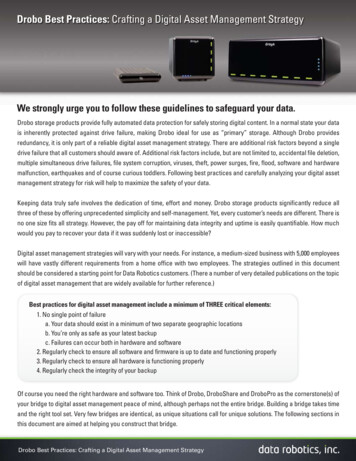
Transcription
Drobo Best Practices: Crafting a Digital Asset Management StrategyWe strongly urge you to follow these guidelines to safeguard your data.Drobo storage products provide fully automated data protection for safely storing digital content. In a normal state your datais inherently protected against drive failure, making Drobo ideal for use as “primary” storage. Although Drobo providesredundancy, it is only part of a reliable digital asset management strategy. There are additional risk factors beyond a singledrive failure that all customers should aware of. Additional risk factors include, but are not limited to, accidental file deletion,multiple simultaneous drive failures, file system corruption, viruses, theft, power surges, fire, flood, software and hardwaremalfunction, earthquakes and of course curious toddlers. Following best practices and carefully analyzing your digital assetmanagement strategy for risk will help to maximize the safety of your data.Keeping data truly safe involves the dedication of time, effort and money. Drobo storage products significantly reduce allthree of these by offering unprecedented simplicity and self-management. Yet, every customer’s needs are different. There isno one size fits all strategy. However, the pay off for maintaining data integrity and uptime is easily quantifiable. How muchwould you pay to recover your data if it was suddenly lost or inaccessible?Digital asset management strategies will vary with your needs. For instance, a medium-sized business with 5,000 employeeswill have vastly different requirements from a home office with two employees. The strategies outlined in this documentshould be considered a starting point for Data Robotics customers. (There a number of very detailed publications on the topicof digital asset management that are widely available for further reference.)Best practices for digital asset management include a minimum of THREE critical elements:1. No single point of failurea. Your data should exist in a minimum of two separate geographic locationsb. You’re only as safe as your latest backupc. Failures can occur both in hardware and software2. Regularly check to ensure all software and firmware is up to date and functioning properly3. Regularly check to ensure all hardware is functioning properly4. Regularly check the integrity of your backupOf course you need the right hardware and software too. Think of Drobo, DroboShare and DroboPro as the cornerstone(s) ofyour bridge to digital asset management peace of mind, although perhaps not the entire bridge. Building a bridge takes timeand the right tool set. Very few bridges are identical, as unique situations call for unique solutions. The following sections inthis document are aimed at helping you construct that bridge.Drobo Best Practices: Crafting a Digital Asset Management Strategy
Drobo Best Practices: Crafting a Digital Asset Management Strategy1. No Single Point of Failurea. Your data should exist in a minimum of two separate geographic locationsHere are some of the ways you can integrate Drobo storage products into your digital asset management strategy to help protectagainst a single point of failure:Diagrams are for illustrative purposes only. Drobo and DroboPro are shown but either may be substituted with Drobo, DroboProand/or Drobo and DroboShare according to your specific requirements.BackupOFFICEOFFSITE LOCATIONThe host computer is used for primary storage and regularly backed up to a Drobo and additional storage medium onsite. Periodicoffsite storage is also managed either automatically through software or manually by carrying disk packs or other storage offsite.PrimaryOFFICEOFFSITE LOCATIONPrimaryBackupIn this example, DroboPro is used for primary storage (files are accessed directly off of DroboPro rather than the host’s internalhard drive(s)). This DroboPro is regularly backed up to another local DroboPro and additional storage medium onsite. Periodicoffsite storage is also managed either automatically through software or manually by carrying disk packs or other storage offsite.Note: Please keep in mind the philosophy of digital asset management and remember there’s no one size fits all solution. Forinstance, if you’re operating on a limited budget, simply burning your most critical data to DVDs and keeping one copy of thoseDVDs onsite and one copy offsite is better than nothing.
Drobo Best Practices: Crafting a Digital Asset Management Strategyb. You’re only as safe as your latest backupWhat’s a Disk Pack?What good is backup hardware if the files on it are out of date? The best way toensure they are up to date is to make the backup process as simple and painless aspossible. Drobo storage products work with most software backup applications,data tools and offsite storage solutions on the market so please use whatever youare used to and trust to help complete building your bridge to a safer digital assetmanagement strategy. Drobo Dashboard v1.3.0 and later also includes a featurecalled DroboCopy which can be used to copy folders and files to direct and networkattached storage. DroboCopy can be scheduled to run automatically (as long asDashboard is running). It is a free, easy to use and convenient tool that can satisfy acritical component of best practices enabling you to ensure your data exists in morethan a single location.A “disk pack” is the set of disksIf you do not currently have any software backup solution, please see the end of thisdocument for a list of some of the software that is most popular with Data Roboticscustomers by operating system.archiving the drives. If you haveyou use in Drobo. You shouldalways keep your disk packtogetherasaset.(Unliketraditional RAID, however, you donot have to worry about the orderof those disks within a disk pack!)Once you safely shut your Droboor DroboPro down, you can safelyremove all of the drives for thepurposes of moving the unit* ormultiple disk packs, just be sureto keep the disk packs separated.Many customers will have twoc. Failures can occur both in hardware and softwaresets of disk packs for a singleDrobo that they update regularly,Data loss can result from failures at the hardware level (i.e. you drop your Drobo outthe 22nd floor window) and at the software level (i.e. a file system corruption).Routinely verifying and error-checking all data and file systems is a critical part ofbest practices for all systems. Please note the tools and utilities you use will vary byoperating system, but every major operating system comes pre-loaded with at leastbasic disk checking tools.This is another reason why its important to keep at least two distinct (and preferablygeographically separate) copies of your data. For example, if for some reason youroperating system crashes in the midst of an operation, it could cause file systemcorruption resulting in data loss even though your hard disks are physically healthy.Many customers unfortunately underestimate this particular type of data risk.Some customers even routinely backup their data with multiple backup applicationsuites. Why do this? This would prove well worth the time and effort in a case whereyour backup restoration encountered an error or bug (which is unfortunately not asunusual as it sounds).one set onsite and one set offsite.Disk Pack*Move without drives inserted.
Drobo Best Practices: Crafting a Digital Asset Management Strategy2. Regularly check to ensure all software and firmware is up to date and functioning properlyEach Drobo storage product comes with two sets of software 1) the firmware preloaded onto the Drobo storage productand 2) Drobo Dashboard. It is critical to keep these updated. Drobo Dashboard can used to automatically keep both setsof software up to date or the software packages can manually be downloaded from www.drobo.com/support.Please also be sure to keep your computer’s BIOS/EFS, operating system and other software up to date as well. Payparticular attention to any Service Packs (SP) (or “Dot Updates” on OS X such as 10.5.x) for your operating system.Finally, please note that occasionally even hard drives need to have their firmware updated in order to functionproperly. For instance, early model 1.5TB Seagate drives released in 2009 required a firmware update released by theirmanufacturer (Data Robotics Knowledgebase Article ID 0235). After purchasing new drives and periodically thereafterplease check your hard drive manufacturer’s website for any possible firmware updates. Data Robotics may alsopublish such information from time to time on www.drobo.com/support and on its RSS feedwww.drobo.com/support/feed. Remember to disconnect Drobo prior to performing updates, this helps prevent filesystem corruption.3. Regularly check to ensure all hardware is functioning properlyWhen it comes to keeping storage hardware healthy, just follow some basic rules:1) Always protect Drobo from power surges by connecting it and the host computer to a surge protector and ifpossible, an uninterruptable power supply (UPS).2) Make sure Drobo is in a well-ventilated area and the back of Drobo is not against a wall (to allow for properairflow for the fan). Also periodically check and clean off any large accumulations of easily accessible dustwith a dry rag (do not use any cleaning solutions or water) when the unit is disconnected and powered off.3) Be attentive for any changes to the types of noises the hard drives are making. Loud clicking noises are oftena good sign that’s its time to invest in a spare drive.4) Ensure all cabling is firmly attached. Do not use a hub for any USB or FireWire connections.5) When you want to disconnect or turn off your Drobo, please properly shutdown the unit. Please rememberto either use the “Standby” command in Drobo Dashboard or the appropriate feature to disconnect/ejectexternal storage in your host’s operating system.*If you have physically moved Drobo, ensure all drives are properly seated before re-connecting the data/power cables.Staying Informed: Product Registration and RSS FeedsTo make sure you receive the latest information on all important updates, please ensure your Drobo product isregistered at www.drobo.com/register and your contact information including product serial number(s), name, email,address and best contact phone number is up to date. Also, please consider subscribing to the Data Robotics DroboSupport RSS Feed at www.drobo.com/support/feed for all of the latest information as it is released.
DroboCare: Extend Your Peace of MindYou can extend your hardware service and phone support coverage up to three (3) years from your original purchasedate through DroboCare. Please see www.drobo.com/drobocare for more information.Lists of popular backup software and offsite solutionsBelow is just a small sample of some of the most popular software solutions Data Robotics customers use in conjunction with their Drobo products. Suggestions for local backup, file synchronization, online, remote / offsite backup andbootable image backups are provided below for each operating system. We’ve also noted whether the software isgenerally considered “Local” “Offsite” or can do both “Local and Offsite.” This is a great place to start your research ifyou’re looking for new or additional software:WindowsOS XAcronis True Image (Local)Apple OS X Leopard’s Time Machine (Local)Carbonite.com (Offsite)Bombich Software’s Carbon Copy Cloner (Local)Code 42 Crashplan (Local and Offsite)Carbonite.com (Offsite)Genie-Soft Backup Manager (Local)Code 42 Crashplan (Local and Offsite)JungleDisk – Powered by Amazon S3 (Offsite)Dropbox (Getdropbox.com) (Offsite)Memeo Backup (Local and Offsite)Econ Technologies Chronosync (Local)Microsoft SyncToy for Windows (Local)EMC Retrospect (Local)Microsoft Windows Backup (Local)JungleDisk – Powered by Amazon S3 (Offsite)Mozy.com (Offsite)Memeo Backup (Local and Offsite)NTI Backup Now and Shadow (Local)Mozy.com (Offsite)Symantec Backup Exec (Local)ShirtPocket Software SuperDuper! (Local)Useful linksDocumentationUser’s pHelp for PC & MacOnline Support ResourcesWarranty and License owledgebase.phpSupport FAQshttp://www.drobo.com/support/faqs.phpPre-Sales ttp://www.drobospace.com/forumsRequest Supporthttp://www.drobo.com/support/request php
NTI Backup Now and Shadow (Local) Symantec Backup Exec (Local) Useful links Documentation User’s Guide Help for PC & Mac Online Support Resources Knowledgebase Support FAQs Pre-Sales FAQs Forums Requ