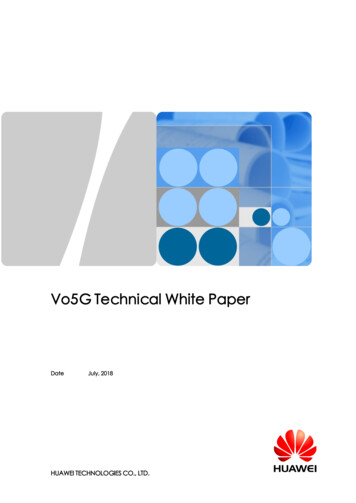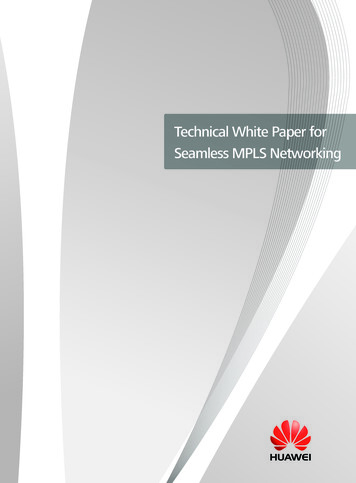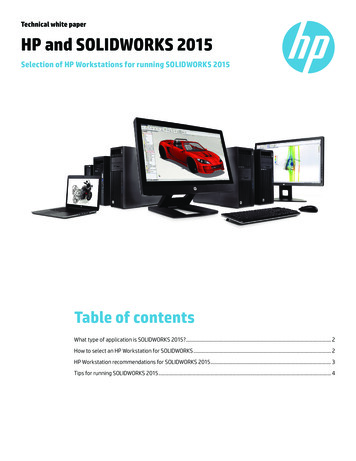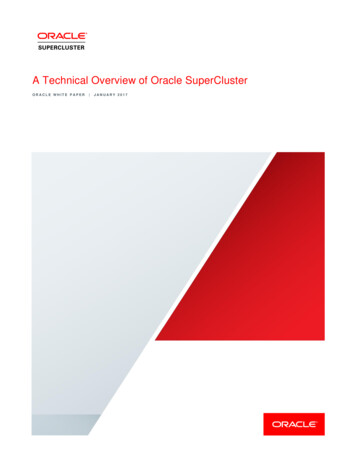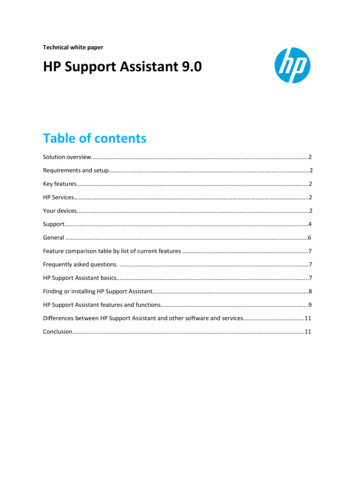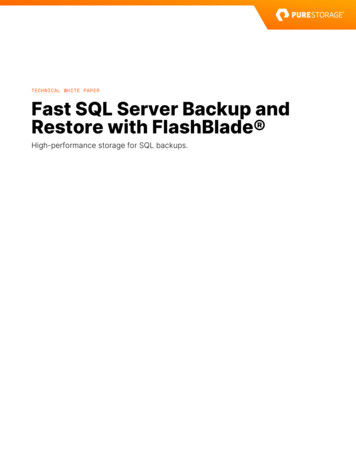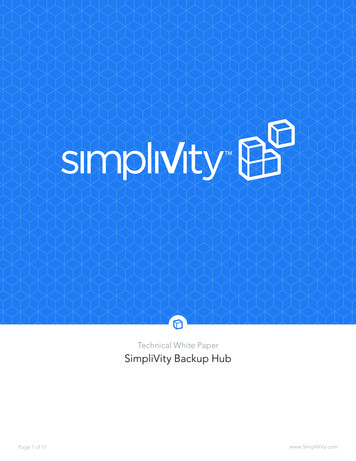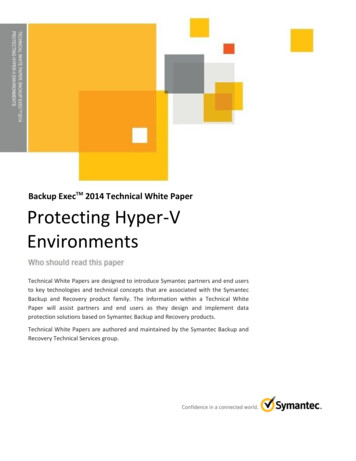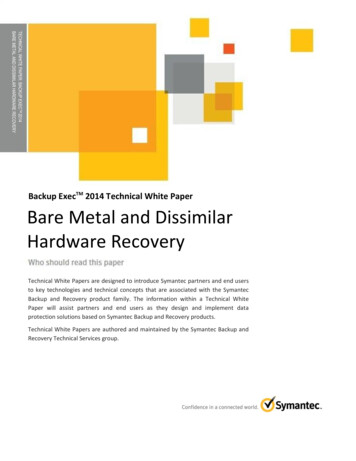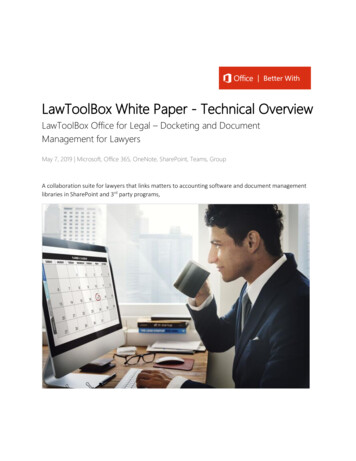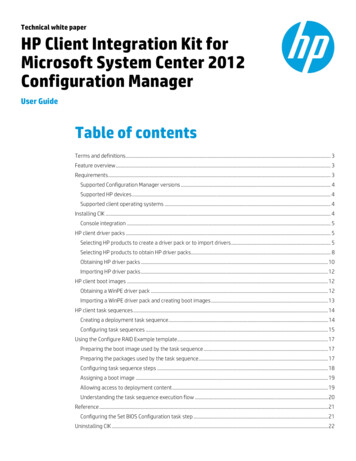
Transcription
Technical white paperHP Client Integration Kit forMicrosoft System Center 2012Configuration ManagerUser GuideTable of contentsTerms and definitions. 3Feature overview . 3Requirements. 3Supported Configuration Manager versions . 4Supported HP devices . 4Supported client operating systems . 4Installing CIK . 4Console integration . 5HP client driver packs . 5Selecting HP products to create a driver pack or to import drivers . 5Selecting HP products to obtain HP driver packs. 8Obtaining HP driver packs . 10Importing HP driver packs . 12HP client boot images . 12Obtaining a WinPE driver pack . 12Importing a WinPE driver pack and creating boot images . 13HP client task sequences . 14Creating a deployment task sequence. 14Configuring task sequences . 15Using the Configure RAID Example template. 17Preparing the boot image used by the task sequence . 17Preparing the packages used by the task sequence. 17Configuring task sequence steps . 18Assigning a boot image . 19Allowing access to deployment content . 19Understanding the task sequence execution flow . 20Reference . 21Configuring the Set BIOS Configuration task step . 21Uninstalling CIK . 22
Technical white paper HP Client Integration Kit for Microsoft System Center 2012 Configuration ManagerRefreshing task sequence references . 22Updating CIK . 22HP BIOS Configuration Utility (BCU) . 22Command-line switches and examples . 23Obtaining and editing a BIOS configuration (REPSET) file . 24HP Password Utility . 25Obtaining and using the utility . 25Command-line options . 25Troubleshooting . 26Before troubleshooting . 26Common problems . 26Installation issues . 27Driver pack issues . 27WinPE image creation issues. 28Task sequence creation/management issues. 28Task sequence execution issues . 28Contacting HP support . 30Before contacting HP support . 30How to contact HP . 31Appendix A—List of supported mass storage drivers for Windows XP . 32For more information . 352
Technical white paper HP Client Integration Kit for Microsoft System Center 2012 Configuration ManagerTerms and definitionsBCUHP BIOS Configuration UtilityCIKHP Client Integration Kit for Microsoft System Center 2012 Configuration ManagerREPSETReplication Setup File; in the context of this document, a BIOS configuration fileSoftPaqAn HP update, usually with the naming convention spxxxxx.exe (where xxxxx are digits)Driver packA SoftPaq containing drivers for Windows operating system deployment via driver injection—each driverpack supports one or more productsSDMHP SoftPaq Download ManagerFeature overviewHP Client Integration Kit for Microsoft System Center 2012 Configuration Manager (CIK) is a plugin for the ConfigurationManager console that simplifies the operating system deployment process for HP systems. The plugin automates some ofthe configuration steps that were previously done manually.The plugin adds the following features to Configuration Manager: Importation of HP driver packs Creation of Windows Preinstallation Environment (WinPE) boot images with HP drivers added Creation of operating system deployment task sequence templates specific to HP Application of custom BIOS settings during a task sequenceRequirementsThe kit can be installed on either a supported version of a Configuration Manager primary site server or any computer withthe corresponding supported Configuration Manager console installed.NoteCIK must be installed on the Configuration Manager server for supporting packages and custom steps to be available. Wheninstalling CIK to a console-only client, the packages and custom steps will not be installed.When installing to the server, note the following requirements: HP recommends installing the latest Windows service packs and updates for the server operating system andConfiguration Manager. Configuration Manager and Windows Deployment Services (WDS) must be properly configured for use with the operatingsystem deployment (OSD) and Preboot Execution Environment (PXE) function. Purpose-specific collections (for example, the collection of systems targeted for deployment) must also be available forthe OSD. Supported client operating system installation packages or images must be loaded in Configuration Manager.For more information on preparing or using your Configuration Manager setup, see the Microsoft documentation; applicableresources might also be available in the For more information section of this document.3
Technical white paper HP Client Integration Kit for Microsoft System Center 2012 Configuration ManagerSupported Configuration Manager versions System Center 2012 R2 Configuration Manager service pack 1 (SP1) with or without cumulative update 1 (CU1) or laterand its console System Center 2012 R2 Configuration Manager and its console System Center 2012 Configuration Manager SP2 with or without CU1 or later and its console System Center 2012 Configuration Manager SP1 and its console System Center Configuration Manager 1511, 1602, or 1606NoteTo import Windows 10 drivers or customize the boot image, you must have CU1 or later for either Configuration Manager2012 R2 SP1 or Configuration Manager 2012 SP2.Supported HP devices All HP desktops, notebooks, and workstations that have compatible driver packs (see Obtaining HP driver packs for moredetails)Supported client operating systems Windows 10 Windows 8.1 Windows 8 Windows 7NoteWindows Vista and Windows XP are not supported by CIK.Installing CIKA plugin needs to be installed on the primary site server in addition to console-only clients to ensure that CIK packages andcustom steps are available.Before running this installation, ensure that all instances of the Configuration Manager console are closed.1.2.Run the setup file and follow the on-screen instructions to complete the installation.Once the installation is complete, supporting packages must be pushed out to the local distribution points. Perform thefollowing:A. In the Configuration Manager console, select Software Library, expand Overview Application Management Packages, and then select HP Client Support Packages.B. For each package in the folder, select Distribute Content (for a first-time installation) or Update DistributionPoints (for an upgrade). Follow the instructions in the dialog box or wizard that is displayed.The packages to be pushed are: HP Client BIOS Configuration Utility HP Client Support ToolsNoteDo not delete or rename the packages, as that might cause dependent task sequences to fail. If a package is accidentallydeleted, run the setup again and select the Repair option. Then, refresh the task sequences using the package. SeeRefreshing task sequence references for more information.4
Technical white paper HP Client Integration Kit for Microsoft System Center 2012 Configuration ManagerConsole integrationThe following new menu items and folders/packages have been added or can be added after certain actions are completedin the console. The solid boxes indicate the Configuration Manager folders/packages. The dashed-line boxes indicate menuitems. The dot-and-dash boxes are folders that might not be created until a driver pack or boot image is created via CIK.Figure 1. Features added by the CIK in the Configuration Manager consoleHP Client BIOS Configuration UtilityHP Client Support ToolsCreate and Import Driver PackDownload and Import Driver PacksImport Downloaded Driver PackCreate Boot ImageCreate Deployment Task SequenceMenu items can be invoked by using the ribbon menu or the right-click context menu. Menu items added by HP have the HPlogo attached to them.HP client driver packsSelecting HP products to create a driver pack or to import driversCIK version 3.0 and higher offers a Create and Import HP Client Driver Pack menu item that displays the drivers forsupported HP products.1.2.3.4.5.In the Configuration Manager console, select Software Library, expand Overview, expand Operating Systems, andthen select Driver Packages.In the ribbon menu, select HP Client PCs, and then select Create and Import HP Client Driver Pack. The Create andImport HP Client Driver Pack wizard is displayed.Select the Operating system. The products that support driver-pack creation are displayed in the Available productsbox.Optionally, enter keywords into the HP product name box, and then press Enter to filter the list of available products.Select a products, and then click the right-arrow button to add the products to the Selected products for the targetedoperating system deployment.5
Technical white paper HP Client Integration Kit for Microsoft System Center 2012 Configuration Manager6.Repeat step 5 to select another product, as necessary. HP recommends selecting products of the same family modelonly to create a driver pack with the optimal relevant drivers. Also, HP recommends selecting no more than fiveproducts per driver pack. For example, you might select HP ProBook 640 G1 Notebook PC and HP ProBook 650 G1Notebook PC to create an HP ProBook 640/650 G1 Notebook PC driver pack.Figure 2. Create and Import HP Client Driver Pack wizard—Select an operating system and HP product(s)7.8.Click Next.By default, the Create driver package with the selected drivers below import option is selected. This creates a driverpackage for the selected drivers.A. Enter a Name for the driver package. Enter a Version and a Comment, if necessary.B.Under drivers, select the drivers to include in the driver package and be sure that all other drivers are cleared.Figure 3. Create and Import HP Client Driver Pack wizard—Create driver package with the selected drivers below6
Technical white paper HP Client Integration Kit for Microsoft System Center 2012 Configuration Manager– or –To import drivers to auto apply or to create a driver pack later, select the Import driver(s) only import option. Bydefault, the Driver category for imported drivers is HP Client Driver. Select a different driver category, if necessary.Figure 4. Create and Import HP Client Driver Pack wizard—Import driver(s) only9.Click Next.10. If you are creating a driver package, configure the distribution points and network shares as follows.A. Select the necessary Distribution point(s) to assign the driver pack to specific destinations. Cloud distributionpoints are not supported.B. Select the location for Configuration Manager to save the Drivers and Driver package(s). Ensure that thespecified locations have sufficient rights to be accessed by all necessary user accounts.Figure 5. Selecting distribution points, network shares, and other settings to create a driver pack7
Technical white paper HP Client Integration Kit for Microsoft System Center 2012 Configuration Manager– or –If you are importing drivers only, configure the network shares as follows.A. Select the location for Configuration Manager to save the Drivers. Ensure that the specified location has sufficientrights to be accessed by all necessary user accounts.Figure 6. Selecting network shares and other settings to import drivers11. If you require the importation to stop when an error is encountered, clear the Continue on errors check box. Bydefault, this box is selected. When multiple drivers are selected, the next selected drivers are imported if the currentdriver fails to import.12. By default, CIK uses Hypertext Transfer Protocol (HTTP) to download the selected drivers. If necessary, select FTP.13. Any change to the settings in Select network share(s) and other settings enables the Save settings button. Thisbutton saves the settings for subsequent driver and driver package creation or import procedures.Selecting HP products to obtain HP driver packsCIK version 2.3 and higher offers a Download and Import Driver Packs menu item that displays a list of HP products withdriver packs.1.2.3.4.5.Select the desired driver packs for the targeted operating system deployment, and then click the right arrow button toadd the products to the Selected products list. The associated driver packs of the selected products are displayed inthe Available driver packs list.6.Optionally, select distribution points to assign the imported driver packs to a specific destination. However, clouddistribution points are not supported.If desired, change the default location for Configuration Manager to save the drivers and driver package. Ensure thatthe specified location has sufficient rights to be accessed by all necessary user accounts.Any change to this path or other settings enables the Save settings button. This button saves the settings forsubsequent driver package download and import procedures.Deselect the Continue on errors checkbox, if the driver pack download and import process must stop when an error isencountered. By default, this box is checked. When multiple driver packs are selected, the process continues to thenext selected driver pack if the download and import of the current driver pack fails.By default, CIK uses HTTP to download the driver packs. If necessary, select
System Center 2012 Configuration Manager SP2with or without CU1or later and its console System Center 2012 Configuration Manager SP1 and its console System Center Configuration Manager 1511, 1602, or 1606 Note To import Windows 10 drivers or customize the boot image, you must have CU1 or later for either Configuration Manager