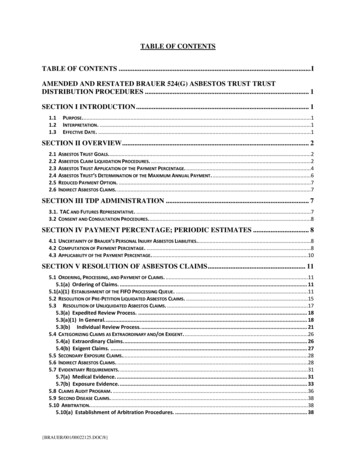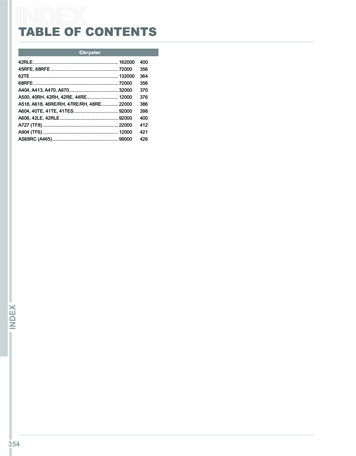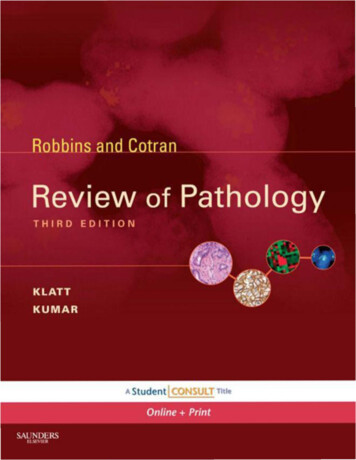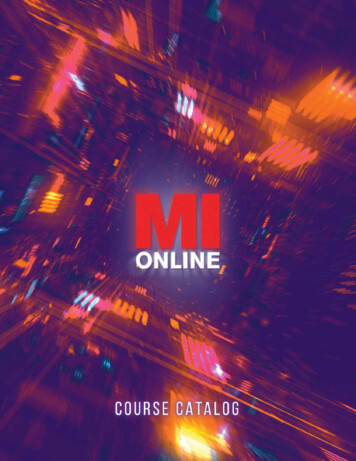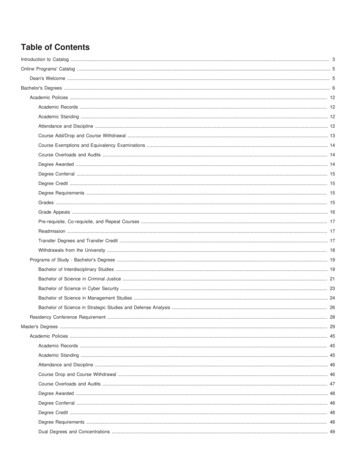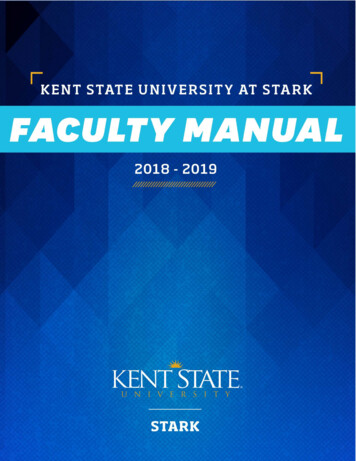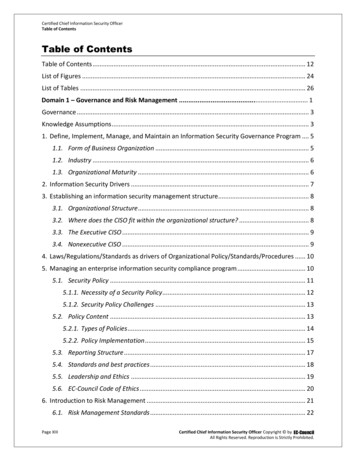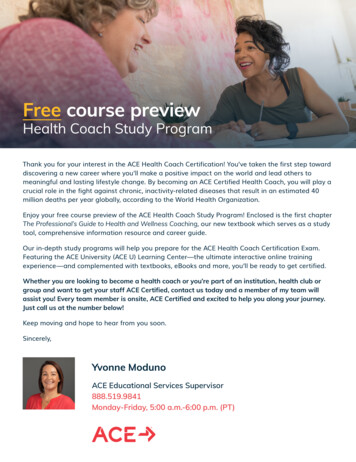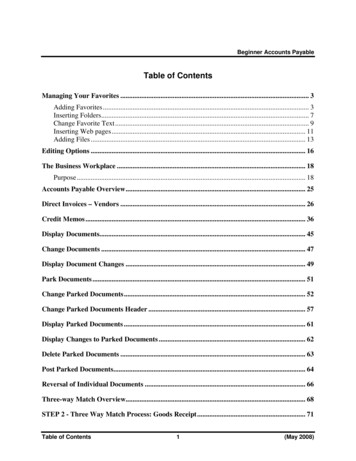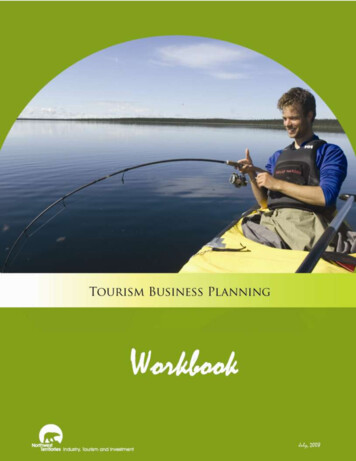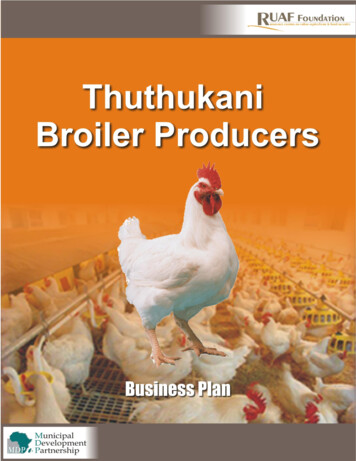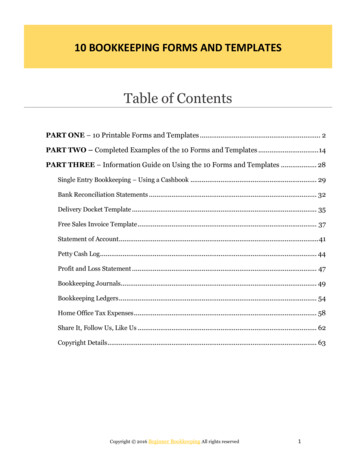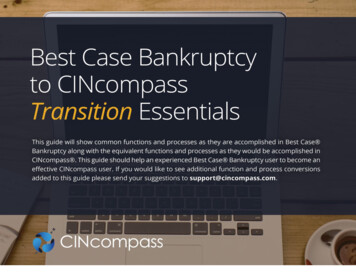
Transcription
Table of ContentsFIRM NAVIGATION 3CREATE A NEW CLIENT . 4NAVIGATE A BANKRUPTCY MATTER . 5DOCUMENT MANAGEMENT . 6ENTER INCOME . 7MEANS TEST . 9DATA ENTRY 10PREPARE A CHAPTER 13 PLAN 11MANAGE FORMS . 13PREPARE A CASE FILING 15ADDITIONAL ITEMS . 16FORMS AND SCHEDULES CONVERSION MAP . 16DOCUMENT PREPARATION AND FILING 16PLAN CLASS COMPARISON . 17Best Case Bankruptcy to CINcompass Transition Essentials2
Firm NavigationReference this layout to see how to navigate through the various areas of your CINcompass account.In Best Case, I used to In CINcompass, I can Navigate through Best Case using (1) the main menu toolbarand (2) the Client List.Navigate through CINcompass using the Dashboard.Best Case Bankruptcy to CINcompass Transition Essentials1.Main Menu ToolbarEasily access the master list of all Contacts, Tasks, Matters, and an Activity log for the firm.2.SettingsUtilize administrative tools that you will need to customize and configure your firm.3.Task SummaryGet a glimpse of all tasks sorted by priority and due date.4.Upcoming EventsView a listing of all upcoming events or create new ones.5.Recent MattersView and access a list of recently opened matters.6.Time TrackingAdd Time Entries on-the-go to capture time spent working on matters.3
Create a New ClientFollow these steps to create a New Client in CINcompass.In Best Case, I used to 1.Create NEW Client File.In CINcompass, I can 1.Click Contacts and select Create Client.a. Select Bankruptcy.b. Enter Contact Details.2.Use the Case Status to enter additional ClientInformation.2.3.Best Case Bankruptcy to CINcompass Transition EssentialsUse the New Client tabs to enteradditional Client Information.Click Complete to save the ClientContact and open the Bankruptcymatter.4
Navigate a Bankruptcy MatterExplore the various sections of a CINcompass Bankruptcy Matter to navigate through the case.In Best Case, I used to In CINcompass, I can Use the Forms & Schedules window to navigate the bankruptcy.Navigate through a bankruptcy matter using the four tabs:1.2.3.4.Best Case Bankruptcy to CINcompass Transition EssentialsManage Matter: manage the case including fees, notes, documents, events and tasks.Bankruptcy Information: enter data for the forms and schedules.Manage Forms: preview, print, and prepare forms for filing.Post-Filing: manage personal financial management certificate and Form B23.5
Document ManagementUpload and store all documents for the case in one convenient area.In Best Case, I used to In CINcompass, I can Upload Documents to the ECF Manager.Upload documents for the matter under Manage Matter Documents. Any Documentsadded here will be available for filing.NOTE: All Due Diligence Product Reports will store here for your convenience.Upload a document:1.2.3.Click the add button.Browse and select the document.Click Add.Select an added document for filing:1. Go to Manage Forms Forms.2. Select the Documents tab.3. Check the box next to the Document.4. Click Prepare Filing.Best Case Bankruptcy to CINcompass Transition EssentialsAttach a document to a Case form:1. Go to Manage Forms Forms.2. Select the Case Forms tab.3.Click the attach icon4.Select the add buttonPrepend or Append.Select the document.Click Add.5.6.next to6
Enter IncomeEnter income separately or use the enhanced workflow methods CINcompass offers.In Best Case, I used to In CINcompass, I can Enter income separately for Form B22 and Schedule I.Enter Income on Form B22 only:1. Select Bankruptcy Information Form B22.a. Select the Income tab.2.Enter Income for Form B22 separate from Schedule I.b. In the Wages area, clickto add income to Form B22 only.Enter Employer Information and Paychecks.To enter Income on Schedule I only:1. Select Bankruptcy Information Income & Expenditures.2. Select the General tab.3. In the Employment/Payroll area:a. Select the Combined Entry tab.4.b. Clickto add an employer to Schedule I only.Enter Employer Information and Paychecks.WORKFLOW TIP: Save time by entering income into Form B22 and Schedule I together.Enter income to both Form B22 and Schedule I:1. Navigate to the Wage (b22) or Payroll (Income & Expenditures) section as indicated in thepreceding steps.2.3.Best Case Bankruptcy to CINcompass Transition EssentialsClick the add buttonfor Add employer to Form B22 and Schedule I.Use the Integration Mode drop-down, found at the bottom, to make selections:a. Select how you want to Include income on Schedule I:i. Average of all checks;ii. Select a Specific check;iii. Last dated check.b. Pay Period.7
In Best Case, I used to In CINcompass, I can Enter Income on Form B22 via:1. Manual Calculation and entry of 6 Month AverageIncome; or2. Entry of CMI Details using: 6 individual months; Same income every month; Year-to-Date subtractions.Enter income on Form B22 via:Best Case Bankruptcy to CINcompass Transition Essentials1.2.3.Individual Paycheck Entry: CINcompass averages total income and deductions for youbased on individual paycheck entries;Identical Paycheck Entry: Enter one check and specify the Number of identical paychecksissued in the past 6 months;Fast-Entry Paycheck template: Create a set of payroll deductions to stay consistentacross a group of paychecks.8
Means TestEasily review the Means Test Analysis in CINcompass, referring to the Disposable Income Summary for more detail.In Best Case, I used to In CINcompass, I can View the CMI and DMI in the footer of the Form B22.View the Analysis under the Income tab or Disposable Income Summary of Form B22.Determine the presumption ofabuse in Form B22:1. Select Form B22.2. Select the Summary tab:a. If Summary appearsgreen, thepresumption ofabuse DOES NOTarise for thedebtor(s).b. If Summary appearsred, the presumptionof abuse DOES arisefor the debtor(s).Print the Paycheck Summary worksheet and manuallyattach to Form B22:1. In the Income tab, click the Paycheck Summary worksheet icon.2.3.Click the attach document iconnext to Chapter (7, 13)Statement of Current Monthly Income and Means TestCalculation.a.b.c.4.Best Case Bankruptcy to CINcompass Transition Essentialsa. Print the worksheet to a PDF and save file.Go to Manage Forms Forms.Next to Appended, click the add button.Click Upload new Browse to the saved Paycheck Summary worksheetand click open.d. Select the document from the drop-down.Click Add.9
Data EntryUse the Bankruptcy Information section to enter data for preparing the Forms and Schedules.In Best Case, I used to In CINcompass, I can Open the Form or Schedule to open the data entry window (Example: ScheduleB – Personal Property).Click on the Name of the section to open the data entry window (Example:Assets).Data Entry Buttons:AddEditDeleteBest Case Bankruptcy to CINcompass Transition EssentialsAvailable in Assets Only:Add Real PropertyAdd Personal PropertyAdd Vehicle Property10
Prepare a Chapter 13 PlanUtilize the various tabs under Chapter 13 Plan to easily manage and prepare the plan.In Best Case, I used to In CINcompass, I can Use the Chapter 13 Plan tabs to prepare the Chapter 13 Plan.Use the Chapter 13 Plan tabs to prepare the Chapter 13 Plan.Use the Claims window to manage plan payment details.Use the Calculator window to manage plan payment details.Best Case Bankruptcy to CINcompass Transition Essentials11
In Best Case, I used to In CINcompass, I can Manually edit the plan in the Best Case Editor.Use the Chapter 13 Template tab to edit the Chapter 13 Plan.Change the Chapter 13 plan format:1. Select the Voluntary Petition.2. On the Case Info tap, select a formatin the Available Plan Format list.3. Click Save.Note: you may need to regenerate theEdit the Chapter 13 Plan template:1. Select the Chapter 13 Plan Template tab.2.3.4.Click the Edit button.Make changes to the template.Click Save.plan template in the Chapter 13 PlanTemplate tab for the plan formatchange to take effect.Generate the Chapter 13 Plan:1. Select the Chapter 13 Template tab.2.3.4.Click the Generate button.Enter the esignature date if desired.Click Regenerate.WORKFLOW TIP: Customize Chapter 13 plantemplates for the firm by editing the defaulttemplate:1. Select Admin Tool Bankruptcy Setup Chapter13 Plans.2. In the Chapter 13 Plans view:a. Select the plan you want to customize,3.Best Case Bankruptcy to CINcompass Transition Essentialsand click the Edit button.b. Edit the template content, as needed.Click Save & Close.12
Manage FormsThe Forms window allows you to add, edit, and preview bankruptcy forms for your CINcompass matter.In Best Case, I used to In CINcompass, I can Manage forms from the Forms & Schedules window.Manage forms from the Manage Forms Forms window.Preview form(s):1. Check the box next to the form(s) you wish to preview.2.Click the Preview button.Note: forms preview in PDF format, which you may then save or print.Add Attachments to bankruptcy case forms:1. In the Case Forms view:a. Clicknext to the case form you want to add an attachment to.b. In the [case form name] view:i.Best Case Bankruptcy to CINcompass Transition EssentialsClicknext to Prepend, Replace, Signature, or Append.13
c.Click Upload New to browse and select your document.d. In the drop-down list, select the PDF file that you want to attach and click Add.2.Close the previewer.Thenext to the case form in the list now appears orange, indicating an attachment.Add new case forms to a bankruptcy matter:1. Go to Manage Forms Forms.Add New Case Forms from the Forms & Schedules window.2.3.In the Case Forms view, click.In the Add External Case form view:a. Click Upload new, navigate to the PDF you want to add, and click Open.If you’ve already uploaded the new case form to the matter, go to the next step.b. In the drop-down list, select the new case form filename, and click Add.The filename is added to the Case Forms list. For example:new custom caseform.pdf (External Form).4.Add Supplemental and District-specific Local Forms from theForms & Schedules window.Click Save.Add Supplemental forms to abankruptcy matter:1. In the Case Forms view:a. Select the Supplemental tab.b. In the Supplemental Forms view, click.Select the form in the list you want toadd, and click Add.Note: If a data entry form appears, fillin the required information and clickCreate.Click Save.Add Custom/Local forms to abankruptcy matter:1. In the Case Forms view:a. Select the Custom tab.c.2.2.b. In the Custom view, click.c. Select the form you want to addand click Add.Click Save.Add Documents when managing bankruptcy forms:1. In the Documents view:Insert Documents from the Forms & Schedules window.2.Best Case Bankruptcy to CINcompass Transition Essentialsa. Clickto add a document to a matter.b. Browse for the document you want to add.c. Enter the Description.d. Click Add.Click Save.14
Prepare a Case FilingFile cases easily by using the ECF Tool to upload your bankruptcy forms to the courts site.In Best Case, I used to In CINcompass, I can Prepare documents with the ECF Wizard and electronically fileusing One-Touch Filing.Use the CINcompass ECF Tool to electronically file your bankruptcy case.Generate an ECF package for filing a bankruptcy matter:1. In each of the Forms views:a. Check the forms and documents you want to include in the ECF package.2. Click Prepare Filing.Note: You may be prompted to resolve errors identified in the Violations view.3.4.Best Case Bankruptcy to CINcompass Transition EssentialsClick Prepare Filing again.In the prompt that appears:a. Click Upload to open the EZ-ECF page and upload the matter.15
Additional ItemsThis section provides a cross-reference for forms, documents and processes from Best Case to CINcompassForms and Schedules Conversion MapBest CaseCINcompassForm 1 – Voluntary PetitionBankruptcy Information Voluntary PetitionExhibit DBankruptcy Information Exhibit DSchedules A & B (Property)Bankruptcy Information Assets SchedulesSchedule C (Exemptions)Bankruptcy Information Assets Schedules (open “Exemptions” tab ofedit asset window)Schedules D, E, F (Creditors holding Claims)Bankruptcy Information Liabilities SchedulesSchedule H (Codebtors)Bankruptcy Information Liabilities Schedules (open “Additional Parties”tab of edit liability window)Schedules I & J (Income & Expenses)Bankruptcy Information Income & ExpendituresForm 7 – Statement of Financial AffairsBankruptcy Information Statement of AffairsCompensation Statement of AttorneyBankruptcy Information Fee DisclosureChapter 13 PlanBankruptcy Information Chapter 13 PlanDocument Preparation and FilingECF Preparation Wizard & OneTouchCheck Warnings/Errors: Manage Forms DiagnosticsPrepare Forms/Documents: Manage Forms Forms (select forms &documents and click Prepare Filing)Best Case Bankruptcy to CINcompass Transition Essentials16
Plan Class ComparisonYou may be used to selecting certain Chapter 13 Plan classes in Best Case to classify your client’s debts. This chart should give you someinsight on how those classes compare to what’s available in CINcompass.Best CaseCINcompassChapter 13 Plan Treatment:Treatment ClassesAssumed Executory LeasesChapter 13 Plan Treatment:Repayment ClassPost-Petition Paid thru Trustee – ExecutoryContractArrearage – Paid ProrataResidence – Cure Default – Pro Rata paymentsDescriptionSchedule G Creditors that need to be paid inside the plan.Arrearage portion of a claim that is to be paid on a pro rata basis inthe plan.orLast Pmt Plan End – Cure Default – Pro RataPaymentsArrearage – Fixed PaymentResidence – Cure Default – ScheduledPaymentsArrearage portion of a claim that is to be paid on a pro rata basis inthe plan.orLast Pmt Plan End – Cure Default –Scheduled PaymentsAttorney FeesAdministrative – Unpaid Attorney FeesororFiling FeesAdministrative – Unpaid Filing FeesDomestic Support GovernmentPriority – Domestic Support ObligationororDomestic Support ObligationPost-Petition Paid through Trustee – Alimonyand/or Child SupportBest Case Bankruptcy to CINcompass Transition EssentialsAttorney's fee paid through the plan.Alimony or child support.17
Best CaseCINcompassChapter 13 Plan Treatment:Treatment ClassesChapter 13 Plan Treatment:Repayment ClassDescriptionNot in PlanKeep CurrentClaims that will not be included in the Chapter 13 Plan Calculator'scalculations and will not be printed on the plan.Secured, Avoid LienLien StriporAvoid LienProperty securing the lien is claimed as fully exempt.Secured, fixed payment § 506NASecured – Scheduled PaymentsSecured debt which is to be paid off in full, with fixed payments,during the length of the plan.And/orSecured – Adequate ProtectionSecured, long term, in planSecured – Scheduled PaymentsSecured debt, such as a mortgage, which extends beyond thelength of the plan and is to be paid fixed amounts through the plan.Secured, long term, outside planResidence – Principal Paid Outside of PlanSecured debt, such as a mortgage, which extends beyond thelength of the plan and is to be paid outside of the plan directly tothe creditor.Secured, Paid Prorata § 506NASecured – Pro Rata PaymentsorSecured - Adequate ProtectionSecured debt which is to be paid off in full, with pro rata payments,during the length of the plan.Secured, Surrender PropertySurrenderSurrendering the collateral to the creditor.Unsecured, Special Class 100%Unsecured – Special Class Paid at 100%Special priority unsecured claims that are to be paid in full ahead ofother Schedule F claims.Unsecured, General Non PriorityUnsecured – General Non-priority DebtsUnsecured non-priority claims paid prorata with lowest payoutranking.Unsecured, PriorityPriority – Certain Farmers and FishermanorPriority – Claims for Death or PI While Debtorwas IntoxicatedUnsecured priority claims to be paid in full during the length of theplan.Best Case Bankruptcy to CINcompass Transition Essentials18
Best Case Bankruptcy to CINcompass Transition Essentials 12 In Best Case, I used to In CINcompass, I can Manually edit the plan in the Best Case Editor. Use the Chapter 13 Template tab to edit the Chapter 13 Plan. Change the Chapter 13 plan format: 1. Select the Voluntary Petition. 2. On the Case Info tap, select a format