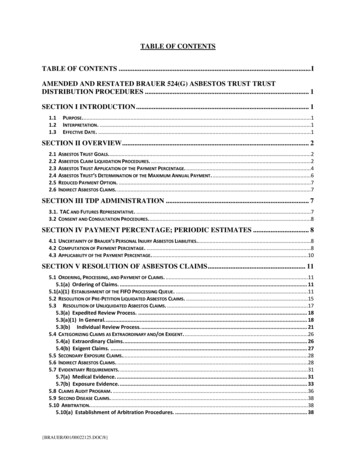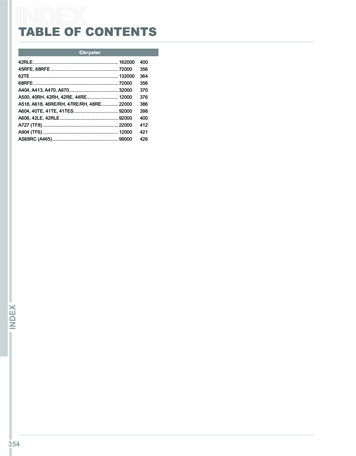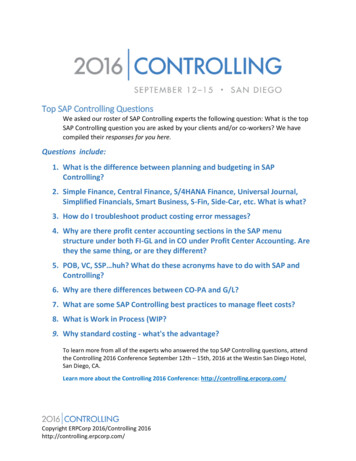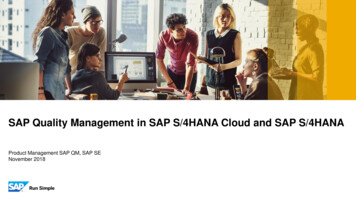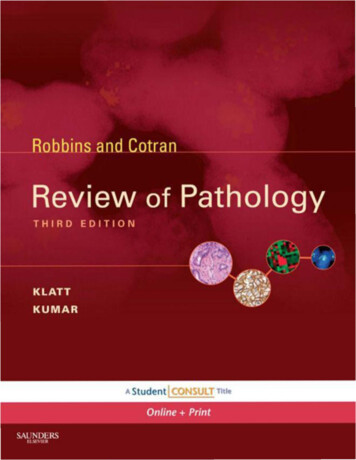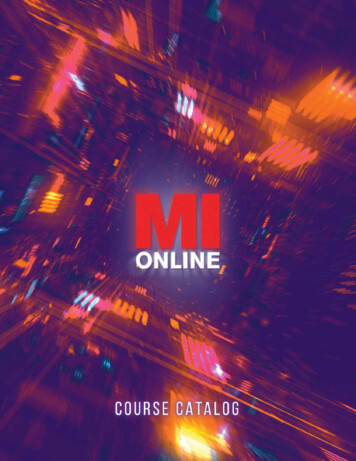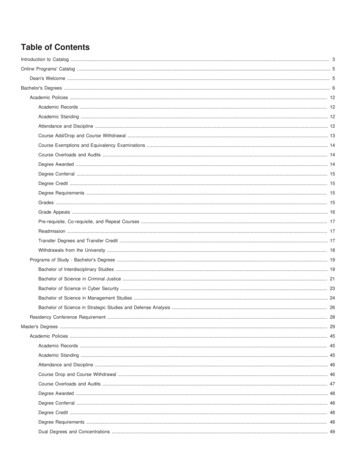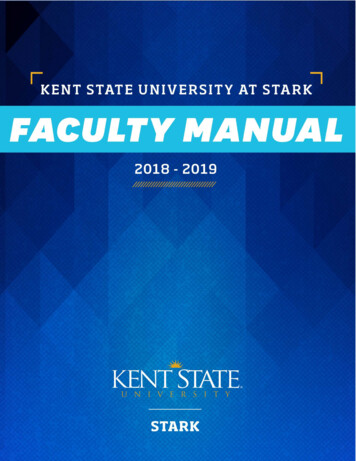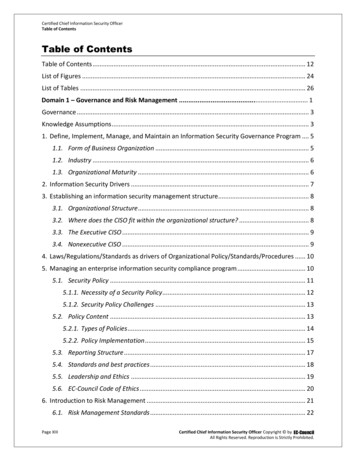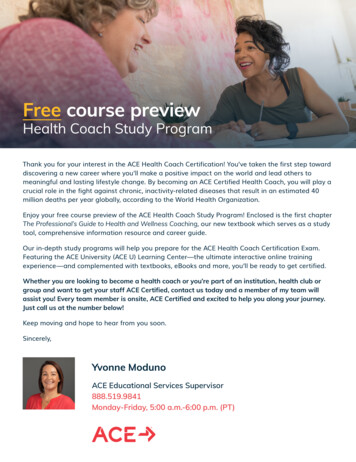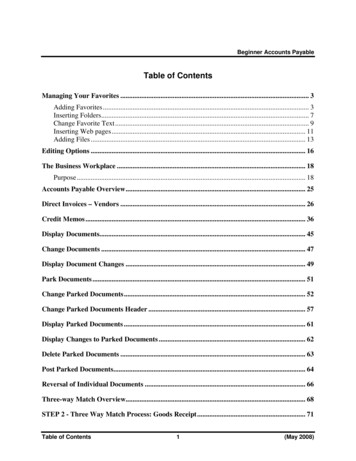
Transcription
Beginner Accounts PayableTable of ContentsManaging Your Favorites . 3Adding Favorites. 3Inserting Folders. 7Change Favorite Text. 9Inserting Web pages. 11Adding Files . 13Editing Options . 16The Business Workplace . 18Purpose. 18Accounts Payable Overview. 25Direct Invoices – Vendors . 26Credit Memos . 36Display Documents. 45Change Documents . 47Display Document Changes . 49Park Documents . 51Change Parked Documents. 52Change Parked Documents Header . 57Display Parked Documents . 61Display Changes to Parked Documents . 62Delete Parked Documents . 63Post Parked Documents. 64Reversal of Individual Documents . 66Three-way Match Overview. 68STEP 2 - Three Way Match Process: Goods Receipt. 71Table of Contents1(May 2008)
Beginner Accounts PayablePartial Receipts. 75Change Goods Receipt. 79Display Goods Receipt. 84Reverse (Cancel) Goods Receipt . 89Goods Return . 92STEP 3 - Three Way Match Process: Logistics Invoice Verification. 95Invoices where prices vary from that of PO price. 106Unplanned Delivery Costs (Freight) . 107Planned Freight Billed in Separate Invoice. 108Planned Freight Billed by Third Party Vendor . 112Credit Memo after MIRO invoice. 115Subsequent Credit Posting to MIRO. 119Subsequent Debit Posting to MIRO. 123Other Features to Posting MIRO Invoices . 127Display Invoice Verification Documents. 131Reversal of Individual Logistics Invoice Documents . 134Analysis of GR/IR & Freight Clearing Accounts . 139Correct the GR/IR & Freight Clearing Accounts. 145Manually Clear Vendor Line Items . 149Reset Vendor Cleared Items . 153(May 2008)2Table of Contents
Beginner Accounts PayableManaging Your FavoritesAdding FavoritesOne of the more productive ways of working within SAP is to use the Favorites procedure.Generally a user processes the same T-codes over and over. SAP has a built-in method ofgathering all of these procedures into one area labeled Favorites. This allows the user to findtheir T-code easily without looking for it in the menus or memorizing it.There are different methods on adding favorites to the user ID. The user can choose whichmethod they feel comfortable using.1) Insert TransactionOn the main menu in SAP click on Favorites Insert TransactionManaging Favorites3(May 2008)
Beginner Accounts PayableEnter the T-code and then click on the green check mark.Enter theT-codeClick the greencheck markContinue with this process to add more T-codes.For Accounts Payable technicians, the following T-codes are -58FCHN(May 2008)Enter Vendor InvoiceEnter Vendor Credit MemoReverse DocumentEnter Goods Receipt (part of 3 Way Match Process)Display Goods ReceiptEnter Vendor Invoice (part of 3 Way Match Process)Display Vendor Line ItemsAccounts Payable ReportsCheck Run – Multiple checksHot CheckDisplay Check Register4Managing Favorites
Beginner Accounts Payable2) Drag and DropIf the user finds a T-code in a menu, it can be added by dragging and dropping it under theFavorites folder.Highlight the T-code and then clickand hold the left mouse button.While holding, drag the T-code upto the Favorites folder.Managing Favorites5(May 2008)
Beginner Accounts Payable3) Add ManuallyIf the user finds a T-code in a menu, it can be added by highlighting and clicking on the rightmouse button. Then click ‘Add to favorites’.Highlight the favorite andright mouse click. Choose‘Add to Favorites’.Once the favorites have been added, the user will be able to access the T-codes easily. Thefavorites can be saved as a raw list like below, or folders can be added to organize the favorites.(May 2008)6Managing Favorites
Beginner Accounts PayableInserting FoldersIf a user has several T-codes, folders can be added to organize. This is up to the user. Folders donot have to be created. To add a folder, click on Favorites Insert folder. The user can then dragand drop the T-codes into the appropriate folders.Make sure the cursorhighlights where thefolder should be placed.Make sure the cursorhighlights where the foldershould be placed.Managing Favorites7(May 2008)
Beginner Accounts PayableAfter adding folders, the T-codes are organized by a way the user feels comfortable looking fortransactions.(May 2008)8Managing Favorites
Beginner Accounts PayableChange Favorite TextThe description for the T-code may or may not make sense to the user. This description can bechanged to make more sense. For example, F-58 T-code says Payment with Printout. To mostusers, the title ‘Hot Checks’ might make more sense. To change a favorites description, singleclick on the favorite to highlight it. Right mouse click and change the description.Managing Favorites9(May 2008)
Beginner Accounts PayableEnter a text that is more meaningful.Enter a description and then clickon the green check mark.The text will change.(May 2008)10Managing Favorites
Beginner Accounts PayableInserting Web pagesThere are several web pages that users have to refer to while conducting their job. SAP allowsURL addresses to be added as favorites. Highlight the folder that the URL address should gounder and click on Favorites Add other objects.Double click on Web address or file.Click on ‘Webaddress or file’Managing Favorites11(May 2008)
Beginner Accounts PayableEnter the text and web address.Enter a text and then the webpage address. Then click onthe green check mark.The web address will appear in the favorites and can be executed without exiting SAP.Double click to goto the web page(May 2008)12Managing Favorites
Beginner Accounts PayableAdding FilesFiles can also be added to the favorites. Any Microsoft product (Excel, Word or Powerpoint)can be added. The file can only be accessed when the drive associated to it is available. Forexample, if a file from the local C drive is added, it will only be available when logged on to thatmachine. If a file has been added from a shared drive, the file will be available as long as thecomputer has access to the shared drive.Highlight the folder that the document should go under and click on Favorites Add otherobjects.Managing Favorites13(May 2008)
Beginner Accounts PayableDouble click on Web address or file.Click on ‘Webaddress or file’(May 2008)14Managing Favorites
Beginner Accounts PayableEnter the text and then browse for the document.Enter a text and then usethe browse functionality tosearch for the document.Click on the green checkmark.The document is now available under the Favorites folder.Double click onthe document tolaunch it.Managing Favorites15(May 2008)
Beginner Accounts PayableEditing OptionsEditing Options allows the user to determine the format of screens they use. An option that canbe set is currency (USD or foreign currency), while there are standard formats for other settings.The next few pages showcase the recommended settings and variants.Menu path:ACCOUNTING FINANCIAL ACCOUNTING GENERAL LEDGER ENVIRONMENT USER PARAMETERS EDITING OPTIONSTransaction Code: FB00The initial screen that appears is Document Entry. Below are the standard settings for this tab.CONUS bases should have the box to the left of “Documents only in local currency” flagged sothat all transactions will be displayed in USD.(May 2008)16Editing Options
Beginner Accounts PayableThe variants in the section “Screen templates and line layout variant for document entry” can bechanged to personal preferences. For Accounts Payable technicians, there is a choice for invoiceand credit memo fast entry screen. The variant “Z0001 AIMS one-line fastentry screen” is thedefault and is usually the best choice. However, one of the others can be used, if it is preferred.The rest of the tabs in this transaction can be left to the default settings.Editing Options17(May 2008)
Beginner Accounts PayableThe Business WorkplacePurposeOne of the many features of the SAP environment is The Business Workplace in which everyuser can carry out their share of the business and communication processes in the enterprise. It ishere where the user is able to create, edit and send and receive messages and documents. Thisprocess is enabled from entirely within the SAP environment without the necessity of goingoutside the system. This part of The Business Workplace is called SAP Mail and is, in fact, aninternal e-mail system.The Business Workplace has six working environments for processing documents and messages.The working environments are as follows and are flagged with symbols.Working Environment(May 2008)DescriptionInboxUnder Documents, you find all the documents sentto you and their resubmissions. Under UnreadDocuments, you will find only those documentswhich you have not yet read. (they are, however,displayed in the lower right preview window.OutboxUnder Documents, you will find an overview andother information about the documents sent by you.ResubmissionsUnder Documents, you will find the documents thatare to be resubmitted to the user’s inbox at a laterdate.Private FoldersFolder structure that you create yourself to managedocuments, lists, messages, etc.Shared FoldersFolder structure for publishing and/or managinginformation on an enterprise or group-specific basis.Subscribed FoldersThe folders that you subscribe to are listed here.We are not using this function at the present time.Trash FolderDeleted folders, documents, lists and messages arestored here temporarily and you have the option ofreversing the deletion.18Business Workplace
Beginner Accounts PayableThe entry into your personal workplace is through opening SAP Easy Access Menu Tree asshown below:SAP Menu Office SBWPWorkplaceThe individual working environments are shown as we have expanded the Workplac
One of the more productive ways of working within SAP is to use the Favorites procedure. Generally a user processes the same T-codes over and over. SAP has a built-in method of gathering all of these procedures into one area labeled Favorites. This allows the user to find their T-code easily without looking for it in the menus or memorizing it. There are different methods on adding favorites .