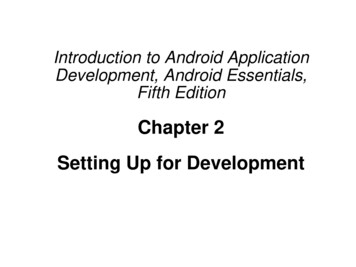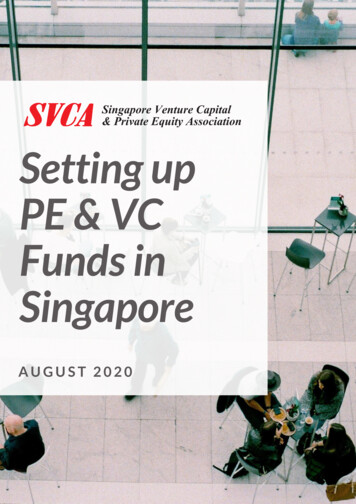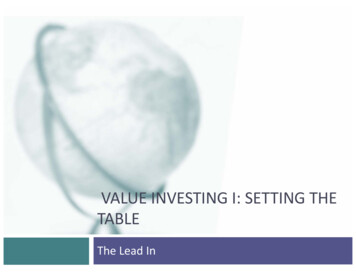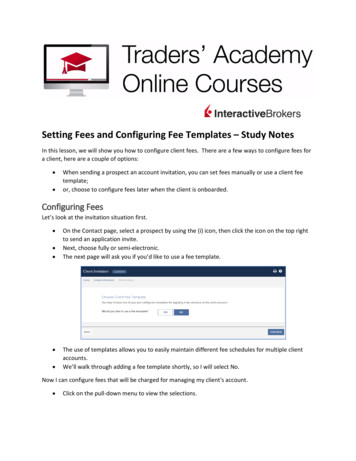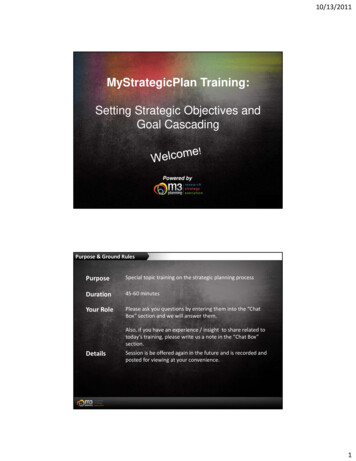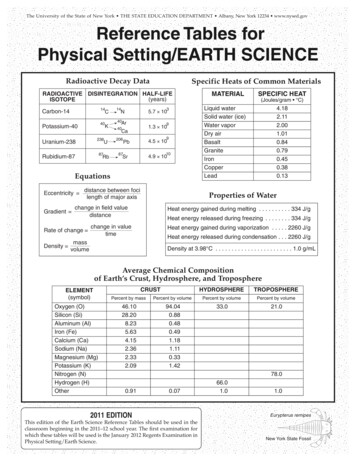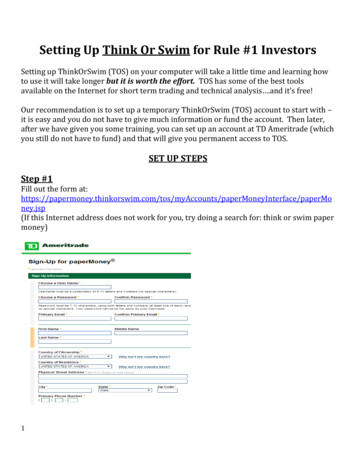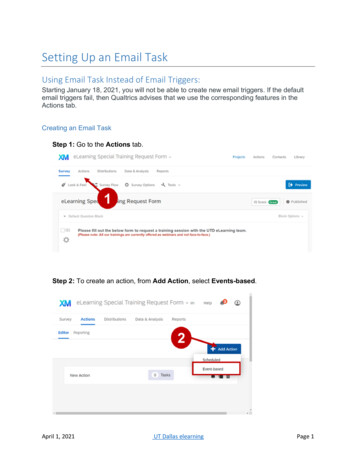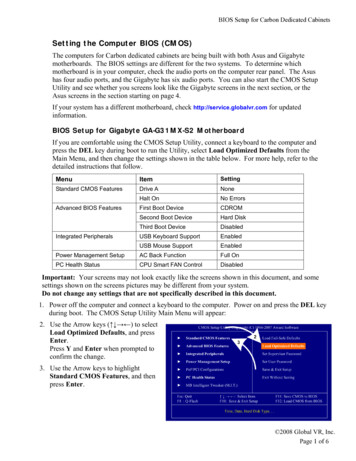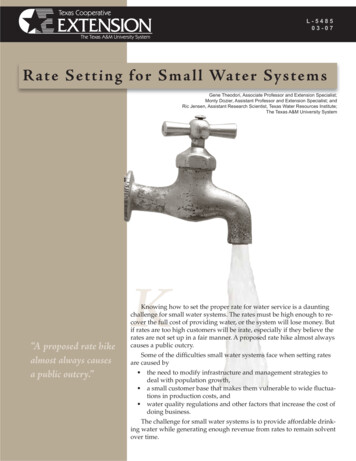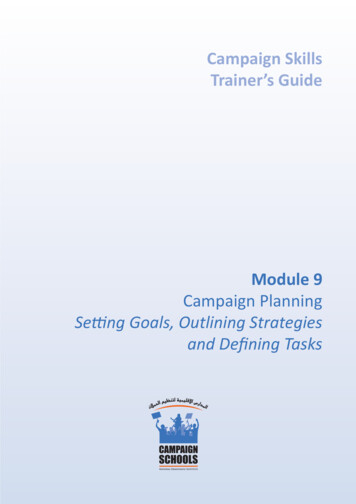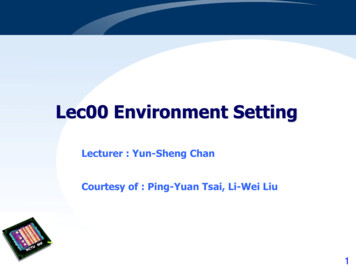
Transcription
Lec00 Environment SettingLecturer : Yun-Sheng ChanCourtesy of : Ping-Yuan Tsai, Li-Wei Liu1
EnvironmentNCTUSoftware LicenseTechnical FileOn-site PracticeRemote LoginCourse RequirementStudentProfessorAssignmentICLAB NCTU Institute of ElectronicsStudent2
Work Station Use SSH to connect– port 22 ee?.ee.nctu.edu.tw (? 01 06) linux?.ee.nctu.edu.tw (? 01 35) Access– Mobaxterm (Recommended)Appendix:– Putty X-display software (Xwin-32, Xming) FTP (Filezilla)– SublimeICLAB NCTU Institute of Electronics3
MobaxtermICLAB NCTU Institute of Electronics4
Mobaxterm Default with X11 Forwarding Embedded sftp systemICLAB NCTU Institute of Electronics5
Linux : Basic Operations man COMMAND //format and display the on-line manual pages– ex: man ln mkdir DIRECTORY //make directory– e.g. mkdir –p /home/test cd DESTINATION //change current directory– e.g. cd ./iclab08/Lab01/– e.g. cd (change to home directory) cp SOURCE DESTINATION//copy files– e.g. cp ABC.v DEF.v– e.g. cp –rf Lab01/ Lab02/ mv SOURCE DESTINATION //move or rename files– e.g. mv ABC.v ./ABC.v– e.g. mv ABC.v DEF.vICLAB NCTU Institute of Electronics6
Linux : Basic Operations rm FILE NAME //remove (delete) files– e.g. rm ABC.v– e.g. rm –rf Lab01/ ls //list directory contents– e.g. ls –l– or you can use dir as well. ln TARGET LINK NAME //make links between files– e.g. ln –s iclabt01/LIB/slow.db slow.db quota //display disk usage and limits– e.g. quotaICLAB NCTU Institute of Electronics7
On-line Text Editor – VIM vi filename //create a file– e.g. vi test.v– e.g. vim test.vi[ESC]Insert ModeCommand Mode:[ESC]ICLAB NCTU Institute of ElectronicsVisual Mode8
On-line Text Editor – VIM Command mode– Move cursor: [Page Down], [Page Up][Home], [End] (k) (j) (h) (l): move cursorG: cursor moves to last columnnG: “n” is number. cursor moves to “n”th columngg: cursor moves to the first column. ( 1G)n Enter : “n” is number. cursor moves down n columns.– Search & Replace: /word: search for ”word” n: search the next N: search the previousICLAB NCTU Institute of Electronics9
On-line Text Editor – VIM– Delete & Copy & Paste: [delete] or x: delete the character under the cursor.X: delete the character before the cursor.dd: delete a column where the cursor located at.ndd: “n” is number. delete “n” columns.yy: copy a column where the cursor located at.nyy: “n” is number. copy “n” columns.u: recover. : repeat the previous action.[Shift] v : select the column where the cursor located at.[Ctrl] v [Shift] I : edit multi-line.ICLAB NCTU Institute of Electronics10
On-line Text Editor – VIM Insert mode: i : switch to insert mode before the current position. [Esc]: switch from the insert mode to the commandmode Visual mode: :w : write the current buffer to disk. :q : closes current window. :wq : write the current buffer to disk and closes currentwindow. :q! : closes current window forcibly. :set nu : display the column number.ICLAB NCTU Institute of Electronics11
Editor Download files,use your own editor and re-upload– Manually– Supported by Mobaxterm– Mobaxterm will download files into local computer and open itICLAB NCTU Institute of Electronics12
Editor Can choose any editor in your computer If ‘notepad’ does not display clear, first use ‘wordpad’to open it and save, then ‘notepad’ displays good Always Remember to BACKUPICLAB NCTU Institute of Electronics13
Appendix Notepad Putty & Xming Setting(Alternative Login Software of Windos ) Sublime Editor(Recommended for Mac OS)ICLAB NCTU Institute of Electronics14
Notepad 15
Text Editor – notepad https://notepad-plus-plus.org/ICLAB NCTU Institute of Electronics16
Text Editor – notepad settingReference Video: https://www.youtube.com/watch?v cu8UlGFwImAICLAB NCTU Institute of Electronics17
Text Editor – notepad upload/downloadconnectEdit multi line: Alt left mouse buttonICLAB NCTU Institute of Electronics18
Putty & Xming19
Putty & Xming Software– Putty for connecting work stationICLAB NCTU Institute of Electronics20
Putty & Xming Software– Xming, Xwin-32 or other X viewer to display the GUI terminal toyour computer– Xming – Free s/7.5.0.47/– 1. Execute XLaunch2. Check No Access Control3. Press Next or Yes for all2.other pages1.ICLAB NCTU Institute of Electronics21
Putty & Xming Type setenv DISPLAY 140.113.x.x:0 in work station todisplay the GUI interface onto your computer If you’re using or your IP is floating, try the followingflow– 1. Type Host Name IP Address2. Click Category: Connection - SSH - X113. Check Enable X11 forwarding4. Fill in Localhost:01.2.5. Click Open– * Do not type setenv commandagain 3.in work station4.5.ICLAB NCTU Institute of Electronics22
SublimeCourtesy of Chieh-Yu Lin23
Step 1 Install Basic PluginICLAB NCTU Institute of Electronics24
Install Package Control For Mac User, Please the following “Ctrl” would be command (Open Command Palette (Ctrl shift p) Type “ installpackage control ” clickICLAB NCTU Institute of Electronics25
Install SystemVerilog Plugin Open Command Palette (Ctrl shift p) Type “ PackageControl: Install Package ” click Type“ SystemVerilog ” click12ICLAB NCTU Institute of Electronics26
Install SFTP Plugin Open Command Palette (Ctrl shift p) Type “ PackageControl: Install Package ” click Type “ SFTP ” click12ICLAB NCTU Institute of Electronics27
Step 2 Using SFTP Plugin to synchronizethe remote fileICLAB NCTU Institute of Electronics28
Generate sftp-config.json Method 1 : Right Clock SFTP/FTP Map to Remote,it wouldgenerate a new “sftp-config.js” in the same folder Method 2(Recommended): If you have already set your sftpconfig.json, you just directly copy it into the synchronous folder,then modify the remote path. Then You don’t have to start fromthe blank sftp-config.jsonICLAB NCTU Institute of Electronics29
Setting sftp-config.jsonUpload to the server when saving the fileOpen the file would automatically synchronize the latest fileback to the local host.linux?.ee.nctu.edu.twiclab?Server Directory Path (Absolute Directory)ICLAB NCTU Institute of Electronics30
Upload/download FolderForce to download the whole folder to thelocal hostICLAB NCTU Institute of Electronics31
Sync Local and Remote File Automatic Sync:– When you finish your design, Ctrl s would save the file and automaticallyupload to the server– When you open the file , it would automatically download the latest file tothe local host (if confirm sync is set true, it would have a query to sync) Manual Sync:Manual SyncICLAB NCTU Institute of Electronics32
Author : 2018 Ping-Yuan Tsai (bubblegame@si2lab.org) Modified: 2019 Li-Wei Liu (willvegapunk.ee03@g2.nctu.edu.tw)ICLAB NCTU Institute of Electronics33
– Sublime. ICLAB NCTU Institute of Electronics 4 Mobaxterm. ICLAB NCTU Institute of Electronics 5 Mobaxterm Default with X11 Forwarding Embedd