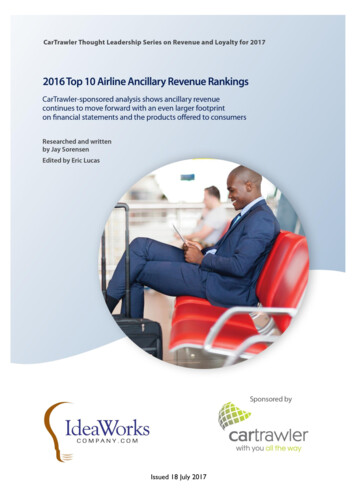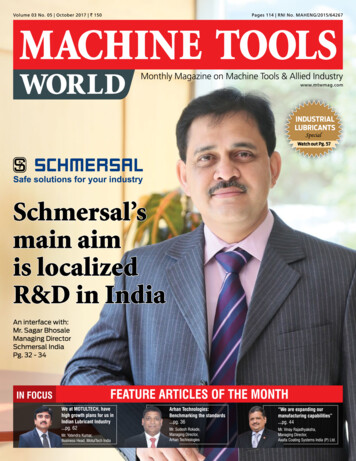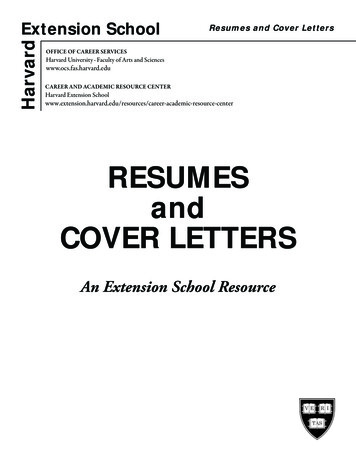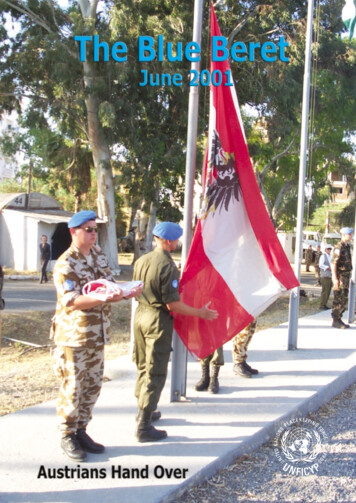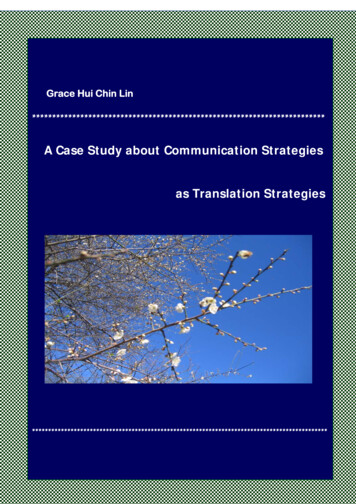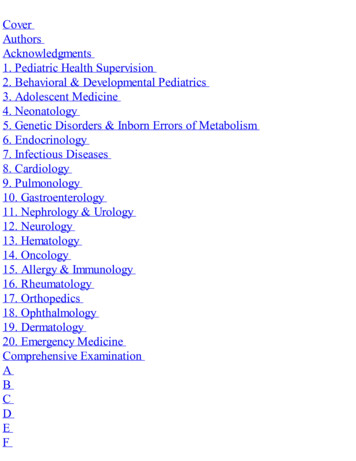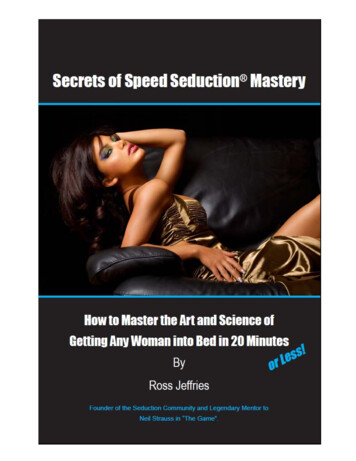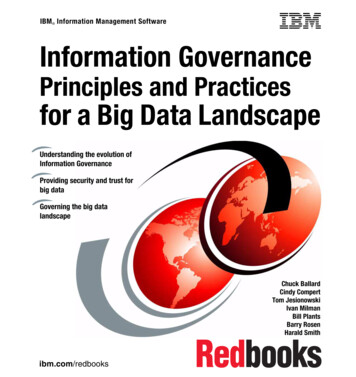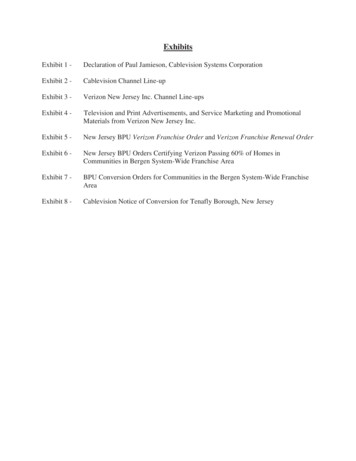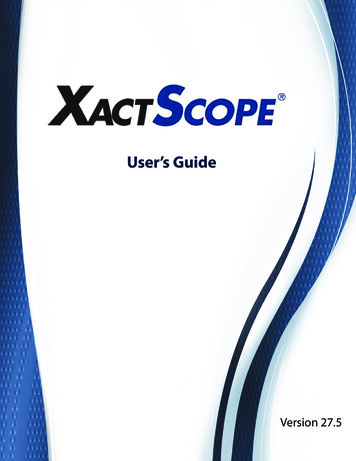
Transcription
Version 27.5
2012 by Xactware. All rights reserved.Xactware, Xactimate, XactScope, and/or other Xactware products referenced herein are either trademarks orregistered trademarks of Xactware Solutions, Inc. Other product and company names mentioned herein maybe the trademarks of their respective owners. (032112)www.xactware.com
Contents1—XactScope Version 27.5 System RequirementsSystem Requirements . . . . . . . . . . . . . . . . . . . . . . . . . . . . . . . . . . . . . . . . . . . . . . . . . . . 3XactScope . . . . . . . . . . . . . . . . . . . . . . . . . . . . . . . . . . . . . . . . . . . . . . . . . . . . . . . . . 3iDevice . . . . . . . . . . . . . . . . . . . . . . . . . . . . . . . . . . . . . . . . . . . . . . . . . . . . . . . . . . . . 32—XactScope Version 27.5 Installation InstructionsIntroduction . . . . . . . . . . . . . . . . . . . . . . . . . . . . . . . . . . . . . . . . . . . . . . . . . . . . . . . . . . . 4Note Regarding Installation and distribution. . . . . . . . . . . . . . . . . . . . . . . . . . . . . . . . 4XactScope Installation . . . . . . . . . . . . . . . . . . . . . . . . . . . . . . . . . . . . . . . . . . . . . . . . . . . 5Creating an XactNet Address . . . . . . . . . . . . . . . . . . . . . . . . . . . . . . . . . . . . . . . . . . . . . 6Registration from Xactimate. . . . . . . . . . . . . . . . . . . . . . . . . . . . . . . . . . . . . . . . . . . . . . . 9Registration from XactScope . . . . . . . . . . . . . . . . . . . . . . . . . . . . . . . . . . . . . . . . . . . . . 11Registering XactScope with Xactimate Express . . . . . . . . . . . . . . . . . . . . . . . . . . . . . . 12Re-registering XactScope after Re-installing Xactimate . . . . . . . . . . . . . . . . . . . . . . . . 13Recovering an Existing XactNet Address. . . . . . . . . . . . . . . . . . . . . . . . . . . . . . . . . 133—XactScope Version 27.5 BasicsIntroduction . . . . . . . . . . . . . . . . . . . . . . . . . . . . . . . . . . . . . . . . . . . . . . . . . . . . . . . . . . 15Xactimate/XactScope Synchronization . . . . . . . . . . . . . . . . . . . . . . . . . . . . . . . . . . . . . 16Preferences . . . . . . . . . . . . . . . . . . . . . . . . . . . . . . . . . . . . . . . . . . . . . . . . . . . . . . . 16XactScope Pane. . . . . . . . . . . . . . . . . . . . . . . . . . . . . . . . . . . . . . . . . . . . . . . . . . . . 16 XactScope v.27.5 User’s Guide Page 1
Contents XactScope User Management . . . . . . . . . . . . . . . . . . . . . . . . . . . . . . . . . . . . . . . . . 17Transferring Estimates to XactScope from Xactimate . . . . . . . . . . . . . . . . . . . . . . . 17Using XactScope . . . . . . . . . . . . . . . . . . . . . . . . . . . . . . . . . . . . . . . . . . . . . . . . . . . . . . 19Home Page. . . . . . . . . . . . . . . . . . . . . . . . . . . . . . . . . . . . . . . . . . . . . . . . . . . . . . . . 19XactScope Price List Usage . . . . . . . . . . . . . . . . . . . . . . . . . . . . . . . . . . . . . . . . . . . 19Creating a new estimate. . . . . . . . . . . . . . . . . . . . . . . . . . . . . . . . . . . . . . . . . . . . . . 20Claim Info . . . . . . . . . . . . . . . . . . . . . . . . . . . . . . . . . . . . . . . . . . . . . . . . . . . . . . . . . 20Insured Info . . . . . . . . . . . . . . . . . . . . . . . . . . . . . . . . . . . . . . . . . . . . . . . . . . . . . 20Coverage/Loss . . . . . . . . . . . . . . . . . . . . . . . . . . . . . . . . . . . . . . . . . . . . . . . . . . 24Parameters . . . . . . . . . . . . . . . . . . . . . . . . . . . . . . . . . . . . . . . . . . . . . . . . . . . . . 25Sketch. . . . . . . . . . . . . . . . . . . . . . . . . . . . . . . . . . . . . . . . . . . . . . . . . . . . . . . . . . . . 29Navigating in Sketch . . . . . . . . . . . . . . . . . . . . . . . . . . . . . . . . . . . . . . . . . . . . . . 29Room. . . . . . . . . . . . . . . . . . . . . . . . . . . . . . . . . . . . . . . . . . . . . . . . . . . . . . . . . . 31Roof. . . . . . . . . . . . . . . . . . . . . . . . . . . . . . . . . . . . . . . . . . . . . . . . . . . . . . . . . . . 35Door and Window . . . . . . . . . . . . . . . . . . . . . . . . . . . . . . . . . . . . . . . . . . . . . . . . 36Opening. . . . . . . . . . . . . . . . . . . . . . . . . . . . . . . . . . . . . . . . . . . . . . . . . . . . . . . . 37Break. . . . . . . . . . . . . . . . . . . . . . . . . . . . . . . . . . . . . . . . . . . . . . . . . . . . . . . . . . 37Vertex . . . . . . . . . . . . . . . . . . . . . . . . . . . . . . . . . . . . . . . . . . . . . . . . . . . . . . . . . 38Wall . . . . . . . . . . . . . . . . . . . . . . . . . . . . . . . . . . . . . . . . . . . . . . . . . . . . . . . . . . . 39Area. . . . . . . . . . . . . . . . . . . . . . . . . . . . . . . . . . . . . . . . . . . . . . . . . . . . . . . . . . . 40Object . . . . . . . . . . . . . . . . . . . . . . . . . . . . . . . . . . . . . . . . . . . . . . . . . . . . . . . . . 41Deck . . . . . . . . . . . . . . . . . . . . . . . . . . . . . . . . . . . . . . . . . . . . . . . . . . . . . . . . . . 41Stairs . . . . . . . . . . . . . . . . . . . . . . . . . . . . . . . . . . . . . . . . . . . . . . . . . . . . . . . . . . 42Fence . . . . . . . . . . . . . . . . . . . . . . . . . . . . . . . . . . . . . . . . . . . . . . . . . . . . . . . . . 43Line . . . . . . . . . . . . . . . . . . . . . . . . . . . . . . . . . . . . . . . . . . . . . . . . . . . . . . . . . . . 45Point . . . . . . . . . . . . . . . . . . . . . . . . . . . . . . . . . . . . . . . . . . . . . . . . . . . . . . . . . . 46Line Items . . . . . . . . . . . . . . . . . . . . . . . . . . . . . . . . . . . . . . . . . . . . . . . . . . . . . . . . . 46Price List Search . . . . . . . . . . . . . . . . . . . . . . . . . . . . . . . . . . . . . . . . . . . . . . . . . 46Macros . . . . . . . . . . . . . . . . . . . . . . . . . . . . . . . . . . . . . . . . . . . . . . . . . . . . . . . . 50To sync macros with XactScope,. . . . . . . . . . . . . . . . . . . . . . . . . . . . . . . . . . 50To add a macro to a room in XactScope, . . . . . . . . . . . . . . . . . . . . . . . . . . . 51Search XactContents . . . . . . . . . . . . . . . . . . . . . . . . . . . . . . . . . . . . . . . . . . . . . 52Reference Search . . . . . . . . . . . . . . . . . . . . . . . . . . . . . . . . . . . . . . . . . . . . . . . . 52Viewing and Editing Line Items . . . . . . . . . . . . . . . . . . . . . . . . . . . . . . . . . . . . . . 55Voice Notes. . . . . . . . . . . . . . . . . . . . . . . . . . . . . . . . . . . . . . . . . . . . . . . . . . . . . 56Text Notes. . . . . . . . . . . . . . . . . . . . . . . . . . . . . . . . . . . . . . . . . . . . . . . . . . . . . . 57Photos . . . . . . . . . . . . . . . . . . . . . . . . . . . . . . . . . . . . . . . . . . . . . . . . . . . . . . . . . . . 59Reports . . . . . . . . . . . . . . . . . . . . . . . . . . . . . . . . . . . . . . . . . . . . . . . . . . . . . . . . . . . 61Transferring Estimates to Xactimate from XactScope . . . . . . . . . . . . . . . . . . . . 63 XactScope v.27.3 User’s Guide Page 2
1Chapter 1XactScope Version 27.5 System RequirementsSYSTEM REQUIREMENTSXACTSCOPEIDEVICE(i.e. iPhone 4 or newer, iPad 2 or newer; iPod Touch not supported) All devices will require a data plan with their mobile provider that allows access to the internet. Users will be required to be on Xactimate Professional version 27.5 or higher. The mobile device will require the iOS version 5.0 or higher.XactScope v.27.5 User’s Guide Page 3
Chapter 2XactScope Version 27.5 Installation Instructions2INTRODUCTIONThis chapter walks you through the installation and registration of XactScope. It provides you with step-bystep instructions for installing and registering XactScope on your iDevice. By following the instructions in thischapter, you should have XactScope installed and ready to use in no time at all.NOTE REGARDING INSTALLATION AND DISTRIBUTIONXactScope will be published as a free application on the existing application stores available for each device.Once installed, you will be required to register before you are able to access price lists, enter items or exportScope.Note: Before installing XactScope on your iDevice, it is critical that your device meets the minimum systemrequirements for XactScope. These requirements are listed in “System Requirements” on page 3. XactScope v.27.5 User’s Guide Page 4
XactScope InstallationXACTSCOPE INSTALLATIONThe XactScope application can be downloaded from the App Store from your iOS Device. This is a freeapplication, but you will be required to register before you are able to access price lists, enter items or exportestimates.Make sure you have an active connection to the Internet.1. From your iDevice, select App Store.2. Locate and install XactScope 27.5.Once the download and installation is complete, an XactScope Icon will appear on your iDevice. XactScope v.27.5 User’s Guide Page 5
Creating an XactNet AddressCREATING AN XACTNET ADDRESSBefore registering XactScope with Xactimate, you will need to create an XactNet address and connect toXactAnalysis. If you have already created an XactNet address and connected to XactAnlysis, you can moveto the next section, Registering XactScope with Xactimate. If you haven’t already created an XactNet addressand connected to XactAnalysis, the following instructions will demonstrate how to do this.1. Open Xactimate.2. At the bottom of the Control Center tab is the XactAnalysis Communications area. Click Register on theright side of the window.3. The Pre-Registration window will appear. If you already have an XactNet address and you need torecover it, select the ‘I already have an XactNet address and want to recover it’ radio button andselect one of the three radio buttons in the Existing Registration Options section.4. If you need to create a new XactNet address, select the ‘I don’t have an XactNet address and need a newone’ radio button and click OK. XactScope v.27.5 User’s Guide Page 6
Creating an XactNet Address5. The License Agreement window will appear. Click on the Agreement Link button to view the licenseagreement. After viewing the license agreement, navigate back to the License Agreement window andclick Accept.6. The Online Registration window will open. Enter information into the required fields and click OK. XactScope v.27.5 User’s Guide Page 7
Creating an XactNet Address7. A window will appear stating that the registration was successful. Click OK.Note: In the rare instance that you use an XactNet address that has already been created by a differentuser, you will need to register with a different address.8. In the XactAnalysis Communications area, the Register button now says Connect. Click the Connectbutton to connect to XactAnalysis.This will allow XactAnalysis to communicate to your installation of Xactimate that there is an availableXactScope license.9. After the connection is finished processing, click Done. Any objects that were downloaded fromXactAnalysis will process.You are now ready to register XactScope with Xactimate. XactScope v.27.5 User’s Guide Page 8
Registration from XactimateREGISTRATION FROM XACTIMATETo register XactScope with Xactimate, you will first need to create a login in Xactimate. To do this,1. Open Xactimate and navigate to the Projects tab.2. At the bottom of the screen is the XactScope pane. On the right side of the XactScope pane is a Registerbutton. Click it.3. The XactScope Registration window will appear.Enter in Name, E-mail and Password.The Send button will now be enabled.a. Select the Send button. XactScope v.27.5 User’s Guide Page 9
Registration from Xactimate4. A window will pop up informing you that the registration was successful, and that you will need to use thesame email address and password when logging in on your iDevice to link XactScope with Xactimate. If there are not available installs, a message will be sent back to Xactimate stating “Registrationcould not be complete. All available XactScope licenses are in use. Contact your administrator orXactware Sales.”XactScope v.27.5 User’s Guide Page 10
Registration from XactScopeREGISTRATION FROM XACTSCOPETo register XactScope with Xactimate,1. On your mobile device, open the XactScope app.2. A registration screen will appear where you can enter the email address and password that you usedwhen registering in Xactimate. Enter the email address and password and tap Login.Note: If you have forgotten your password, tap Forgot Password? and you will receive an email withinstruction on how to reset your password.You have successfully registered XactScope with Xactimate. You can now start using XactScope withXactimate to process and complete claims. XactScope v.27.5 User’s Guide Page 11
Registering XactScope with Xactimate ExpressREGISTERING XACTSCOPE WITH XACTIMATE EXPRESSIn order to register XactScope with your Xactimate Express account, you willl need to make sure that theXactScope object is added to your instance of Express. Whoever manages your Express licenses will need tocontact the Sales team at Xactware at 800-424-9228 to add the XactScope object.Once the XactScope object has been added to your instance of Express,1. Install XactScope 27.5 from the app store.2. Open XactScope and use the same email and password you used for Express to login to XactScope.You are now ready to use XactScope with Xactimate Express. XactScope v.27.5 User’s Guide Page 12
Re-registering XactScope after Re-installing XactimateRE-REGISTERING XACTSCOPE AFTER RE-INSTALLING XACTIMATEIn the event that you need to re-install Xactimate, the following instructions explain how to re-registerXactScope with Xactimate.RECOVERING AN EXISTING XACTNET ADDRESS1. After re-installing Xactimate, click on the Register button in the XactAnalysis Communications area.2. The Pre-Registration window will appear. To recover existing XactNet address, select the ‘I already havean XactNet address and want to recover it’ radio button. This will activate the Existing RegistrationOptions section below, including the following radio buttons:a. Support has already swapped my XactNet address - Select this option in the event that you havealready contacted support to enter your existing XactNet address. Click OK to register Xactimate.b. Enter e-mail address associated with previous XactNet Address - Select this option in the eventthat you used a valid email address to create your existing XactNet address. A field will appear belowwhere you can enter the email address. An email will be sent to the corresponding email address witha security code. After receiving the security code, navigate back to the Pre-Registration window,where you will select the bottom radio button.c. Enter previously sent security code to complete registration - The E-mail field will beautomatically populated with the email address you used, and a new Security Code field will appearbelow. Enter the security code received in the email, and click OK to register Xactimate.3. After successfully recovering your existing XactNet address, navigate to the Control Center tab.4. In the XactAnalysis Communications area, the Register button now says Connect. Click the Connectbutton to connect to XactAnalysis.This will allow XactAnalysis to communicate to your installation of Xactimate that there is an availableXactScope license. XactScope v.27.5 User’s Guide Page 13
Re-registering XactScope after Re-installing Xactimate5. After the connection is finished processing, click Done. Any objects that were downloaded fromXactAnalysis will process.6. Navigate to the Projects tab and select Register in the XactScope pane.7. In the XactScope Registration window, enter the same name, email address, and password that you usedthe first time you created an XactScope login. Click Send. If the XactNet address, email address andpassword all correspond to the original registration, the XactScope login and registration will be restored.8. If you had already installed and registered XactScope before re-installing Xactimate, your installation ofXactScope will automatically sync with your installation of Xactimate. If you hadn’t, you can now installXactScope and register it with Xactimate. XactScope v.27.5 User’s Guide Page 14
Chapter 3XactScope Version 27.5 Basics3INTRODUCTIONThe following topics will give you some basic information about preparing you for using XactScope.Note: The screen shots were taken from an iPad, so there may be some variation with the images you seefrom your iPhone and what is displayed in this user guide. The same functionality exists for eachdevice. XactScope v.27.5 User’s Guide Page 15
Xactimate/XactScope SynchronizationXACTIMATE/XACTSCOPE SYNCHRONIZATIONThe Synchronization functionality allows the XactScope cloud to send and receive scopes to a mobiledevice. This synchronization can be triggered automatically when you log into Xactimate or you can trigger itmanually. To setup the automatic functionality, follow the steps below:PREFERENCES1. From Xactimate’s Control Center, go to Preferences.2. Select the XactScope branch from the tree menu.The following options will be available: Auto Synchronize with Assignments/Estimates: If this option is checked, when a scope is broughtback to Xactimate from the device, if the scope originated from an existing project, the scope will bemerged with the ‘parent’ project without action from the user. Delete from cloud after auto sync: If this option is checked, the file will be removed from the cloud whenit has synced to Xactimate.Note: This option may be necessary if there are a lot of files that are passed to-from the device andspace is an issue.XACTSCOPE PANEThe XactScope Pane is located in the Projects tab in Xactimate. You will be able to see the following: Scope - displays the project/scope name. Insured. Claim\File Number. Status - displays the status of the scope which includes:– Sent - Available for download to XactScope.– Downloaded to XactScope.– Returned from XactScope - Ready for import.XactScope v.27.5 User’s Guide Page 16
–Xactimate/XactScope SynchronizationReturned from XactScope - Import complete.XACTSCOPE USER MANAGEMENTTo manage your XactScope licenses, you will need to contact Xactware’s Support Team at 1-800-710-9228.TRANSFERRING ESTIMATES TO XACTSCOPE FROM XACTIMATEEstimates can originate in Xactimate and be sent to XactScope to be worked on once you are onsite. Totransfer an estimate to XactScope,1. Create an estimate in Xactimate.2. Save and Exit out of the estimate.3. Navigate to the Projects tab. Here you will find a list of projects.4. Click on the estimate you want to send to XactScope and drag it down to the XactScope pane. XactScope v.27.5 User’s Guide Page 17
Xactimate/XactScope Synchronization5. The estimate is now available to download on your iDevice. XactScope v.27.5 User’s Guide Page 18
Using XactScopeUSING XACTSCOPEXactScope is Xactware’s mobile estimation solution for professionals involved in all phases of building andrepair. XactScope allows users to scope an estimate onsite, including adding a Sketch and printing reports.This section will cover how to use XactScope to create an estimate.HOME PAGEAfter installing XactScope on your iDevice and registering it with Xactimate, when you open XactScope youwill see the Home Screen.At the bottom of the screen are three buttons: Project List - Shows a list of estimates that are downloaded onto your device and are ready to beopened and worked on.*A red dot indicates a new, unopened estimate. Available Projects - Shows a list of projects that are available to be downloaded onto your device. Price Lists - Shows a list of Xactware price lists that have been downloaded onto your device. Alsoallows you to download more price lists.XACTSCOPE PRICE LIST USAGEUsers can download any Xactware price lists onto their mobile device. To do this,1. Select the Price Lists icon from the
To register XactScope with Xactimate, 1.On your mobile device, open the XactScope app. 2.A registration screen will appear where you can enter the email address and password that you used when registering in Xacti