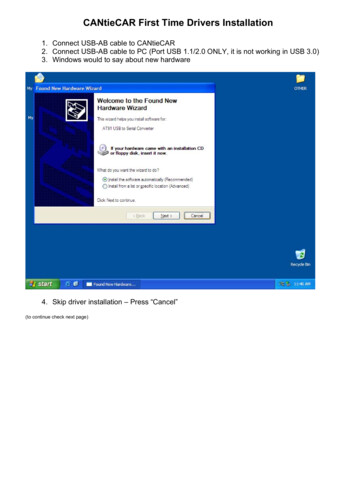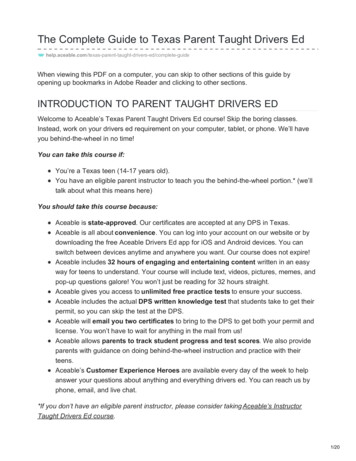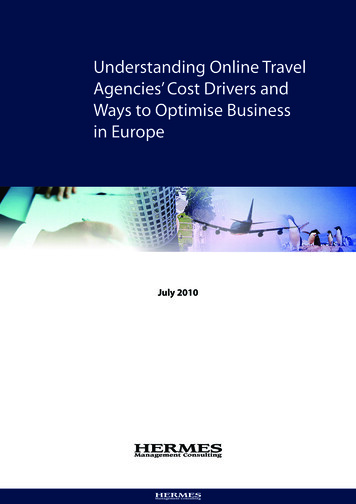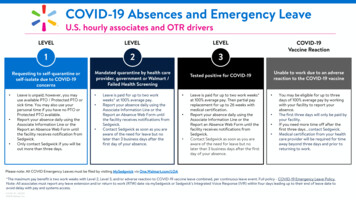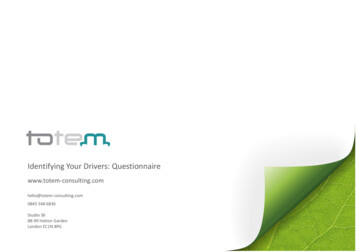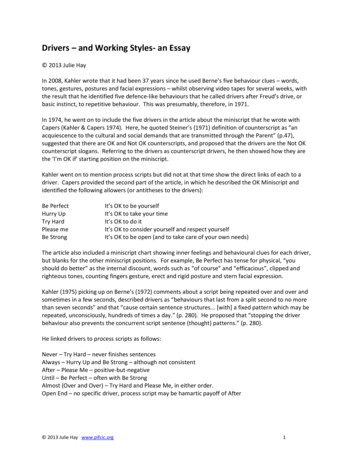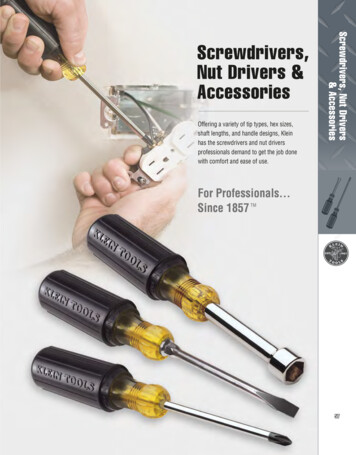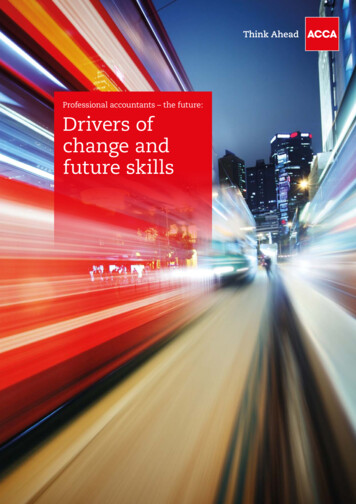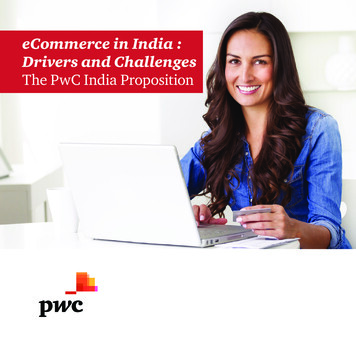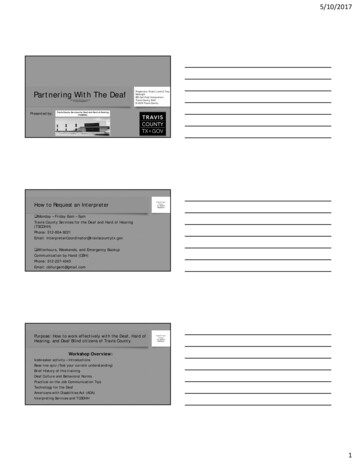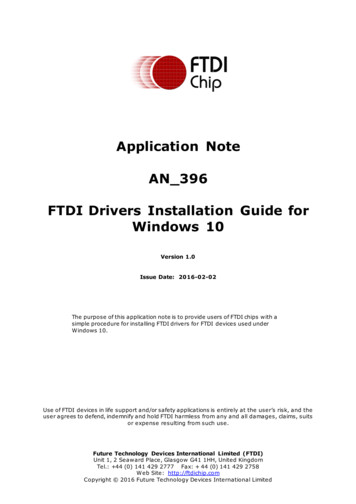
Transcription
Application NoteAN 396FTDI Drivers Installation Guide forWindows 10Version 1.0Issue Date: 2016-02-02The purpose of this application note is to provide users of FTDI chips with asimple procedure for installing FTDI drivers for FTDI devices used underWindows 10.Use of FTDI devices in life support and/or safety applications is entirely at the user’s risk, and theuser agrees to defend, indemnify and hold FTDI harmless from any and all damages, claims, suitsor expense resulting from such use.Future Technology Devices International Limited (FTDI)Unit 1, 2 Seaward Place, Glasgow G41 1HH, United KingdomTel.: 44 (0) 141 429 2777 Fax: 44 (0) 141 429 2758Web Site: http://ftdichip.comCopyright 2016 Future Technology Devices International Limited
Application NoteAN 396 FTDI Drivers Installation Guide for Windows 10V ers ion 1 .0D oc ument Reference N o.: FT 001281C learance N o.: FT DI# 4 8 6Table of Contents1 Introduction . 22 Installing FTDI Device Drivers . 33 Installing CDM Drivers . 43.1 Windows Update . 43.2 Pre-Installation using the FTDI setup executable . 53.3 Manual Installation. 94 Uninstalling FTDI Devices . 235 Troubleshooting . 245.1 Windows 10 cannot find drivers for my device . 245.2 Devices not shown in Device Manager for uninstalling . 255.3 Windows 10 warning message . 285.4 Driver will not install on Windows 10 x64 . 295.5 Unable to view device installation status . 306 Contact Information . 33Appendix A – References . 34Document References . 34Acronyms and Abbreviations . 34Appendix B – List of Tables & Figures . 35List of Figures . 35Appendix C – Revision History . 371P roduc t PageD oc ument FeedbackC opyright 2 0 16 Future T echnology D evices I nternational L imited
Application NoteAN 396 FTDI Drivers Installation Guide for Windows 10V ers ion 1 .0D oc ument Reference N o.: FT 001281C learance N o.: FT DI# 4 8 61 IntroductionThe purpose of this application note is to provide users of FTDI chips with a simple procedure forinstalling FTDI drivers for their devices under Windows 10.This installation guide is only intended for installing FTDI devices on the following versions o fWindows 10. Windows 10 Windows 10 Home Windows 10 Pro Windows 10 Enterprise Windows 10 EducationWindows 10 32 bit and 64 bit are supported.This document does not cover Windows 10 IoT, embedded or mobile. A separate driver is requiredfor these versions of operating systems.2P roduc t PageD oc ument FeedbackC opyright 2 0 16 Future T echnology D evices I nternational L imited
Application NoteAN 396 FTDI Drivers Installation Guide for Windows 10V ers ion 1 .0D oc ument Reference N o.: FT 001281C learance N o.: FT DI# 4 8 62 Installing FTDI Device DriversThe Windows Combined Driver Model (CDM) may be installed on XP, VISTA, Windows 7, Windows8 or Windows 10 allowing applications to access FTDI devices through either the D2XX DLL or aCOM port without having to change driver type. However, it should be noted that an applicationcan only communicate through one of these interfaces at a time and cannot send commands to theD2XX DLL and the associated COM port at the same time.The CDM driver comes in two parts as shown in the block diagram below. The first part is the buslayer (FTDIBUS.sys) that provides D2XX style functionality and is always installed. The second partis the serial COM port layer (FTSER2k.sys) and the CDM driver will de termine whether a COM portshould be exposed by reading the EEPROM of FT232R, FT245R, FT2232D, FT2232H, FT4232H,FT232H, FT-X series and other FTDI devices. In the case of FT232BM, FT245BM, devices, the CDMdriver will default to always installing both the bus and COM port parts.This com port installation can be disabled and EEPROM settings ignored by changing the driver INFfiles as detailed in FTDI Application Note AN 107 Advanced Driver Options. Please note thatmodifying the INF files of a Microsoft HCK certified driver will invalidate the Windows certifica tion.The FTDI driver download page is available here http://www.ftdichip.com/FTDrivers.htmFigure 2.1 Windows CDM Driver Architecture3P roduc t PageD oc ument FeedbackC opyright 2 0 16 Future T echnology D evices I nternational L imited
Application NoteAN 396 FTDI Drivers Installation Guide for Windows 10V ers ion 1 .0D oc ument Reference N o.: FT 001281C learance N o.: FT DI# 4 8 63 Installing CDM DriversTo install CDM drivers for an FTDI device under Windows 10, follow the instructions below:Connect the device to a spare USB port on your PC.3.1 Windows UpdateIf there is an available internet connection, Windows 10 will silently connect to the WindowsUpdate website and install any suitable driver it finds for the device .Figure 3.1 shows the automatic driver installation taking place.Figure 3.1 Windows Update Installation4P roduc t PageD oc ument FeedbackC opyright 2 0 16 Future T echnology D evices I nternational L imited
Application NoteAN 396 FTDI Drivers Installation Guide for Windows 10V ers ion 1 .0D oc ument Reference N o.: FT 001281C learance N o.: FT DI# 4 8 63.2 Pre-Installation using the FTDI setup executableThe Windows 10 CDM driver is also available as a setup.exe from the FTDI Web Site, as shown inFigure 3.2.The executable copies the default FTDI driver to the PC’s driver store prior to the FTDI devicebeing plugged into the PC.Figure 3.2 Setup Executable LocationDownload the setup.exe and right-click and select ‘Run as administrator’ as shown in Figure 3.3.Figure 3.3 Setup Executable Run as administratorYou may see a message from ‘User Access Control’ asking ‘Do you want to allow this app to makechanges to your PC?’. If so, click Yes to continue.Press the Extract button as shown in Figure 3.4.5P roduc t PageD oc ument FeedbackC opyright 2 0 16 Future T echnology D evices I nternational L imited
Application NoteAN 396 FTDI Drivers Installation Guide for Windows 10V ers ion 1 .0D oc ument Reference N o.: FT 001281C learance N o.: FT DI# 4 8 6Figure 3.4 Extract CDM DriversFollow the installation instructions shown in Figure 3.5 including license terms agreementacceptance shown in Figure 3.6 and the driver will be automatically installed. From a legal point ofview, the user must accept the license terms of the driver. Successful installation is shown inFigure 3.7.Figure 3.5 Driver Installation Wizard6P roduc t PageD oc ument FeedbackC opyright 2 0 16 Future T echnology D evices I nternational L imited
Application NoteAN 396 FTDI Drivers Installation Guide for Windows 10V ers ion 1 .0D oc ument Reference N o.: FT 001281C learance N o.: FT DI# 4 8 6Figure 3.6 Driver Installation Wizard License AgreementFigure 3.7 Driver Installation Completion7P roduc t PageD oc ument FeedbackC opyright 2 0 16 Future T echnology D evices I nternational L imited
Application NoteAN 396 FTDI Drivers Installation Guide for Windows 10V ers ion 1 .0D oc ument Reference N o.: FT 001281C learance N o.: FT DI# 4 8 6Whenever an FTDI device is plugged into the PC, VCP and D2XX drivers will be installed,depending on EEPROM settings, and listed in device manager as shown in Figure 3.8. DeviceManager can be found as shown in Figure 3.9.Figure 3.8 Device Manager ViewNOTE: The device must be physically plugged in after running the setup exe to complete theinstallation.8P roduc t PageD oc ument FeedbackC opyright 2 0 16 Future T echnology D evices I nternational L imited
Application NoteAN 396 FTDI Drivers Installation Guide for Windows 10V ers ion 1 .0D oc ument Reference N o.: FT 001281C learance N o.: FT DI# 4 8 63.3 Manual InstallationIf no suitable driver is automatically found then the following procedure should be followed.Firstly download the latest FTDI windows driver files from http://www.ftdichip.com/FTDrivers.htmand save the driver .zip file to a known folder on the PC. The desktop can be used so that thedriver folder can be easily located then e xtract the .zip file.To locate the device manager on windows 10, right click on the Microsoft logo at the bottom lefthand corner of the screen and select Device Manager as shown in Figure 3.9.Figure 3.9 Device Manager Access9P roduc t PageD oc ument FeedbackC opyright 2 0 16 Future T echnology D evices I nternational L imited
Application NoteAN 396 FTDI Drivers Installation Guide for Windows 10V ers ion 1 .0D oc ument Reference N o.: FT 001281C learance N o.: FT DI# 4 8 6In the Device Manager window there should be a device under Other Devices with a yellowwarning symbol to indicate a problem i.e. no driver installed , as shown in Figure 3.10. The textnext to this device will depend on the device attached. In this example the device was a USB SerialCable.Figure 3.10 Device Manager ViewRight click on the other device (USB Serial Cable in this example) to bring up a menu as shown inFigure 3.11. From the displayed menu select “Update Driver Software ”10P roduc t PageD oc ument FeedbackC opyright 2 0 16 Future T echnology D evices I nternational L imited
Application NoteAN 396 FTDI Drivers Installation Guide for Windows 10V ers ion 1 .0D oc ument Reference N o.: FT 001281C learance N o.: FT DI# 4 8 6Figure 3.11 Update Driver SoftwareThis then displays the option for an automatic search or a manual search. Select the second optionto browse manually as shown in Figure 3.12.11P roduc t PageD oc ument FeedbackC opyright 2 0 16 Future T echnology D evices I nternational L imited
Application NoteAN 396 FTDI Drivers Installation Guide for Windows 10V ers ion 1 .0D oc ument Reference N o.: FT 001281C learance N o.: FT DI# 4 8 6Figure 3.12 Browse my computer for Driver SoftwareIn the address box put the exact location where the drivers have been saved to. The locationshould be the top level folder of the extracted files and contain two *.INF files. It is not necessarilythe exact same location as shown in Figure 3.13. The drivers could have been saved anywhere onthe PC by the user.12P roduc t PageD oc ument FeedbackC opyright 2 0 16 Future T echnology D evices I nternational L imited
Application NoteAN 396 FTDI Drivers Installation Guide for Windows 10V ers ion 1 .0D oc ument Reference N o.: FT 001281C learance N o.: FT DI# 4 8 6Figure 3.13 Search LocationAfter entering or browsing for the address, select “Next” to start the installation as shown in Figure3.14.13P roduc t PageD oc ument FeedbackC opyright 2 0 16 Future T echnology D evices I nternational L imited
Application NoteAN 396 FTDI Drivers Installation Guide for Windows 10V ers ion 1 .0D oc ument Reference N o.: FT 001281C learance N o.: FT DI# 4 8 6Figure 3.14 Installing driver softwareWhen the installation has finished a completion screen is displayed as shown in Figure 3.15.14P roduc t PageD oc ument FeedbackC opyright 2 0 16 Future T echnology D evices I nternational L imited
Application NoteAN 396 FTDI Drivers Installation Guide for Windows 10V ers ion 1 .0D oc ument Reference N o.: FT 001281C learance N o.: FT DI# 4 8 6Figure 3.15 Successful Driver Software UpdatePress Close to close this window and go back to the Device Manager Window.If the Virtual Com Port option has been selected then the Device Manager will show a device underOther Devices but in addition to this there is a new entry under Universal Serial Bus Controllersindicated in Figure 3.16 as the USB Serial Converter. This indicates the bus layer of the driver isinstalled. Installing the Virtual Com Port layer of the driver is almost a repeat of the last few steps.15P roduc t PageD oc ument FeedbackC opyright 2 0 16 Future T echnology D evices I nternational L imited
Application NoteAN 396 FTDI Drivers Installation Guide for Windows 10V ers ion 1 .0D oc ument Reference N o.: FT 001281C learance N o.: FT DI# 4 8 6Figure 3.16 Device Manager ViewRight click on the other device (USB Serial Cable in this example) to bring up a menu as shown inFigure 3.17. From the displayed menu select “Update Driver Software ”16P roduc t PageD oc ument FeedbackC opyright 2 0 16 Future T echnology D evices I nternational L imited
Application NoteAN 396 FTDI Drivers Installation Guide for Windows 10V ers ion 1 .0D oc ument Reference N o.: FT 001281C learance N o.: FT DI# 4 8 6Figure 3.17 Update Driver SoftwareThis then displays the option for an auto matic search or a manual search as shown in Figure 3.18.Select the second option to browse manually17P roduc t PageD oc ument FeedbackC opyright 2 0 16 Future T echnology D evices I nternational L imited
Application NoteAN 396 FTDI Drivers Installation Guide for Windows 10V ers ion 1 .0D oc ument Reference N o.: FT 001281C learance N o.: FT DI# 4 8 6Figure 3.18 Browse my computer for Driver SoftwareIn the address box put the exact location where the drivers have been saved to. The locationshould be the top level folder of the extracted files and contain two *.INF files. It is not necessarilythe exact same location as shown in Figure 3.19. The drivers could have been saved anywhere onthe PC by the user.18P roduc t PageD oc ument FeedbackC opyright 2 0 16 Future T echnology D evices I nternational L imited
Application NoteAN 396 FTDI Drivers Installation Guide for Windows 10V ers ion 1 .0D o
Application Note 10AN_396 FTDI Drivers Installation Guide for Windows Version 1.0 Document Reference No.: FT_001281 Clearance No.: FTDI# 486