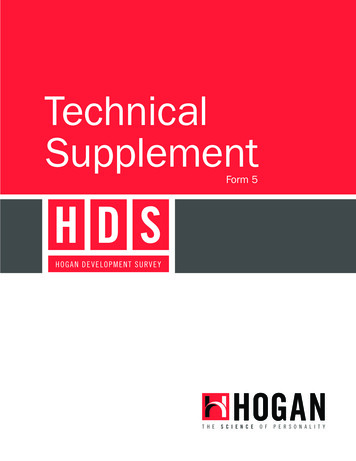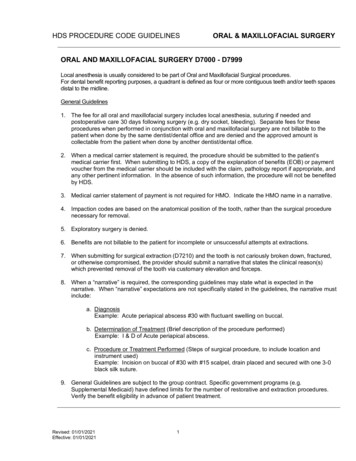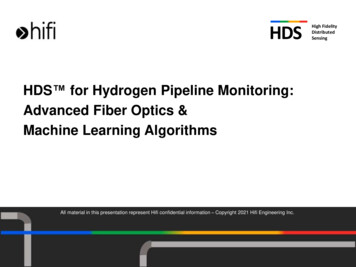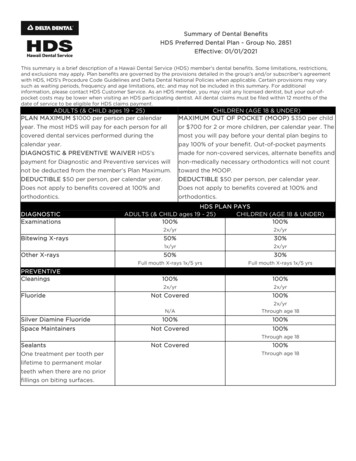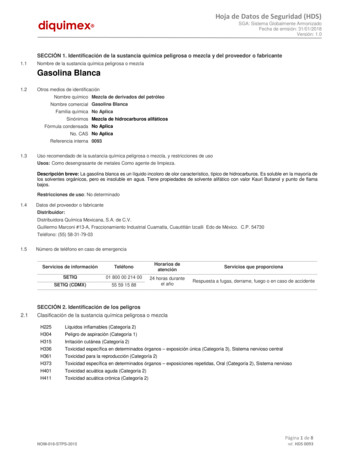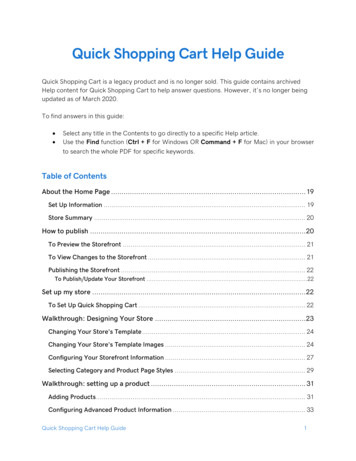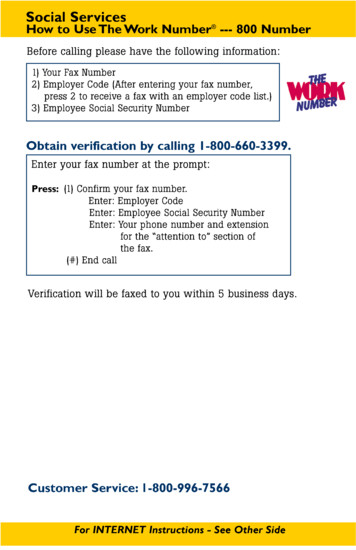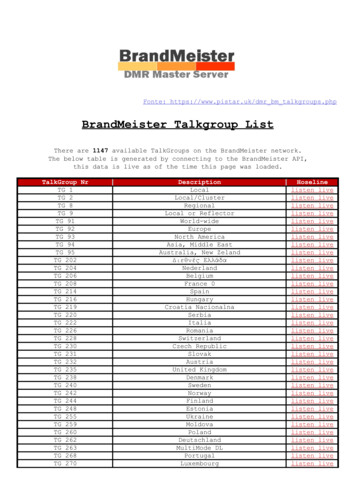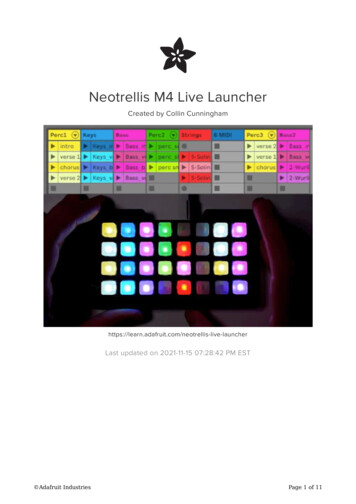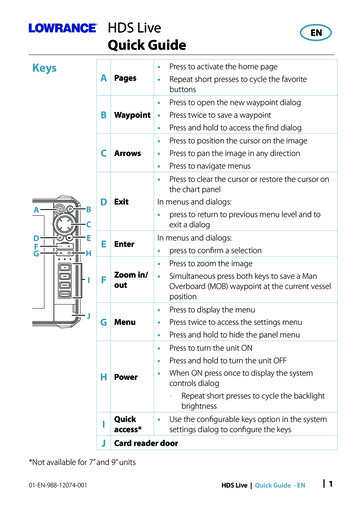
Transcription
HDS LiveQuick GuideKeysA Pages B Waypoint CArrows ENPress to activate the home pageRepeat short presses to cycle the favoritebuttonsPress to open the new waypoint dialogPress twice to save a waypointPress and hold to access the find dialogPress to position the cursor on the imagePress to pan the image in any directionPress to navigate menus BAD ExitPress to clear the cursor or restore the cursor onthe chart panelIn menus and dialogs: press to return to previous menu level and toexit a dialogE EnterIn menus and dialogs: press to confirm a selectionCDFGMOBEHIJFZoom in/outG MenuH PowerQuick Press to zoom the imageSimultaneous press both keys to save a ManOverboard (MOB) waypoint at the current vesselposition Press to display the menuPress twice to access the settings menuPress and hold to hide the panel menu Press to turn the unit ONPress and hold to turn the unit OFFWhen ON press once to display the systemcontrols dialog-- Repeat short presses to cycle the backlightbrightness Use the configurable keys option in the systemI access*settings dialog to configure the keysJ Card reader door*Not available for 7” and 9” units01-EN-988-12074-001HDS Live Quick Guide - EN 1
Card reader To insert, carefully slide the card into the slot until it clicks intoplaceTo remove, carefully push in the card until it clicks out of placeSystem controls dialogUsed for quick access to system settings.To activate: press the power key¼¼ Note: The content of the system controls dialog depends on connected equipmentand active panel.Home pageActivate the home page by pressing the pages key.ABCDA.B.C.D.E.Settings buttonApplication buttonsClose buttonFavoritesToolbar buttonsEApplication pagesTo activate an application page: tap the application button (full page panel) tap a favorites button press and hold an application button to select a predefined quick split pageABCA. Control barB. Application panelC. Menu2 HDS Live Quick Guide - EN01-EN-988-12074-001
Adjust panel sizeTo adjust the panel sizes in a quick split page or favorite pages:1. Tap the adjust splits button in the System Control dialog to show the resize icon2. Drag the resize icon to set preferred panel size3. Save the changes by pressing the enter key, or select the save buttonFavorite pagesAdd a favorite pageEdit a favorite pageEdit favorite pageDelete favorite page01-EN-988-12074-001HDS Live Quick Guide - EN 3
MenusThe panel menuTo hide the panel menu: swipe the menu to the right press and hold the menu keyTo restore the panel menu: press the menu button press the menu keySettings menusTo activate the settings dialog: press the menu key twice select the settings button in the systemcontrols dialog select the settings button on the home pageChartA4 HDS Live Quick Guide - ENTo navigate the chart panel: zoom the chart by using spread or pinchgestures, by using the zoom buttons (A), orby using the or - buttons on the keypad move the view in any direction by panningthe chart display information about a chart item bytapping the item01-EN-988-12074-001
WaypointsTo create a new waypoint: select the new waypoint option in the menu¼¼ Note: With cursor inactive, the waypoint will be placed at vessel’s position. With cursoractive, the waypoint will be placed at selected cursor position.RoutesTo create a route:1. Activate the cursor on the chart panel2. Select the new route option in the menu3. Tap the chart to position the first route point4. Repeat point 3 to position additional route points5. Save the route by selecting the save option from the menuNavigatingTo navigate to cursor position: position the cursor at the selected destination on the panel, then select the go tooption in the menuTo navigate a route: tap the route to make it active, then select the start route option in the menu select the route from the routes dialog, then select the start option in the dialogSonarA01-EN-988-12074-001To navigate the sonar image: zoom the image by tapping the zoom buttons(A), or by using the or - buttons on the keypad view sonar history by paning the image adjust sensitivity and colorline from the panelmenu toggle available sonar frequencies from the menuHDS Live Quick Guide - EN 5
Setting up the imageUse the sonar menu options to set up the image. The range settings determines which water depth that is visible on thescreen The unit supports several transducer frequencies. Available optionsdepend on type of transducers connected to the system. Increasing sensitivity shows more detail on the screen. Decreasingsensitivity displays less. Auto sensitivity automatically adjusts the sonarreturn to the optimal levels Colorline adjust the colors of the display to help differentiate softer targetsfrom harder ones¼¼ Note: When the cursor is active, some options on the sonar menu are replaced withcursor mode features. Select clear cursor to return to the normal sonar menu.Fishing modeUsed to select predefined sonar settings designed for specific fishing conditions.¼¼ Note: Use shallow water fishing mode when fishing in less than 18 meter (60 feet) ofwater.6 HDS Live Quick Guide - EN01-EN-988-12074-001
SideScan and DownScan SideScanZoom the image by using the zoom keysView sonar history by using the arrow keysDownScanFish revealSelect FishReveal to display fish arches in the DownScan image.‘Radar Turn the radar transmitting on/off from the menu Set the range by using the zoom icons, or by using or - buttons on the keypad (A) Adjust gain, sea clutter and rain clutter settingsfrom the adjust menuAProduct manualsFor more product documentation, technical specifications and declarations, refer to theproduct website on: www.lowrance.com01-EN-988-12074-001HDS Live Quick Guide - EN 7
01-EN-988-107-001 HDS ive Quick Guide EN 3 Adjust panel size To adjust the panel sizes in a quick split page or favorite pages: 1. Tap the adjust splits button in the System Control dialog to show the resize icon 2. Drag the resize icon to set preferred panel size 3. Save the changes by pressing the enter key, or select the save button