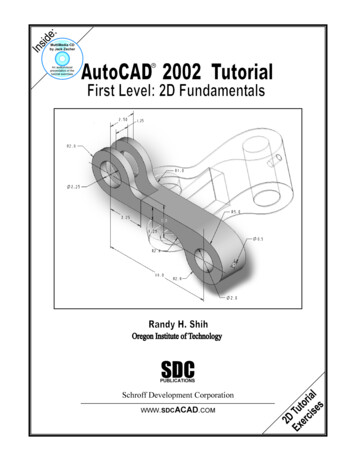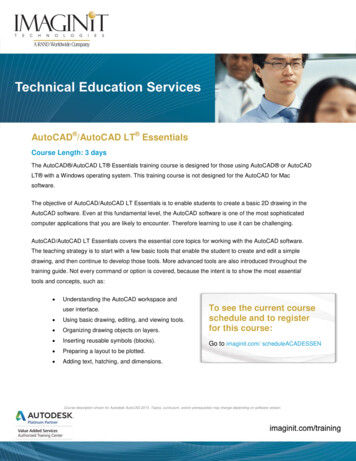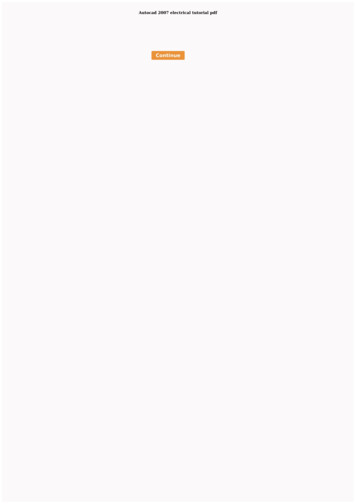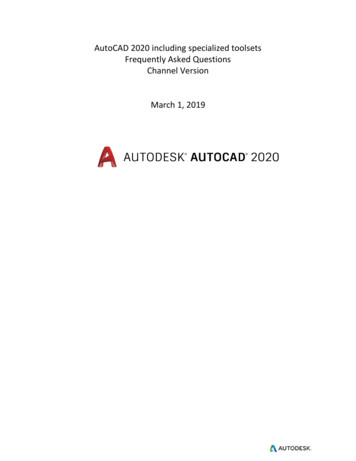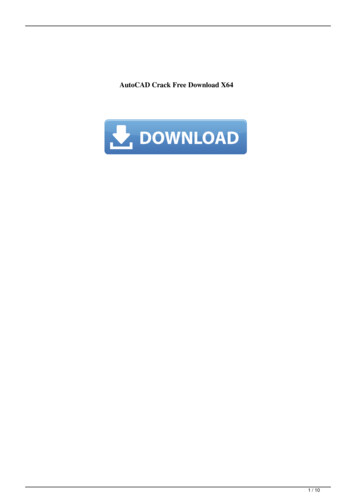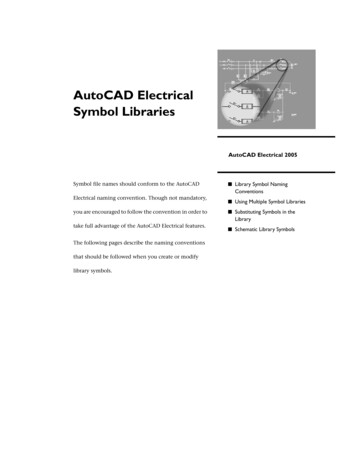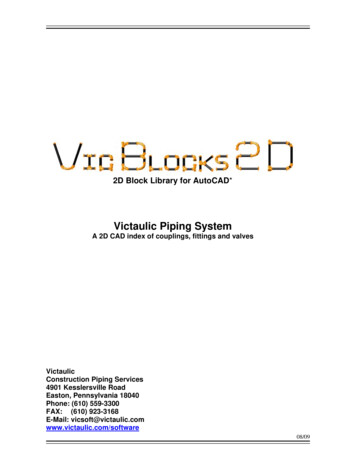
Transcription
2D Block Library for AutoCAD*Victaulic Piping SystemA 2D CAD index of couplings, fittings and valvesVictaulicConstruction Piping Services4901 Kesslersville RoadEaston, Pennsylvania 18040Phone: (610) 559-3300FAX: (610) 923-3168E-Mail: 09
2D Blocks Library for AutoCAD*LIABILITY LIMITVictaulic Company's entire liability and your exclusive remedy under this AGGREEMENT will be,at Victaulic Company's option, to attempt to correct or assist you, regarding errors, with effortswhich Victaulic Company believes suitable for the problem or to replace the Program withfunctionally equivalent software as applicable. No Victaulic Company dealer, distributor, agent oremployee is authorized to modify this liability limit.VICTAULIC COMPANY MAKES NO WARRANTY, EITHER EXPRESSED OR IMPLIED,INCLUDING BUT NOT LIMITED TO IMPLIED WARRANTIES OF MERCHANTABILITY ORFITNESS FOR ANY PARTICULAR PURPOSE REGARDING THESE MATERIALS.IN NO EVENT SHALL VICTAULIC COMPANY BE LIABLE TO ANYONE FOR SPECIAL,COLLATERAL, INCIDENTAL OR CONSEQUENTIAL DAMAGES IN CONNECTION WITH ORARISING OUT OF USE OF THESE MATERIALS. THE SOLE AND EXCLUSIVE LIABILITYASSIGNABLE TO VICTAULIC COMPANY REGARDLESS OF THE FORM AND THE ACTION,SHALL NOT EXCEED THE REPLACEMENT OF THE MATERIALS ENCLOSED HEREIN.* AutoCAD is a registered trademark of Autodesk, Inc. Registered trademark of Victaulic Trademark of VictaulicVictaulicConstruction Piping Services4901 Kesslersville RoadEaston, Pennsylvania 18040Phone: (610) 559-3300FAX: (610) 923-3168E-Mail: vicsoft@victaulic.comwww.victaulic.com/software2
Vic Blocks 2DTable of ContentsIntroduction» What is Vic Blocks 2D?4» Block Naming Convention4Instructions» Installation5» Notes5Information» Placing components with DesignCenter6-7» Routing Pipe7-8» Sample Drawing9» Vic Blocks Structure910-14Vic Blocks 2D Reference Sheets3
Vic Blocks 2DIntroductionWhat is Vic Blocks 2D?Designed specifically for AutoCAD users, Vic Blocks 2D is a dimensionally accurate, twodimensional block library of the Victaulic product line. It was developed to assist with Victaulicpiping system layouts. Drawn at full size, each component is stored on a master sheet, andnamed according to a convention that represents a nominal pipe size with its metric equivalent (areducing size if applicable), Victaulic product style, series or part number and the viewpointorientation (top, side, etc.).Designed to be used with AutoCAD’s DesignCenter, each symbol contains a preview and adescription. Common insertion points have been placed in each block and nodes are provided onall connection points for ease of location and placement. Each coupling block contains two (2)nodes that represent the gap takeout that occurs when a coupling connects two (2) grooved pipingcomponents (fittings, valves and/or pipe). By using the nodes within the blocks in conjunction withthe AutoCAD OSNAPs, the AutoCAD user can determine cut lengths for drawing bill of materials.Components are inserted by using the AutoCAD DesignCenter. Once inserted into a drawing, theVictaulic component symbol can be easily manipulated by using common AutoCAD editingcommands. If using AutoCAD R2004 and later versions, the end user will be able to createcustom “Tool Palettes” with the included block files. Pipe is placed using predefined AutoCADMLINES (AutoCAD Release 2004 and up). In AutoCAD LT versions 2004 and up, pipe is drawnusing the AutoCAD DLINE command. See AutoCAD’s help menu for more on Tool palettes.Block-Naming ConventionThe Vic Blocks 2D file name consists of four parts; a generic description, the size, the Victaulicproduct style, series or part number and the viewpoint orientation. The file names have beencreated to help determine the appropriate block for insertion. A few examples of genericdescriptions are; valve, elbow, cplg (coupling). Metric equivalents are also added in the namingconvention. These coincide with the imperial nominal measurements and are in parenthesisfollowing a nominal imperial size. The Victaulic product style, series or part number follows next.The view orientation could be Front (F), Side (S) or Top (T). An example of this namingconvention is shown in Fig. 1.Fig. 1The file name may contain letters to represent an OD size. If the file name contains an “X” afterthe size, this indicates an OD size (i.e. CAP 03.0X (76.1) 60 S.dwg would be the side view of a#60 3” OD Cap). The metric designation on OD size fittings is the actual metric size, as metricfittings do not have nominal OD sizes. Elbows contain a degree field in the file name. The filename (ELBOW 90 06.0 (150) 10 S.dwg); is an example of the side view of a #10 6” 90Degree Elbow.4
Vic Blocks 2DInstructionsInstallation:1) Download .zip Complete or Individual File(s) from website.2) Extract .zip to Local Disk (C:)3) Files will be found in the show directory structure below.C:\Program Files\Victaulic\VB2D Complete.In AutoCAD set a support search path to the newly placed files. Click on the Tools pull downmenu and select Options. Under the Files tab, click on the plus ( ) to open the Support FileSearch Path. Click the Add. button and type in the following:C:\Program Files\Victaulic\VB 2DComplete and press the Enter key.Click the Apply button and select OK to close the dialog box.4) Start AutoCAD and load the DesignCenterby finding the Tools pull down menu andselecting DesignCenter (Fig. 2). You canalso access this by pressing CTRL 2.5) After DesignCenter opens, change theview to a file tree by locating and selectingthe Folders menu tab in the DesignCenter(fig. 3).6) Select the Vic Blocks 2D folder and findthe appropriate module of Victaulic fittingsthat you would like to open. Here you willfind the master sheet drawings.6) You are now ready to start placingVictaulic components on a drawing.Please review the information sheetsprovided with this package for more aboutVic Blocks 2D.Fig. 2Notes:1) Approx. 150 MB of hard disk space isrequired for Vic Blocks 2D.2) Master sheet drawings are supplied withVic Blocks 2D for AutoCAD R2004 and upand AutoCAD LT Versions R2004 and up.5
Fig. 3Vic Blocks 2DInformationPlacing components with DesignCenterRight clicking in the DesignCenter will bring up the View toolbar. For ease of placement, the view ofDesignCenter should be set to display the Tree, Preview and Description. In the View fly out, Largeshould be selected to see thumbnail previews of the actual blocks, see Fig 4.Select the appropriate module and then select the drawing that contains the item you are looking for(Fig. 5). Expand the drawing to show the seven (7) tabs of available information: Blocks; Dimstyles;Layers; Layouts; Linetypes; Textstyles and Xrefs. Selecting Blocks will show all of the availableblocks in a particular master sheet.6
Fig. 4Fig. 5(Continued on next page)7
(Placing Components cont.)There are two (2) ways to insert the desired block. You can “drag and drop” the block into the drawingor double-click the block to bring up the Block Insertion dialog box (Fig. 6).Fig. 6Once the components are placed in the drawing, use standard AutoCAD editing tools to manipulatethe components.Routing Pipe:For AutoCAD R2004 and upThe AutoCAD Multiline command (MLINE) is used to draw pipe in Vic Blocks 2D . When placing pipefor the first time in a drawing session, you will need to specify a Multiline file (MLN) to load. Two (2)AutoCAD Multiline files are supplied with Vic Blocks 2D. The file Vic-CL-Pipe.mln displays acenterline when pipe is placed on a drawing and the file Vic-Pipe.mln does not contain a centerline.Both MLN files contain Multilines that properly represent the O.D. for AWWA, IPS, and CTS pipe. Tospecify the Multiline style, click on the Format tab from the AutoCAD Standard toolbar and selectMultiline Style (Fig. 7). Select Load from the Multiline Styles dialog box (Fig. 8).Fig. 7Fig. 88
(Routing Pipe continued)When the Load Multiline Styles dialog box (Fig. 9) opens, click on the File button. This will open theLoad Multiline Style from File dialog box. Next locate the Vic Blocks 2D folder in the Look in pulldown. Once the Vic Blocks 2D folder is selected, click on the appropriate MLN file and then click theOpen button to open the file (Fig. 10). You will need to choose what pipe sizes you want loaded atthis time (Fig. 11). You may repeat these steps at anytime in a drawing session to load other sizes ifrequired. Once the mlines are loaded in the drawing, there will not be a need to reload them again.You can now place pipe using the MLINE command. Should you need help, AutoCAD’s Helpcommand can assist with MLINE loading and setting styles; just type mline in the search bar.Fig. 9Fig. 10Fig. 11For AutoCAD LT R2004 and upThe AutoCAD LT double line command (DLINE) is used to draw pipe and no external file isreferenced. The DLINE is placed with closed ends. These extra lines can be erased as required.9
Vic Blocks 2DInformationSample Drawing:Vic Blocks 2D was used to draw the Victaulic components and pipe in the drawings shown below.Vic Blocks 2D Structure:The blocks in this software contain simple geometric shapes drawn to represent Victaulic couplings,fittings and valves. There are three main layers that make up the blocks: Layer “0”, Layer “CL” andLayer “Nodes”. These can all be turned off and on inside of AutoCAD at the users’ discretion by usingthe Layer Manager. Some components have more than three layers. For example, some elbowscontain a Hidden layer to represent the part of the elbow that would not be visible in a particular view.Rigid couplings contain a “CPLG-FILL” layer that can be shown to differentiate between a rigid andflexible coupling. An example of a rigid coupling and the two display modes is shown below (Fig. 12).The Insertion Point of the block is not always a visible attribute, but it can be “Snapped” to if needed.Snapping refers to AutoCAD’s OSNAP menu. The blocks provided in this software contain Nodes forease of fitting placement and pipe routing. The fittings and valves have nodes on their endpoints,where as couplings contain two (2) nodes that represent the gap takeout required (some couplings donot contain a gap. In these cases there is only one (1) node). Node size and appearance can becontrolled by way of the AutoCAD PDSIZE and PDMODE commands. PDMODE should be set to (3)and PDSIZE set at (1). By using these nodes, along with AutoCAD dimensioning within a pipingsystem layout, accurate pipe cut lengths can be determined for use in a bill of material. For moreinformation on PDSIZE and PDMODE, please see the AutoCAD Help pull down menu or the ? icon(Fig. 12)10
Vic Blocks 2DReference SheetsThe following sheets show select couplings and fittings, their respective views and insertionpoints. While these are shown, it is not representative of the complete Vic Blocks 2D catalogand should only be used for reference. Please see your Vic Blocks 2D folder for the completecatalog.CouplingsElbows11
Vic Blocks 2DReference SheetsElbows, Long RadiusFittings12
Vic Blocks 2DReference SheetsValves13
Vic Blocks 2DReference SheetsPressfitCPVC14
Vic Blocks 2DReference SheetsMechanical T’s & CrossesMechanical T’s and Crosses are designed to be placed in halves. This allows multiple combinations tobe created by the end user, yet does not take up an excessive amount of file space. You will see inthe following illustration that using three (3) blocks from Vic Blocks 2D five (5) coupling combinationshave been created. The insertion points are at the centerline of the pipe. To place a mechanicalcoupling simply select one of the halves desired, place it in the layout and select the next half andplace that at the node of the previously inserted coupling half. There are three styles shown, athreaded outlet, a grooved outlet and a base.15
Components are inserted by using the AutoCAD DesignCenter. Once inserted into a drawing, the Victaulic component symbol can be easily manipulated by using common AutoCAD editing commands. If using AutoCAD R2004 and later versions, the end user will be able to create custom "Tool Palettes" with the included block files.
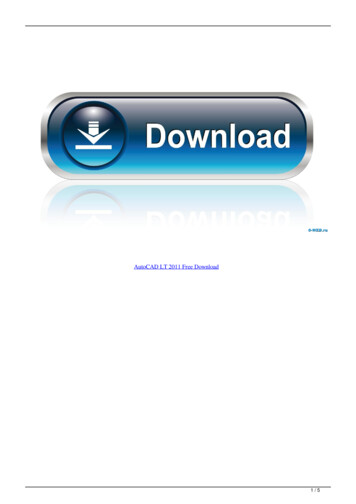
![AutoCAD Free [Updated] 2022 - Só EPI não basta](/img/61/autocad-16.jpg)