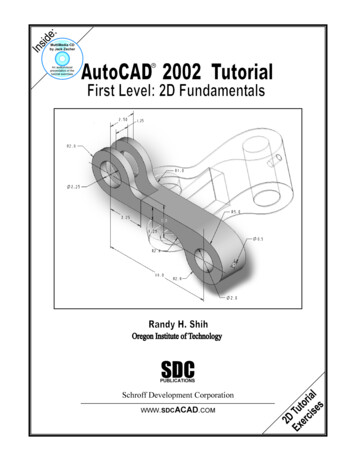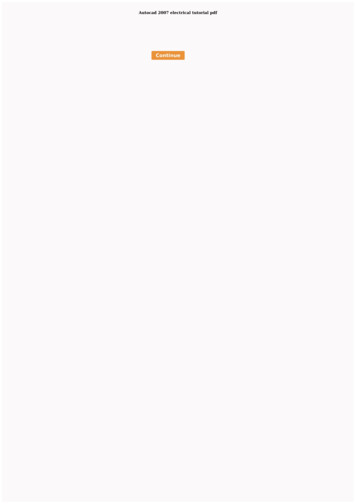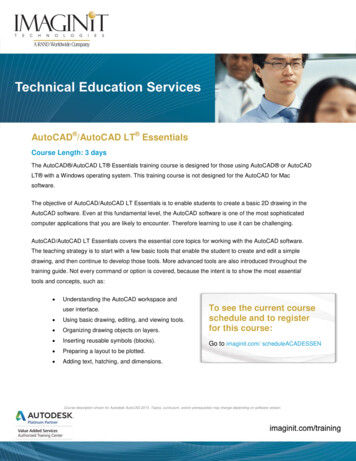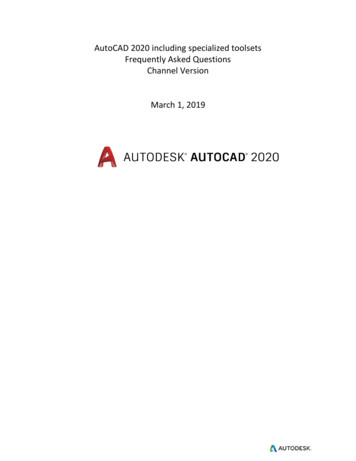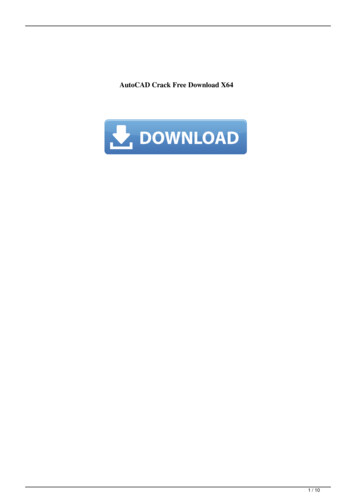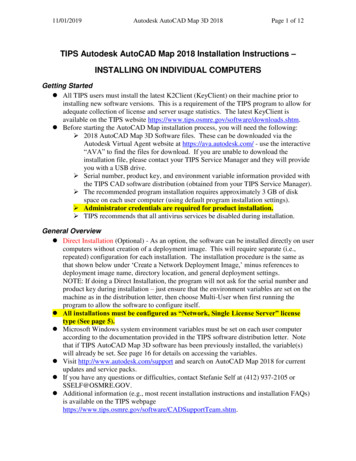
Transcription
11/01/2019Autodesk AutoCAD Map 3D 2018Page 1 of 12TIPS Autodesk AutoCAD Map 2018 Installation Instructions –INSTALLING ON INDIVIDUAL COMPUTERSGetting Started All TIPS users must install the latest K2Client (KeyClient) on their machine prior toinstalling new software versions. This is a requirement of the TIPS program to allow foradequate collection of license and server usage statistics. The latest KeyClient isavailable on the TIPS website . Before starting the AutoCAD Map installation process, you will need the following: 2018 AutoCAD Map 3D Software files. These can be downloaded via theAutodesk Virtual Agent website at https://ava.autodesk.com/ - use the interactive“AVA” to find the files for download. If you are unable to download theinstallation file, please contact your TIPS Service Manager and they will provideyou with a USB drive. Serial number, product key, and environment variable information provided withthe TIPS CAD software distribution (obtained from your TIPS Service Manager). The recommended program installation requires approximately 3 GB of diskspace on each user computer (using default program installation settings). Administrator credentials are required for product installation. TIPS recommends that all antivirus services be disabled during installation.General Overview Direct Installation (Optional) - As an option, the software can be installed directly on usercomputers without creation of a deployment image. This will require separate (i.e.,repeated) configuration for each installation. The installation procedure is the same asthat shown below under ‘Create a Network Deployment Image,’ minus references todeployment image name, directory location, and general deployment settings.NOTE: If doing a Direct Installation, the program will not ask for the serial number andproduct key during installation – just ensure that the environment variables are set on themachine as in the distribution letter, then choose Multi-User when first running theprogram to allow the software to configure itself. All installations must be configured as “Network, Single License Server” licensetype (See page 5). Microsoft Windows system environment variables must be set on each user computeraccording to the documentation provided in the TIPS software distribution letter. Notethat if TIPS AutoCAD Map 3D software has been previously installed, the variable(s)will already be set. See page 16 for details on accessing the variables. Visit http://www.autodesk.com/support and search on AutoCAD Map 2018 for currentupdates and service packs. If you have any questions or difficulties, contact Stefanie Self at (412) 937-2105 orSSELF@OSMRE.GOV. Additional information (e.g., most recent installation instructions and installation FAQs)is available on the TIPS ortTeam.shtm.
11/01/2019Autodesk AutoCAD Map 3D 2018Page 2 of 12Initialize Installation You must have Administrator credentials to perform the installation (i.e., you mustbe logged-in as an administrator or, optionally right click on the appropriateshortcut or executable and select the “Run as Administrator” option). Navigate to the location of the extracted installation files (i.e.,C:\Autodesk\Autodesk Map 2018 English Win 64bit DLM). Double-click on the file“Setup.exe” to initialize the installation routine. Enter appropriate “Administrator”credentials if requested to do so. Click Install (Install on this computer). This will initiate direct installation of thesoftware on the current user computer; configuration will have to be repeated for eachinstallation.
11/01/2019Autodesk AutoCAD Map 3D 2018Page 3 of 12
11/01/2019 Autodesk AutoCAD Map 3D 2018Page 4 of 12Note that by default Map 3D, ReCap, Desktop App and A360 Desktop are selected forinstallation; these defaults are acceptable, but only Map is required.Although the Autodesk AutoCAD Map 2018 default configuration settings arerecommended / adequate in most cases, you may access / edit specific Map configurationsettings by moving your cursor to the area shown in the screenshot below and clicking‘Click to open and configure’. Likewise, to exit configuration, move cursor to the area shown in screenshot below andclick ‘Click to close and return to product list’. Click Install; after the installation routine is completed (45 – 60 minutes), click Finish.
11/01/2019Autodesk AutoCAD Map 3D 2018Page 5 of 12 Click appropriate button(s) to continue if security alerts appear.Select Update Software on the Application Manager Window. A list of available updates will be generated. At a minimum, select the updatespertaining directly to Map; others are recommended, but optional. Click Add Selected tobegin downloading the updates from Autodesk.Note that only necessary, most recent updates will be downloaded.The process will end after all updates are downloaded to the deployment image. No“Finish” screen will appear. Launch Autodesk AutoCAD Map 2018 Have the user login and launch AutoCAD Map 2018. The program can be launched from the desktop shortcut or from the Start Menu.
11/01/2019Autodesk AutoCAD Map 3D 2018Page 6 of 12 The program will initiate with first-time start-up configuration If prompted with ‘User Control’ window, select Yes to continue (if not logged-in asAdministrator, you may also be prompted to enter Administrator credentials). If prompted with ‘DWG Association’ window, we recommend selecting “ReassociateDWG files with AutoCAD this time”. Likewise, if any other windows appear (e.g., ‘Autodesk Customer InvolvementProgram’), select acceptable response(s) and continue Note the information window on selecting the default workspace.o ‘2D Drafting Workspace’ is recommended to start;Click Select to continue.
11/01/2019Autodesk AutoCAD Map 3D 2018Page 7 of 12 The program will open to the default workspace (‘2D Drafting Workspace’ or other asselected above) Note: You will get a balloon notification near the top right of the AutoCAD Mapwindow that ‘Application Manager’ has started, as well as a balloon notification near thebottom right regarding the status of ‘Hardware Acceleration’ (we recommend thatHardware Acceleration be turned on to maximize video performance).Verify Installation / Network Licensing To verify that the client installation has performed properly, open the ‘Help’ menudropdown (from either click on down “arrow” near upper right corner of window or fromthe Ribbon Help tab) and then click About Autodesk AutoCAD Map 3D 2018
11/01/2019Autodesk AutoCAD Map 3D 2018Page 8 of 12 Click on the Manage License button. Verify that the value for ‘License name’ is ‘Autodesk AutoCAD Map 3D 2018’ and thevalue for ‘License type’ is ‘Network’. If the values are anything else, the installation didnot perform properly and the licensing is not valid.
11/01/2019Autodesk AutoCAD Map 3D 2018Page 9 of 12 After verifying the settings, click Close. To Exit the program, click on down “arrow” (at upper left of window) and then click ExitAutodesk AutoCAD Map 3D 2018. (Click No when prompted to save the drawing file).
11/01/2019Autodesk AutoCAD Map 3D 2018Page 10 of 12Switching to Map Classic WorkspaceAlthough the classic workspace from earlier versions of AutoCAD Map is not available atprogram startup and cannot be selected as the default, the user can easily change to it afteropening the program; this will have to be repeated every time that the program is run. [Note thatnone of the AutoCAD Map workspaces will be available if / when the Carlson software isinstalled]. Change to the ‘Map Classic Workspace’:o Click on the Workspace Switching icon at lower right of the Map programwindow to access the workspace menu;o From the resulting menu, Select / Click ‘Map Classic Workspace’. The workspace will change to ‘Map Classic’ (dropdown menus and toolbars at the top) Program Updates Available program updates should be identified by the Autodesk Application Managerwhich is automatically installed by default with Autodesk AutoCAD Map 2018. Alternately, to manually check for the latest Autodesk AutoCAD Map program updatesand service packs, go to: -3d. Select the ‘Downloads’ tab to view available updates.
11/01/2019Autodesk AutoCAD Map 3D 2018Page 11 of 12Accessing Microsoft Windows Environment VariablesCertain environment variables must be set to allow Autodesk products to obtain a license fromthe TIPS license server. Specific information on the necessary variables is listed in the softwaredistribution letter mailed to your TIPS contact.To access the environment variables: Navigate to Start Menu Control Panel System Advanced System Settings. On the ‘System Properties’ window, select the ‘Advanced’ tab and click EnvironmentVariables.The lower half of the resulting Environment Variables dialog box is the area where you can addnew variables or edit existing ones.
11/01/2019Autodesk AutoCAD Map 3D 2018Page 12 of 12Installation / Update ContactsIf you have any installation or update questions or difficulties, contact Stefanie Self at (412) 9372105 or SSELF@OSMRE.GOV.Additional information (e.g., most recent installation instructions and installation FAQs) isavailable on the TIPS CAD Software ortTeam.shtm.
11/01/2019 Autodesk AutoCAD Map 3D 2018 Page 1 of 12 TIPS Autodesk AutoCAD Map 2018 Installation Instructions - INSTALLING ON INDIVIDUAL COMPUTERS Getting Started All TIPS users must install the latest K2Client (KeyClient) on their machine prior to installing new software versions. This is a requirement of the TIPS program to allow for
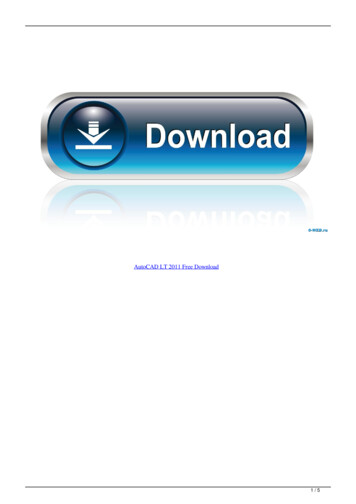
![AutoCAD Free [Updated] 2022 - Só EPI não basta](/img/61/autocad-16.jpg)