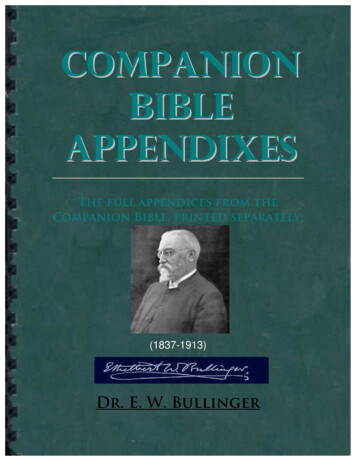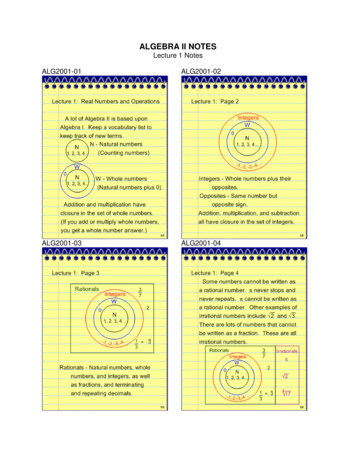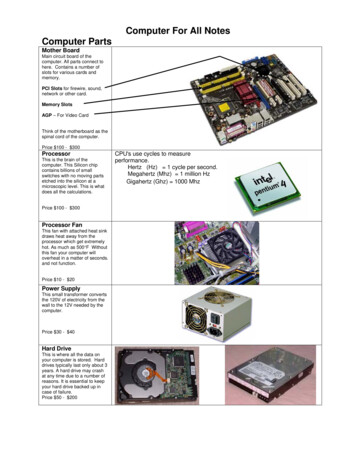
Transcription
Computer For All NotesComputer PartsMother BoardMain circuit board of thecomputer. All parts connect tohere. Contains a number ofslots for various cards andmemory.PCI Slots for firewire, sound,network or other card.Memory SlotsAGP – For Video CardThink of the motherboard as thespinal cord of the computer.Price 100 - 300ProcessorThis is the brain of thecomputer. This Silicon chipcontains billions of smallswitches with no moving partsetched into the silicon at amicroscopic level. This is whatdoes all the calculations.Price 100 - 300Processor FanThis fan with attached heat sinkdraws heat away from theprocessor which get extremelyhot. As much as 500 F Withoutthis fan your computer willoverheat in a matter of seconds.and not function.Price 10 - 20Power SupplyThis small transformer convertsthe 120V of electricity from thewall to the 12V needed by thecomputer.Price 30 - 40Hard DriveThis is where all the data onyour computer is stored. Harddrives typically last only about 3years. A hard drive may crashat any time due to a number ofreasons. It is essential to keepyour hard drive backed up incase of failure.Price 50 - 200CPU's use cycles to measureperformance.Hertz (Hz) 1 cycle per second.Megahertz (Mhz) 1 million HzGigahertz (Ghz) 1000 Mhz
Other DrivesYour computer may contain anumber of other drives such asCD-Rom or DVD drives.Price 20 - 150MemoryYour computer must havememory to function.These memory chips are wheredata from the hard drive isloaded while the computer isturned on. The processoraccesses data from the memoryinstead of the hard drive since itis much faster.Today’s computers should haveabout 1GB of memory to handleall the applications.Price 40 - 100ROM - (Read Only Memory - Information is burned into the chip)RAM - Random Access Memory(Information is lost when power isturned off)SIMM: (Single In-Line Memory Module) Most common type of RAM found incomputers in the 90's. Usually 30 or 72 pin. Access speed 70nsDIMM: (Dual In-Line Memory Module)Like SIMM only larger. Usually 98 pin.DRAM: ( dynamic random accessmemory)SDRAM, 168 pin DIMM, PC 100memory: Synchronous DRAM,SDRAM actually synchronizes itself withthe CPU's bus and is capable ofrunning at 133 MHz.DDR: Double Data Rate-Synchronous DRAM, a type of SDRAM that supportsdata transfers on both edges of each clock cycle - Most common in today’scomputers.VRAM: (Video RAM) Specialized chips that have been designed to providefaster throughput on the video card.CaseHousing for all the components.Types of case includes MiniATX, ATX, Full Tower,Price 20 - 100Various Cards for videoor sound or network.Video CardSound Card
SpeedMegahertz (Mhz) Refers to speed.Two speed that you should be most concerned about.1. Processor speed: Typically around 3Ghz.2. System Bus Speed: Typically 800MhzSizeNameAbbreviationEquivalent ToApproximate Text SizeBit0 or 1Byte8 bits1 alpha characterA 00010110KilobyteK or KB1024 bytes1 double spaced pageMegabyteMB or Meg1024 kilobytes1 novelGigabyteTerabyteGB or GigTB1024 megabytes1024 gigabytes1000 novels100,000 novelsCommon storage Devices3.5” floppy1.4 MBZip disk100 or 250 MBUSB Flash Drive32 to 8000 MBCompact Flash32 to 4000 MBSecure Digital32 to 2000 MBCD Rom650 MBApproximate VideoSize1 digital picture800x600 pixelsuncompressed25 minutes of DVD video450 hours of DVD video
Single Layer 4.7 GB (one side)DVDDual Layer 8.5GB (one side)Various Types R, -R, RDL, -RDLHard Drive10 to 1000 GBLet’s Go ShoppingThings to look for in a good computer Fast Bus Speed – 800Mhz or better.Memory DDR – 1GB or more.Fast Processor – 3Ghz or better Dual Core.Stay away from Integrated parts – except maybe built in network card ormodem. (Sometimes Integrated sound is OK)Get a ATI or Nvidia Video Card – Never get Integrated Video.Has USB 2.0 and at least 4 ports.2nd Hard Drive is a good idea.Get a DVD BurnerGet a Firewire Card. Also known as IEEE 1394Parts Needed to Build Your Own System. MotherboardProcessorMemoryCasePower SupplyVideo Card (Not good to get this as a built in component on the motherboard)Sound Card (Ok to get Integrated – but always better as a separate item.Network Card (Ok as an integrated component.)Hard DriveDVDKeyboard & MouseFloppy/Card ReaderMonitor
Here is a typical computer parts list.If you are building your own computer you could find these items on the Internet atwww.newegg.com or www.tigerdirect.com.MOTHERBOARDAsus P5N32-SLI Deluxe NVIDIA Socket 775 ATX Motherboard / Audio / PCI Express / Dual Gigabit LAN /S/PDIF / USB 2.0 / Serial ATA / RAIDPROCESSORINTEL PENTIUM D 950 3.4GHZ DUAL CORE EMT64 PROCESSORMEMORY(2 x 1024MB) - OCZ EL Dual Channel 1024MB PC5400 DDR2 667MHz Gold MemoryHARD DRIVEWestern Digital / Raptor / 74GB / 10K / 8MB / SATA-150 / OEM / Hard DriveVIDEO CARDXFX GeForce 7900 GTX Extreme Edition / 512MB GDDR3 / SLI / PCI Express / Dual DVI / HDTVDVD BURNERPLEXTOR 16X DVD R DVD BURNER BEIGE SATA MODEL PX-716SA/SW - RETAILCASECOOLER MASTER Centurion 534 RC-534-SKN1 Black / Silver Computer Case - RetailPower SupplyUltra / X-Finity / 600-Watt / ATX / Dual 80mm Fan / SATA-Ready / SLI Ready / Black / Power SupplyMONITORDELL UltraSharp 2405FPW 24-inch Wide Aspect Flat Panel LCD Monitor with Height Adjustable StandMax Resolution: 1920x1200FLOPPY/CARD READER
Basic SkillsMouse ClickingLeft Click once – Select an itemLeft Click once, hold & drag – Select multiple items.Right Click once – brings up special menu related to the itemyou clicked on.Try Right Clicking on various items and compare the results.Selecting Multiple FilesShift click – Selects a list of files.Select a file then hold the shift key and clickon another file in the list. All files in-betweenwill automatically be selected.Control click – Selects individual filesHold down the Ctrl key while clicking on files.
The DesktopPlace which contains shortcuts to various items. Items on the desktop are stored as partof a users profile. A Users profile can be found in C:\Documents and Setting\User NameCreating Desktop ShortcutsShortcut – is a special type of file that points to another file or device. You can placeshortcuts on the desktop to conveniently access files that may beelsewhere on your hard drive.Creating a shortcut to a program or file.Locate the original file from your hard Drive (typically C: drive). Right click on the icon ofthe original file and choose create shortcut from the menu that appears. A shortcut iscreated. This shortcut is sometimes placed in the desktop otherwise it will be created inthe same folder as the original item. To move the shortcut to a new location click onceon the new shortcut icon without releasing the button. Then Drag the icon to the desktopor other location and release the mouse button.Using the Recycle BinRecycle Bin – A place on the Desktop where deleted files are temporarily placed.
To move files to the Recycle Bin simply drag and drop them on top of the Recycle Binicon. Items placed in the Recycle Bin can be retrieved until the Recycle Bin is emptied.To Empty the Recycle Bin, right click on the Recycle Bin icon and choose EmptyRecycle Bin from the menu choices. (This will permanently delete any files placedcurrently in the Recycle Bin.)Determining how much Memory is in your ComputerRight click on the “My Computer” icon located on the desktop. Choose Properties fromthe menu choices. This displays a window that tells you how much Ram is in yourcomputer.If you are running Windows XP Operating System- Then you should have a minimum of256MB of Memory, but 512 MB (64,000 KB) or 1GB is preferred.PathsA Path refers to where a certain item is located on your computer.A Path when written out looks like this. C:\Classes\Period 2\gradesFiles on your computer are arranged in a hierarchical structureThe Path to the Solitaire gamewould look like this:C:/Apps/Games/SolitarieCreating Folders or DirectoriesFolders and Directories are thesame thing.To create a new folder right click inthe area or Window that you wishto create a new folder. ChooseNew Folder from the menu options.
Wallpaper and Screen Saver Settings.To change your wallpaper or Screen saver Settings – Right click on the open area ofthe Desktop where there is no icon. Choose Properties from the menu choices. Thisopens a properties window with various tabs at the Top such as (Background, ScreenSaver, Appearance, Settings). Choose the appropriate tab.Background TabThis is where you can choose a Backgound Picture for your Wallpaper.Screen Saver TabThis is where you can choose your screen saver settings.Settings TabThis is where you adjust the resolution of your monitor. A Common size is1024 x 768 pixels.Special Note:If you every come across a computer term you don’t know just look up the definition onthe Internet at http://webopedia.internet.comCopying Files from One Location to another2 Common Methods.Method 1. – Drag and DropOpen the window you are copying from and the window you are coping to. Drag thefiles you wish to copy from one widow and drop them to the other.Note: There is a difference between copying and moving. Using this method will movefiles if both folder locations exist on the same hard drive, otherwise it will copy them.Method 2 – Cut and PasteFind the directory containing the files you wish to copy. Select all the files you wish tomove. Choose Cut (Ctrl X) from the Edit menu to move the file or Copy (Ctrl C) fromthe Edit menu if you wish to duplicate them in the new location.Open the directory window in which you want to move or copy to. Chose Paste(Ctrl V) from the Edit menu.
Common File ExtensionsDos / Windows.sys - system.dll - dynamic link library.txt - text (notepad).rtf - rich text format.exe - executable file (starts the program running).drv - device driver (file which tells the computer how to talk to adevice such as CD-Rom or Monitor or Printer).bat - batch fileCommon Graphic Formats.pdf - preserved document format. (Acrobat Reader).jpg - joint photographers group (web browser).gif - graphic interface format (web browser).bmp – bitmap (paint program).png - (web browser).tif- uncompressed (Takes up lot of space)Photoshop can read all these file types.Common Music Formats.mp3 – Compressed.mp4 – New compession.cda - Music CD – format needed to play in CD player.wma – Windows MusicCommon Video Formats.avi – Uncompressed video.mov - Quick time movie.wmv – Windows VideoApplication Extensions.doc - Microsoft Word.xls - Microsoft Excel.ppt - Power Point.wps - Microsoft Works.wpd - Word Perfect.htm or .html - Web Page (hyper text markup language)
Software - The program or applicationVarious Types:Word Processors - Microsoft WordSpreadsheets - Lotus / ExcelDatabase - Access / FoxPro / OracleCommunication - American Online / Netscape / Internet ExplorerPrint or Graphic - Adobe Photoshop / Illustrator / Corel Draw / Paint / CADPresentation - Power Point / Macromedia DirectorUtility - Norton Utilities / AntiVirusReference - Microsoft Bookshelf / Encarta EncyclopediaEntertainment - Solitaire / GamesProgramming - Microsoft Development StudioOperating Systems - Dos / Windows / Mac OS / Linux / UnixBoot Process1. Memory check2. BIOS activated (Basic Input Output System)3. CMOS information read (Complementary Metal-Oxide Semiconductor)This chip holds the system configuration and clock settings while the power is turned off.CMOS can be accessed while the system is booting. Generally the screen will show you whichkeys to hold to access it. DEL on most systems.Before working on a computer it is important to make a hard copy or print out of the CMOSsettings.4. Cards and devices recognized5. Operating system started6. Config.sys7. Autoexec.bat
Keyboard ShortcutsShift Hyperlink: Opens page in new window.F10: Activate menu bar options.Shift F10: This is the same as right-clicking an object.Ctrl Esc: Open the Start menu.Ctrl Esc: Select the Start buttonAlt down arrow: Open a drop-down list box.Alt Tab: Switch to another running application.Shift:Press down and hold the Shift key while you insert a CD-ROM to bypass the autorun feature.Shift Delete: Permanently delete items.Alt space: Display the main window's System menu. From the System menu, you can restore, move,resize, minimize, maximize, or close the window.Alt - (Alt hyphen): Display the Multiple Document Interface (MDI) child window's System menuCtrl Tab: Switch to the next child window of a multiple document interface (MDI) application.Alt (underlined letter in menu): Open the corresponding menu.Alt F4: Close the current window or application.Alt down arrow: Open a drop-down list box.Ctrl F4: Close the current multiple document interface (MDI) window.Alt F6: Switch between multiple windows in the same program.Windows: Start Menu.Windows R: Run dialog box.Windows M: Minimize all.Shift Windows M: Undo minimize all.Windows F1: Help.Windows E: Windows Explorer.Windows F: Find files or folders.Windows D: Minimize all open windows and display the desktop.Ctrl Windows F: Find Computer.Ctrl Windows Tab: Move focus from Start, to Quick Launch bar, to System Tray.Windows Tab: Cycle through taskbar buttons.Windows Break: System Properties dialog box.Windows L: Log off Windows.Windows P: Open Print Manager.Windows C: Open Control Panel.Windows V: Open Clipboard.Windows K: Open Keyboard Properties dialog box.Windows I: Open Mouse Properties dialog box.Windows A: Open Accessibility Options (if installed).Windows space bar: Display the list of IntelliType hot keys.Windows S: Toggle the Caps Lock key on and off.
Computer For All Notes Computer Parts Mother Board Main circuit board of the computer. All parts connect to here. Contains a number of slots for various cards and memory. PCI Slots for firewire, sound, network or other card. Memory Slots AGP - For Video Card Think of the motherboard as the spinal cord of the computer. Price 100 - 300 Processor