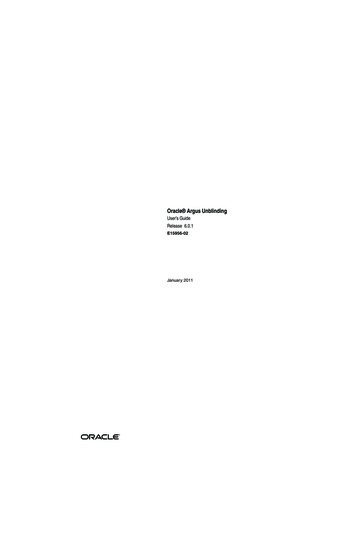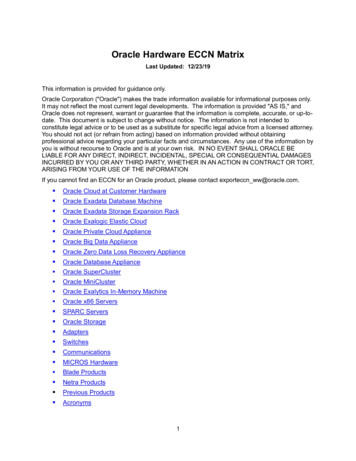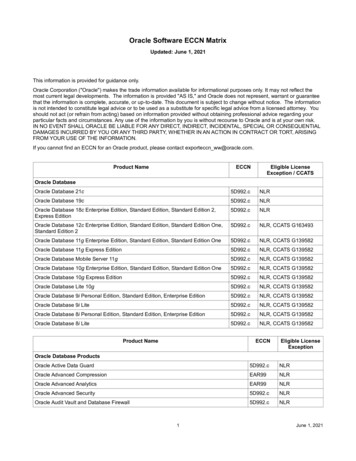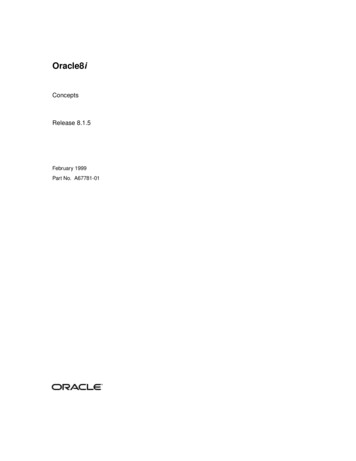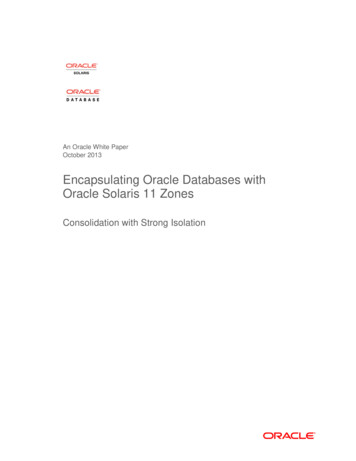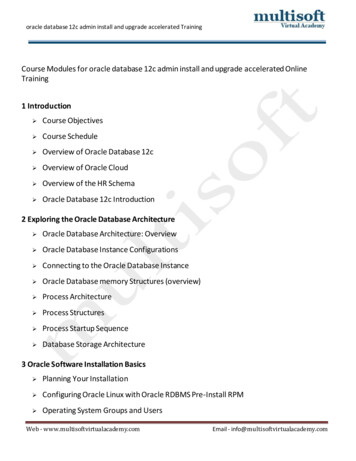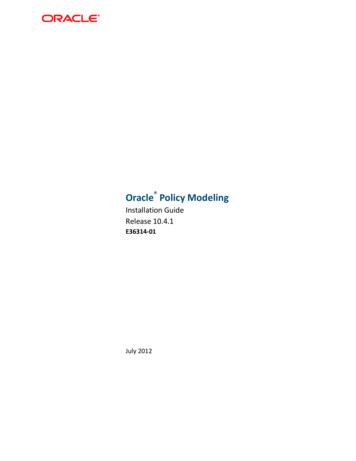
Transcription
Oracle Policy ModelingInstallation GuideRelease 10.4.1E36314-01July 2012
Copyright 2009, 2012 Oracle and/or its affiliates. All rights reserved.The Programs (which include both the software and documentation) contain proprietary information; theyare provided under a license agreement containing restrictions on use and disclosure and are alsoprotected by copyright, patent, and other intellectual and industrial property laws. Reverse engineering,disassembly, or decompilation of the Programs, except to the extent required to obtain interoperabilitywith other independently created software or as specified by law, is prohibited.The information contained in this document is subject to change without notice. If you find any problemsin the documentation, please report them to us in writing. This document is not warranted to be errorfree. Except as may be expressly permitted in your license agreement for these Programs, no part ofthese Programs may be reproduced or transmitted in any form or by any means, electronic ormechanical, for any purpose.If the Programs are delivered to the United States Government or anyone licensing or using the Programson behalf of the United States Government, the following notice is applicable:U.S. GOVERNMENT RIGHTSPrograms, software, databases, and related documentation and technical data delivered to U.S.Government customers are "commercial computer software" or "commercial technical data" pursuant tothe applicable Federal Acquisition Regulation and agency-specific supplemental regulations. As such, use,duplication, disclosure, modification, and adaptation of the Programs, including documentation andtechnical data, shall be subject to the licensing restrictions set forth in the applicable Oracle licenseagreement, and, to the extent applicable, the additional rights set forth in FAR 52.227-19, CommercialComputer Software--Restricted Rights (June 1987). Oracle USA, Inc., 500 Oracle Parkway, Redwood City,CA 94065.The Programs are not intended for use in any nuclear, aviation, mass transit, medical, or other inherentlydangerous applications. It shall be the licensee's responsibility to take all appropriate fail-safe, backup,redundancy and other measures to ensure the safe use of such applications if the Programs are used forsuch purposes, and we disclaim liability for any damages caused by such use of the Programs.The Programs may provide links to Web sites and access to content, products, and services from thirdparties. Oracle is not responsible for the availability of, or any content provided on, third-party Web sites.You bear all risks associated with the use of such content. If you choose to purchase any products orservices from a third party, the relationship is directly between you and the third party. Oracle is notresponsible for: (a) the quality of third-party products or services; or (b) fulfilling any of the terms of theagreement with the third party, including delivery of products or services and warranty obligations relatedto purchased products or services. Oracle is not responsible for any loss or damage of any sort that youmay incur from dealing with any third party.Oracle, JD Edwards, and PeopleSoft are registered trademarks of Oracle Corporation and/or its affiliates.Other names may be trademarks of their respective owners.Oracle Policy Modeling Installation Guide Release 10.4.12
ContentsThe Oracle Policy Modeling Installation Guide contains information relating to the system requirements,installation, deployment and ongoing management of the Oracle Policy Modeling software.System Requirements4Oracle Policy Modeling Requirements . 4Subversion . 4Install Oracle Policy Modeling5Components . 5Structure . 5Step 1 – Download the Oracle Policy Modeling Software . 7Step 2 – Prepare to Install Oracle Policy Modeling . 9Step 3 – Install Oracle Policy Modeling . 10Step 4 – Installation Verification . 13Post Installation TroubleshootingOracle Policy Modeling Installation Guide Release 10.4.1163
System RequirementsThis section describes the system requirements for Oracle Policy Modeling (OPM) provided for theMicrosoft Windows platform.Oracle Policy Modeling RequirementsThe following are the minimum requirements for the Oracle Policy Modeling application.Note: The minimum recommended screen resolution for Oracle Policy Modeling is 1024 by 768 Versions SupportedCPUMicrosoft Windows XP SP3Microsoft Windows Vista SP1 or later32-bit (x86) onlyMicrosoft Windows 732-bit (x86) or64-bit (x64)Microsoft Word 2003*, 2007Microsoft Excel 2003*, 200732-bit (x86)Microsoft Word 2010Microsoft Excel 201032-bit (x86) or64-bit (x64)Version ControlIntegrationSubversion 1.6 via pre-installed adapterSubversion 1.5, 1.6 via PushOK MS SCC API adapterMicrosoft Visual SourceSafe 2005 and 2008Microsoft Team Foundation Server 2005, 2008 and 2010IBM Rational ClearCase 7.0 and 7.1Java RuntimeOracle Java 2 Standard Edition 5 or 6.NET FrameworkMicrosoft .NET Framework 2.0 SP2, 3.0 SP2, or 3.5 SP1*Notes:What-if Analysis in Excel requires Office 2007 or laterSupport for Microsoft Office 2003 will cease no later than Oracle Policy Modeling version 11.0.SubversionAn integrated command line instance of Subversion 1.6 may be installed as part of the Oracle PolicyModeling installation. Alternatively, if you wish to use a different Subversion installation, several optionscan be found at . Note that if you do wish to useyour own command line Subversion installation, it must be on the system path to integrate correctly withOracle Policy Modeling.Oracle Policy Modeling Installation Guide Release 10.4.14
Install Oracle Policy ModelingBefore commencing the installation, first verify that the target computer meets the Oracle Policy ModelingSystem Requirements.ComponentsThe following components will be installed when you run the Oracle Policy Modeling installation wizard:Oracle Policy ModelingOracle Policy Modeling Standalone DebuggerOracle Policy Modeling Standalone Regression TesterOracle Policy Modeling Rapid Language Support ToolThe following components are optional, but will be installed by default:Oracle Policy Modeling User's Guide (US-English)Oracle Policy Automation Developer's Guide (US-English)Subversion client command line utilityThe following components are optional, and will only be installed if selected during installation:Oracle Policy Modeling User's Guide (Brazilian Portuguese)Oracle Policy Modeling User's Guide (French)Oracle Policy Modeling User's Guide (Italian)Oracle Policy Modeling User's Guide (Simplified Chinese)Oracle Policy Modeling User's Guide (Spanish)StructurePathProgram Files\Oracle\Policy Modeling root \bin root \bin\registry root \bin\subversion root \bin\welcome root \EmbeddedTomcat root \examples root \help\api root \help\opm\help languageCode root \help\runOracle Policy Modeling Installation Guide Release 10.4.1PurposeThis is the default install folder.Policy Automation Release Notes and PolicyModeling Installation Guide will be installed inthis folder.ALL binaries and dependencies, includes jarand dll of previously separate foldersPolicy Modeling user settings registrytemplate fileIntegrated Subversion installation, if selectedduring Oracle Policy Modeling installationDefault welcome page used by the PolicyModeling DebuggerEmbedded version of Apache Tomcat v5.5.34Example rulebase projectsAPI documentationOracle Policy Modeling User's Guide. Eachsub-directory relates to the languages chosenduring installation.English (US) version of Oracle PolicyAutomation Developer's Guide5
Path root \language\Bundles root \language\ languageName root \licenses root \templates root \templates\determinations-server root \templates\document-generation-server root \templates\plugins root \templates\RLS root \templates\web-determinationsPurposeLanguage support files for Microsoft Word andExcel localizationLanguage parser for languageName . Maybe either a fully productized syntactic parseror an RLS non-syntactic parser. For OPA 10.4the syntactic parsers include English, BrazilianPortuguese, Danish, Dutch, EuropeanPortuguese, Finnish, French, German,Hebrew, Italian, Japanese, Korean, Russian,Simplified Chinese, Spanish, Swedish,Traditional Chinese and Turkish.Relevant licenses associated with OraclePolicy Modeling and related packagesAll templates used by the Policy ModelingapplicationTemplate files for Oracle DeterminationsServer (both Java and .NET)Template file for the shared documentgeneration server used by OracleDeterminations Server and Oracle WebDeterminationsPlugins for optional functionality, such as thelegacy document generation plugin for OracleWeb DeterminationsTemplate files for Rapid Language Support(RLS)Template files for Oracle Web Determinations(both Java and .NET)Note:The user account under which the installation program is being run must have administrative privilegeson the target machine.Installation of Oracle Policy Modeling is done as follows:Step 1 - Download the Oracle Policy Modeling SoftwareStep 2 - Prepare to install Oracle Policy ModelingStep 3 - Install Oracle Policy ModelingStep 4 - Installation verificationPost Installation Troubleshooting, if requiredOracle Policy Modeling Installation Guide Release 10.4.16
Step 1 – Download the Oracle Policy Modeling Software1. Go to http://edelivery.oracle.com/2. Choose English (if not already selected) and click Continue.3. Enter your name, company, email and country and agree to the Trial License Terms and ExportConditions.4. Under Media Pack Search, choose Oracle Policy Automation and the required platform (this list willchange when the product pack is changed). Click Go.5. Depending on the search, either the results will appear or you will proceed directly to the next step ifthere is a single match only. Select the media pack you wish to download and click Continue.Oracle Policy Modeling Installation Guide Release 10.4.17
6. Once a media pack is selected, you will be shown a list of parts available for download.7. Click the Download button to the left of the part you wish to download.8. Select either Open or Save on the presented dialog.Oracle Policy Modeling Installation Guide Release 10.4.18
Step 2 – Prepare to Install Oracle Policy ModelingRun the setup.exe file. If any of the pre-requisites are not currently installed, you will be prompted tobegin installation for each missing component:Once all pre-requisites are installed, the Welcome page is displayed:Oracle Policy Modeling Installation Guide Release 10.4.19
Step 3 – Install Oracle Policy Modeling1. Click Next on the Welcome page to progress to the Setup Type page:2. Choose from the default Setup Type of Typical to install Oracle Policy Modeling with English-onlyuser help, Complete to install Oracle Policy Modeling with all localized user help, or Custom if youwish to change the location or components of your install from the default. If Custom is chosen, clickNext to display the Custom Setup page:Oracle Policy Modeling Installation Guide Release 10.4.110
3. To change the components installed, select the appropriate option next to the relevant component.For example, if you do not wish to install the integrated command line Subversion component (SlikSVN 1.6.13) with Oracle Policy Modeling, click the arrow beside this component and select Thisfeature will not be available:4. To change the installation location, click the Change button to set a different Install to: address:Oracle Policy Modeling Installation Guide Release 10.4.111
5. Change the folder name and click OK.6. Click Next; you are now presented with the Ready to Install the Program confirmation page:7. If you wish to change anything in your install settings, click Back to return to the previous pages,otherwise click Install to commence the installation.Oracle Policy Modeling Installation Guide Release 10.4.112
Step 4 – Installation VerificationThe following steps will take you through a basic verification process to ensure your Oracle PolicyModeling installation is functioning correctly.Further information on any of the steps is available from the Oracle Policy Modeling User's Guide, whichcan be accessed from the Help Oracle Policy Modeling User's Guide option within Oracle PolicyModeling, or from the Start menu at Start All Programs Oracle Policy Modeling Oracle PolicyModeling User's Guide.1. Select Start All Programs Oracle Policy Modeling Oracle Policy Modeling 10 to runOracle Policy Modeling. Verify that Oracle Policy Modeling opens.2. Select File New Project to create a new project (see the User's Guide topic Create, modify ordelete a project for further information).Verify that a project folder and project files are created in the specified location on the harddrive.Oracle Policy Modeling Installation Guide Release 10.4.113
3. Add a new Word rule document in the Rules folder (see the User's Guide topic Add, rename orremove a rule document for further information).Verify that the document has been added to the project.4. Open the Word rule document in Microsoft Word by double-clicking the document in the ProjectExplorer. Create a simple rule structure (see the User's Guide topics Edit a rule document andWrite rules in Word for further information).Verify that Oracle Policy Modeling styles (eg Conclusion and Level 1 styles) can be applied usingthe Oracle Policy Modeling tab/toolbar.5. Compile the rules by clicking the Compile button on the Oracle Policy Modeling tab/toolbar (seethe User's Guide topic Compile rules and correct errors for further information).Verify that the Confirm New Attributes dialog box opens.Click OK. Verify that attribute IDs have been assigned to the attributes.Oracle Policy Modeling Installation Guide Release 10.4.114
6. Select Build Build and Debug in Oracle Policy Modeling to debug the compiled rules.Select the option to build Without Screens, and click OK (see the User's Guide topic Debug arulebase for further information).Verify that the debugger opens in the Debug tab of the main window.7. Select Build Build and Run in Oracle Policy Modeling to run the rules in Oracle WebDeterminations.Select the Run with Oracle Web Determinations option and click Run (see the User's Guidetopic Test an interview or screen flow for further information).Verify that Oracle Web Determinations opens in a browser window.Installation verification is now complete.Oracle Policy Modeling Installation Guide Release 10.4.115
Post Installation TroubleshootingIf you experience problems with the Oracle Policy Modeling installation, or errors following installation,please firstly ensure the following:That you are installing Oracle Policy Modeling using an account with local administrator access,That your system meets the Oracle Policy Modeling System Requirements, andThat all pre-requisites have been correctly installed.Some issues commonly encountered are listed below. If you are experiencing a problem not coveredhere, for further information and support please see the following:The Oracle Policy Automation knowledge base at support.oracle.com. You will requireOracle customer details to access this area. Select the Knowledge area in the top menu, browsein the product list to More Applications Oracle Haley Policy Automation, and select OraclePolicy Modeling or the appropriate program. From here you can browse or search on knowledgebase articles, including technical 'how to' instructions, known issues and their workarounds, andproduct announcements.The Oracle Policy Automation Discussion Forum ID 828Issue:Error displayed when Oracle Policy Modeling starts and Office Add-ins fail to workProblem DescriptionWhenever a user starts Oracle Policy Modeling they are presented which either of the following errormessages:"Oracle Policy Modeling has detected access issues that prevents Microsoft Word and Microsoft Excel addins from functioning correctly.Please start Oracle Policy Modeling with administrator privileges to allow this problem to be automaticallyresolved.""Oracle Policy Modeling has detected security issues that prevents Microsoft Word and Microsoft Exceladd-ins from functioning correctly.Please start Oracle Policy Modeling with administrator privileges to allow this problem to be automaticallyresolved."Then the Oracle Policy Modeling Microsoft Word and Microsoft Office add-ins are either not present or failto function correctly.CauseThis issue is caused by a Microsoft bug which manifests if the Microsoft .NET Framework version 2.0 isinstalled subsequent to Microsoft Office. Essentially, in these circumstances Microsoft Word and MicrosoftExcel are placed on a ‘lockback’ list which prevents .NET 2.0 add-ins from being used until that lockbackis removed. For more information see:Oracle Policy Modeling Installation Guide Release 10.4.116
insideout/default.aspx?loc &side truehttp://support.microsoft.com/kb/907417Oracle Policy Modeling attempts to rectify this problem by automatically detecting and removing thelockback, thereby allowing the Oracle addins to function correctly. However, certain user profiles do nothave enough permissions to remove the lockback and hence the error message that is displayed.SolutionFor Users of Microsoft Windows Vista or Microsoft Windows 7This issue can be resolved by choosing to start Oracle Policy Modeling with administrator rights.For Users of Microsoft Office 2003This issue can be resolved by installing the Microsoft Office 2003 updated KB907417. To do this, go tohttp://support.microsoft.com/kb/907417 and follow the instructions set out there.For Users of Microsoft Office 2002 (XP)Unfortunately, Microsoft has not issued a patch for Office 2002 to correct this issue. However this issuecan be corrected by running Oracle Policy Modeling with elevated permissions and allowing it to removeWord and Excel from the lockback list. To do this:1. Log into the machine with Oracle Policy Modeling installed using an account which has either PowerUser or Administrator privileges on that machine.2. Start Oracle Policy Modeling. Office Rules should start without displaying the error message.3. Once Oracle Policy Modeling has fully started, it should have detected and removed the lockback andis now ready for use by users with restricted permissions.Issue:Could not load file or assembly 'Oracle.Modeling.SCCAPIWrapper, Version 0.0.0.0,Culture neutral, PublicKeyToken 222f974853dbe3c1' or one of its dependencies.Problem DescriptionWhenever a user opens Oracle Policy Modeling they are presented with the following error message:"Could not load file or assembly 'Oracle.Modeling.SCCAPIWrapper, Version 0.0.0.0, Culture neutral,PublicKeyToken 222f974853dbe3c1' or one of its dependencies. This application has failed to startbecause the application configuration is incorrect. Reinstalling the application may fix this problem.(Exception from HRESULT: 0x800736B1)”Then Oracle Policy Modeling appears without any menu items. Closing the window raises a similar errormessage and prevents the application exiting.Oracle Policy Modeling Installation Guide Release 10.4.117
CauseThis is due to the pre-requisite C runtime not being installed.Oracle Policy Modeling requires system files that are not part of the operating system. These files arefreely distributed by Microsoft as “Microsoft Visual C 2008 Redistributable Package”.SolutionEnsure that when you install Oracle Policy Modeling that you agree to install any missing pre-requisiteswhen prompted.The installer for “Microsoft Visual C 2008 Redistributable Package” can be found in the Oracle PolicyModeling installation file set. Look in the directory "ISSetupPrerequisites\vcredist x86" and run the file“vcredist x86.exe”.Issue:Error when creating or editing RLS parsers – Access to the path ' filename ' isdenied.Problem DescriptionFor a user using the Oracle Policy Modeling RLS Tool:1. When the user attempts to create a new RLS parser, upon choosing the “Create” button they arepresented with the following error message:"An RLS configuration could not be created. Access to the path ' filename ' is denied.2. When the user edits an existing RLS parser, upon choosing the “Save” button they are presented withthe following error message:"Access to the path ' filename ' is denied.In either scenario, filename refers to the path to an RLS file on the user’s local machine.Additional error messages may be displayed when exiting Oracle Policy Modeling RLS Tool.CauseLanguages parsers are by default installed under the “C:\Program Files\Oracle\Policy Modeling\language”folder. Access to the “C:\Program Files” directory may be limited by group policies enforced by thecorporate IT department, to protect users from inadvertently modifying the applications installed to theirlocal machine.When the Oracle Policy Modeling RLS Tool attempts to add or modify files for a language parser, thesystem will consider this to be an attempt to modify program data, and prevent this change fromoccurring.Oracle Policy Modeling Installation Guide Release 10.4.118
SolutionSince this issue will only occur if restrictions are placed on modifying files under the Program Filesdirectory, you must log onto the machine as an administrator to resolve this problem.The language folder may be moved to a location that is not restricted by group policies; for example,“C:\Oracle\Policy Modeling\language”.Ensure Oracle Policy Modeling is not currently active before moving the “language” folder.To allow Oracle Policy Modeling to find the “language” folder, you must update the file path specified forthe entry “LanguagePath” in the registry:HKEY LOCAL MACHINE\SOFTWARE\Oracle\Policy Modeling\10.4.0An alternative solution is to re-install Oracle Policy Modeling to a location that is not restricted by grouppolicies; for example, “C:\Oracle\Policy Modeling”.Issue:Error when upgrading an existing project in Oracle Policy Modeling – The serverencountered an internal error () that prevented it from fulfilling this request. Couldnot load rulebase name . Unexpected schema version in screens fileProblem DescriptionThis error occurs when upgrading an existing project in Oracle Policy Modeling and an old version ofOracle Web Determinations is being used.SolutionUpgrade the Oracle Web Determinations deployment.Oracle Policy Modeling Installation Guide Release 10.4.119
Issue:Error when starting Oracle Policy Modeling after it had previously terminated“ungracefully”.Problem DescriptionFollowing an ungraceful termination of Oracle Policy Modeling, the next time it is started, the messageshown below is displayed.CauseThe previous time Oracle Policy Modeling was used, it terminated “ungracefully” resulting in a corruptionof the registry XML file.SolutionIf Oracle Policy Modeling starts and the message shown above is displayed, this indicates that theregistry XML file has been corrupted. Click on the Yes button to continue opening the application, notingthat the corrupt file will be removed and a new “clean” registry file generated; this means that allprevious user settings will be ignored and you will see the default look and feel, in US English, withoutany history of the previously opened project. Additionally, all of the settings that appear under Tools - Options will be reset to their default values.If you click on the No button, then the error below will be displayed (the actual error details may bedifferent) and Oracle Policy Modeling will be terminated.Oracle Policy Modeling Installation Guide Release 10.4.120
Issue:Opening a workbook in Microsoft Excel 2007 from within Oracle Policy Modeling returnsthe error “Unable to set the Installed property of the Addin class”Problem DescriptionWhen a rule project inside Oracle Policy Modeling contains an Excel workbook, attempting to open thatworkbook results in the following error:CauseExcel has rejected the request from Oracle Policy Modeling to activate the Oracle Policy Modeling AddInfor Excel.SolutionThe following is a possible workaround that will enable you to manually activate the Oracle PolicyModeling AddIn for Excel:1) Open the Excel document outside Oracle Policy Modeling.2) Select Excel Options from the Office Menu (circle at top left). Select Add-Ins, then find Manage:Excel Add-Ins, and click on Go.3) Place a tick in the Oracle Policy Modeling Excel 2007 check box (if it is already ticked, try unticking, clicking OK, and ticking it again).4) Click on the OK button.5) Try opening the workbook again in Oracle Policy Modeling.If the Oracle Policy Modeling AddIn for Excel does not appear in step 3, you should be able to locate it inthe templates directory of the Oracle Policy Modeling installation. The default location is:C:\Program Files\Oracle\Policy Modeling\templates\Oracle Policy Modeling Excel 2007.xlamOracle Policy Modeling Installation Guide Release 10.4.121
Issue:When designing an RTF template using xml schema as data source, the data isloaded successfully but the resulting structure is incorrect.Problem DescriptionLoad the Interview Summary Schema.xsd (see the HealthyEating rulebase in the examples folder) andopen the Insert Field dialog.The following is being displayed in BI Publisher Template Builder for Word version 11.1.1.6.0:However, the expected output is as follows:Oracle Policy Modeling Installation Guide Release 10.4.122
Insert Field dialog in v11.1.1.5.0:Insert Field dialog in v11.1.1.3.0:Oracle Policy Modeling Installation Guide Release 10.4.123
CauseIncompatibility with Oracle BI Publisher Template Builder for Word version 11.1.1.6.0.SolutionIt is recommended that you use either Oracle BI Publisher Template Builder for Word version 11.1.1.3.0or version 11.1.1.5.0 with Oracle Policy Modeling.For those using BI Publisher Template Builder 11.1.1.6.0, a workaround is to load sample xml datagenerated by Oracle Web Determinations. For more details, please refer to the Generate the sample datatopic in the Oracle Policy Modeling Help.Oracle Policy Modeling Installation Guide Release 10.4.124
Microsoft Excel 2003*, 2007 Microsoft Word 2010 Microsoft Excel 2010 32-bit (x86) 32-bit (x86) or 64-bit (x64) Version Control Integration Subversion 1.6 via pre-installed adapter Subversion 1.5, 1.6 via PushOK MS SCC API adapter Microsoft Visual SourceSafe 2005 and 2008 Microsoft Team Foundation Server 2005, 2008 and 2010