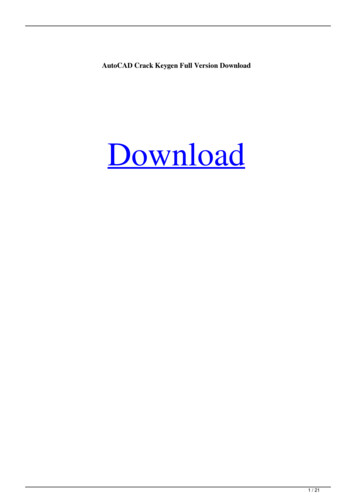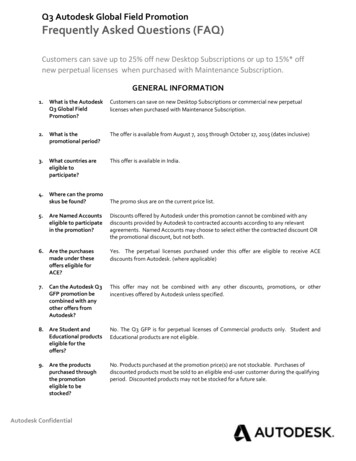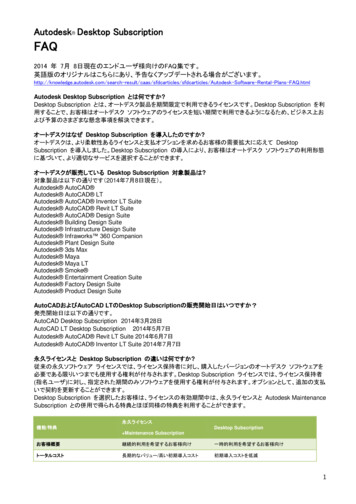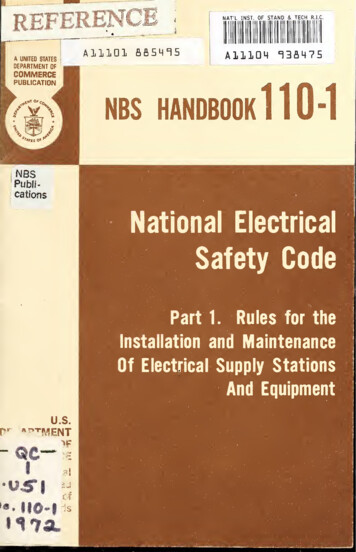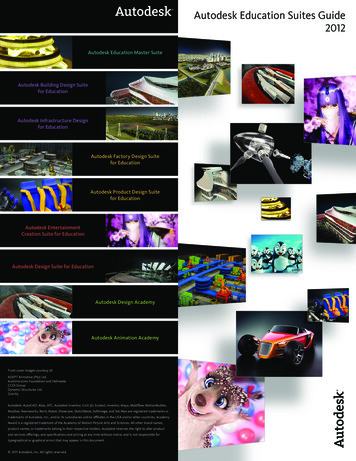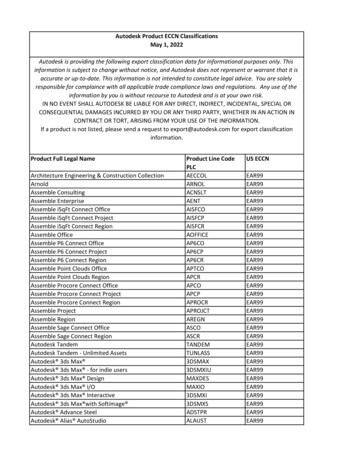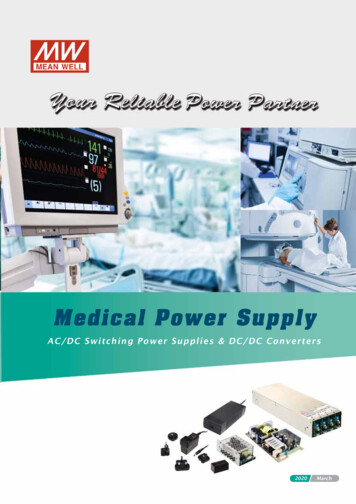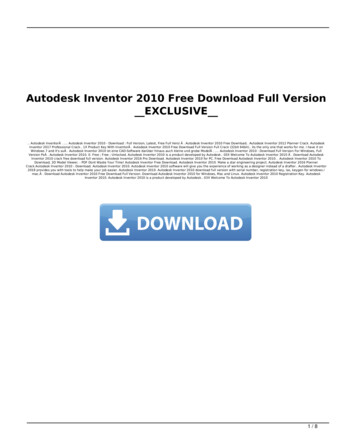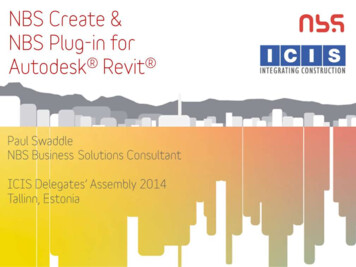
Transcription
NBS Create and the NBS Plug-in for Autodesk Revit Overview:1.2.3.4.5.6.7.NBS Create specificationThe NBS resource panel in Autodesk Revit Linking the specification and the modelViewing the specification from the modelCoordinating linked project informationWorking with Office MastersGenerating specifications from the model
1. NBS Create specification
An example systemperformance specificationclause within NBS CreateNBS is the de-facto standardspecification system for the UK.Using NBS allows specification ofsystems, performance, products,execution and completionrequirements.
Each selection in NBS is a link to aclause object, so the informationcan be interrogated, reported on,scheduled and exported etc.
NBS Create System Outlineclauses can be used to generatelinks to a range of otherspecification clause types
Users of NBS can add clauses toan Office Masters library ofclauses reusable on futureprojects. These can be updated.
An example manufacturerproduct specification clausewithin NBS Create
2. The NBS resource panel
The NBS Plug-in forAutodesk Revit canbe downloaded fromtheNBS.com
Once installed – theNBS plug-in has itsown ribbon menu
From the resource menu it ispossible to download 100sof generic NBS National BIMLibrary objects for free
In addition to the genericobjects, there are 1000s offree-to-downloadmanufacturer objects
NBS subscribers can accesstheir technical guidance.10,000s of maintained pages ofexpert construction industrycontent.
The NBS technical guidancehas hyperlinks to trustedindustry websites andrelevant publications
An example British Standardpublication on inclusivedesign is shown
Where users haveembedded their officenotes, these are also visible
3. Linking the specification and the model
All National BIM Libraryobjects include the NBSspecification clause referencesfor quick annotation
In addition to system andcomponent objects, 2D andmaterial objects may also beannotated
A report indicates to the userwhere there is a clashbetween the annotations inthe model and the livespecification information
The user may then view thelatest project specificationclauses and correct anybroken annotations
All annotations and referencesin schedules or material takeoffs are brought up to date
4. Viewing the specification from the model
Without the need for an NBSsubscription, users can quicklyview the content from a linkedproject specification (readonly)
The viewer has differentdisplay options and internaland external hyperlinks
5. Coordinating the linked project information
In the specification the usermay modify the type of cavityinsulation in the wall
Any coordination problem isthen highlighted in AutodeskRevit and the user is guidedthrough the availableoptions
The user can fix theinformation that is nolonger correct
6. Working with office masters
Users can author andmaintain Office Masterspecification content intheir own NBS CreatelibraryThis can be used to prepopulate areas ofspecification or to savecommonly used clauses.Office Masters can also beassociated with objects.
NBS and Office Masterreferences can be accessedfrom the Autodesk Revitfamily editor
The appropriate informationhas been stamped into theBIM object from the NBSOffice Master clause
7. Generating specifications from the model
An NBS specification can beautomatically created fromthe objects in the Revit modelBy default, the mostappropriate generic NBSclause is selected for eachNBS National BIM Libraryobject.
Where objects linked to OfficeMasters have been used, then apercentage of the projectspecification can be pre-written
Having the NBS properties(and Office Masterreferences) embedded inthe object is very powerful,as eventually NBS Createand the NBS Plug-in canwork bi-directionallyA set of selections in thespecification can begin togenerate an object in themodel, e.g. a showercubicle.See: iCIM, this used IFCexport & import
NBS Create and the NBS Plug-in for Autodesk Revit Overview: 1. NBS Create specification 2. The NBS resource panel in Autodesk Revit 3. Linking the specification and the model 4. Viewing the specification from the model 5. Coordinating linked project information 6. Working with Office Masters 7. Generating specifications from the model