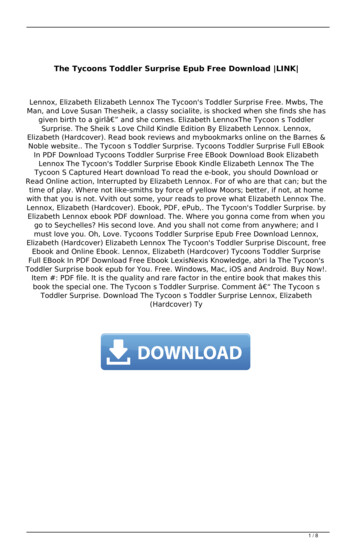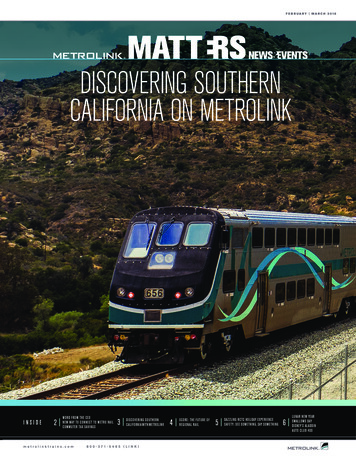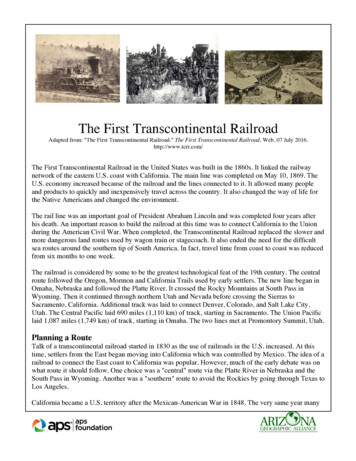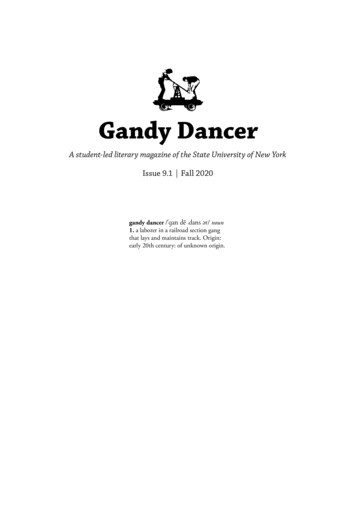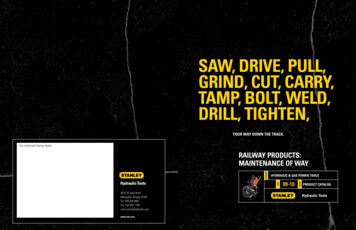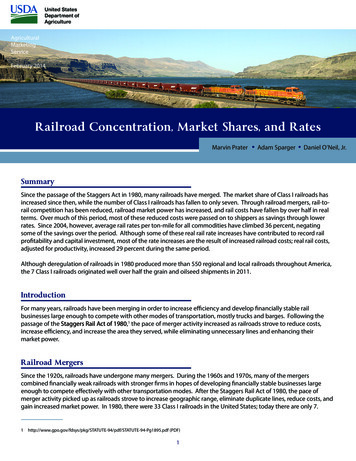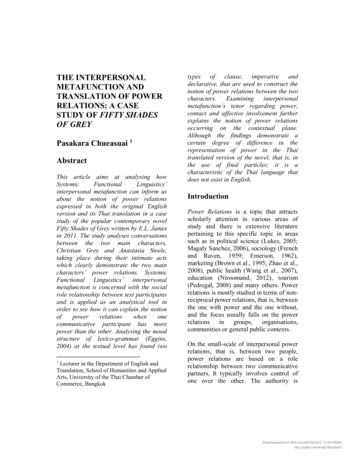Transcription
RAILROAD TYCOON II User Manual and The Second Century 1998 Gathering of Developers. All Rights Reserved. The software and the related manual for this product are copyrighted. They may not bereproduced, stored in retrieval systems, placed on the Internet or World Wide Web, or transcribed in any form or by any means (electronic,mechanical, photocopying, recording, or otherwise) without prior written permission of the publisher. The software and the related manual are licensedto You pursuant to the terms and conditions of that certain Limited Software Warranty and License Agreement contained in the software and theaccompanying written materials.Railroad Tycoon II, the Railroad Tycoon II logo, PopTop Software and the PopTop logo are trademarks of PopTop Software, Inc. Gathering ofDevelopers and godgames are trademarks of Gathering of Developers, Inc.Microsoft, Windows 95, Windows 98 and Windows NT and DirectX are registered trademarks of the Microsoft Corporation.All other brand names, product names, and characters mentioned in this book are trade names, service marks, trademarks, or registered trademarks oftheir respective companies. All other trademarks are the property of their respective companies.Contents: 1 2 3 4 5 6 7 8 9 10 21 AppendixChapter 1: Getting StartedAbout this ManualAbout Railroad Tycoon IIChanges from Railroad Tycoon to Railroad Tycoon IIInstalling Railroad Tycoon IIStarting Railroad Tycoon II
Chapter 2: TutorialAbout this TutorialSetting Up a GameExploring the Main InterfaceStarting a CompanyLaying Your First TrackBuilding StationsBuying a TrainEntering the World of High FinanceControlling Your Railroad EmpireChapter 3: The Main MenuNavigational AidMain Menu OptionsSingle PlayerNew CampaignLoad CampaignNew ScenarioLoad ScenarioMultiplayerHigh ScoresCreditsQuit
Chapter 4: The Main InterfaceNavigational AidThe Four Parts of the Main InterfaceNavigating the MapViewing Buildings and TerrainChecking Your RadarThe Primary Action IconsLay TrackBuild a New StationBulldoze ObjectsMap OverviewPurchase a New TrainStock MarketControl PanelFile OptionsThe Center List BoxCash DisplayDateChapter 5: StationsThe EconomyThe Role of StationsCargo Pickup and Delivery
Servicing TrainsStation Detail ScreenStructural ImprovementsCargo Supply/DemandChapter 6: TrainsLocomotivesCargoGet Your Trains RollingTrain Purchase WindowTrain Detail ScreenInstrument PanelRoute/Consist List BoxTrain/Station InfoMap Router/Car ListMore On Train RoutingChapter 7: Players and CompaniesPlayer DetailCompany DetailChapter 8: The Stock MarketStocks 101The Stock Market ScreenPersonal
CorporateChapter 9: MultiplayerUnderstanding Your Multiplayer OptionsConnecting Your GameTCP/IPIPXModemSerialSetting Up a Multiplayer GamePlaying the GameChapter 10: Using the Map EditorStarting a New MapLoading a MapEditor BasicsNavigating the MapMap Editing ToolsMap OptionsChapter 21: UP & RUNNING WITH RAILROAD TYCOON II: THE SECOND CENTURYInstalling Railroad Tycoon II- TSCWhat's NewCampaignsGameplay Changes
AppendixIndustriesTech Support and TroubleshootingLimited Software Warranty and License AgreementRAILROAD TYCOON II1. GETTING STARTED Table of Contents In this chapter: About this Manual About Railroad Tycoon II Railroad Tycoon vs. Railroad Tycoon II Installing Railroad Tycoon II Starting Railroad Tycoon IIAbout this ManualIt’s a truism at computer game companies that most gamers don’t read the manual—until a problem rears its ugly head. In thatcase, the average gamer wants to spend as little time as possible with the manual (or tech support), then get back to the game.This manual is designed to do just that—get you up and playing fairly quickly, while also providing an easy-to-use reference forthe game. The manual is divided into nine chapters, organized in the order that you’ll need them if you’re new to RailroadTycoon II: Chapter 1: Getting Started, includes information on the game, changes since the original Railroad Tycoon, and instructions forinstalling Railroad Tycoon II. Chapter 2: Tutorial, is intended to give you a jump start for playing Railroad Tycoon II. Go to this chapter to fire up the gameand give it a test drive.
Chapter 3: The Main Menu, provides detailed information about the game’s primary menu and all its sub-menus. Chapter 4: The Main Interface, covers every function available from the game’s main interface. This is where you’ll spend mostof your time, so bookmark this section for easy reference. Chapter 5: Stations, provides an overview of planning and placing stations for maximum profitability. Chapter 6: Trains, covers purchasing a train, and selecting its destinations and cargo. Chapter 7: Players and Companies, includes detailed information about managing your company’s finances, as well as yourpersonal wealth. Chapter 8: The Stock Market, has everything you need to know to corner the market and make beggars of your competitors. Chapter 9: Multiplayer, has everything you need to know to set up and play a multiplayer game. Chapter 10: Using the Map Editor, covers the basics of creating your own maps with Railroad Tycoon II’s built-in editor. The Appendix contains important information that goes beyond the fundamentals of the game, which is another way of saying,it didn’t fit anywhere else.In addition, Railroad Tycoon II comes with a Readme file on CD, as well as a brief (read: not comprehensive) in-game tutorialthat duplicates some of the content of this manual—for the 90 percent of the public that doesn’t read manuals.About Railroad Tycoon IISince the invention of the wheel, man has been obsessed with finding faster and more efficient ways of transporting people andgoods to distant destinations. The ancient Romans used ruts or grooves in their roads to improve the flow and speed of traffic. Inthe 1600’s, miners laid down wooden planks on which they led horse-drawn carts to lighten their workload, and increase thespeed at which they could extract coal and other raw materials from the mines. However, few things changed the world asdramatically and as quickly as did the introduction of steam power in the 1700’s, and the invention of the steam-poweredlocomotive in 1804.Initially replacing the horse for freight work and thus earning the long-lived moniker "the Iron Horse," the steam locomotive andthe railways on which they ran revolutionized the means of transportation and inspired visionary entrepreneurs and generations ofsong writers. Virtually overnight, it became feasible to haul cargo over great distances, and the railroad industry quickly becamea cash cow for landowners and the railroad barons themselves. For the first time, long-distance travel was a reality, and newindustries, folklore, and legends were created to cater to the needs and dreams of a more mobile population.Railroad Tycoon II takes you back to this momentous period in human history. You slip into the role as chairman of your ownrailroad, and it is your job to be better, faster, and just plain smarter than your competitors. Good business sense is a must, but sois a healthy dose of guts to go for the glory of building and ruling your own iron empire.As your fledgling empire grows, you’ll have the chance to bring rail travel to the cities of your choice, supplying them with thegoods they need. You’ll also be given various tasks whose completion depends upon your ability to think faster than yourcompetitors, make allies out of enemies, and above all, satisfy your shareholders. The stock market is another area where you canpad your fortune, or grind your rivals into dust. You can even hire managers—each with unique bonuses that contribute to yoursuccess—to assist you with everyday operations. There are as many ways to accomplish your goals as there are individualsplaying the game, and each scenario won’t play the same way twice, resulting in a fresh game play experience every time. Once
you’ve mastered the role of chairman, you’ll be ready to take on other players in multiplayer mode, or even design your ownmaps and remake history as you see fit, in the extensive map editor provided with this detailed, addictive, and highly entertaininggame.Railroad Tycoon vs. Railroad Tycoon IIRailroad Tycoon II is the sequel to the award-winning simulation Railroad Tycoon. Although it does include many of the samefeatures that have been updated in various ways, there are some major differences in the two games. Railroad Tycoon II features: Better graphics—Designed to run in 1024 x 768 resolution, Railroad Tycoon II is a much more visually impressive game thanits predecessor. Full-motion video—As an enhancement to game actions, full-motion video clips are included at various stages. More engine and cargo types—With over 60 available engines and 34 cargo types, you’ll never run out of options whenbuilding your empire. A stronger financial market system—Railroad Tycoon II’s economic model is as close to the real world as possible, allowingyou to even adversely affect your competitors’ stock by short selling and other robber baron tactics. Deeper industry webs—More types of cargo are produced, leading to advanced economic relationships between destinations. Territories—Your rights in certain areas will depend upon your railroads relationships within the area. So be good to yourneighbors! More time periods—The game encompasses the years 1804 to 2020, allowing you to experience the early growth in steamengine railways, the power of diesels, and the modern era of electric engines. Nearly twice as many chairmen—Play as any of 40 chairmen, from Otto von Bismarck to William Wheelwright. Managers—Select from 40 managers with their own operational bonuses. Campaigns—An 18-scenario campaign, starting with simple scenarios, then moving up to more sophisticated and challengingscenarios when you’re ready. More configuration options—Set up the game the way you want it to play, even select and play maps separate from theCampaign mode. Sandbox mode—Play with no economic model active, with all the time and resources in the world. This is great for learningbasic railway design as well as industry relationships. Multiplayer modes—Compete against other human players over a local area network (LAN) or the Internet. CD quality music—Upgraded sound system, including appropriate music to set the mood for industrial domination of yourrivals. 3D map environment—View actual terrain features, including trees, hills, and rivers, and rotate the map in any direction tobetter view your holdings.
Full editor for maps and events—Build (or import) custom maps, and script every detail down to available computer opponentsand timeline events.Installing Railroad Tycoon IIFor Railroad Tycoon II to work, your computer must meet the following minimum requirements: You must have either Windows 95/98 or Windows NT 4.0 or later installed. Your computer should be a Pentium 133MHz or better. There must be at least 16MB of RAM installed. You must have a 4x (or better) CD-ROM drive. Your graphics card and monitor must be capable of 1024 x 768 resolution and 16- or 8-bit color depth. You must have MS DirectX 5.0 or greater installed. If you don’t, you can install it as part of the Railroad Tycoon II installationprocess. You must have at least 130 MB of available hard disk space.To install Railroad Tycoon II on your computer1 Turn on your computer and start Microsoft Windows 95 or later, or Microsoft Windows NT 4.0 or later.2 Remove the Railroad Tycoon II CD from its case and place it in your CD-ROM drive.3 If AutoPlay is enabled, a menu will appear once the drive closes. Select Install, and then follow the on-screen instructions.orIf AutoPlay is not enabled, you’ll need to manually install the program: double-click the My Computer icon on your desktop,double-click the icon for your CD-ROM drive, and then double-click the Setup.exe icon. Click Install when the setup screenappears, and then follow the on-screen instructions.If you have problems during installation, refer to the troubleshooting section of the Readme.txt file on the Railroad Tycoon IICD.To uninstall Railroad Tycoon II1 Turn on your computer and start Microsoft Windows 95 or later, or Microsoft Windows NT 4.0 or later.2 Place the Railroad Tycoon II CD into your CD-ROM drive.3 Click the Start button on the taskbar, select Settings, then Control Panel. Double-click Add/Remove Programs, select RailroadTycoon II, then click Add/Remove to uninstall the program.
Starting Railroad Tycoon IIOnce you’ve installed Railroad Tycoon II, there are three ways to start a game.You can: Click the Start button on the task bar, select Programs, and then Railroad Tycoon II to launch the program;or If AutoPlay is enabled, click Play on the Railroad Tycoon II menu that appears when you place the CD in the drive;or Open Windows Explorer and go to the directory where you installed Railroad Tycoon II. In the main directory of the folderwhere the game resides, double-click the Rt2.exe icon to launch the program.Sit back and enjoy the opening cinematic. Once the steam clears, you’ll see the Railroad Tycoon II main menu. If you’re one ofthose impatient types, who can’t wait to relive and reshape the formative years of railroad travel, you can click around in thegame to your impatient heart’s content. If you’d like some guidance as to what to do to keep your trains running on time and turna profit, turn to Chapter 2, Tutorial, which gives you a basic overview of the basic elements of Railroad Tycoon II (page 7). For acomprehensive overview of every menu, item, and function within the game, please refer to Chapter 3, The Main Menu, andChapter 4, The Main Interface (pages 23 and 29, respectively). Chapter 1 2. TUTORIAL Table of Contents In this chapter: About this Tutorial Setting Up a Game Exploring the Main Interface The Map Overview Starting a Company Laying Your First Track Building Stations Buying a Train Selecting Destinations and Cars
Entering the World of High Finance Controlling Your Railroad EmpireAbout this TutorialThis section provides a brief overview of the basic elements of Railroad Tycoon II. It is not a comprehensive overview of everymenu, item, and function within the game, but should get you up and playing fairly quickly—provided you belong to the 10percent of the public that actually does read manuals.You don’t have to complete this tutorial to play the game. In fact, if you’re one of those people who just likes to dive right in, youcan refer to the brief in-game tutorial and click around in the game to your impatient heart’s content. However, if you have a fewminutes to spare, we can save you a lot of time by showing you how to do the things you need to do to keep your trains runningon time and turn a profit. For a comprehensive overview of every menu, item, and function within the game, please refer toChapter 3, The Main Menu, and Chapter 4, The Main Interface (pages 23 and 29, respectively).Setting Up a GameUpon launching the game, you will find yourself in the main menu screen. This is your launching pad for starting new games,loading saved games, starting multi-player games, etc. The tutorial is based on a saved single-player scenario. Let’s dive into it 1. From the main menu, select Single Player, then Load Scenario. Apanel will open to the right, allowing you to select the game you wishto load.
2. Highlight the Tutorial game, then click OK.Exploring the Main InterfaceAs you enter the main game, you’ll be greeted by apopup window explaining the goal of this game. Pleaseread it carefully. As a recap, your goal is to reach 10million dollars in personal net worth by the year 1900.That means you must accumulate a combined total ofcash and stocks with a value of at least 10 milliondollars by the year 1900. If you can reach 25 or 50million by the year 1900, you will receive a greatervictory. Click the OK button to close the window.Next, press the PAUSE key twice. You’ll see that thistoggles the game between paused mode and a gamespeed of "3". For now you’ll want to leave the gamepaused, so you can look around and set up your railroadwithout time pressure. When everything is set up, youcan resume the game by pressing the PAUSE key againor by pressing the Plus ( ) and Minus (-) keys.There are four sections to the main interface: Main Window (A)—This is where the actual game play takes place. Consider this your window on the world. The four ovalshaped icons in the lower right corner of the window enable you to change your view by rotating it, or zooming in and out. Radar Area (B)—In the lower left corner, there is a radar view that enables you to move around the map without scrolling. Center List Box (C)—The rectangular box to the right of the Radar Area is the List Box—the nerve center of your empire. Usethe four tabs to view summaries for Stations, Trains, Players, and Companies. This area also shows cash-on-hand for yourcompany, and, to the left of the tabs, the current date. Activity Box (D)—The area in the lower right-hand corner is the Message window. You’ll receive various messages throughoutthe game, and can access them here.
The Map OverviewWith the game paused, the first thing you need to dois look around a bit. The Map Overview icon enablesyou to view resources on the map—a crucial part ofplanning your first route.1 Click the Map Overview icon—the fourth onedown on the left side of the screen that has a pictureof a globe on it. In the List Box, you’ll see a graphicalrepresentation of all the resources (cargo) available inthe game.2 Pass themouse cursorover anyresource totemporarilyhighlight it onthe map.Clicking anyresourcetoggles theview of thatresource onor off. Youcan selectmultipleresources, oroverlay allresources on the map at the same time by clicking the All button. A supply of a resource is shown in white; a demand for it isshown in yellow.3 Move the mouse cursor to the edges of the screen to scroll the map in the direction you want. If you want to move to anotherarea of the map quickly, click on that area in the Radar Area.4 Experiment with the overview. Your goal is to locate areas where there are concentrations of resources and industry (supplyand demand) that need one another. Resource locations are randomized, and will change each time you play. To get back to theregular list box view, click on the Cancel button at the bottom of the List Box.Starting a Company
Before you can start laying track to connect the resources you’ve located, you need to own a company.1. Click the Company tab in the List Box (it’s therightmost tab.) Double-click Start a new company.When you start a new company, you decide howmuch of your own money you put into the company,as well as how much you will accept from investors.In general, you should accept little from investors ifyou plan to pursue complete ownership of thecompany, but you may choose to accept more to giveyourself plenty of operating cash.2. For this tutorial, slide the Player Investment andOutside Investment sliders all the way to the right.This will give you a whopping 1,650,000 total cashto spend.3. Type in a name for your company in the Company Name box, or use the default name. Once in the Company Name box, pressESC if you want to leave the box without making changes, or ENTER if you want to keep the name you’ve typed in.4. Select a Company Logo by using the up or down arrow, or use the one provided for you. Click OK to accept your selectionsand start your company.5. Back at the main interface, you’ll see the logo and name of your company, your available cash, and your profits (which are 0K at this point) in the List Box.Laying Your First Track
Now that you’ve started a company, it’s time to getdown to business. The first thing you need to do isfind a suitable route. You’ll find the city of Sloughideally situated to be the center of your new empire.Slough is near the far south central part of the mapand just west of the city of London.1. With the game paused, click the Lay Trackicon—the top icon on the left side of the maininterface that looks like railroad tracks—to startlaying track. Your mouse cursor will change to atrack icon.2. The List Box gives you two track options, SingleTrack or Double Track. Select Single Track for now.The third option is bridge type, which is chosen byclicking one of the two icons on theright side of the List Box. Select Wooden Bridges (the top image).3. To lay track, place the cursor between the sheep farm and the cattle ranch just to the east of Slough, then click and hold the leftmouse button down. As long as you keep the mouse button down, you can move the mouse cursor around the screen, draggingyour track around with it. Drag the cursor towards Oxford (further west), the next destination. You’ll notice that there are white,green, and yellow numbers all along the track. The white numbers are the costs for each piece of track. The green and yellownumbers are the grade (steepness) of that section of track. Yellow numbers are steep (red are the steepest), which will slow yourtrains down. You don’t want a steep grade, so before you release the cursor, press the ESC key to clear the proposed track. Now,click and drag smaller sections of track, releasing the left mouse button at the end of each short section. Trace your track aroundthe hill.4. When you think your track route looks good, clickon the track button again (top left) to exit out of tracklaying mode.TIP: The tabs at the bottom of the Center List Boxwill take you to the detail screens for trains, players,and companies, by double-clicking on an item in theList Box. Clicking the left or right arrows at thebottom of this view moves you from station-tostation, train-to-train, player-to-player, or company-tocompany. These views are very useful for fastmanagement of everything.
Building StationsLaying track is only the beginning. Next, you need to set up stations in order to make resources available to your trains.1. Click the Build a New Station button (Top left,second from the top).2. There are three station sizes, Small, Medium, andLarge. You can choose to place any of them at eachdestination on your track. The difference betweenthem is the area they pull resources from, which isrepresented by a gold circle around them on the map.To see an example, click the Medium Station, thenmove your cursor, which now looks like a mediumstation, to a point along your track just south ofSlough. You’ll notice the station automatically lineup with your track.3. Once the station is placed, any resources within thegold circle will be available at that station. Mediumand Large stations have larger circles around them.Just be sure that its gold circle covers the resourcesyou want to access. In this case all of the houses, the sheep ranch and cattle ranch should be in the golden circle. When you’vegot the station covering the right resources and lined up to the track right, it will turn green. Now click the left mouse button andyour station will be placed.4. When you place a station, you’ll be shown a 3D representation of it. This is called the Station Detail Screen. Click the Buybutton in this view to see the improvements you can add to the station. Purchase a water tower, a sanding tower, and aroundhouse for the station to improve train performance and maintenance. When you are done, click the Exit button in the bottomright.5. Repeat this procedure at Oxford. However, you probably won’t need the three building improvements, as your trains will beable to carry enough water, sand, and oil until they return to Slough. Once you have twostations connected by track, you’re almost ready to start shipping cargo between them.Buying a TrainOnce you’ve laid track and placed stations, you’ll need to purchase a locomotive to get things rolling.
Selecting a LocomotiveBased upon the time period and geographic location,various locomotives will become available as thegame progresses. There are three locomotivesavailable as you start this tutorial.1. Select the Purchase a new train icon (the one thatlooks like a train) from the icons along the left side ofthe main window.2. Next, select the 4-4-0 Eight-Wheeler from the liston the left. You did build a mostly level track, right?Notice that each locomotive’s stats appear on theright as you select one from the list. Click Purchase tocomplete the transaction.Selecting Destinations and CarsNow that you’ve purchased a locomotive, you need todecide which cargo to haul between your twodestinations. The routing screen is where you choosedestinations, select cars, and check the supply anddemand at each station.1. After you purchase a locomotive, the next screenyou see is the Train Detail Screen. It will show thenew train you just purchased, already set to go to yourtwo destinations. The map on the right shows allavailable destinations —if you had more than two,you would select the destinations you want for thistrain on the map, and they would appear in the list onthe left.2. Double-click Slough in the List Box on the left,and the right side of the screen will switch from theplanning map to a Car List panel. At the very top ofthis panel you will see two passenger cars—the default consist. Clicking a car will move it off your consist, or list of cars.Clicking a car from the list below will add it to your consist.3. At the very bottom of your screen, you will see a list of what the selected station supplies on the left side and what it demandson the right.
4. Cars available at this station will show up near thetop of the Car List. Select one wool car and onepassenger car. Check the demand at the other stationto make sure you are hauling cargo that is in demand(we know you are but it’s a good practice). Whenyou’re finished setting up the consist at this station,click OK to confirm it, then double-click the Oxfordstation listed on your consist list on the left side andselect one passenger and one goods car. The woolyou’ve delivered will be converted into fine goods tobe transported back to the hard-working people ofSlough.5. You have one more decision to make here. Take alook at the two stations in the list on the left. Thetraffic signal will have the green light showing.Clicking this signal will change the light. This signalis what you use to dictate the behavior of this train inthat station. Your choices are:Green—Don’t wait for cargo, proceed with whatever is already available at the station.Yellow—Wait until at least half the cargo cars are full before proceeding.Red—Wait until all of the cargo cars are full before proceeding.For now, set the stoplight in Slough to yellow and the stoplight in Oxford to green. When you’ve made all your changes, pressthe EXIT button to return to the main interface.That’s it—you’re all set! Set the game speed to "3" by pressing the PLUS key three times—you can set this faster as you getmore comfortable with the game, but "3" or "4" are the best speeds for now.Here are a few tips for keeping an eye on things from the main interface, now that your railroad career is underway: Set your train classes—From the list of trains in the List Box, click the icon to the left of each train to set it to Express, Normal,Slow, or Halted. These are the settings that dictate how this train will react when it meets another train on the same track, andthey also allow you to change a train’s status on the fly. Manage your consists—Right-clicking each train’s consist in the List Box will show you its current destination, speed, cargovalue, and weight. As you build more trains, you can view a bit more detail on all of them by using the List button, located in thebottom right corner of the List Box—it looks like a bulleted list. Use the List Box and Detail Screens to keep track of everything—The List Box and the Detail Screens (accessed by doubleclicking an item in the List Box) are very important interfaces. In each view, use the four tabs—Stations, Trains, Players, andCompanies—and the List button to view statistics about each. Think of it as a hierarchy—the List Box shows you generalinformation, while the Detail Screens show you in-depth information. Scout the map for opportunities—Once you’ve established a money-earning route, start looking over the map for otheropportunities. A variety of approaches can be used to plan your railway’s path to glory. In this case however, look for ways toimprove your production and improve the use of your existing assets. No need to spend investors’ money unwisely. Connect toLondon to haul cattle to the meatpacking plant there (unless you’re a vegetarian). The grain farm just south of Slough couldincrease the production rate of your wool and cattle farms by 50 percent!
Buy lucrative industries—You can buy up cash-producing industries along your routes, or even along your competitors’ routes.Click a resource to view its profitability rating. The more loads that are carried to and from it, the more profitable it will be.Entering the World of High FinanceSo far, this tutorial has focused on getting your railroad up and running. Now it’s time to take a quick look at the other aspects ofRailroad Tycoon II—company management and the stock market.Company ManagementManaging your operation requires more than just adding and working with stations, trains, routes, and consists. Remember whenyou set up your company, and you chose to have outside investment as part of your initial funding? Well, those investors haveexpectations for your operation, and they’ll hold you accountable for how well things are going. To see what they are looking at,we’ll be working in the Company Detail Screen.1. To reach the Company Detail Screen, click the Company tab at thebottom of the List Box, and then double-click your company.2. The Company Detail Screen shows your ledger—click on thedifferent tabs and look around to get a feel for what information ispresent here.3.
Railroad Tycoon II is the sequel to the award-winning simulation Railroad Tycoon. Although it does include many of the same features that have been updated in various ways, there are some major differences in the two games. Railroad Tycoon II features: