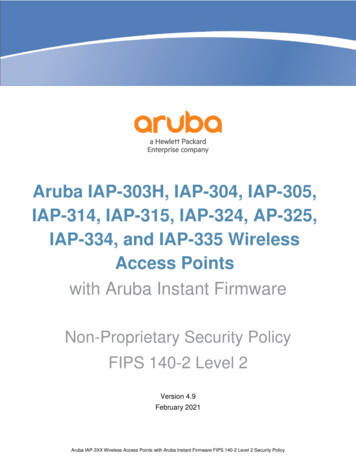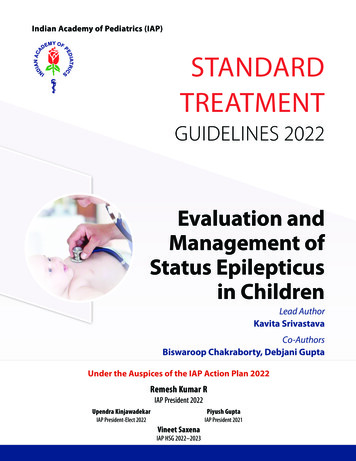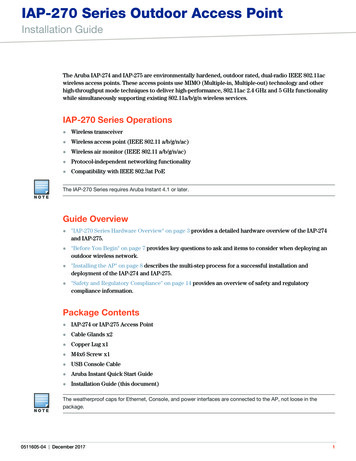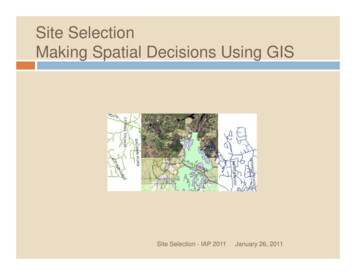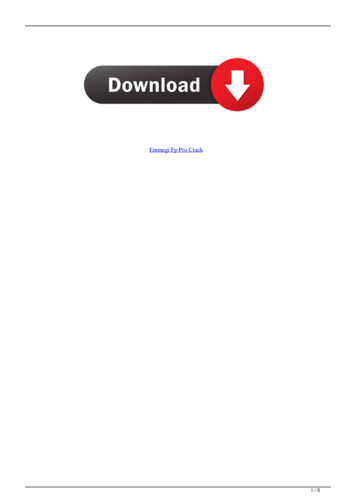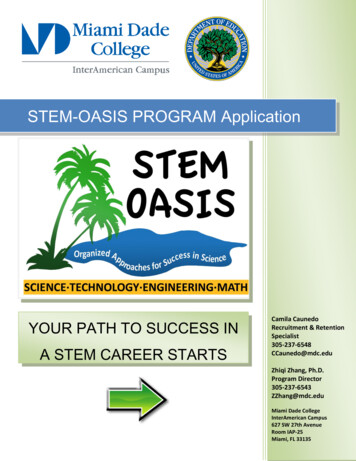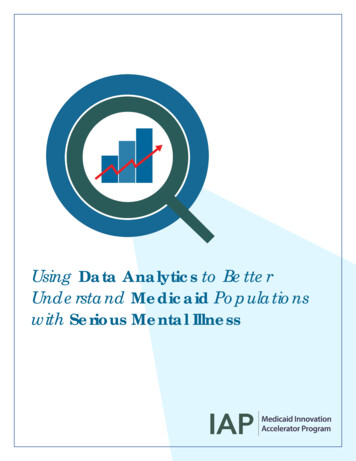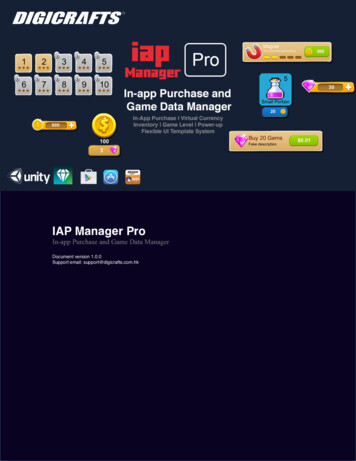
Transcription
IAP Manager ProIn-app Purchase and Game Data ManagerDocument version 1.0.0Support email: support@digicrafts.com.hk
IAP Manager Pro 1.0ContentsI. INTRODUCTION4II. BEFORE START6III.7QUICK START: SETUP VIRTUAL CURRENCYIV. QUICK START: SETUP IN-APP PURCHASE10Define in-app purchase packages10Create a list of diamond purchase button13V.QUICK START: SETUP ABILITY/POWER-UP16Define a power-up with 5 upgradable levels16Create the UI19VI. QUICK START: SETUP INVENTORY22Define an inventory22Create an inventory purchase button24Create a button for consume the inventory26VII. QUICK START: SETUP GAME LEVEL28Define an Game Level28Create the game level item template30Create the game level list view32VIII.IAP MANAGER PRO INSPECTOR34IX. DATA STORE TYPE38X.39TEMPLATESUI Text392
IAP Manager Pro 1.0UI Consume Button40UI Template41UI List View42Dialog Template43Template naming convention44XI. EVENTS45XII. API46IAPInventoryManager Class46IAPCurrency, IAPInventory Class46XIII.OTHER SETTINGS47Enabled Test Mode (Amazon Only)47Prepare for Amazon Store Submit473
IAP Manager Pro 1.0I. IntroductionIAP Manager ProUI Template SystemConnect data from IAP Inventory Manager to game UIIAP Inventory ManagerA hub for managing game lity/Power-upIAP Manager Pro is a total solution for in-app purchase and game data management. Itprovides an easy way to manage the in-app purchase, virtual currencies, inventories,game level data and player properties in the game. With a powerful UI template systemfor displaying managed object data.Simple and Easy WorkflowDrag and dropIAP ManagerPro Prefab tosceneSetup data inIAP ManagerPro InspectorSetup Game UIwith TemplateIAP Manager Pro enables an easy workflow for setup an In-App Purchase system andessential game components. To ensure an clean and easy system for developer using intheir game.4
IAP Manager Pro 1.0IAP Manager Pro comes with an easy to use editor for managing game data. You canuse it to manage the entire game data and IAP product. Minimal coding is needed forsetup the system. Beside the inspector, IAP Manager Pro also comes with a static classprovide full set of API.IAP Manager Pro comes with a powerful template system use with Unity UI (extend toother UI such as NGUI in future version). The template system includes several scriptsfor different purpose such as UI Text, UI Consume Button, UI List View and UITemplate. The template system provided an easy but flexible workflow to extend youcreativity on game UI design.5
IAP Manager Pro 1.0II.Before Start1. Add products for in-app-purchase in apps store.In order to use the IAP Manager Pro with real money purchase. You need todefine products in Apps Store. Follows the steps below for setup procedures.Follows the tutorial for each store in below links.iTune Connect purchases-tutorial-getting-startedPlay Store t-in-app-purchase-version-3 (See Part 4)Amazon earn/in-app-purchasing/docs-v2/submitting-copy2. Setup Unity Purchasing Services.You can follow the tutorial below to setup Unity Purchasing Services (The scripting part is IAPSettingUp.html3. Download and import Digicrafts IAP Manager Pro assets package fromasset store.4. Try examples. You can found the examples in “Digicrafts/IapManagerPro/Examples/” directory.- Demo Game/Demo Game Start – full example with in-app-purchase andgame level selection.- Demo UI/UI Demo – Show different template examples.6
IAP Manager Pro 1.0III. Quick Start: Setup Virtual CurrencyVirtual currency is the core of IAP Manager Pro. You need to setup as least one virtualcurrency before adding other object in the system. You can have one or multiplecurrencies. Currency can be use to purchase other inventories, upgrade ability or purchaseother currencies.In this section, you will learn the basic step for setup IAP Manager Pro.1. Drag and Drop the IAP Manager Pro prefab into the scene. You can find theprefab from prefab”. Youonly need one IAP Manager Pro instance in your game. Once it added, it willpersistent across all the scenes.2. Select the IAP Manager Pro object and open inspector window. Under theCurrency section, add a new currency by pressing the “ ” button. Fill in theunique identify, title and default amount. You may also specify the icon, whichuse in template system.7
IAP Manager Pro 1.03. In the Settings section, select a data store type. IAP Manager Pro providesseveral options to store data including Player Pref, JSON Text File, XOR BinaryFile and AES Encrypted File. You can refer to Datastore section of thisdocument and have more information about data store types.4. Now we add a text for displaying the amount of currency. Add a UI Text in thescene by right click on the hierarchy and select UI Text.5. Select the Text in the hierarchy window. From the inspector, click on “AddComponent” button and type “IAP Text” to add the script.8
IAP Manager Pro 1.06. From the inspector window, select the “currency” as target type and “coin” inidentify field. We want to display the amount of currency. So, select “amount” astext type”.7. Basic setup is done. You can run and test. The amount of “coin” will show.9
IAP Manager Pro 1.0IV. Quick Start: Setup In-App PurchaseIAP Manager Pro provides an easy workflow for intergrading virtual currency and realmoney in-app-purchase. Assume we have 2 virtual currencies, coin and diamond. Wewill setup 3 packages for buying diamonds with real money and 3 packages for buyingcoins with diamonds.Define in-app purchase packages1. Follow “Before Start” section to setup 3 in-app purchase products in app storeand named “diamond package 1”, “diamond package 2” and“diamond package 3”.2. Select IAPShop in the scene and open inspector window. Navigate to IAPsection.3. First, we setup a package for buying 10 diamonds. Add a new package with the“Add In App Purchase” button. Name it “diamond package 1” (same name inapp store). Select “consumable” and enable “fetch” to fetch data from app store(fetch should be enable to all real money IAP).10
IAP Manager Pro 1.04. Assign an icon for using in template. Fills in title and description if you want tooverride app store data. Leave it blank if you want to fill data from app store.5. Click “Add content” to add a new content in this package. We want to have 10diamonds. So, select type “currency” and identify “diamond” and set the amount to10.6. Repeat for “diamond package 2” and “diamond package 3”.7. Now, we create the packages for buying coin with diamonds. Add a new packageby “Add In-App Purchase” button. Name it “coin package 1”. Disable the“Fetch” option to indicate this is a local product.11
IAP Manager Pro 1.08. Fill in the title and description. Set the price to 5 diamonds.9. Click “Add content” to add a new content in this package. Select “currency” and“coin” and set the amount to 100.10. Repeat for “coin package 2” and “coin package 3”.11. The data part is ready. Follow next section to add the UI.12
IAP Manager Pro 1.0Create a list of diamond purchase buttonIAP Manager Pro provides an easy way to add UI to your game. The UI system is apowerful template system base work with Unity UI. In this section, you learn how tosetup UI for IAP with included template.1. We are going to display a list of diamond packages, which we created in lastsection.2. In the hierarchy window, create a canvas if you don’t have any Unity UI createdin your scene.3. Drag the IAP List View prefab from prefabs folder to the hierarchy windowunder canvas.13
IAP Manager Pro 1.04. Resize to fit your scene.5. Open the inspector window of the IAP List View. Select “In-App Purchase” initem type. Select “IAP fetch” from the search tag. (IAP fetch is build-in tag forall item with fetch from app store)6. In the template field, we select “GemStoreItemTemplate.prefab” from project.This is an example template, you will learn how to create template in next section.14
IAP Manager Pro 1.07. (Optional) You can tweak the layout of list view from the inspector. For detail ofthe settings, you can refer to the Template section.8. Run the project. You will see a list of button for buying diamonds.15
IAP Manager Pro 1.0V. Quick Start: Setup Ability/Power-upSetup Ability/Power-up SystemYour game may have an ability/power-up system, which allow player to upgrade theircharacter ability. IAP Manager Pro provides a simple solution for this. In this section,you will learn how to add an ability system.Define a power-up with 5 upgradable levels1. Select IAP Manager Pro and open inspector window. Navigate to “Ability”section.2. Add a new ability by “Add New Ability” button. And set an identify name, we put“magnet powerup” here.3. Select an icon. The icon will use in the template system.16
IAP Manager Pro 1.04. Fill in the title and description. Optional, you can set the text when locked andupgraded to max level.5. Select the currency used for upgrading this ability.6. Next, you will add the levels for the ability. We can set the price for upgrade, iconand title for each level. Add a new level by “Add Level” button.7. We added 6 levels. Set the price for upgrading to next level.17
IAP Manager Pro 1.08. The icon can be used in the template system to indicating which level reached. Herewe use a series of images that light up differently when reach each level.9. The data part is finished. In next section, we will add the UI.18
IAP Manager Pro 1.0Create the UIIn this section, you will learn how to create the UI for displaying the ability level with anupgrade button.1. Right click on the canvas and create an Image for background.2. Create an Image as a child of the background image and name it “icon”. This willdisplay the icon of the ability object.19
IAP Manager Pro 1.03. Create another Image for display levels graphics. Name it “level”. Resize to fityour design.4. Create Texts for title and description. Named it with “title” and “description”.5. Add a Button. Change the name to “purchase button”. Change the name of theText within the button to “price”. This is used to display the price for upgrade.20
IAP Manager Pro 1.06. The template is done. Select the root background Image and add a the componentscript “IAP Template”.7. From the inspector, select target type to “Ability” and identify to “magnet powerup”.8. Run and test. You should see ability level and you can click on the purchase buttonto upgrade the ability level.9. (Optional) To use in the list view. You can create the prefab by drag the objectfrom hierarchy window to project windows.21
IAP Manager Pro 1.0VI. Quick Start: Setup InventoryGame always contains inventory items, such as potion for restore health. They will allowplayer to consume it and enhancing game play. IAP Manager Pro provides an easy wayto manage inventories in your game. In this section, you will learn how to setup theinventory data and the UIs to buy and consume the inventory.Define an inventory1. Select IAP Manager Pro and open inspector window. Navigate to “Inventory”section.2. Add a new inventory by “Add New Inventory” button and specify an identify name.We put “potion small” here.3. Select an icon for this inventory. The icon will be used in template system.4. Fill in the title and description.22
IAP Manager Pro 1.05. Select the currency and set the price for purchase this inventory.6. (Optional) In the properties table, you can define custom properties for eachinventory. E.g. you can define the health-restoring percentage for the potion. Youcan get the property value using api. ( IAPInventory.GetPropertyValue(name))7. The inventory data are now ready to use.23
IAP Manager Pro 1.0Create an inventory purchase button1. Right click on the canvas and create a Button. Assign an image and resize to fityour design.\2. Change the name of the Text link to the button to “price”. This will display thecost for the inventory.3. Create an Image as a child of the root button and name it “icon” and arrange theimage to fit your design. This will display the “icon” of the inventory.24
IAP Manager Pro 1.04. Create another Image as a child of the root button and name it “currency icon” andarrange the image to fit your design. This will display the currency’s “icon”.5. Select the root button object and add a the component script “IAP Template”.6. From the inspector, select target type to “Inventory” and identify to “potion small”.7. Run and test. Now, you can use the button to purchase the potion.25
IAP Manager Pro 1.0Create a button for consume the inventory1. Right click on the canvas and create a Button. Assign an image and resize to fityour design.2. Create an Image as a child of the root button and name it “icon”. This will displaythe “icon” of the inventory.3. Create an Text as a child of the root button and name it “amount”. This will displaythe “amount” of the inventory remains.26
IAP Manager Pro 1.04. Select the root button and add a the component script “IAP Consume Button”.5. From the inspector, select target type to “Inventory” and identify to “potion small”.Specify the amount will consumed.6. Run and test. You can use the button to consume the potion.7. (Optional) UI Consume Button provides consume success and fail event. You canconnect to you script for action after consume.27
IAP Manager Pro 1.0VII. Quick Start: Setup Game LevelIAP Manager Pro provides an easy way to manage game levels in your game. In thissection, you will learn how to setup the game level data and create a game levelsselection scene.Define an Game Level1. Select IAP Manager Pro and open inspector window. Navigate to “Game” section.2. Add a new game level by “Add New Game Level” button and specify an identifyname. We put “GAME PACK 1” here.3. Fill in the title and description.4. You can select the image for normal and locked state in normal/locked icon field.28
IAP Manager Pro 1.05. “All locked” option set all sub levels to be locked or unlocked in default. When in“All locked” mode, you can override by each locked option in sub level.6. “Currency” field specify the currency used to unlock each sub level.7. In the levels field, you can define how many sub levels contain in this game. Use“Add Sub level” button to add a new level. In each sub level, you can set theunlock price, title and locked option. Keep price to 0 if you don’t want to unlockwith currency.8. We add 10 levels and unlock the first and second level. The game level data is nowready to use.29
IAP Manager Pro 1.0Create the game level item template1. Right click on the canvas and create a Button. Assign an image and resize to fityour design.2. Rename the Text under the root button and name it “level”. Resize and adjust thefont size to fit the design. This will display the level number of the correspondinglevel.3. Create an Image as a child of the root button and name it “property”. This imageuse to display the start got in the corresponding level.4. Add a component script “IAP Property Image”. This script used to display imagerepresent the custom property.30
IAP Manager Pro 1.05. From the inspector, type “star” in the property field.6. Specify the image for each value. The image will set to “star 0” if star 0, “star 1 ifstar 1, etc.7. To use in the list view. You need to create the prefab by drag the object fromhierarchy window to project windows.31
IAP Manager Pro 1.0Create the game level list view1. Drag the IAP List View prefab from prefabs folder to the hierarchy windowunder canvas.2. Resize to fit your scene.3. Open the inspector window of the IAP List View. Select “Game Level” in itemtype. Select “GAME PACK 1” from the identify.32
IAP Manager Pro 1.04. In the template field, we select “game level item.prefab” which created in lastsection.5. Set the Layout type to Grid, so the item arrange with container size. Cell size to70 and 80.6. Run the project. You will see the grid for selecting each level.7. (Optional) You can conenct the game level select event to your script in order tostart the level.33
IAP Manager Pro 1.0VIII. IAP Manager Pro Inspector34
IAP Manager Pro 1.035
IAP Manager Pro 1.036
IAP Manager Pro 1.037
IAP Manager Pro 1.0IX. Data Store TypeIAP Manager Pro provides several options to store data including Player Pref, JSONText File, XOR Binary File and AES Encrypted File.Database TypePlayer PrefJSON Text FileXOR Binary FileAES EncryptedFileDescriptionData will store using Unity PlayerPrefs class. Player Pref Prefix defined the prefix of the key whensaving data using PlayerPrefs.Data will store in a json form text file. Use this if you want a simpleformat for your game data. DataStore Path defines the path to save file related toApplication.PresistantDataPath.Data will store in a json format and encoded with XOR. Use this ifyou want simple security of your saved data. DataStore Path defines the path to save file related toApplication.PresistantDataPath.Data will store in a json format and encoded with AES and hashkey. Maximum security is ensured for saved data. DataStore Path defines the path to save file related toApplication.PresistantDataPath. Crypto Hash is the hash key for encoding the data. Use adifferent key for different game.38
IAP Manager Pro 1.0X. TemplatesIAP Manager Pro comes with a powerful template system use along with Unity UI(Extend to other UI such as NGUI in the future). The template system includes scripts fordifferent purpose.UI TextUI Text is used for displaying object properties as text, such as displaying amount ofcurrency.Figure 1 Examples using UI TextFigure 2 UI Text Inspector39
IAP Manager Pro 1.0UI Consume ButtonUI Consume Button is used for adding a button for consumes the object (e.g. a button toconsume potion) with events to connect to your own script.Figure 3 Example of consume buttonFigure 4 Inspector of UI Consume Button40
IAP Manager Pro 1.0UI TemplateUI Template is used for building custom UI with object data. Template can build withUnity UI with specify naming convention and you can design your own UI freely.Figure 5 Examples of UI Temple with AbilityFigure 6 Examples of buy buttonFigure 7 Inspector of UI Template41
IAP Manager Pro 1.0UI List ViewUI List View is used for displaying a list of objects with grid layout, e.g. a list of coinpackages in the shop.Figure 8 horizontal layoutsFigure 9 Vertical LayoutsFigure 10 Inspector of IAP ListView42
IAP Manager Pro 1.0Dialog TemplateIAP Manager Pro provides confirm dialog when using virtual currency to buysomething. You can assign the dialog template in “Settings” section of IAP Manager Proinspector. Also, you can change the template string in the inspector.43
IAP Manager Pro 1.0Template naming conventionTo create the template, you create a Unity UI object and follow the naming convention.IAP Manager Pro will search the child of your template and fill the data/contentautomatically. The naming convention is listed in following table.NameuidUI TypeTextSupport xticonImageamountTextcontent xxx amountTextcurrency iconImageInventory, Ability,CurrencylevelImageAbility, Game LevellevelTextGame LevelInventory, Ability,Currency, IAP PackageInventory, Ability,Currency, IAP PackageInventory, Ability,Currency, IAP PackageInventory, Ability,Currency, Game Level,IAP PackageInventory, Ability,Currency, IAP PackageInventory, Ability,Currency, Game Level ,IAP PackageInventory, Ability,CurrencyIAP Package44DescriptionUnique identifyPrice for purchasingCurrency for purchasingTitle stringDescription stringIcon imageAmount remainAmount of the content withuid xxx in the packageIcon of the currency forpurchasingIcon of the current level ofabilityCurrent level of the gamelevel.
IAP Manager Pro 1.0XI. EventsIAP Manager Pro provides a easy to capture events. You can connect the events to yourscript by the inspector UI. You can find the event connectors in the “Events” section.Event InitializedOnIAPInitializeFailedDictionary string, IAPProduct uct,stringIAPProductboolEvent when any currency updated.Event when any inventory updated.Event when any ability updated.Event when any package updated.Event when any game level updated.Event when consume something andnot enough currency.Event when app store IAP initialized.Event when app store IAP failed toinitialize.Event when start purchases a product.Event when purchase success.Event when purchase failed.Event when a purchase deferred.Event when a transaction restored.45
IAP Manager Pro 1.0XII. APIIAP Manager Pro provides a simple API for managing the data in IAP Manager Pro.IAPInventoryManager ClassStatic Method NameDescriptionIAPCurrency GetCurrency(string uid)IAPInventory GetInventory(string uid)IAPAbility GetAbility(string uid)IAPPackage GetPackage(string uid)IAPGameLevel GetGameLevel(string uid)List IAPCurrency GetCurrencyList()List IAPInventory GetInventoryList()List IAPAbility GetAbilityList()List IAPPackage GetPackageList()List IAPGameLevel GetGameLevelList()List IAPInventory GetInventoryListByTag(string tag)Get the currency object by uid.Get the inventory object by uid.Get the ability object by uid.Get the package object by uid.Get the game level object by uid.Get a list of all currency objects.Get a list of all inventory objects.Get a list of all ability objects.Get a list of all package objects.Get a list of all game level objects.Get a list of all currency with tagname.Get a list of all ability with tagname.Get a list of all package with tagname.Get all tag name.List IAPAbility GetAbilityListByTag(string tag)List IAPPackage GetPackageListByTag(string tag)string[] GetTagsName()IAPCurrency, IAPInventory ClassMethod NameDescriptionbool Consume(int amount, bool delaySave false)bool Refill(int amount, bool delaySave false)Unlock(bool delaySave false)Consume the object with amountRefill the object with amountUnlock the object46
IAP Manager Pro 1.0XIII. Other SettingsEnabled Test Mode (Amazon Only)You can enable/disable test mode from the inspector of IAP Manager. This will enableIAP Manager to use test data when testing on device. Remember to disable it when yousubmit to app store.Prepare for Amazon Store SubmitAmazon kindle use Android as platform. You need to package the apps withAndroid Apps.Before build to Amazon, please select Window Unity IAP Android TargetAmazon. Then, start builds your Android apk.47
use it to manage the entire game data and IAP product. Minimal coding is needed for setup the system. Beside the inspector, IAP Manager Pro also comes with a static class provide full set of API. IAP Manager Pro comes with a powerful template system use with Unity UI (extend to other UI such as NGUI in future version).