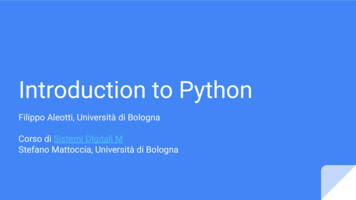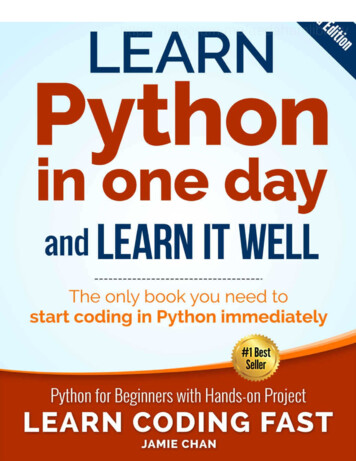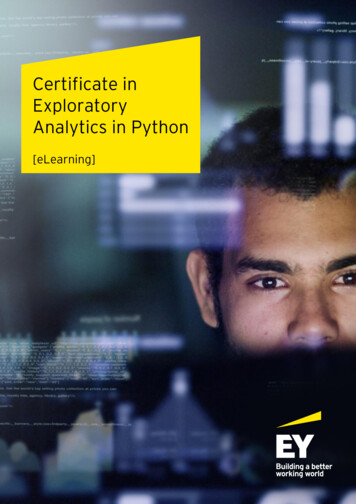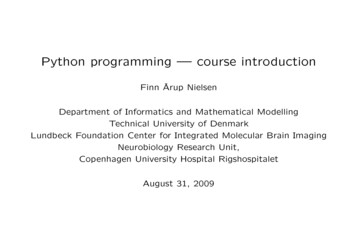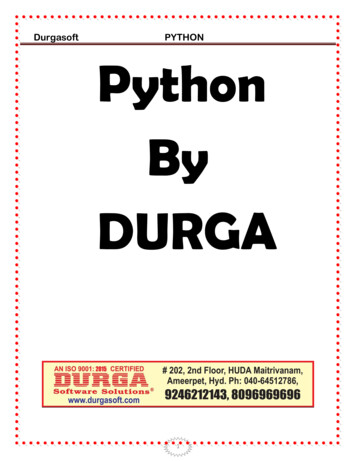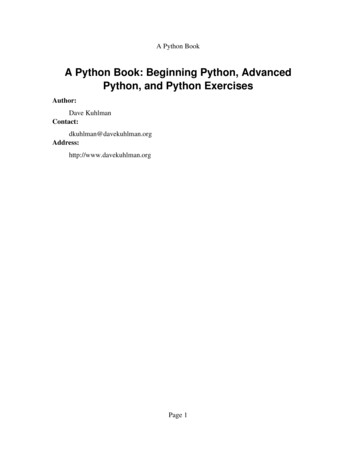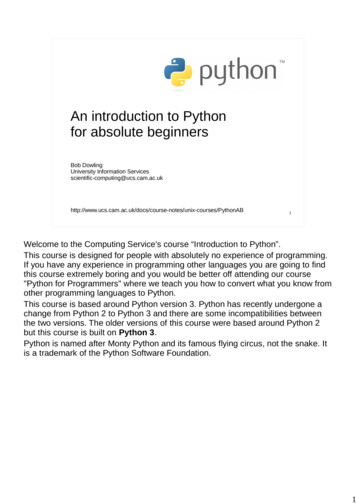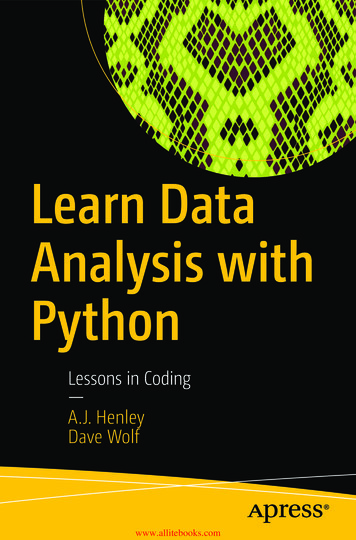
Transcription
Learn DataAnalysis withPythonLessons in Coding—A.J. HenleyDave Wolfwww.allitebooks.com
Learn Data Analysiswith PythonLessons in CodingA.J. HenleyDave Wolfwww.allitebooks.com
Learn Data Analysis with Python: Lessons in CodingA.J. HenleyWashington, D.C.,District of Columbia,USADave WolfAdamstown,Maryland,USAISBN-13 (pbk): 2-3486-0ISBN-13 (electronic): 978-1-4842-3486-0Library of Congress Control Number: 2018933537Copyright 2018 by A.J. Henley and Dave WolfThis work is subject to copyright. All rights are reserved by the Publisher, whether the whole orpart of the material is concerned, specifically the rights of translation, reprinting, reuse ofillustrations, recitation, broadcasting, reproduction on microfilms or in any other physical way,and transmission or information storage and retrieval, electronic adaptation, computer software,or by similar or dissimilar methodology now known or hereafter developed.Trademarked names, logos, and images may appear in this book. Rather than use a trademarksymbol with every occurrence of a trademarked name, logo, or image we use the names, logos,and images only in an editorial fashion and to the benefit of the trademark owner, with nointention of infringement of the trademark.The use in this publication of trade names, trademarks, service marks, and similar terms, even ifthey are not identified as such, is not to be taken as an expression of opinion as to whether or notthey are subject to proprietary rights.While the advice and information in this book are believed to be true and accurate at the date ofpublication, neither the authors nor the editors nor the publisher can accept any legalresponsibility for any errors or omissions that may be made. The publisher makes no warranty,express or implied, with respect to the material contained herein.Managing Director, Apress Media LLC: Welmoed SpahrAcquisitions Editor: Steve AnglinDevelopment Editor: Matthew MoodieCoordinating Editor: Mark PowersCover designed by eStudioCalamarCover image designed by Freepik (www.freepik.com)Distributed to the book trade worldwide by Springer Science Business Media New York, 233Spring Street, 6th Floor, New York, NY 10013. Phone 1-800-SPRINGER, fax (201) 348-4505, emailorders-ny@springer-sbm.com, or visit www.springeronline.com. Apress Media, LLC is aCalifornia LLC and the sole member (owner) is Springer Science Business Media Finance Inc(SSBM Finance Inc). SSBM Finance Inc is a Delaware corporation.For information on translations, please email editorial@apress.com; for reprint, paperback, oraudio rights, please email bookpermissions@springernature.com.Apress titles may be purchased in bulk for academic, corporate, or promotional use. eBookversions and licenses are also available for most titles. For more information, reference our Printand eBook Bulk Sales web page at http://www.apress.com/bulk-sales.Any source code or other supplementary material referenced by the author in this book is availableto readers on GitHub via the book’s product page, located at www.apress.com/9781484234853.For more detailed information, please visit http://www.apress.com/source-code.Printed on acid-free paperwww.allitebooks.com
Table of ContentsAbout the Authors viiAbout the Technical Reviewer ixChapter 1: How to Use This Book 1Installing Jupyter Notebook 1What Is Jupyter Notebook? 2What Is Anaconda? 2Getting Started 3Getting the Datasets for the Workbook’s Exercises 4Chapter 2: Getting Data Into and Out of Python 5Loading Data from CSV Files 5Your Turn 7Saving Data to CSV 7Your Turn 8Loading Data from Excel Files 8Your Turn 9Saving Data to Excel Files 10Your Turn 11Combining Data from Multiple Excel Files 11Your Turn 13Loading Data from SQL 13Your Turn 14iiiwww.allitebooks.com
Table of ContentsSaving Data to SQL 15Your Turn 16Random Numbers and Creating Random Data 16Your Turn 18Chapter 3: Preparing Data Is Half the Battle 19Cleaning Data 19Calculating and Removing Outliers 20Missing Data in Pandas Dataframes 22Filtering Inappropriate Values 24Finding Duplicate Rows 26Removing Punctuation from Column Contents 27Removing Whitespace from Column Contents 28Standardizing Dates 29Standardizing Text like SSNs, Phone Numbers, and Zip Codes 31Creating New Variables 32Binning Data 33Applying Functions to Groups, Bins, and Columns 35Ranking Rows of Data 37Create a Column Based on a Conditional 38Making New Columns Using Functions 39Converting String Categories to Numeric Variables 40Organizing the Data 42Removing and Adding Columns 42Selecting Columns 44Change Column Name 45Setting Column Names to Lower Case 47Finding Matching Rows 48Filter Rows Based on Conditions 50ivwww.allitebooks.com
Table of ContentsSelecting Rows Based on Conditions 51Random Sampling Dataframe 52Chapter 4: Finding the Meaning 55Computing Aggregate Statistics 55Your Turn 57Computing Aggregate Statistics on Matching Rows 58Your Turn 59Sorting Data 59Your Turn 60Correlation 60Your Turn 62Regression 62Your Turn 63Regression without Intercept 64Your Turn 64Basic Pivot Table 65Your Turn 68Chapter 5: Visualizing Data 69Data Quality Report 69Your Turn 71Graph a Dataset: Line Plot 71Your Turn 74Graph a Dataset: Bar Plot 74Your Turn 76Graph a Dataset: Box Plot 76Your Turn 79vwww.allitebooks.com
Table of ContentsGraph a Dataset: Histogram 79Your Turn 82Graph a Dataset: Pie Chart 82Your Turn 86Graph a Dataset: Scatter Plot 86Your Turn 87Chapter 6: Practice Problems 89Analysis Exercise 1 89Analysis Exercise 2 90Analysis Exercise 3 90Analysis Exercise 4 91Analysis Project 91Required Deliverables 93 Index 95viwww.allitebooks.com
About the AuthorsA.J. Henley is a technology educator with over20 years’ experience as a developer, designer,and systems engineer. He is an instructor atboth Howard University and MontgomeryCollege.Dave Wolf is a certified Project ManagementProfessional (PMP) with over 20 years’experience as a software developer, analyst,and trainer. His latest projects includecollaboratively developing training materialsand programming bootcamps for Java andPython.viiwww.allitebooks.com
About the Technical ReviewerMichael Thomas has worked in softwaredevelopment for more than 20 years as anindividual contributor, team lead, programmanager, and vice president of engineering.Michael has more than ten years of experienceworking with mobile devices. His current focusis in the medical sector, using mobile devicesto accelerate information transfer betweenpatients and health-care providers.ixwww.allitebooks.com
CHAPTER 1How to Use This BookIf you are already using Python for data analysis, just browse this book’stable of contents. You will probably find a bunch of things that you wishyou knew how to do in Python. If so, feel free to turn directly to that chapterand get to work. Each lesson is, as much as possible, self-contained.Be warned! This book is more a workbook than a textbook.If you aren’t using Python for data analysis, begin at the beginning. Ifyou work your way through the whole workbook, you should have a betterof idea of how to use Python for data analysis when you are done.If you know nothing at all about data analysis, this workbook might notbe the place to start. However, give it a try and see how it works for you. Installing Jupyter NotebookThe fastest way to install and use Python is to do what you already knowhow to do, and you know how to use your browser. Why not use JupyterNotebook? A.J. Henley and Dave Wolf 2018A.J. Henley and D. Wolf, Learn Data Analysis with Python,https://doi.org/10.1007/978-1-4842-3486-0 1www.allitebooks.com1
Chapter 1How to Use This Book What Is Jupyter Notebook?Jupyter Notebook is an interactive Python shell that runs in your browser.When installed through Anaconda, it is easy to quickly set up a Pythondevelopment environment. Since it’s easy to set up and easy to run, it willbe easy to learn Python.Jupyter Notebook turns your browser into a Python developmentenvironment. The only thing you have to install is Anaconda. Inessence, it allows you to enter a few lines of Python code, pressCTRL Enter, and execute the code. You enter the code in cells andthen run the currently selected cell. There are also options to run allthe cells in your notebook. This is useful if you are developing a largerprogram. What Is Anaconda?Anaconda is the easiest way to ensure that you don’t spend all dayinstalling Jupyter. Simply download the Anaconda package and run theinstaller. The Anaconda software package contains everything you needto create a Python development environment. Anaconda comes in twoversions—one for Python 2.7 and one for Python 3.x. For the purposes ofthis guide, install the one for Python 2.7.Anaconda is an open source data-science platform. It contains over100 packages for use with Python, R, and Scala. You can download andinstall Anaconda quickly with minimal effort. Once installed, you canupdate the packages or Python version or create environments for differentprojects.2
Chapter 1How to Use This BookG etting Started1. Download and install Anaconda at https://www.anaconda.com/download.2. Once you’ve installed Anaconda, you’re ready tocreate your first notebook. Run the Jupyter Notebookapplication that was installed as part of Anaconda.3. Your browser will open to the following address:http://localhost:8888. If you’re runningInternet Explorer, close it. Use Firefox or Chromefor best results. From there, browse to http://localhost:8888.4. Start a new notebook. On the right-hand side of thebrowser, click the drop-down button that says "New"and select Python or Python 2.5. This will open a new iPython notebook in anotherbrowser tab. You can have many notebooks open inmany tabs.6. Jupyter Notebook contains cells. You can type Pythoncode in each cell. To get started (for Python 2.7),type print "Hello, World!" in the first cell andhit CTRL Enter. If you’re using Python 3.5, then thecommand is print("Hello, World!").3
Chapter 1How to Use This Book etting the Datasets for the Workbook’sGExercises1. Download the dataset files from http://www.ajhenley.com/dwnld.2. Upload the file datasets.zip to Anaconda in thesame folder as your notebook.3. Run the Python code in Listing 1-1 to unzip thedatasets.Listing 1-1. Unzipping dataset.zippath to zip file "datasets.zip"directory to extract to ""import zipfilezip ref zipfile.ZipFile(path to zip file, 'r')zip ref.extractall(directory to extract to)zip ref.close()4
CHAPTER 2Getting Data Intoand Out of PythonThe first stage of data analysis is getting the data. Moving your data fromwhere you have it stored into your analytical tools and back out again canbe a difficult task if you don't know what you are doing. Python and itslibraries try to make it as easy as possible.With just a few lines of code, you will be able to import and export datain the following formats: CSV Excel SQL Loading Data from CSV FilesNormally, data will come to us as files or database links. See Listing 2-1 tolearn how to load data from a CSV file.Listing 2-1. Loading Data from CSV Fileimport pandas as pdLocation "datasets/smallgradesh.csv"df pd.read csv(Location, header None) A.J. Henley and Dave Wolf 2018A.J. Henley and D. Wolf, Learn Data Analysis with Python,https://doi.org/10.1007/978-1-4842-3486-0 25
Chapter 2Getting Data Into and Out of PythonNow, let's take a look at what our data looks like (Listing 2-2):Listing 2-2. Display First Five Lines of Datadf.head()As you can see, our dataframe lacks column headers. Or, rather, thereare headers, but they weren't loaded as headers; they were loaded as rowone of your data. To load data that includes headers, you can use the codeshown in Listing 2-3.Listing 2-3. Loading Data from CSV File with Headersimport pandas as pdLocation "datasets/gradedata.csv"df pd.read csv(Location)Then, as before, we take a look at what the data looks like by runningthe code shown in Listing 2-4.Listing 2-4. Display First Five Lines of Datadf.head()If you have a dataset that doesn't include headers, you can add themafterward. To add them, we can use one of the options shown in Listing 2-5.Listing 2-5. Loading Data from CSV File and Adding Headersimport pandas as pdLocation "datasets/smallgrades.csv"# To add headers as we load the data.df pd.read csv(Location, names ['Names','Grades'])# To add headers to a dataframedf.columns ['Names','Grades']6
Chapter 2Getting Data Into and Out of PythonY our TurnCan you make a dataframe from a file you have uploaded and importedon your own? Let's find out. Go to the following website, which containsU.S. Census data (http://census.ire.org/data/bulkdata.html), anddownload the CSV datafile for a state. Now, try to import that data intoPython. Saving Data to CSVMaybe you want to save your progress when analyzing data. Maybe you arejust using Python to massage some data for later analysis in another tool.Or maybe you have some other reason to export your dataframe to a CSVfile. The code shown in Listing 2-6 is an example of how to do this.Listing 2-6. Exporting a Dataset to CSVimport pandas as pdnames ['Bob','Jessica','Mary','John','Mel']grades [76,95,77,78,99]GradeList zip(names,grades)df pd.DataFrame(data GradeList, columns ['Names','Grades'])df.to csv('studentgrades.csv',index False,header False)Lines 1 to 6 are the lines that create the dataframe. Line 7 is the code toexport the dataframe df to a CSV file called studentgrades.csv.The only parameters we use are index and header. Setting theseparameters to false will prevent the index and header names frombeing exported. Change the values of these parameters to get a betterunderstanding of their use.7
Chapter 2Getting Data Into and Out of PythonIf you want in-depth information about the to csv method, you can, ofcourse, use the code shown in Listing 2-7.Listing 2-7. Getting Help on to csvdf.to csv?Y our TurnCan you export the dataframe created by the code in Listing 2-8 to CSV?Listing 2-8. Creating a Dataset for the Exerciseimport pandas as pdnames ['Bob','Jessica','Mary','John','Mel']grades [76,95,77,78,99]bsdegrees [1,1,0,0,1]msdegrees [2,1,0,0,0]phddegrees [0,1,0,0,0]Degrees lumns ['Names','Grades','BS','MS','PhD']df pd.DataFrame(data Degrees, columns column)df Loading Data from Excel FilesNormally, data will come to us as files or database links. Let's see how toload data from an Excel file (Listing 2-9).8
Chapter 2Getting Data Into and Out of PythonListing 2-9. Loading Data from Excel Fileimport pandas as pdLocation "datasets/gradedata.xlsx"df pd.read excel(Location)Now, let's take a look at what our data looks like (Listing 2-10).Listing 2-10. Display First Five Lines of Datadf.head()If you wish to change or simplify your column names, you can run thecode shown in Listing 2-11.Listing 2-11. Changing Column Namesdf.columns dr']df.head()Y our TurnCan you make a dataframe from a file you have uploaded and importedon your own? Let's find out. Go to tml and download one of the Excel datafiles at thebottom of the page. Now, try to import that data into Python.9
Chapter 2Getting Data Into and Out of Python Saving Data to Excel FilesThe code shown in Listing 2-12 is an example of how to do this.Listing 2-12. Exporting a Dataframe to Excelimport pandas as pdnames ['Bob','Jessica','Mary','John','Mel']grades [76,95,77,78,99]GradeList zip(names,grades)df pd.DataFrame(data GradeList,columns ['Names','Grades'])writer pd.ExcelWriter('dataframe.xlsx', engine 'xlsxwriter')df.to excel(writer, sheet name 'Sheet1')writer.save()If you wish, you can save different dataframes to different sheets, andwith one .save() you will create an Excel file with multiple worksheets(see Listing 2-13).Listing 2-13. Exporting Multiple Dataframes to Excelwriter pd.ExcelWriter('dataframe.xlsx',engine 'xlsxwriter')df.to excel(writer, sheet name 'Sheet1')df2.to excel(writer, sheet name 'Sheet2')writer.save()Note This assumes that you have another dataframe alreadyloaded into the df2 variable.10
Chapter 2Getting Data Into and Out of PythonY our TurnCan you export the dataframe created by the code shown in Listing 2-14 toExcel?Listing 2-14. Creating a Dataset for the Exerciseimport pandas as pdnames ['Nike','Adidas','New Balance','Puma',’Reebok’]grades [176,59,47,38,99]PriceList zip(names,prices)df pd.DataFrame(data PriceList, columns ['Names',’Prices’]) Combining Data from Multiple Excel FilesIn earlier lessons, we opened single files and put their data into individualdataframes. Sometimes we will need to combine the data from severalExcel files into the same dataframe.We can do this either the long way or the short way. First, let's see thelong way (Listing 2-15).Listing 2-15. Long Wayimport pandas as pdimport numpy as npall data pd.DataFrame()df pd.read excel("datasets/data1.xlsx")all data all data.append(df,ignore index True)df pd.read excel("datasets/data2.xlsx")all data all data.append(df,ignore index True)11www.allitebooks.com
Chapter 2Getting Data Into and Out of Pythondf pd.read excel("datasets/data3.xlsx")all data all data.append(df,ignore index True)all data.describe() Line 4: First, let's set all data to an empty dataframe. Line 6: Load the first Excel file into the dataframe df. Line 7: Append the contents of df to the dataframeall data. Lines 9 & 10: Basically the same as lines 6 & 7, but forthe next Excel file.Why do we call this the long way? Because if we were loading ahundred files instead of three, it would take hundreds of lines of code to doit this way. In the words of my friends in the startup community, it doesn'tscale well. The short way, however, does scale.Now, let's see the short way (Listing 2-16).Listing 2-16. Short Wayimport pandas as pdimport numpy as npimport globall data pd.DataFrame()for f in glob.glob("datasets/data*.xlsx"):df pd.read excel(f)all data all data.append(df,ignore index True)all data.describe()12 Line 3: Import the glob library. Line 5: Let's set all data to an empty dataframe. Line 6: This line will loop through all files that matchthe pattern.
Chapter 2Getting Data Into and Out of Python Line 7: Load the Excel file in f into the dataframe df. Line 8: Append the contents of df to the dataframeall data.Since we only have three datafiles, the difference in code isn't thatnoticeable. However, if we were loading a hundred files, the difference inthe amount of code would be huge. This code will load all the Excel fileswhose names begin with data that are in the datasets directory no matterhow many there are.Y our TurnIn the datasets/weekly call data folder, there are 104 files of weekly calldata for two years. Your task is to try to load all of that data into one dataframe. Loading Data from SQLNormally, our data will come to us as files or database links. Let's learnhow to load our data from a sqlite database file (Listing 2-17).Listing 2-17. Load Data from sqliteimport pandas as pdfrom sqlalchemy import create engine# Connect to sqlite dbdb file r'datasets/gradedata.db'engine create engine(r"sqlite:///{}".format(db file))sql 'SELECT * from test''where Grades in (76,77,78)'sales data df pd.read sql(sql, engine)sales data df13
Chapter 2Getting Data Into and Out of PythonThis code creates a link to the database file called gradedata.db andruns a query against it. It then loads the data resulting from that query intothe dataframe called sales data df. If you don't know the names of thetables in a sqlite database, you can find out by changing the SQL statementto that shown in Listing 2-18.Listing 2-18. Finding the Table Namessql "select name from sqlite master""where type 'table';"Once you know the name of a table you wish to view (let's say it wastest), if you want to know the names of the fields in that table, you canchange your SQL statement to that shown in Listing 2-19.Listing 2-19. A Basic Querysql "select * from test;"Then, once you run sales data df.head() on the dataframe, you willbe able to see the fields as headers at the top of each column.As always, if you need more information about the command, you canrun the code shown in Listing 2-20.Listing 2-20. Get Help on read sqlsales data df.read sql?Y our TurnCan you load data from the datasets/salesdata.db database?14
Chapter 2Getting Data Into and Out of Python Saving Data to SQLSee Listing 2-21 for an example of how to do this.Listing 2-21. Create Dataset to Saveimport pandas as pdnames ['Bob','Jessica','Mary','John','Mel']grades [76,95,77,78,99]GradeList zip(names,grades)df pd.DataFrame(data GradeList,columns ['Names', 'Grades'])dfTo export it to SQL, we can use the code shown in Listing 2-22.Listing 2-22. Export Dataframe to sqliteimport osimport sqlite3 as litedb filename r'mydb.db'con lite.connect(db filename)df.to sql('mytable',con,flavor 'sqlite',schema None,if exists 'replace',index True,index label None,chunksize None,dtype None)con.close()15
Chapter 2Getting Data Into and Out of Python Line 14: mydb.db is the path and name of the sqlitedatabase you wish to use. Line 18: mytable is the name of the table in thedatabase.As always, if you need more information about the command, you canrun the code shown in Listing 2-23.Listing 2-23. Get Help on to sqldf.to sql?Y our TurnThis might be a little tricky, but can you create a sqlite table that containsthe data found in datasets/gradedata.csv? andom Numbers and CreatingRRandom DataNormally, you will use the techniques in this guide with datasets of realdata. However, sometimes you will need to create random values.Say we wanted to make a random list of baby names. We could getstarted as shown in Listing 2-24.Listing 2-24. Getting Startedimport pandas as pdfrom numpy import randomfrom numpy.random import randintnames ['Bob','Jessica','Mary','John','Mel']16
Chapter 2Getting Data Into and Out of PythonFirst, we import our libraries as usual. In the last line, we create a list ofthe names we will randomly select from.Next, we add the code shown in Listing 2-25.Listing 2-25. Seeding Random
and select Python or Python 2. 5. This will open a new iPython notebook in another browser tab. You can have many notebooks open in many tabs. 6. Jupyter Notebook contains cells. You can type Python code in each cell. To get started (for Python 2.7), type print "Hello, World!" in the first cell and hit CTRL Enter. If you're using Python 3.5 .