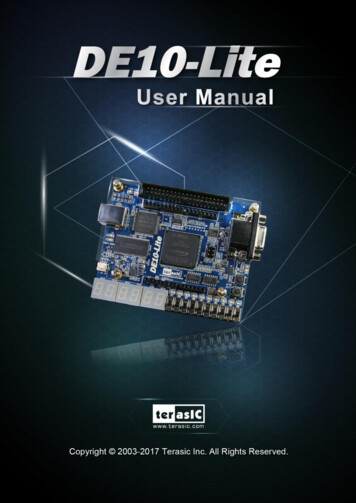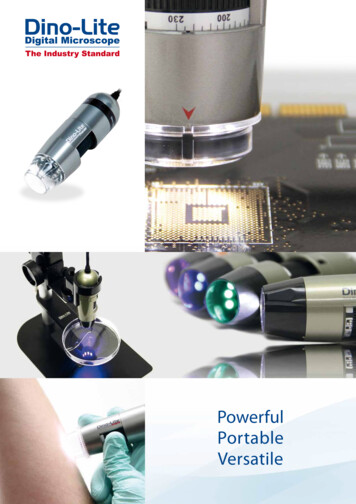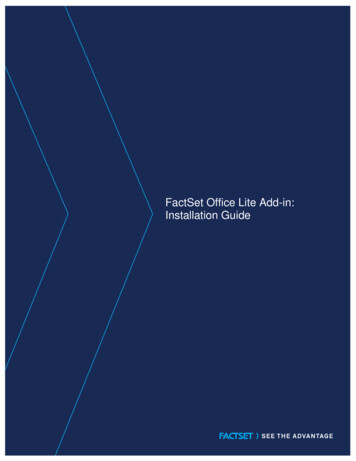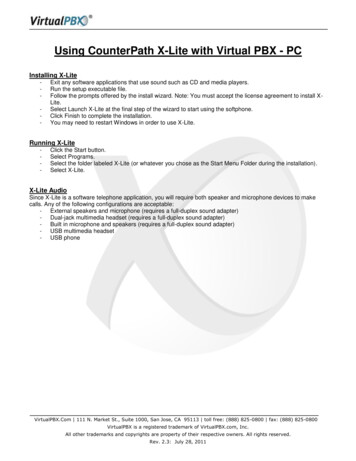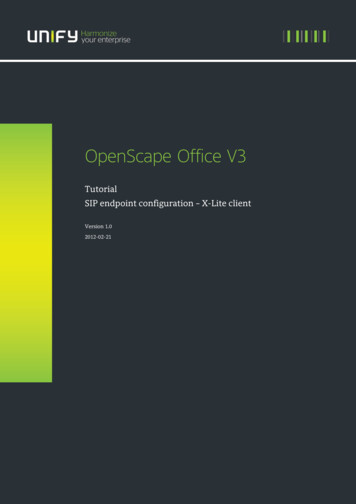![DE10-Lite 1 Terasic November 21, 2016 - Denny Darlis [DYD]](/img/62/doc-us-dsnbk-42-2912030810549-de10-lite-user-manual.jpg)
Transcription
DE10-LiteUser Manual1www.terasic.comNovember 21, 2016
CONTENTSChapter 1Introduction . 31. 1Package Contents . 31. 2DE10-Lite System CD . 41. 3Layout and Components . 41. 4Block Diagram of the Board . 61. 5Getting Help . 7Chapter 2Control Panel . 82. 1Control Panel Setup. 82. 2Controlling the LEDs, 7-segment Displays. 102. 3Switches and Push-buttons. 122. 4SDRAM Controller and Programmer . 122. 5Accelerometer . 142. 6VGA . 152. 7Overall Structure of the DE10-Lite Control Panel . 16Chapter 3Using the Starter Kit . 173. 1Configuration of MAX 10 FPGA on DE10-Lite . 173. 2Clock Circuitry . 243. 3Using the Push-buttons, Switches and LEDs . 253. 4Using the 7-segment Displays . 283. 5Using 2x20 GPIO Expansion Headers . 303. 6Using Arduino Uno R3 Expansion Header . 323. 7A/D Converter and Analog Input . 343. 8Using VGA. 353. 9Using SDRAM . 373. 10Using Accelerometer Sensor . 39Chapter 4DE10-Lite System Builder . 414. 1Introduction . 414. 2General Design Flow. 42DE10-LiteUser Manual1www.terasic.comNovember 21, 2016
4. 3Using DE10-Lite System Builder . 43Chapter 5Examples of Advanced Demonstrations . 485. 1DE10-Lite Factory Configuration . 485. 2SDRAM Test in Nios II . 505. 3SDRAM Test in Verilog . 535. 4VGA Pattern . 555. 5G-Sensor. 575. 6ADC Measurement. 59Chapter 6Programming the Configuration Flash Memory . 616. 1Internal Configuration . 626. 2Using Dual Compressed Images . 64DE10-LiteUser Manual2www.terasic.comNovember 21, 2016
Chapter 1IntroductionThe DE10-Lite presents a robust hardware design platform built around the Altera MAX 10 FPGA.The MAX 10 FPGA is well equipped to provide cost effective, single-chip solutions in controlplane or data path applications and industry-leading programmable logic for ultimate designflexibility. With MAX 10 FPGA, you can get lower power consumption / cost and higherperformance. When you need high-volume applications, including protocol bridging, motor controldrive, analog to digital conversion, image processing, and handheld devices, the MAX 10 LiteFPGA is your best choice.The DE10-Lite development board includes hardware such as on-board USB Blaster, 3-axisaccelerometer, video capabilities and much more. By leveraging all of these capabilities, theDE10-Lite is the perfect solution for showcasing, evaluating, and prototyping the true potential ofthe Altera MAX 10 FPGA.The DE10-Lite contains all components needed to use the board in conjunction with a computerthat runs the Microsoft Windows XP or later.1. 1 Package ContentsFigure 1-1 shows a photograph of the DE10-Lite package.Figure 1-1 The DE10-Lite package contentsDE10-LiteUser Manual3www.terasic.comNovember 21, 2016
The DE10-Lite package includes: The DE10-Lite board Type A Male to Type B Male USB Cable1. 2 DE10-Lite System CDThe DE10-Lite System CD contains the documentation and supporting materials, including theUser Manual, Control Panel, System Builder, reference designs and device datasheets.User can download this System CD from the web (http://DE10-Lite.terasic.com/cd).1. 3 Layout and ComponentsThis section presents the features and design characteristics of the board.A photograph of the board is shown in Figure 1-2 and Figure 1-3. It depicts the layout of the boardand indicates the location of the connectors and key components.Figure 1-2 Development Board (top view)DE10-LiteUser Manual4www.terasic.comNovember 21, 2016
Figure 1-3 Development Board (bottom view)This board has many features that allow users to implement a wide range of designed circuits, fromsimple circuits to various multimedia projects.The following hardware are provided on the board:FPGA Device MAX 10 10M50DAF484C7G DeviceIntegrated dual ADCs, each ADC supports 1 dedicated analog input and 8 dual function pins50K programmable logic elements1,638 Kbits M9K Memory5,888 Kbits user flash memory144 18 18 Multiplier4 PLLsProgramming and Configuration On-Board USB Blaster (Normal type B USB connector)Memory Device 64MB SDRAM, x16 bits data busDE10-LiteUser Manual5www.terasic.comNovember 21, 2016
Connectors 2x20 GPIO Header Arduino Uno R3 Connector, including six ADC channels.D is p la y 4-bit resistor-network DAC for VGA (With 15-pin high-density D-sub connector)Switches, Buttons and LEDs 10 LEDs10 Slide Switches2 Push Buttons with Debounced.Six 7-SegmentsPower 5V DC input from USB or external power connector.1. 4 Block Diagram of the BoardFigure 1-4 gives the block diagram of the board. To provide maximum flexibility for the user, allconnections are made through the MAX 10 FPGA device. Thus, the user can configure the FPGA toimplement any system design.Figure 1-4 Board Block DiagramDE10-LiteUser Manual6www.terasic.comNovember 21, 2016
1. 5 Getting HelpHere are the addresses where you can get help if you encounter any problem: Terasic Inc.9F., No.176, Sec.2, Gongdao 5th Rd, East Dist, Hsinchu City, 30070. TaiwanEmail: support@terasic.comTel.: 886-3-5750-880Web: http://DE10-Lite.terasic.comDE10-LiteUser Manual7www.terasic.comNovember 21, 2016
Chapter 2Control PanelThe DE10-Lite board comes with a Control Panel program that allows users to access variouscomponents on the board from a host computer. The host computer communicates with the boardthrough a USB connection. The program can be used to verify the functionality of components onthe board or be used as a debug tool while developing any RTL code.This chapter first presents some basic functions of the Control Panel, then describes its structure inthe block diagram form, and finally describes its capabilities.2. 1 Control Panel SetupThe Control Panel Software Utility is located in the directory “Tools/ControlPanel” in theDE10-Lite System CD. It's free of installation, just copy the whole folder to your host computerand launch the control panel by executing the “DE10 Lite ControlPanel.exe”.Specific control circuits should be downloaded to your FPGA board before the control panel canrequest it to perform required tasks. The program will call Quartus II tools to download the controlcircuit to the FPGA board through the USB-Blaster[USB-0] connection.To activate the Control Panel, perform the following steps:1.Make sure Quartus II 16.0 or a later version is installed successfully on your PC.2.Connect the USB cable provided to the USB Blaster port.3. Start the executable DE10 Lite ControlPanel.exe on the host computer. The Control Panel userinterface shown in Figure 2-1 will appear.4. The DE10 Lite ControlPanel.sof bit stream is loaded automatically as soon as theDE10 Lite ControlPanel.exe is launched.5.In case of a disconnection, click on CONNECT where the .sof will be re-loaded onto the board.Please note that the Control Panel will occupy the USB port until you close that port; you cannot useQuartus II to download a configuration file into the FPGA until the USB port is closed.DE10-LiteUser Manual8www.terasic.comNovember 21, 2016
6. The Control Panel is now ready to use; experience it by setting the ON/OFF status for someLEDs and observing the result on the DE10-Lite board.Figure 2-1 The DE10-Lite Control PanelThe concept of the DE10-Lite Control Panel is illustrated in Figure 2-2. The “Control Circuit” thatperforms the control functions is implemented in the FPGA board. It communicates with theControl Panel window, which is active on the host computer, via the USB Blaster link. Thegraphical interface is used to send commands to the control circuit. It handles all the requests andperforms data transfers between the computer and the DE10-Lite board.DE10-LiteUser Manual9www.terasic.comNovember 21, 2016
Figure 2-2 The DE10-Lite Control Panel conceptThe DE10-Lite Control Panel can be used to light up LEDs, change the values displayed on the7-segment, monitor buttons/switches status, read/write the SDRAM Memory, output VGA colorpattern to VGA monitor. The feature of reading/writing a word or an entire file from/to the Memoryallows the user to develop multimedia applications without worrying about how to build a MemoryProgrammer.2. 2 Controlling the LEDs, 7-segment DisplaysA simple function the Control Panel is capable of is the modification of settings for the 7-segementLED displays.Choosing the LED tab leads you to the window in Figure 2-3. Here, you can directly turn the LEDson or off individually or by clicking “Light All” or “Unlight All”.DE10-LiteUser Manual10www.terasic.comNovember 21, 2016
Figure 2-3 Controlling LEDsChoosing the 7-SEG tab leads you to the window shown in Figure 2-4. From the window, directlyuse the left-right arrows to control the 7-SEG patterns on the DE10-Lite board which are updatedimmediately. Note that the dots of the 7-SEGs are not enabled on the DE10-Lite board.Figure 2-4 Controlling 7-SEG displayDE10-LiteUser Manual11www.terasic.comNovember 21, 2016
The ability to set arbitrary values into simple display devices is not needed in typical designactivities. However, it gives users a simple mechanism for verifying that these devices arefunctioning correctly in case a malfunction is suspected. Thus, it can be used for troubleshootingpurposes.2. 3 Switches and Push-buttonsChoosing the Switches tab leads you to the window in Figure 2-5. The function is designed tomonitor the status of slide switches and push buttons in real time and show the status in a graphicaluser interface. It can be used to verify the functionality of the slide switches and push-buttons.Figure 2-5 Monitoring switches and buttonsThe ability to check the status of push-button and slide switch is not needed in typical designactivities. However, it provides users a simple mechanism to verify if the buttons and switches arefunctioning correctly. Thus, it can be used for troubleshooting purposes.2. 4 SDRAM Controller and ProgrammerThe Control Panel can be used to write/read data to/from the SDRAM chips on the DE10-Lite board.As shown below, we will describe how the SDRAM may be accessed; Click on the Memory tab andselect “SDRAM” to reach the window in Figure 2-6.DE10-LiteUser Manual12www.terasic.comNovember 21, 2016
Figure 2-6 Accessing the SDRAMA 8-bit word can be written into the SDRAM by entering the address of the desired location,specifying the data to be written, and pressing the Write button. Contents of the location can be readby pressing the Read button. Figure 2-6 depicts the result of writing the hexadecimal value ABinto hexadecimal offset address C00, followed by reading the same location.The Sequential Write function of the Control Panel is used to write the contents of a file into theSDRAM as follows:1. Specify the hexadecimal starting address in the Address box.2. Specify the hexadecimal number of bytes to be written in the Length box. If the entire file isto be loaded, then a checkmark may be placed in the File Length box instead of giving thenumber of bytes.3. To initiate the writing process, click on the Write a File to Memory button.4. When the Control Panel responds with the standard Windows dialog box asking for thesource file, specify the desired file location in the usual manner.The Control Panel also supports loading files with a .hex extension. Files with a .hex extension areASCII text files that specify memory values using ASCII characters to represent hexadecimalvalues. For example, a file containing the line0123456789ABCDEFDE10-LiteUser Manual13www.terasic.comNovember 21, 2016
defines eight 8-bit values: 01, 23, 45, 67, 89, AB, CD, EF. These values will be loadedconsecutively into the memory.The Sequential Read function is used to read the contents of the SDRAM and fill them into a file asfollows:1. Specify the hexadecimal starting address in the Address box.2. Specify the hexadecimal number of bytes to be copied into the file in the Length box. If theentire contents of the SDRAM are to be copied (which involves all 64 Mbytes), then place acheckmark in the Entire Memory box.3. Press Load Memory Content to a File button.4. When the Control Panel responds with the standard Windows dialog box asking for thedestination file, specify the desired file in the usual manner.2. 5 AccelerometerThe G-Sensor in the accelerometer utilizes a spirit level to function. The user can rotate theDE10-LIte board different directions, up or down, left or right. The bubble will travel quickly travelin respect to the user’s movements. Meanwhile, the control panel will show the accelerated data inx-axis, y-axis and z-axis as shown in Figure 2-7. Note that the resolution measurement of 3-axisesaccelerometer is set to /- 2g.Figure 2-7 Level by G-SensorDE10-LiteUser Manual14www.terasic.comNovember 21, 2016
2. 6 VGADE10-Lite Control Panel provides VGA pattern function that allows users to output color pattern toLCD/CRT monitor using the DE10-Lite board. Follow the steps below to generate the VGA patternfunction:Choosing the VGA tab leads you to the window in Figure 2-8.Plug a D-sub cable to the VGA connector of the DE10-Lite board and LCD /CRT monitor.The LCD/CRT monitor will display the same color pattern on the control panel window.Click the drop down menu shown in Figure 2-8 where you can output the selected patternindividually.Figure 2-8 Controlling VGA display under Control PanelDE10-LiteUser Manual15www.terasic.comNovember 21, 2016
2. 7 Overall Structure of the DE10-Lite Control PanelThe DE10-Lite Control Panel is based on a Nios II Qsys system instantiated in the MAX 10 FPGAwith software running on the on-chip memory. The software was implemented in coding LanguageC; and the hardware was implemented in Verilog HDL code with Qsys builder. The source code isnot available on the DE10-Lite System CD.To run the Control Panel, users should follow the configuration setting according to Section 3.1.Figure 2-9 depicts the structure of the Control Panel. Each input/output device is controlled by theNios II Processor instantiated in the FPGA chip. The communication with the PC is done via theUSB Blaster link. The Nios II interprets the commands sent from the PC and performs thecorresponding actions.Figure 2-9 The block diagram of the DE10-Lite control panelDE10-LiteUser Manual16www.terasic.comNovember 21, 2016
Chapter 3Using the Starter KitThis chapter provides instructions to use the board and describes the peripherals.3. 1 Configuration of MAX 10 FPGA on DE10-LiteThere are two types of configuration method supported by DE10-Lite:1. JTAG configuration: configuration using JTAG ports.JTAG configuration scheme allows you to directly configure the device core through JTAG pins TDI, TDO, TMS, and TCK pins. The Quartus II software automatically generates .sof files that areused for JTAG configuration with a download cable in the Quartus II software program.2. Internal configuration: configuration using internal flash.Before internal configuration, you need to program the configuration data into the configurationflash memory (CFM) which provides non-volatile storage for the bit stream. The information isretained within CFM even if the DE10-Lite board is turned off. When the board is powered on, theconfiguration data in the CFM is automatically loaded into the MAX 10 FPGA. JTAG Chain on DE10-Lite BoardThe FPGA device can be configured through JTAG interface on DE10-Lite board, but the JTAGchain must form a closed loop, which allows Quartus II programmer to the detect FPGA device.Figure 3-1 illustrates the JTAG chain on DE10-Lite boardFigure 3-1DE10-LiteUser ManualThe JTAG configuration scheme17www.terasic.comNovember 21, 2016
Configure the FPGA in JTAG ModeThe following shows how the FPGA is programmed in JTAG mode step by step.1.Open the Quartus II programmer, please Choose Tools Programmer. The Programmerwindow opens. See Figure 3-2.Figure 3-2 Programmer Window2.3.Click “Hardware Setup”, as circled in Figure 3-2.If it is not already turned on, turn on the USB-Blaster [USB-0] option under currently selectedhardware and click “Close” to close the window. See Figure 3-3.DE10-LiteUser Manual18www.terasic.comNovember 21, 2016
Figure 3-3 Hardware Setting4.Click “Auto Detect” to detect all the devices on the JTAG chain, as circled in Figure 3-4.Figure 3-4 Detect FPGA device in JTAG modeDE10-LiteUser Manual19www.terasic.comNovember 21, 2016
5.Select detected device associated with the board, as circled in Figure 3-5.xFigure 3-5 Select 10M50DA device6.FPGA is detected, as shown in Figure 3-6.Figure 3-6 FPGA detected in Quartus II programmerDE10-LiteUser Manual20www.terasic.comNovember 21, 2016
7.Right click on the FPGA device and click “Change File” to open the .sof file to beprogrammed, as highlighted in Figure 3-7.Figure 3-7 Open the .sof file to be programmed into the FPGA device8.Select the .sof file to be programmed, as shown in Figure 3-8.Figure 3-8 Select the .sof file to be programmed into the FPGA deviceDE10-LiteUser Manual21www.terasic.comNovember 21, 2016
9.Click “Program/Configure” check box and then click “Start” button to download the .sof fileinto the FPGA device, as shown in Figure 3-9.Figure 3-9 Program .sof file into the FPGA device Internal Configuration The configuration data to be written to CFM will be part of the programmer object file(.pof). This configuration data is automatically loaded from the CFM into the MAX 10devices when the board is powered up.Please refer to Chapter 8: Programming the Configuration Flash Memory (CFM) for thebasic programming instruction on the configuration flash memory (CFM).Figure 3-10 High-Level Overview of Internal Configuration for MAX 10 DevicesDE10-LiteUser Manual22www.terasic.comNovember 21, 2016
Status LEDThe DE10-Lite development board includes board-specific status LEDs to indicate board status.Please refer to Table 3-1 for the description of the LED indicator. Please refer to Figure 3-11 fordetailed LED location.Figure 3-11 Status LED positionTable 3-1 Status LEDReferenceLED NameDescriptionD1ULEDIlluminates when the on-board USB-Blaster is workingD2CONF DONEIlluminates when the FPGA is successfully configured.D35VIlluminates when Input power is active. Not Installed.D4Power GoodIlluminates when board power system is OK.DE10-LiteUser Manual23www.terasic.comNovember 21, 2016
3. 2 Clock Circuitr yFigure 3-12 shows the default frequency of all external clocks to the MAX 10 FPGA. A clockgenerator is used to distribute clock signals with low jitter. The two 50MHz clock signals connectedto the FPGA are used as clock sources for user logic. One 24MHz clock signal is connected to theclock inputs of USB microcontroller of USB Blaster. One 10MHz clock signal is connected to thePLL1 and PLL3 of FPGA, the outputs of these two PLLs can drive ADC clock. The associated pinassignment for clock inputs to FPGA I/O pins is listed in Table 3-2.Warning !!Do not modify the clock generator settings.Incorrect setting will cause the system to not work.Figure 3-12 Clock circuit of the FPGA BoardTable 3-2 Pin Assignment of Clock InputsSignal NameFPGA Pin No.DescriptionI/O StandardADC CLK 10PIN N510 MHz clock input for ADC (Bank 3B)3.3-V LVTTLMAX10 CLK1 50PIN P1150 MHz clock input(Bank 3B)3.3-V LVTTLMAX10 CLK2 50PIN N1450 MHz clock input(Bank 3B)3.3-V LVTTLDE10-LiteUser Manual24www.terasic.comNovember 21, 2016
3. 3 Using the Push-buttons, Switches and LEDs User-Defined Push-buttonsThe board includes two user defined push-buttons that allow users to interact with the MAX 10FPGA device as shown in Figure 3-13. MAX 10 FPGA devices support Schmitt trigger input on allI/O pins. A Schmitt trigger feature introduces hysteresis to the input signal for improved noiseimmunity, especially for signal with slow edge rate and act as switch debounce in Figure 3-14 forthe push-buttons connected. Table 3-3 list the pin assignment of user push-buttons.Figure 3-13 Connections between the push-button and MAX 10 FPGAPushbutton depressedPushbutton releasedBeforeDebouncingSchmitt TriggerDebouncedFigure 3-14Switch debouncingTable 3-3 Pin Assignment of Push-buttonsSignal NameFPGA Pin No.DescriptionI/O StandardKEY0PIN B8Push-button[0]3.3 V SCHMITT TRIGGER"KEY1PIN A7Push-button[1]3.3 V SCHMITT TRIGGER"DE10-LiteUser Manual25www.terasic.comNovember 21, 2016
User-Defined Slide SwitchThere are ten slide switches connected to FPGA on the board (See Figure 3-15). These switches areused as level-sensitive data inputs to a circuit. Each switch is connected directly and individually toa pin on the MAX 10 FPGA. When the switch is in the DOWN position (closest to the edge of theboard), it provides a low logic level to the FPGA, and when the switch is in the UP position itprovides a high logic level. Table 3-4 list the pin assignments of the user switches.Figure 3-15Connections between the slide switches and MAX 10 FPGATable 3-4 Pin Assignment of Slide SwitchesSignal NameFPGA Pin No.DescriptionI/O StandardSW0PIN C10Slide Switch[0]3.3-V LVTTLSW1PIN C11Slide Switch[1]3.3-V LVTTLSW2PIN D12Slide Switch[2]3.3-V LVTTLSW3PIN C12Slide Switch[3]3.3-V LVTTLSW4PIN A12Slide Switch[4]3.3-V LVTTLSW5PIN B12Slide Switch[5]3.3-V LVTTLSW6PIN A13Slide Switch[6]3.3-V LVTTLSW7PIN A14Slide Switch[7]3.3-V LVTTLSW8PIN B14Slide Switch[8]3.3-V LVTTLSW9PIN F15Slide Switch[9]3.3-V LVTTLDE10-LiteUser Manual26www.terasic.comNovember 21, 2016
User-Defined LEDsThere are also ten user-controllable LEDs connected to FPGA on the board. Each LED is drivendirectly and individually by a pin on the MAX 10 FPGA; driving its associated pin to a high logiclevel turns the LED on, and driving the pin low turns it off. Figure 3-16 shows the connectionsbetween LEDs and MAX 10 FPGA. Table 3-5 list the pin assignment of user LEDs.Figure 3-16Connections between the LEDs and MAX 10 FPGATable 3-5 Pin Assignment of LEDsSignal NameFPGA Pin No.DescriptionI/O StandardLEDR0PIN A8LED [0]3.3-V LVTTLLEDR1PIN A9LED [1]3.3-V LVTTLLEDR2PIN A10LED [2]3.3-V LVTTLLEDR3PIN B10LED [3]3.3-V LVTTLLEDR4PIN D13LED [4]3.3-V LVTTLLEDR5PIN C13LED [5]3.3-V LVTTLLEDR6PIN E14LED [6]3.3-V LVTTLLEDR7PIN D14LED [7]3.3-V LVTTLLEDR8PIN A11LED [8]3.3-V LVTTLLEDR9PIN B11LED [9]3.3-V LVTTLDE10-LiteUser Manual27www.terasic.comNovember 21, 2016
3. 4 Using the 7-segment DisplaysThe DE10-Lite board has six 7-segment displays. These displays are paired to display numbers invarious sizes. Figure 3-17 shows the connection of seven segments (common anode) to pins onMAX 10 FPGA. The segment can be turned on or off by applying a low logic level or high logiclevel from the FPGA, respectively.Each segment in a display is indexed from 0 to 6 and DP (decimal point), with correspondingpositions given in Figure 3-17. Table 3-6 shows the pin assi zgnment of FPGA to the 7-segmentdisplays.Figure 3-17 Connections between the 7-segment display HEX0 and the MAX 10 FPGATable 3-6 Pin Assignment of 7-segment DisplaysSignal NameFPGA Pin No.DescriptionI/O StandardHEX00PIN C14Seven Segment Digit 0[0]3.3-V LVTTLHEX01PIN E15Seven Segment Digit 0[1]3.3-V LVTTLHEX02PIN C15Seven Segment Digit 0[2]3.3-V LVTTLHEX03PIN C16Seven Segment Digit 0[3]3.3-V LVTTLHEX04PIN E16Seven Segment Digit 0[4]3.3-V LVTTLHEX05PIN D17Seven Segment Digit 0[5]3.3-V LVTTLHEX06PIN C17Seven Segment Digit 0[6]3.3-V LVTTLHEX07PIN D15Seven Segment Digit 0[7], DP3.3-V LVTTLHEX10PIN C18Seven Segment Digit 1[0]3.3-V LVTTLHEX11PIN D18Seven Segment Digit 1[1]3.3-V LVTTLHEX12PIN E18Seven Segment Digit 1[2]3.3-V LVTTLDE10-LiteUser Manual28www.terasic.comNovember 21, 2016
HEX13PIN B16Seven Segment Digit 1[3]3.3-V LVTTLHEX14PIN A17Seven Segment Digit 1[4]3.3-V LVTTLHEX15PIN A18Seven Segment Digit 1[5]3.3-V LVTTLHEX16PIN B17Seven Segment Digit 1[6]3.3-V LVTTLHEX17PIN A16Seven Segment Digit 1[7] , DP3.3-V LVTTLHEX20PIN B20Seven Segment Digit 2[0]3.3-V LVTTLHEX21PIN A20Seven Segment Digit 2[1]3.3-V LVTTLHEX22PIN B19Seven Segment Digit 2[2]3.3-V LVTTLHEX23PIN A21Seven Segment Digit 2[3]3.3-V LVTTLHEX24PIN B21Seven Segment Digit 2[4]3.3-V LVTTLHEX25PIN C22Seven Segment Digit 2[5]3.3-V LVTTLHEX26PIN B22Seven Segment Digit 2[6]3.3-V LVTTLHEX27PIN A19Seven Segment Digit 2[7] , DP3.3-V LVTTLHEX30PIN F21Seven Segment Digit 3[0]3.3-V LVTTLHEX31PIN E22Seven Segment Digit 3[1]3.3-V LVTTLHEX32PIN E21Seven Segment Digit 3[2]3.3-V LVTTLHEX33PIN C19Seven Segment Digit 3[3]3.3-V LVTTLHEX34PIN C20Seven Segment Digit 3[4]3.3-V LVTTLHEX35PIN D19Seven Segment Digit 3[5]3.3-V LVTTLHEX36PIN E17Seven Segment Digit 3[6]3.3-V LVTTLHEX37PIN D22Seven Segment Digit 3[7] , DP3.3-V LVTTLHEX40PIN F18Seven Segment Digit 4[0]3.3-V LVTTLHEX41PIN E20Seven Segment Digit 4[1]3.3-V LVTTLHEX42PIN E19Seven Segment Digit 4[2]3.3-V LVTTLHEX43PIN J18Seven Segment Digit 4[3]3.3-V LVTTLHEX44PIN H19Seven Segment Digit 4[4]3.3-V LVTTLHEX45PIN F19Seven Segment Digit 4[5]3.3-V LVTTLHEX46PIN F20Seven Segment Digit 4[6]3.3-V LVTTLHEX47PIN F17Seven Segment Digit 4[7] , DP3.3-V LVTTLHEX50PIN J20Seven Segment Digit 5[0]3.3-V LVTTLHEX51PIN K20Seven Segment Digit 5[1]3.3-V LVTTLHEX52PIN L18Seven Segment Digit 5[2]3.3-V LVTTLHEX53PIN N18Seven Segment Digit 5[3]3.3-V LVTTLHEX54PIN M20Seven Segment Digit 5[4]3.3-V LVTTLHEX55PIN N19Seven Segment Digit 5[5]3.3-V LVTTLHEX56PIN N20Seven Segment Digit 5[6]3.3-V LVTTLHEX57PIN L19Seven Segment Digit 5[7] , DP3.3-V LVTTLDE10-LiteUser Manual29www.terasic.comNovember 21, 2016
3. 5 Using 2x20 GPIO Expansion HeadersThe board has one 40-pin expansion headers. Each header has 36 user pins connected directly to theMAX 10 FPGA. It also comes with DC 5V (VCC5), DC 3.3V (VCC3P3), and two GND pins.Both 5V and 3.3V can provide a total of 5W power.Figure 3-18 shows the related schematics. Table 3-7 shows the pin assignment of GPIO headers.GPIO(JP1)PIN V10GPIO [0]12GPIO [1]PIN W10PIN V9GPIO [2]34GPIO [3]PIN W9PIN V8GPIO [4]56GPIO [5]PIN W8PIN V7GPIO [6]78GPIO [7]PIN W7PIN W6GPIO [8]910GPIO [9]PIN V55V1112GNDPIN W5GPIO [10]1314GPIO [11]PIN AA15PIN AA14GPIO [12]1516GPIO [13]PIN W13PIN W12GPIO [14]1718GPIO [15]PIN AB13PIN AB12GPIO [16]1920GPIO [17]PIN Y11PIN AB11GPIO [18]2122GPIO [19]PIN W11PIN AB10GPIO [20]2324
User Manual 6 November 21, 2016 www.terasic.com. Coonnne. eccttors. s 2x20 GPIO Header Arduino Uno R3 Connector, including six ADC channels. Dissp. pl. laayy 4-bit resistor-network DAC for VGA (With 15-pin high-density D-sub connector) Swwiit. tc. chheess,, aBBuuttttoonnss anndd LLEEDDss 10 LEDs 10 Slide Switches 2 Push Buttons with Debounced.