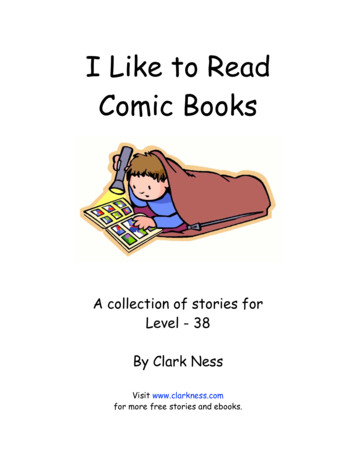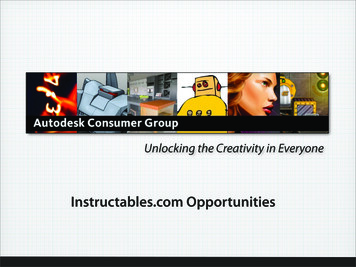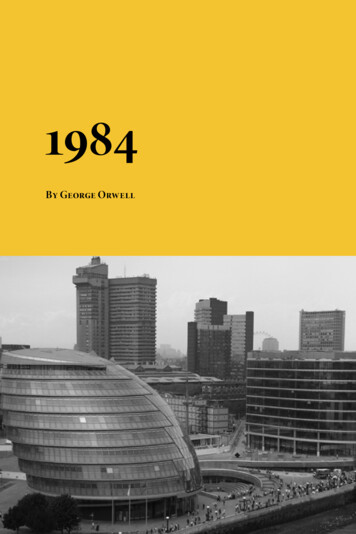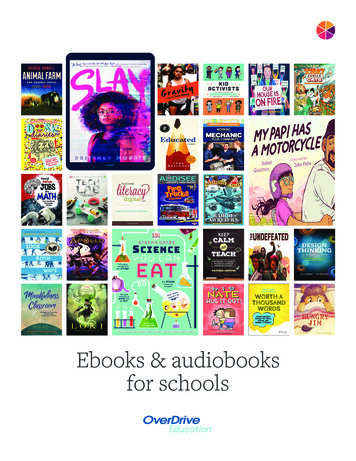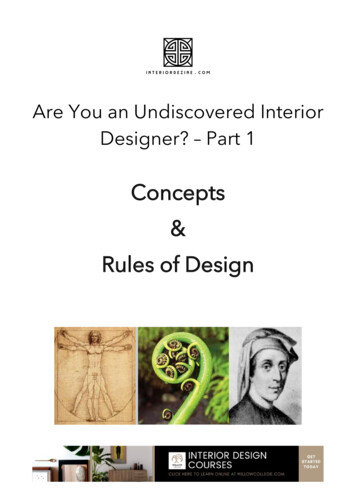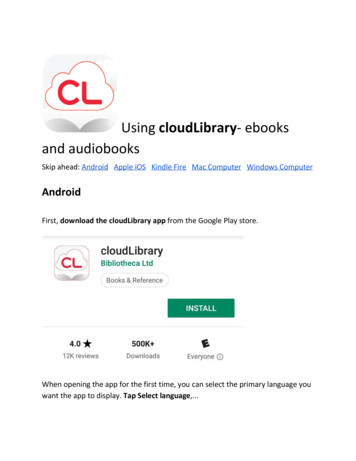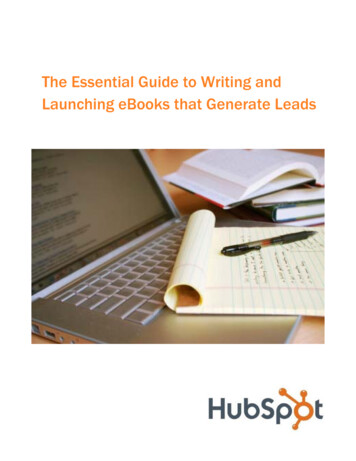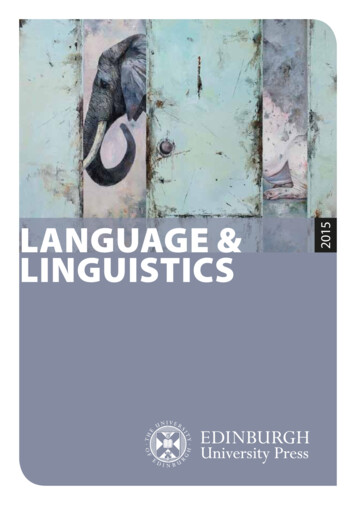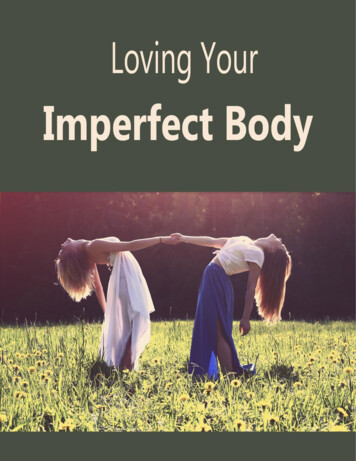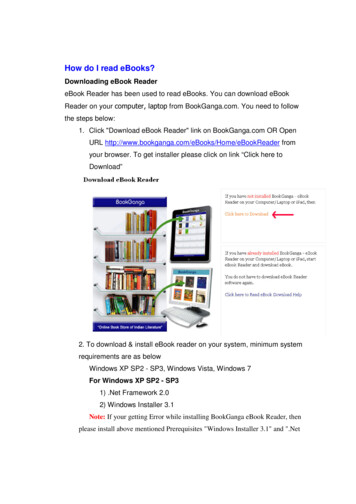
Transcription
How do I read eBooks?Downloading eBook ReadereBook Reader has been used to read eBooks. You can download eBookReader on your computer, laptop from BookGanga.com. You need to followthe steps below:1. Click "Download eBook Reader" link on BookGanga.com OR OpenURL http://www.bookganga.com/eBooks/Home/eBookReader fromyour browser. To get installer please click on link “Click here toDownload”2. To download & install eBook reader on your system, minimum systemrequirements are as belowWindows XP SP2 - SP3, Windows Vista, Windows 7For Windows XP SP2 - SP31) .Net Framework 2.02) Windows Installer 3.1Note: If your getting Error while installing BookGanga eBook Reader, thenplease install above mentioned Prerequisites "Windows Installer 3.1" and ".Net
Framework 2.0" before installing BookGanga eBook Reader. (Installation of allthese installers is one time task)3. Click “Download eBook Reader” button as shown above. Followingscreen will appear to you.Now click “Download” button. eBook reader tool will be downloadedon your system.4. Install Downloaded BookGanga eBook Reader installer.5. Click on eBook Reader icon from the installed location on yoursystem. e.g. Desktop, C: /, D: /
6. You can read free eBooks available without Login into eBook reader.To download free eBooks, click “Download” - “Download FreeBooks” link.7. To download purchased eBooks please click on Login button.8. Please enter your login details which you have used to purchaseeBooks on BookGanga.com & click on login button.
9. Once you have successfully login, please click on Download - Download purchased eBooks10. Select your desired eBook from list to download and click Downloadbutton. Refer following screen.If you are facing font problem then please download ‘Arial Unicode MS (True type)’font from below link. (Extract ARIALUNI.zip file & copy paste ARIALUNI.TTF file into Control panel - Fonts folder) & restart your Computer/Laptop – File Size:15 ALUNI.zip
11. Once eBook downloading starts you can see downloading progressabove Top menu link.12. On successful download you can see downloaded eBooks underShelf.
13. Now click on book thumbnail to read eBook. eBook will be opened asshown below:
How can I read eBook on other system?Downloaded eBook is device specific. It means that you can use downloadedeBook on one device.If you want you read eBook on another device, then follow the steps below:1. Login to Bookganga.com http://www.bookganga.com/eBooks/Home/Login using yourUsername & Password by which you have purchased the eBook2. Go to My Orders - My eBooks http://www.bookganga.com/eBooks/Books/MyeBook/
3. You will see the list of eBooks you have purchase with the device Id on which youhave already downloaded the eBook4. To release eBook key please click on “Red Round Button ” as shown in image below
5. Once you click on that your eBook will be release from the device on which you havedownloaded it previously6. Now you can download Released eBook on new or same device again.
To download free eBooks, click “Download” - “Download Free Books” link. 7. To download purchased eBooks please click on Login button. 8. Please enter your login details which you have used to purchase . Now click on book thumbnail to read eBook. eBook will be ope